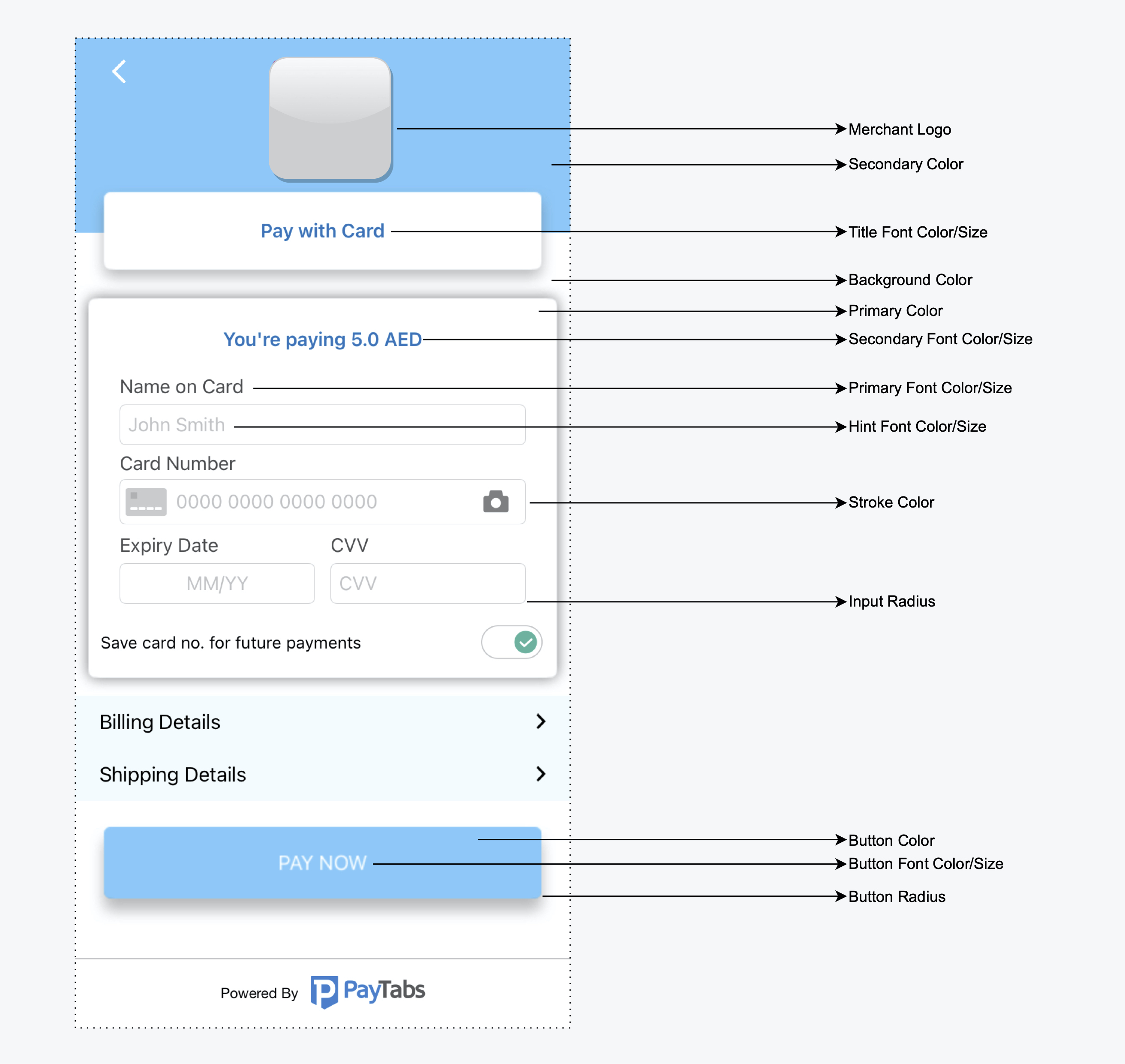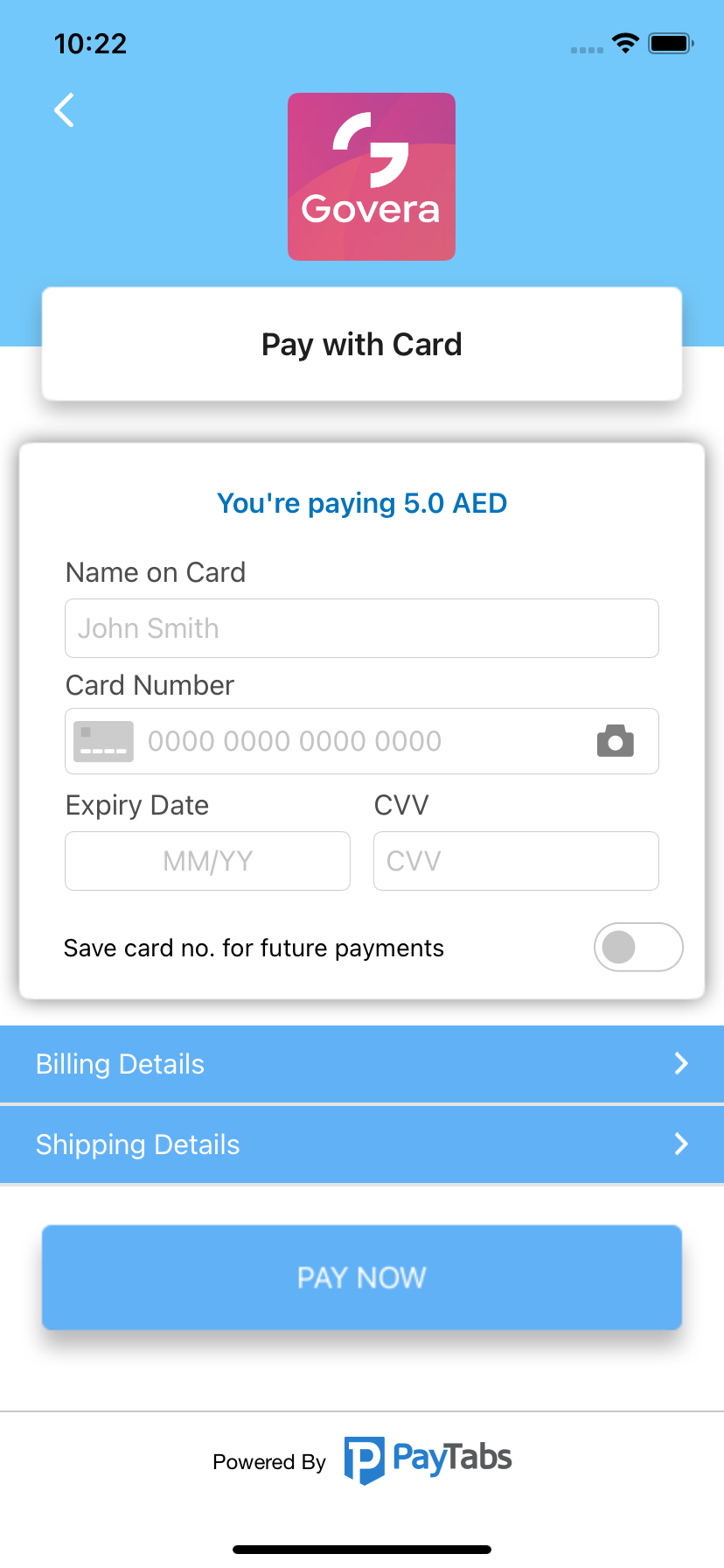Unity PayTabs Plugin is a wrapper for the native PayTabs Android and iOS SDKs, It helps you integrate your Unity3D project with PayTabs.
Plugin Support:
- iOS
- Android
- The plugin offers a ready-made card payment screen.
- Card Scanner for quick & easy entry of card details (iOS 13.0+).
- Handle the missing required billing and shipping details.
- Logo, colors, and fonts become easy to be customized.
- Apple Pay and SamsunPay are supported.
- Supporting dark mode.
- Alternative payment methods supported.
-
Download the package from here.
-
Import the
paymentpluginpackage into your project Assets-> Import Package -> Custom Package.
- Configure the billing & shipping info, the shipping info is optional
PaymentBillingDetails billingDetails = new PaymentBillingDetails
{
name = "M Adly",
phone = "+973111111111",
countryCode = "AE",
city = "Dubai",
email = "m@m.com",
zipCode = "12345",
state = "Dubai",
addressLine = "Address line"
};
- Create an object of
PaymentConfigurationand fill it with your credentials and payment details.
PaymentConfiguration configuration = new PaymentConfiguration
{
profileID = "*Profile ID*",
serverKey = "*Server Key*",
clientKey = "*Client Key*",
cartID = "1234567",
amount = 12,
currency = "AED",
merchantCountryCode = "AE",
cartDescription = "Buy 2 flowers",
screenTitle = "Store Name"
};Options to show billing and shipping ifno
configuration.showBillingInfo = true
configuration.showShippingInfo = true- Add the action function to handle payment details & events callbacks.
private void callbackHandler(Dictionary<string, object> result) {
if ((string)result["status"] == "success")
{
// Handle transaction details here.
Dictionary<string, object> transactionDetails = (Dictionary<string, object>)result["data"];
Dictionary<string, object> paymentResult = (Dictionary<string, object>)transactionDetails["paymentResult"];
Debug.Log(paymentResult["responseCode"]);
Debug.Log(paymentResult["responseMessage"]);
Debug.Log(paymentResult["transactionTime"]);
if (transactionDetails.ContainsKey("token"))
{
Debug.Log(transactionDetails["token"]);
Debug.Log(transactionDetails["transactionReference"]);
}
}
else if ((string)result["status"] == "error")
{
// Handle error here the code and message.
Debug.Log(result["message"]);
}
else if ((string)result["status"] == "event")
{
// Handle events here.
Debug.Log(result["message"]);
}
}- Start the payment by calling
StartCardPaymentmethod
PaymentPlugin.StartCardPayment(configuration, callbackHandler); -
Follow the guide Steps to configure Apple Pay to learn how to configure ApplePay with PayTabs.
-
Do the steps 1, 2, and 3 from Pay with Card, although you can ignore Billing & Shipping details and Apple Pay will handle it, you must add the merchant name and merchant Apple Pay indentifier to the configuration.
configuration.merchantName = "Flowers Store"
configuration.merchantApplePayIndentifier = "merchant.com.bundleID"- To simplify ApplePay validation on all user's billing info, pass simplifyApplePayValidation parameter in the configuration with true.
configuration.simplifyApplePayValidation = true- Call
StartApplePayPaymentto start the payment.
PaymentPlugin.StartApplePayPayment(configuration, callbackHandler);Pass Samsung Pay token to the configuration and call startCardPayment
configuration.samsungToken = "token"It becomes easy to integrate with other payment methods in your region like STCPay, OmanNet, KNet, Valu, Fawry, UnionPay, and Meeza, to serve a large sector of customers.
-
Do the steps 1, 2, and 3 from Pay with Card.
-
Choose one or more of the payment methods you want to support.
configuration.alternativePaymentMethods = new string[] { PaymentAlternativePaymentMethod.stcPay, PaymentAlternativePaymentMethod.fawry };- Start payment by calling
StartAlternativePaymentMethodmethod and handle the transaction details
PaymentPlugin.StartAlternativePaymentMethod(configuration, callbackHandler); The following constants will help you in customizing your configuration.
- Tokenise types
The default type is none
public class PaymentTokeniseType {
public static string none = "none",
merchantMandatory = "merchantMandatory",
userMandatory = "userMandatory",
userOptinoal = "userOptional";
};configuration.tokeniseType = PaymentTokeniseType.userOptinoal- Transaction classes
The default class is ecom
public class PaymentTransactionClass {
public static string ecom = "ecom",
recurring = "recur";
};configuration.transactionClass = PaymentTransactionClass.recurring- Token formats
The default format is hex32
public class PaymentTokeniseFromat {
public static string none = "1",
hex32 = "2",
alphaNum20 = "3",
digit22 = "3",
digit16 = "5",
alphaNum32 = "6";
};
configuration.tokenFormat = PaymentTokeniseFromat.hex32- Transaction types
The default type is sale
public class PaymentTransactionType {
public static string sale = "sale",
authorize = "auth";
};configuration.transactionType = PaymentTransactionType.sale- Alternative payment methods
public class PaymentAlternativePaymentMethod {
public static string unionPay = "unionpay",
stcPay = "stcpay",
valu = "valu",
meezaQR = "meezaqr",
omannet = "omannet",
knetCredit = "knetcredit",
knetDebit = "knetdebit",
fawry = "fawry";
}configuration.alternativePaymentMethods = new string[] { PaymentAlternativePaymentMethod.stcPay, ...}configuration.hideCardScanner = trueCreate an instance from the class PaymentTheme and configure its fonts and colors.
PaymentTheme theme = new PaymentTheme
{
backgroundColor= "4853b8" // color hex value
primaryColor = "956596"
};
configuration.theme =theme;Use the following guide to customize the colors, font, and logo by configuring the theme and pass it to the payment configuration.
- Override strings: To override string you can find the keys with the default values here english, arabic.
<resourse>
// to override colors
<color name="payment_sdk_primary_color">#5C13DF</color>
<color name="payment_sdk_secondary_color">#FFC107</color>
<color name="payment_sdk_primary_font_color">#111112</color>
<color name="payment_sdk_secondary_font_color">#6D6C70</color>
<color name="payment_sdk_separators_color">#FFC107</color>
<color name="payment_sdk_stroke_color">#673AB7</color>
<color name="payment_sdk_button_text_color">#FFF</color>
<color name="payment_sdk_title_text_color">#FFF</color>
<color name="payment_sdk_button_background_color">#3F51B5</color>
<color name="payment_sdk_background_color">#F9FAFD</color>
<color name="payment_sdk_card_background_color">#F9FAFD</color>
// to override dimens
<dimen name="payment_sdk_primary_font_size">17sp</dimen>
<dimen name="payment_sdk_secondary_font_size">15sp</dimen>
<dimen name="payment_sdk_separator_thickness">1dp</dimen>
<dimen name="payment_sdk_stroke_thickness">.5dp</dimen>
<dimen name="payment_sdk_input_corner_radius">8dp</dimen>
<dimen name="payment_sdk_button_corner_radius">8dp</dimen>
</resourse>Download our package source and run the demo attached with it.
See LICENSE.