-
-
Notifications
You must be signed in to change notification settings - Fork 74
Expression and Spreadsheet
Starting from version 0.9, there is a major upgrade of FreeCAD Expression Engine and Spreadsheet Workbench. This article highlights the difference and enhancement made in my branch comparing to the upstream. It assumes that the reader is already familiar with the basic usage of expression and spreadsheet. If not, please check out the links above first, and also this book chapter.
Here is a brief list of the enhancements,
-
Expression syntax has been greatly extended to become a full blown scripting language. The syntax is borrowed from Python with a few extension to support FreeCAD unit system, document object reference, etc. It is mostly backward compatible with upstream syntax with very few exceptions.
-
Because of the extended syntax, expression can now evaluates into any type of Python object. And the expression engine has been extended to support binding to any type of property. See here for more details.
-
Both the
PropertyExpressionEngineandPropertySheethas been modified to behave similarly as a link property that supports external objects. This means,- The external referenced document will be automatically opened together with the owner document;
- Supports the new Topological Naming (with the new syntax)
-
New alternative edit mode support in
Spreadsheet, including button, combo box, and label, which makes it possible for user to create simple customized GUI using spreadsheet. -
Support relative and absolute cell and range reference when copying and pasting spreadsheet cell(s). See here for more details.
For those who do not care much of the details, and would like to jump straight into the business, you can skip to here for a demo.
The syntax of the expression language is borrowed from Python, minus the class definition stuff. One thing worth mention before we get into the details is that although the scripts look like Python, it is not interpreted by the Python interpreter. For security reason, the FreeCAD expression classes and parser are refactored to interpret the script by itself. This way, we have more control to what the script can or cannot do. By default, the following Python built-in functions are blocked,
eval()execfile()exec()__import__()file()open()input()
No Python module is allowed except the following,
-
builtins(or__builtin__for Python 2) mathrecollections-
FreeCAD(i.e. theAppmodule) -
FreeCADGui(i.e. theGuimodule. However,Gui.docommand()is blocked) -
Base(FreeCAD built-inBasemodule) -
Units(FreeCAD built-in module) -
__FreeCADConsole__(FreeCAD built-inConsolemodule) -
Selection(FreeCAD built-in module) -
Sketcher(FreeCAD built-in module) -
Spreadsheet(FreeCAD built-in module) -
Part(FreeCAD built-in module) -
PartDesign(FreeCAD built-in module) -
freecad.fc_cadquery(A bundled and modified version of CadQuery)
User can manually white (and black) list modules by adding a boolean parameter
under BaseApp/Preferences/Expression/PyModules with the absolute module
reference as the parameter name, as shown below. And because of its special
purpose, this parameter group is protected against writing using expressions.
Update: In early releases, the white/black list only applies to direct
module import using the import_py statement. There is no restriction calling
any method of an existing object. With the current release (2020.11.24), the
list is enforced before invoking any callable. A white or black (when the
boolean parameter is set to False) listed entry applies to the given module and
any of its sub modules. That also implies to creating instance of module
classes, as the class is a type of callable object. Note that attribute read
and write access is not restricted.

Even with all the above precautions, the new power of Expression may still
expose potential danger to the end user, because it can now call into other
Python code, which may have unknown security risk. There will be more security
measure implemented in the future, possible candidates are,
- Explicitly showing every expression usage to the user before loading a file
- Implement more granulated access control, such as,
- No extended scripting allowed (but still allow upstream like expression usage),
- No import allowed,
- No callable allowed,
- No property writing.
- Support digital signature of files, which not only can deny execution of untrusted files, but also make it more convenient to grant more access right to trusted ones, like those with user's own signature.
Great effort has been made to make the extended expression syntax mimicking
that of Python and yet backward compatible with upstream FreeCAD. However,
there are exceptions. At the time of this writing, the only one I am aware of
is that in as the unit inch is no longer recognized, as it badly conflicts
with Python keyword in. You can still use " for the unit inch.
The extended syntax is fully defined in this file.
By default, all upstream keywords (except in) are recognized, which
includes those for units, built-in functions and constants. It adds up to about
a hundred keywords, and therefore greatly interfere with Python-like script
code. And not to mention the awkward way to quote string using << and >>
because ' and " are taken up by unit foot and inch. To alleviate this
problem, a pseudo statement is introduced to switch syntax to Python compatible
mode
#@pybegin
Although it looks like a Python comment, it is recognized by the expression
parser as a statement, just like pass or return, so you must honour the
usual Python indentation rules. In addition, this statement only takes effect
in runtime, not parse-time. This means that if you add this statement outside
of a function definition, the code inside of the function may not be run in
Python mode depending on its calling context.
Once inside Python mode,
-
Units keywords are no longer recognized;
-
Expression built-in functions are still recognized, but can be overload by variables and your own function definition.
-
Variable name lookup will include Python builtin module, and take precedence over expression built-in functions.
-
String literal now supports the usual
'and". Note that<<and>>as well as the long string'''and"""are always supported regardless of the current mode. -
,can no longer be used as decimal separator. In default mode, expression1,2is interpreted as decimal1.2, while1, 2means two integers. In Python mode, they are both interpreted as two integers. -
Python comments work as expected. However, in default mode, comment is only recognized if
#is followed by at least one space. This is to allow external object referencing syntax,document#object. One thing to note that, after you entered the script into a spreadsheet cell, it is immediately parsed with all comments stripped away. So there won't be any comments left if you edit the script again. You can always use the string expression as comment, which will be kept untouched after parsing, especially the'''or"""long string. However, since string expression is considered a statement, it must obey the usual indentation rules. If you really want to use and keep the normal comments, you can enter the script as plain string (by starting the script with a single', instead of=). You can then run the script using the built-in functioneval()(which is not the Pythoneval, but FreeCAD's own implementation), orfunc(). See here for more details.
To end the Python mode,
#@pyend
Note that the mode switching statement is not counted, so it can be ended by
a single #@pyend regardless how many #@pybegin ahead. When writing expression
inside a spreadsheet, you can use the new spreadsheet property Python Mode
to control the default mode.
As mentioned above, the extended expression syntax is borrowed from Python, Python 3 to be exact. This section highlights the difference between the two.
Here is a diagram showing the relation between Python syntax, extended expression syntax, and the upstream Expression syntax.
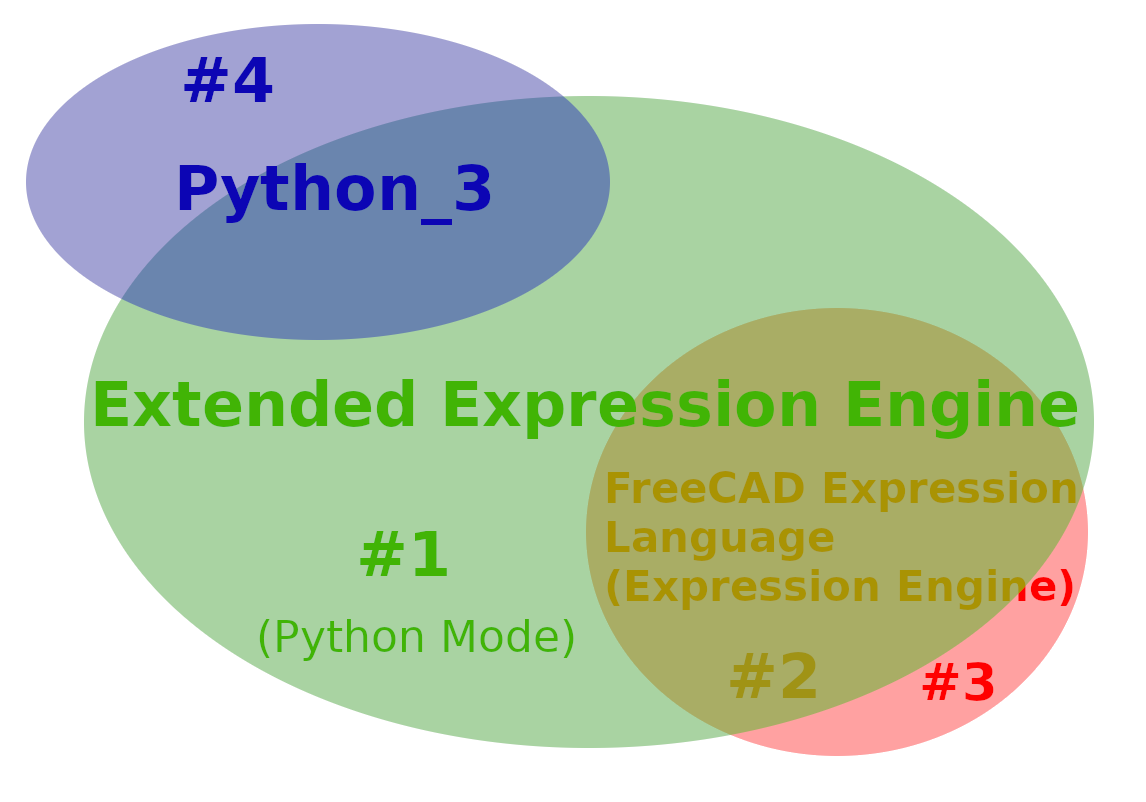
-
#1: Python-syntax-mode -
#2: This is the default mode ("Compatibility mode") while entering an expression, unless-
Python Modeis set toTruefor a spreadsheet -
#@pybegin;isn't prepended to an expression
-
-
#3: Currently none. -
#4: not-implemented, security-related
Here are the things Python has, but not implemented (yet) by FreeCAD expression parser,
-
No support of class definition, decorator or annotation.
-
No implementation of
async,yield,withorassertstatement. -
No bitwise or matrix operator. The reason for not supporting bitwise operator is because the shift operator
<<and>>conflicts with expression string quoting. -
Limited string literal prefix. Only support
randu, in other words no support of binary or formatted string literal. -
Limited string escaping support. Only support
\t, \r, \n \\, \', \". And because expression supports quoting string with<<and>>,\>is also supported. There is no support for octal, hex or Unicode escaping. -
Variable declaration and assignment can only be used inside a function body or by a script invoked througheval()orfunc(). This restriction also applies to implicit variable assignment withforstatement, but not applicable to list/set/dict comprehensions, which can be used anywhere. -
The global variable scope is defined as the variables defined in top level statement. And local means the current executing function or
eval(). The variable scope, or more specifically, the evaluation stacks are isolated from the Python interpreter running inside FreeCAD. Theglobal,local,nonlocalanddelstatements are supported but with altered definition of scope described above. -
from ... import ...statement only supports absolute import.
Anything not mentioned above should be supported by the extended expression syntax, and works about the same as in Python.
In default mode, FreeCAD expression supports over 60 unit keywords. And you
can create more unit by doing arithmetics with them, such as m/s. The full
list of supported units can be found here.
These are mostly the same as upstream FreeCAD.
Named function is defined just like in Python, with def name(args...).
However, unlike Python, this statement returns a Python callable object,
similar to lambda expression. This is to make it easy for the user to turn
a spreadsheet cell into a callable, which can be accessed by others just like
a newly defined instance method. Moreover, if a cell contains nothing but a
single function definition, the function name will be automatically used as
the alias of the cell.
Another subtle difference from Python is that if a function reaching the end of
control without a return statement, it will return the result of the last
statement instead of None. However, it is always better to use an explicit
return statement to avoid any surprises. For example, if the last statement
is a string expression, it will return None instead of the string. This is an
optimization for using string expression as comment.
FreeCAD expression has dedicated syntax for referencing a property of a document
object. The word identifier used below is defined as usual in most
programming language, that is, a text string starting with an alphabet or _,
followed by any alpha numericals or _. There are a few new additional
referencing scheme supported comparing to upstream, all of which are described
as follows,
-
identifier. A single identifier can be used to reference a property of the owner document object of the expression, which we shall call it reference to a local property. However, when inside a function body, or in a script invoked byeval(), name lookup will first be conducted from the inner local variable scope, all way up till global scope. And when in Python mode, the builtin modules will also be searched if no matched variable is found. If still no match is found, then the owner object's property list will be searched at last. -
.identifier. A new syntax is introduced to make it easy for user to directly reference a local property without ambiguity, by preceding theidentifierwith a., similar to Python's relative import syntax.As a convenience, there is a list of pseudo properties defined as below, which can be use on any object referencing scheme, not limited to local property reference.
-
_shape, usingPart.getShape()to obtain the referenced object'sShape.Part.getShape()supports getting shape from many objects without having a property ofShape, includingApp::Link,App::LinkGroup,App::PartandApp::Group. -
_pla, usingDocumentObject.getSubObject()to obtained the accumulated placement of a sub-object reference. -
_matrix, same as above, but return as aApp.Matrix -
__pla, similar to_pla, except that if the sub-object is anApp::Link, then it will useDocumentObject.getLinkedObject()to accumulate the linked object's placement as well. -
__matrix, same as__pla, but return as aApp.Matrix -
_self, refers to the object itself. Because none of the referencing scheme can refer to an object without property, the user can use this pseudo property to access non-property attributes of any object. -
_app, refers to theAppmodule. -
_gui, refers to theGuimodule. -
_part, refers to thePartmodule. -
_re, refers to Pythonregexmodule. -
_py, refers to Pythonbuiltinsmodule. -
_math, refers to Pythonmathmodule. -
_coll, refers to Pythoncollectionsmodule. -
_cq, refers to the bundledCadQuerymodule.
-
-
<<label>>.identifier. Referencing an object using its user changeable label. Note that the label must be a string with FreeCAD expression quoting style. In case the referenced object's label is changed, this expression will be automatically updated. This syntax has no ambiguity, unlike the one below. -
idenfifier1.identifier2. This is a troublesome syntax inherited from upstream FreeCAD, because there are many ways to interpret it, as shown belowlocal_property.sub_propertyobject_name.property_nameobject_label.property_name- And because of the extended syntax, it could also be a reference to a local variable.
In order to reduce ambiguities, the new expression parser will try to resolve the identifier at parsing time, and possibly change the input expression to an alternative and less ambiguous form, with the following rules applied in listed order,
-
If there is an object with internal name of
identifier1and having a property namedidentifier2, then there will be no runtime variable lookup. -
If there is an object with label of
identifier1and having a property namedidentifier2, then the expression will be changed to<<identifier1>>.identifier2 -
If there is a local property of name
identifier1then the expression will be changed to.identifier1.identifier2 -
If none of the above rules is applicable, then a runtime search among all defined variables will be performed.
-
identifier1.<<subname>>.identifier2, a reference to a sub-object using a subname reference, whereidentifier1is referencing the parent object by its internal name, andidentifier2is the sub-object's property name. You can use label reference insidesubnameby preceding the label with$, and the labels will also be auto updated if changed by user. In addition, you can also include geometry reference insidesubname, and it will be auto updated if the referenced geometry model is updated, thanks to the new Topological Naming feature.For example, an expression of
Assembly.<<Parts.$Fusion.Edge10>>._shapewill give you a Python edge shape object transformed into the global coordinate space. The$inside means that the fusion sub-object is referenced by its label. So if user re-label the object to, say,Fuse, then the expression will be auto updated toAssembly.<<Parts.$Fuse.Edge10>>._shape. And if the fusion object is modified, say, refined, andEdge10is shifted toEdge9, then the expression will be auto updated accordingly, too.Note that the expression completer tries to auto correct some common mistakes in
subnamereference and will try label interpretation if the named object cannot be found, which unfortunately creates some ambiguity ofsubnamereference that contains only geometry element reference, such asBox.<<Face1>>._shape. To resolve this ambiguity, you should always proceed a geometry element reference with a., i.e.Box.<<.Face1>>._Shape -
<<label>>.<<subname>>.identifier, same as above, except that the parent object is referenced by its label. -
identifier1#identifier2.identifier3, this syntax is used to reference a propertyidentifier3of an object with internal nameidentifier2that belongs to an external document labeledidentifier1. Unlike upstream, you have to save both the referencing and referenced documents at least once before using this type of reference, otherwise exception will be thrown. Whenever a document containing this type of reference is opened, the referenced external document will be automatically opened together.identifier1andidentifier2can also be a quoted string to reference the document and/or object by their label. And there can also besubnamereference. For example,<<asm>>#<<top assembly>>.<<Parts.Body.Pad>>.Length.
FreeCAD has a Spreadsheet Workbench,
which allows the user to create spreadsheet similar to Microsoft Excel or
Google Sheet. The cells inside a spreadsheet are named with the same
convention, that is one or two alphabets to refer to a column, and an integer
starting from one to refer to a row, e.g. A1, AB1234. The maximum supported
row index is 16384.
The cell naming conforms to the definition of an identifier. And also because
the spreadsheet object will create a property for each non-empty cell, the cell
can be referenced in an expression like any other properties. There is a new
feature implemented to support the concept of relative vs. absolute cell reference.
The normal cell references are all treated as relative, meaning that when you
copy the cell (or a range of cells), and paste into some other cell location,
all relative cell reference will be offset accordingly. For example, if cell
B1 references to A1, and the user copies B1 to B2, the A1 reference
will but auto changed to A2.
If auto offset is not wanted, the user can use the absolute cell reference,
by preceding either the column, or row, or both with $. For example, $A1
means absolute column A, but relative row one, while $A$1 refers to an
absolute cell. Although the absolute reference does not conform to the usual
identifier definition, it is specifically allowed to be used inside an object
property reference just like relative cell reference.

A range of cell can be referred to like A1:C2. Some of the built-in functions
accepts range reference directly as input argument, like sum(A1:C2), etc.
However, a range cannot be used inside object property reference. It can,
however, be unpacked into a list or tuple, like [*A1:C2], or (*A1:C2,). The
same unpack syntax can be used to pass a range of cell into normal function as
arguments, such as test(*A1:C2).
The above range reference only works for referencing the Spreadsheet's own cells. You'll need a different way to refer to a range of cells from outside of the Spreadsheet, or from another Spreadsheet.
Each Spreadsheet in FreeCAD is just like any other objects that have a bunch of
properties. The Spreadsheet automatically expose any non-empty cells as
property using the cell address as its name. That's how you can reference
a cell from outside of the Spreadsheet using the normal syntax like Sheet.A1.
Spreadsheet stores all its cells also in a property, of type PropertySheet,
and name cells. And this special property offers a way for the other object
to dynamically reference to a range of cell with the following syntax.
# return a list of cell content in order A1, B1, A2, B2. Empty cells will correspond to a None item.
Sheet.cells[<<A1:B2>>]
# return the contents of row A starting from A1 until the first empty cell
Sheet.cells[<<A1:->>]
# return the contents of column A starting from A1 until the first empty cell
Sheet.cells[<<A1:|>>]In addition to normal dict, expression supports another convenience form
called idict, meaning identifier dictionary, with the following syntax
{ identifier=obj, ... }
The key must be a valid identifier, and the value can be anything. The
expression evaluates to a normal Python dict with string keys. This
convenience form is provided to save user from having to quote the key using
awkward << and >>.
In addition to all built-in function in upstream FreeCAD, here are some additional ones.
Not to be confused with the Python built-in with the same name, this function
evaluates scripts with FreeCAD expression extended syntax. The reason why
Python's eval() is dangerous is because Python's system modules gives the
script access to user's local system. And eval() allows an attacker to run
any script code. FreeCAD expression engine, by default, does not have access to
user's local system. So allowing eval() exposes no more danger than allowing
user to enter expression in a spreadsheet cell.
The usage of eval() is,
eval(cmd, ...)
cmd can be a single string or a sequence of strings. You can pass in one or
more optional input arguments as predefined variables before script evaluation.
The argument supports positional and keyword argument, as well as sequence and
dictionary unpacking. Positional argument is named as _index_, where index
is the argument's position starting with one. For example,
# suppose
c = [ 3, 2 ]
d = { 'g':4 }
# calling eval with the following arguments
eval(cmd, 5, 6, a=[1,2,3], *c, **d)
# is equivalent to pre-defining the following variable
_1_ = 5
_2_ = 6
a = [1,2,3]
_3_ = 3
_4_ = 2
g = 4
One advantage of eval() over function definition is that the script is stored
as string, and all comments inside are kept untouched.
func() and func_d() has the exact same call signature as eval(). The
difference is that func/func_d() returns a callable object instead of
evaluating the input scripts. You can think of it compiles the script, but not
running it. The d in func_d means delayed, that is, the argument passed
into func_d() is not evaluated at compile time, but delayed until runtime,
Similar to Python's __import__() function, import_py(name) returns a module
object of given name. The difference is that import_py() only allows to
import modules that are explicitly enabled by user with a boolean parameter
with the same name as the module, defined in BaseApp/Preferences/Expression/PyModules.
href() stands for hidden reference, which accepts a single argument
containing an property reference. This function hides any object reference
inside the argument to work around cyclic dependency error. You need to be
careful when using href() because skipping dependency checking may result in
unstable recomputing order, and thus given unexpected result. As a rule of
thumb, it will be safe if href() is referring (directly or indirectly) to
some property that will only be changed by user instead of calculated by the
object (e.g. with other expressions). When used right, href() can be a powerful
tool. You can, for example, expose module parameters in a parent container (such
as an App::Part or PartDesign::Body), and refer to these parameters inside
any child features, e.g. href(Part001.Length).
dbind() stands for double binding. It accepts a single argument
containing an property property reference and let you bind to that property in
both ways. Unlike normal one-way expression binding, where it only reads value
from the bound property, dbind() allows you write to the bound property as
well. In other word, it lets you link properties from many different objects,
and put them in the same place (which can be any type of object, not limited to
a Spreadsheet) for easy configuration. At the same time, you can still edit the
property in the original object, and the changes will be reflected on the other
side. Like href(), the property reference is hidden from dependency checking.
If used in a Spreadsheet, you will need to choose one the cell edit mode for editing. If used in normal objects, the property view will allow you to edit the property even through it is bound with an expression, as shown below.

Because of the extended syntax, an expression can now evaluates to any type of Python objects, which in turn allows binding of any type of property. The property view has been modified to enable just that.
By default, the property view will only show some of properties of the selected
object, among which only some types of properties allow expression binding, by
clicking the small blue f(x) button shown below.

Now, you can reveal all properties by right clicking anywhere in the property
view and select Show all. As shown below, you can even use an expression to
generate a shape and bind it to the Shape property, by using the Expression...
menu action. Be careful though, some properties are hidden for a reason.
Consider this as an advanced feature, and make sure you know what you are
doing.

The other menu actions are used for dynamic access control of properties. See
here for more details. One property status that is
particular important to ExpressionEngine is the Output status. When an
object is recomputed, its ExpressionEngine will compute all non-Output
property expression binding first, then calls object's execute() function,
and finally computes any Output property expression binding. In other words,
the Output property status controls the order of expression binding
evaluation within an object.
Each spreadsheet cell natively supports expression binding. In addition, it
also allow you to bind a range of cells to another range of cells in the same
or another Spreadsheet using the Bind... action in the spreadsheet context
menu. Once bound, the cell in target range will mirror what's in the source
range. Bound cells are shown with blue border, and are not editable. Double
clicking any bound cells to edit or discard the binding.

Apart from the aforementioned relative cell feature,
another important new feature of spreadsheet is the introduction of alternative
edit mode, which enables user to build simple customized GUI using spreadsheet.
Simply right click the cell and choose one of the edit mode in the context menu
to activate this feature. Normal mode is the default mode, which directly edits
the cell content. Persistent is an add-on option for all the other edit modes
to always show the edit control, or else, the edit control is only shown when
you are editing the cell, by double clicking for example. Other modes are
described as follows.
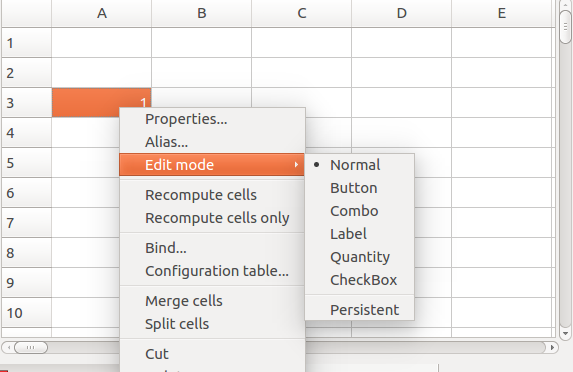
Any cell that defines a function can be switched into button edit mode, where a button widget is shown in the cell's position. The button text is looked up in the following places in the given order,
- Function doc string,
- Function name,
- Cell alias,
- Cell address.
The function is invoked when the button is clicked, after which the whole current document is recomputed.
The ComboBox edit mode requires a cell with a list or tuple expression of two
or more items. If the first item is a mapping of string to anything, then the
second item must be a string key of the mapping. If the first item is
a sequence of string, then the second item can be either a string or an integer
index of the sequence. When
the ComboBox edit mode is activated, the cell will only show the second string
item as the content. When the cell is edited by double clicking, or keyboard
enter, it shows a ComboBox widget populated with the first item's string keys
if it's a mapping, or simply the first item if it's a string list.
When the user choose an item, the second item will be assigned the selected
string. If there is a third callable item in the cell expression, it will be
invoked on value change with arguments callable(sheet, cell_address, seq),
where sheet is the spreadsheet, cell_address is the current cell address in
text form, and seq is the cell's evaluated list or tuple object.
The label edit mode requires a cell with a list or tuple expression of at least one item. The first item must be a string. The rest of the items can be any thing, and are not touched. When activated, the cell only shows the first string item as its content, and can be edited as usual. The other items are hidden and not used. See the following demonstration for an example usage of this mode.
This edit mode can also be used to edit string property from other object using
the double binding function, e.g. dbind(Box.Label2).
This edit mode provides an easy way to edit values with unit using a SpinBox. It is similar to how the property view lets you edit the object's quantity property, but offers more customizations with expression.
This mode expects the cell to contain either a simple number, a quantity
(i.e. number with unit) or a tuple/list(quantity, dict). The dict contains
optional string keys 'step', 'max', 'min', 'unit' to configure the
SpinBox. All keys are expects to have double type as value, except unit
which must be a string. If no unit setting is found, the display unit
setting of the current cell will be used. Note that, the unit setting inside
the expression does not have any effect on cell display when not editing.
You can of course turn on the Persistent edit mode to always display the
cell content in SpinBox.
Edit the cell using a CheckBox. The cell is expected to contain any value
that can be converted to boolean. If you want the check box to have a title,
use tuple/list(boolean, title).
For all edit modes, besides the cell expression mentioned above, they also
accept an calling expression to special function dbind(). As mentioned before,
dbind() works similarly as App::Link at the object level. It can be used to
link to a property. And the edit mode can be used to forward the editing to the
linked property.
Here is a demonstration that uses spreadsheet to populate a simple BOM list. The spreadsheet offers the user to select the document and assembly, and then populate the list with the parts information from the selection.

To reveal the script of a cell with non-default edit mode, you can right click
it and select Edit mode -> Normal. And then you can edit the cell as usual.
Alternatively, you can right click the spreadsheet object in the tree view, and
select Expression actions -> Copy selected. You can then paste the scripts to
your favorite text editor. This gives you expressions of every cell in the
spreadsheet. Other actions in Expression actions can let you copy expressions
of the active document or all opened documents, from not only the spreadsheet,
but also all expression bindings in any objects. You can modify the script in
your editor, and copy back using Expression actions -> Paste. You can paste
only part of the scripts, as long as you include the ##@@ marker of the
expression you want to change. Make sure your copied text starts with one of
the ##@@ marker.
Here are the script,
##@@ A1 bom#Spreadsheet.cells (Spreadsheet)
##@@
<<Please select document:>>
##@@ A2 bom#Spreadsheet.cells (Spreadsheet)
##@@
<<Please select assembly:>>
##@@ A3 bom#Spreadsheet.cells (Spreadsheet)
##@@<Cell alias="getDocuments" />
def getDocuments():
#@pybegin
docs = {}
for name, doc in ._app.listDocuments().items() :
if doc.Label != name:
name = '%s (%s)' % (doc.Label, name)
else:
name = doc.Label
docs[name] = doc
return docs
##@@ A4 bom#Spreadsheet.cells (Spreadsheet)
##@@<Cell foregroundColor="#ffffffff" backgroundColor="#000080ff" editMode="3" editModeName="Label" />
[<<Document>>, ._self.column(), lambda obj : obj.Document.Label]
##@@ B1 bom#Spreadsheet.cells (Spreadsheet)
##@@<Cell alias="curDoc" editMode="2" editModeName="Combo" editPersistent="1" />
[.getDocuments(), <<bom>>]
##@@ B2 bom#Spreadsheet.cells (Spreadsheet)
##@@<Cell alias="curAssembly" editMode="2" editModeName="Combo" editPersistent="1" />
[.getAssemblies(.curDoc), <<None>>, .getParts]
##@@ B3 bom#Spreadsheet.cells (Spreadsheet)
##@@<Cell alias="getAssemblies" />
def getAssemblies(docMap):
#@pybegin
objs = []
try:
doc = docMap[0].get(docMap[1])
for obj in doc.Objects :
if str(getattr(obj, 'Proxy', None)).startswith('<freecad.asm3.assembly.Assembly '):
objs.append(obj)
except:
pass
if not objs:
return {'None':None}
return { obj.Label : obj for obj in objs }
##@@ B4 bom#Spreadsheet.cells (Spreadsheet)
##@@<Cell foregroundColor="#ffffffff" backgroundColor="#000080ff" editMode="3" editModeName="Label" />
[<<Label>>, ._self.column(), lambda obj : obj.Label]
##@@ C1 bom#Spreadsheet.cells (Spreadsheet)
##@@<Cell alias="Refresh" editMode="1" editModeName="Button" />
def Refresh(asm=.curAssembly):
._self.touchCells(<<curDoc>>)
._self.recompute()
.getParts(None, None, asm)
##@@ C3 bom#Spreadsheet.cells (Spreadsheet)
##@@<Cell alias="getParts" />
def getParts(_obj, _addr, asm, template=.template):
#@pybegin
rstart = 5
r = rstart
count = 0
try:
while ._self.get('A' + str(r)) :
count += 1
r += 1
except:
pass
if count:
._self.removeRows(str(rstart), count)
r = rstart
try:
asm = asm[0].get(asm[1], None)
if not asm:
._app.Console.PrintError('No parts found\n')
return
parts = asm.Group[2]
for obj in parts.Group :
for _, col, func in template[1] :
addr = col + str(r)
._self.set(addr, "'" + func(obj))
r += 1
except Exception as e:
._app.Console.PrintError('Failed to get parts: ' + str(e) + '\n')
##@@ C4 bom#Spreadsheet.cells (Spreadsheet)
##@@<Cell foregroundColor="#ffffffff" backgroundColor="#000080ff" editMode="3" editModeName="Label" />
[<<Part No.>>, ._self.column(), lambda obj : .partInfo(obj, 0)]
##@@ D3 bom#Spreadsheet.cells (Spreadsheet)
##@@<Cell alias="template" editMode="3" editModeName="Label" />
[<<template>>, [*A4:D4]]
##@@ D4 bom#Spreadsheet.cells (Spreadsheet)
##@@<Cell foregroundColor="#ffffffff" backgroundColor="#000080ff" editMode="3" editModeName="Label" />
[<<Description>>, ._self.column(), lambda obj : .partInfo(obj, 1)]
##@@ E3 bom#Spreadsheet.cells (Spreadsheet)
##@@<Cell alias="partInfo" />
def partInfo(obj, idx):
#@pybegin
try:
res = obj.Label2.split(':')[idx]
return res ? res : '?'
except:
return '?'The third row of the spread sheet is used to define several helper functions to
enumerate documents, assemblies, parts, and so on. You can optionally hide this
row for better presentation as shown in the screen cast. Simply right click the
row index and select Toggle rows. The reveal the hidden rows, select Show all rows.
The Part No. and Description is filled by function partInfo(), which
reads the part object's Label2 property, i.e. the text shown in tree view
Description column. As shown in the screen cast, you can edit the tree view
column by pressing F2 key. The demo code simply split the string with
separator :. You can of course use more complex data structure, or add
dedicated property to the part object for more details.
The BOM list columns (A4:D4) are defined using Label edit mode, where the
first item of the list is the column heading, the second item stores the
current column address, and the third item is a lambda to extract the
corresponding part information.
D3 (i.e template) is defined as a convenience to consolidate all column
definition. It is using Label edit mode to reduce cell display verbosity.
Once thing to note is that B1 containing a list of currently opened documents
for user to select. There is no auto recompute mechanism in case of new or
deleted document. The button Refresh defines a function of the same name to
re-scan all open documents, and re-populate the assembly list of the current
document.