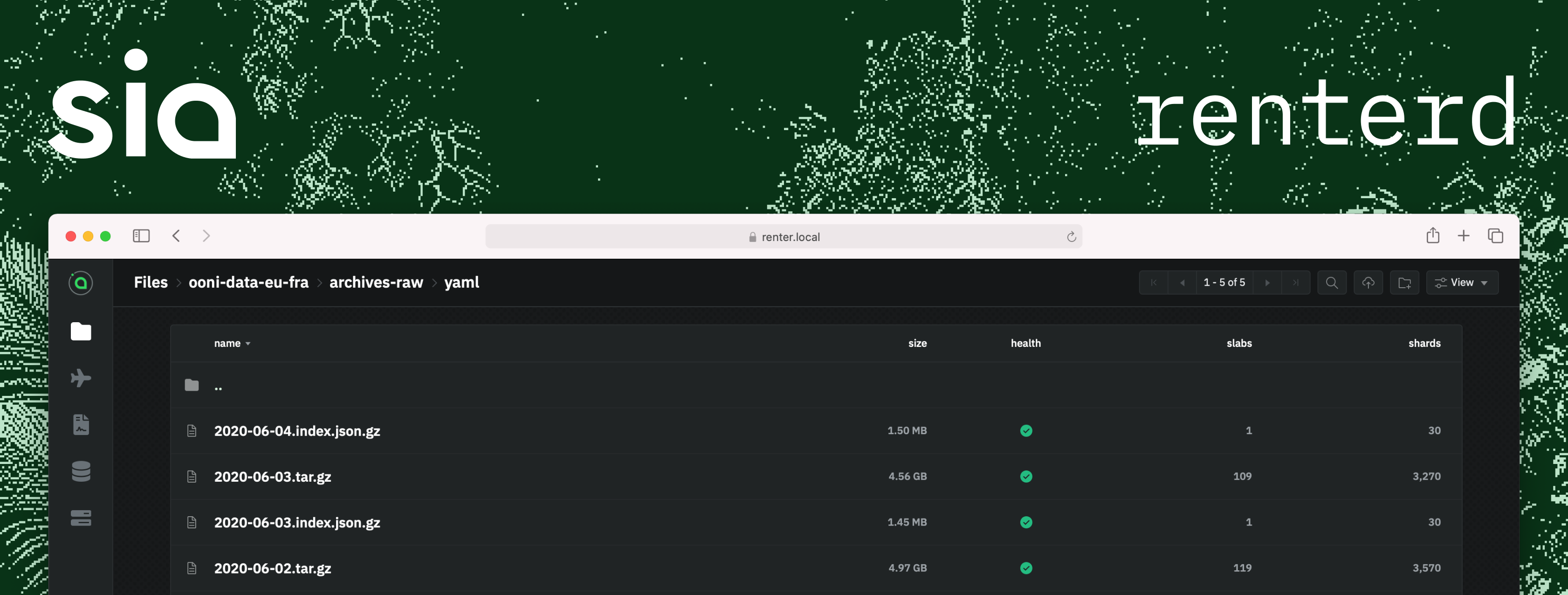renterd is an advanced Sia renter engineered by the Sia Foundation. Designed
to cater to both casual users seeking straightforward data storage and
developers requiring a robust API for building apps on Sia
renterd is the successor to siad, offering feature parity while extending
its capabilities with new features like an enhanced web UI and an autopilot.
That said, renterd does not support backwards compatibility with siad
metadata. Consequently, files uploaded via siad cannot currently be migrated to
renterd. Our immediate focus is on refining renterd to enhance its stability,
scalability, and performance, ensuring it serves as a robust foundation for new
Sia applications. Useful links:
renterd requires a database to store its operational data. We support both
SQLite and MySQL, with SQLite set as the default due to its ease of setup.
SQLite is ideal for testing and development purposes, whereas MySQL is
recommended for production environments.
renterd can be configured in various ways, through the use of a yaml file, CLI
flags or environment variables. Settings that are configured multiple times will
be evaluated in this order. In the CLI, use the help command to see an
overview of all settings configurable through the CLI.
| Name | Description | Default Value | CLI Flag | Environment Variable | YAML Path |
|---|---|---|---|---|---|
HTTP.Address |
Address for serving the API | :9980 |
--http |
- | http.address |
HTTP.Password |
Password for the HTTP server | - | - | RENTERD_API_PASSWORD |
http.password |
Directory |
Directory for storing node state | . |
--dir |
- | directory |
Seed |
Seed for the node | - | - | RENTERD_SEED |
seed |
AutoOpenWebUI |
Automatically open the web UI on startup | true |
--openui |
- | autoOpenWebUI |
Network |
Network to run on (mainnet/zen/anagami) | mainnet |
--network |
RENTERD_NETWORK |
network |
ShutdownTimeout |
Timeout for node shutdown | 5m |
--node.shutdownTimeout |
- | shutdownTimeout |
Log.Level |
Global logger level (debug|info|warn|error). Defaults to 'info' | info |
--log.level |
RENTERD_LOG_LEVEL |
log.level |
Log.File.Enabled |
Enables logging to disk. Defaults to 'true' | true |
--log.file.enabled |
RENTERD_LOG_FILE_ENABLED |
log.file.enabled |
Log.File.Format |
Format of log file (json|human). Defaults to 'json' | json |
--log.file.format |
RENTERD_LOG_FILE_FORMAT |
log.file.format |
Log.File.Path |
Path of log file. Defaults to 'renterd.log' within the renterd directory | renterd.log |
--log.file.path |
RENTERD_LOG_FILE_PATH |
log.file.path |
Log.StdOut.Enabled |
Enables logging to stdout. Defaults to 'true' | true |
--log.stdout.enabled |
RENTERD_LOG_STDOUT_ENABLED |
log.stdout.enabled |
Log.StdOut.Format |
Format of log output (json|human). Defaults to 'human' | human |
--log.stdout.format |
RENTERD_LOG_STDOUT_FORMAT |
log.stdout.format |
Log.StdOut.EnableANSI |
Enables ANSI color codes in log output. Defaults to 'true' on non-Windows systems | true (false on Windows) |
--log.stdout.enableANSI |
RENTERD_LOG_STDOUT_ENABLE_ANSI |
log.stdout.enableANSI |
Log.Database.Enabled |
Enable logging database queries. Defaults to 'true' | true |
--log.database.enabled |
RENTERD_LOG_DATABASE_ENABLED |
log.database.enabled |
Log.Database.Level |
Logger level for database queries (info|warn|error). Defaults to 'warn' | warn |
--log.database.level |
RENTERD_LOG_DATABASE_LEVEL, RENTERD_LOG_LEVEL |
log.database.level |
Log.Database.IgnoreRecordNotFoundError |
Enable ignoring 'not found' errors resulting from database queries. Defaults to 'true' | true |
--log.database.ignoreRecordNotFoundError |
RENTERD_LOG_DATABASE_IGNORE_RECORD_NOT_FOUND_ERROR |
log.database.ignoreRecordNotFoundError |
Log.Database.SlowThreshold |
Threshold for slow queries in logger. Defaults to 100ms | 100ms |
--log.database.slowThreshold |
RENTERD_LOG_DATABASE_SLOW_THRESHOLD |
log.database.slowThreshold |
Database.MySQL.URI |
Database URI for the bus | - | --db.uri |
RENTERD_DB_URI |
database.mysql.uri |
Database.MySQL.User |
Database username for the bus | renterd |
--db.user |
RENTERD_DB_USER |
database.mysql.user |
Database.MySQL.Password |
Database password for the bus | - | - | RENTERD_DB_PASSWORD |
database.mysql.password |
Database.MySQL.Database |
Database name for the bus | renterd |
--db.name |
RENTERD_DB_NAME |
database.mysql.database |
Database.MySQL.MetricsDatabase |
Database for metrics | renterd_metrics |
--db.metricsName |
RENTERD_DB_METRICS_NAME |
database.mysql.metricsDatabase |
Database.SQLite.Database |
SQLite database name | - | - | - | database.sqlite.database |
Database.SQLite.MetricsDatabase |
SQLite metrics database name | - | - | - | database.sqlite.metricsDatabase |
Bus.AllowPrivateIPs |
Allows hosts with private IPs | - | --bus.allowPrivateIPs |
- | bus.allowPrivateIPs |
Bus.AnnouncementMaxAgeHours |
Max age for announcements | 8760h (1 year) |
--bus.announcementMaxAgeHours |
- | bus.announcementMaxAgeHours |
Bus.Bootstrap |
Bootstraps gateway and consensus modules | true |
--bus.bootstrap |
- | bus.bootstrap |
Bus.GatewayAddr |
Address for Sia peer connections | :9981 |
--bus.gatewayAddr |
RENTERD_BUS_GATEWAY_ADDR |
bus.gatewayAddr |
Bus.RemoteAddr |
Remote address for the bus | - | - | RENTERD_BUS_REMOTE_ADDR |
bus.remoteAddr |
Bus.RemotePassword |
Remote password for the bus | - | - | RENTERD_BUS_API_PASSWORD |
bus.remotePassword |
Bus.UsedUTXOExpiry |
Expiry for used UTXOs in transactions | 24h |
--bus.usedUTXOExpiry |
- | bus.usedUtxoExpiry |
Bus.SlabBufferCompletionThreshold |
Threshold for slab buffer upload | 4096 |
--bus.slabBufferCompletionThreshold |
RENTERD_BUS_SLAB_BUFFER_COMPLETION_THRESHOLD |
bus.slabBufferCompletionThreshold |
Worker.BusFlushInterval |
Interval for flushing data to bus | 5s |
--worker.busFlushInterval |
- | worker.busFlushInterval |
Worker.ContractLockTimeout |
Timeout for locking contracts | 30s |
- | - | worker.contractLockTimeout |
Worker.DownloadMaxOverdrive |
Max overdrive workers for downloads | 5 |
--worker.downloadMaxOverdrive |
- | worker.downloadMaxOverdrive |
Worker.DownloadMaxMemory |
Max memory for downloads | 1GiB |
--worker.downloadMaxMemory |
RENTERD_WORKER_DOWNLOAD_MAX_MEMORY |
worker.downloadMaxMemory |
Worker.ID |
Unique ID for worker | worker |
--worker.id |
RENTERD_WORKER_ID |
worker.id |
Worker.DownloadOverdriveTimeout |
Timeout for overdriving slab downloads | 3s |
--worker.downloadOverdriveTimeout |
- | worker.downloadOverdriveTimeout |
Worker.UploadMaxMemory |
Max amount of RAM the worker allocates for slabs when uploading | 1GiB |
--worker.uploadMaxMemory |
RENTERD_WORKER_UPLOAD_MAX_MEMORY |
worker.uploadMaxMemory |
Worker.UploadMaxOverdrive |
Max overdrive workers for uploads | 5 |
--worker.uploadMaxOverdrive |
- | worker.uploadMaxOverdrive |
Worker.UploadOverdriveTimeout |
Timeout for overdriving slab uploads | 3s |
--worker.uploadOverdriveTimeout |
- | worker.uploadOverdriveTimeout |
Worker.Enabled |
Enables/disables worker | true |
--worker.enabled |
RENTERD_WORKER_ENABLED |
worker.enabled |
Worker.AllowUnauthenticatedDownloads |
Allows unauthenticated downloads | - | --worker.unauthenticatedDownloads |
RENTERD_WORKER_UNAUTHENTICATED_DOWNLOADS |
worker.allowUnauthenticatedDownloads |
Worker.ExternalAddress |
Address of the worker on the network, only necessary when the bus is remote | - | - | RENTERD_WORKER_EXTERNAL_ADDR |
worker.externalAddress |
Worker.RemoteAddrs |
List of remote worker addresses (semicolon delimited) | - | - | RENTERD_WORKER_REMOTE_ADDRS |
worker.remotes |
Worker.RemotePassword |
API password for the remote workers | - | - | RENTERD_WORKER_API_PASSWORD |
worker.remotes |
Autopilot.Enabled |
Enables/disables autopilot | true |
--autopilot.enabled |
RENTERD_AUTOPILOT_ENABLED |
autopilot.enabled |
Autopilot.AccountsRefillInterval |
Interval for refilling workers' account balances | 24h |
--autopilot.accountRefillInterval |
- | autopilot.accountsRefillInterval |
Autopilot.Heartbeat |
Interval for autopilot loop execution | 30m |
--autopilot.heartbeat |
- | autopilot.heartbeat |
Autopilot.MigrationHealthCutoff |
Threshold for migrating slabs based on health | 0.75 |
--autopilot.migrationHealthCutoff |
- | autopilot.migrationHealthCutoff |
Autopilot.RevisionBroadcastInterval |
Interval for broadcasting contract revisions | 168h (7 days) |
--autopilot.revisionBroadcastInterval |
RENTERD_AUTOPILOT_REVISION_BROADCAST_INTERVAL |
autopilot.revisionBroadcastInterval |
Autopilot.ScannerBatchSize |
Batch size for host scanning | 1000 |
--autopilot.scannerBatchSize |
- | autopilot.scannerBatchSize |
Autopilot.ScannerInterval |
Interval for scanning hosts | 24h |
--autopilot.scannerInterval |
- | autopilot.scannerInterval |
Autopilot.ScannerNumThreads |
Number of threads for scanning hosts | 100 |
- | - | autopilot.scannerNumThreads |
Autopilot.MigratorParallelSlabsPerWorker |
Parallel slab migrations per worker | 1 |
--autopilot.migratorParallelSlabsPerWorker |
RENTERD_MIGRATOR_PARALLEL_SLABS_PER_WORKER |
autopilot.migratorParallelSlabsPerWorker |
S3.Address |
Address for serving S3 API | :9982 |
--s3.address |
RENTERD_S3_ADDRESS |
s3.address |
S3.DisableAuth |
Disables authentication for S3 API | false |
--s3.disableAuth |
RENTERD_S3_DISABLE_AUTH |
s3.disableAuth |
S3.Enabled |
Enables/disables S3 API | true |
--s3.enabled |
RENTERD_S3_ENABLED |
s3.enabled |
S3.HostBucketBases |
Enables bucket rewriting in the router for the provided bases | - | --s3.hostBucketBases |
RENTERD_S3_HOST_BUCKET_BASES |
s3.hostBucketBases |
S3.HostBucketEnabled |
Enables bucket rewriting in the router | - | --s3.hostBucketEnabled |
RENTERD_S3_HOST_BUCKET_ENABLED |
s3.hostBucketEnabled |
Explorer.Disable |
Disables explorer service | false |
--explorer.disable |
RENTERD_EXPLORER_DISABLE |
explorer.disable |
Explorer.URL |
URL of service to retrieve data about the Sia network | https://api.siascan.com |
--explorer.url |
RENTERD_EXPLORER_URL |
explorer.url |
A single-node setup involves running all components (bus, worker, and autopilot)
on the same machine. This is ideal for testing, development, or small-scale
deployments. This setup is the default when running renterd without any flags.
In a cluster setup, the bus, worker, and autopilot run on separate nodes. This setup is ideal for large-scale deployments where you want to horizontally scale your renter. The worker nodes can be spread across multiple machines, and the autopilot can be run on a separate machine.
The bus is the only node that exposes the UI. To run the bus separately, the
autopilot and worker have to be disabled using the --autopilot.enabled and
--worker.enabled flags. The only other requirement to run a bus is the (walet)
seed.
To configure the worker as a standalone node, the autopilot has to be disabled
using the --autopilot.enabled flag, and the bus has to be disabled. There's no
flag to explicitly disable the bus, it's implied by configuring a remote
address for the bus using the --bus.remoteAddr and --bus.remotePassword
flags. When the bus is remote, the worker has to be configured with an external
address of the form http://<worker-ip>:<port>, on localhost however this can be
the same as the worker's HTTP address. The worker needs to know its location on
the network because it relies on some webhooks it needs to register with the
bus, which in turn needs to know how to reach the worker when certain events
occur. Therefor it is important to start the worker after the bus is reachable.
To run the autopilot separately, the worker has to be disabled using the
--worker.enabled flag. Similar to the worker, the autopilot has to be
configured with a remote bus for the node not to start a bus itself. Alongside
with knowing where the bus is located, the autopilot also has to be aware of the
workers. These remote workers can be configured through yaml under the option
worker.remotes, or through environment variables
(RENTERD_WORKER_REMOTE_ADDRS and RENTERD_WORKER_API_PASSWORD).
version: '3.9'
services:
bus:
image: ghcr.io/siafoundation/renterd:master
container_name: renterd_bus
environment:
- RENTERD_SEED=<enter seed here>
- RENTERD_API_PASSWORD=bus-pass
ports:
- "9980:9980"
- "9981:9981"
worker-1:
image: ghcr.io/siafoundation/renterd:master
container_name: renterd_worker-1
environment:
- RENTERD_AUTOPILOT_ENABLED=false
- RENTERD_SEED=<enter seed here>
- RENTERD_API_PASSWORD=worker-pass
- RENTERD_BUS_API_PASSWORD=bus-pass
- RENTERD_BUS_REMOTE_ADDR=http://bus:9980/api/bus
- RENTERD_WORKER_EXTERNAL_ADDR=http://worker-1:9980/api/worker
ports:
- "9982:9980"
- "8082:8080"
depends_on:
- bus
worker-2:
image: ghcr.io/siafoundation/renterd:master
container_name: renterd_worker-2
environment:
- RENTERD_SEED=<enter seed here>
- RENTERD_API_PASSWORD=worker-pass
- RENTERD_BUS_API_PASSWORD=bus-pass
- RENTERD_BUS_REMOTE_ADDR=http://bus:9980/api/bus
- RENTERD_WORKER_EXTERNAL_ADDR=http://worker-2:9980/api/worker
ports:
- "9983:9980"
- "8083:8080"
depends_on:
- bus
autopilot:
image: ghcr.io/siafoundation/renterd:master
container_name: renterd_autopilot
environment:
- RENTERD_API_PASSWORD=autopilot-pass
- RENTERD_BUS_API_PASSWORD=bus-pass
- RENTERD_BUS_REMOTE_ADDR=http://bus:9980/api/bus
- RENTERD_WORKER_API_PASSWORD=<worker-password>
- RENTERD_WORKER_REMOTE_ADDRS=http://worker-1:9980/api/worker;http://worker-2:9980/api/worker
ports:
- "9984:9980"
depends_on:
- bus
- worker-1
- worker-2Depending on hardware specs, you can change the configuration
to better utilize it and gain more performance out of renterd. This section
highlights some of the more obvious tweaks one can apply.
By default, renterd uses reasonable limits for RAM consumed by uploads and
downloads. Especially when downloading or uploading single large files, more RAM
can make a difference since it allows for processing the download/upload in
parallel. To change the max RAM renterd is going to use update the
Worker.DownloadMaxMemory and Worker.UploadMaxMemory settings.
Both uploads and downloads have a setting we call "overdrive". Since renterd
operates in a trustless environment, we can't rely on all of our hosts being
reliable and of high quality. So when uploading n shards of some data to the
network (or downloading from it), the process is bottlenecked by the slowest
host. That is where the overdrive comes in.
Worker.UploadMaxOverdrive and Worker.DownloadMaxOverdrive can be used to
configure how many additional hosts to the number we need to upload/download we
use to reduce the chance of getting hung up on a slow one. The default is 3
which means up to 3 hosts can get stuck with the upload/download remaining
mostly unaffected. Worker.UploadOverdriveTimeout and
Worker.DownloadOverdriveTimeout specify the time that needs to pass before we
launch the overdrive uploads/downloads.
Two conditions need to be met before the overdrive launches:
- When uploading/downloading to/from
nhosts (without overdrive),n - overdriveHostspieces need to finish. - Once condition 1. is met, the configured overdrive timeout needs to pass
What this means is that there is a tradeoff between using/paying for more bandwidth and the ability to compensate for slow/stuck hosts. If you handpick hosts you trust to be reliable, you can set the max overdrive to 0 for more max efficiency while you can also increase the overdrive to 30 hosts after 100ms for faster uploads at the cost of uploading more data than necessary and overpaying. Regardless, we recommend that you perform your own benchmarking to see what works best for your set of hosts, budget and use-case.
This section provides a step-by-step guide covering the procedures for creating
and restoring backups for renterd. Regularly backing up your renter's metadata
and verifying its restorability are essential practices to ensure your data's
integrity and availability in the event of a disaster scenario. Ensure backups
are stored on a different machine than the one running renterd to avoid data
loss in case of hardware failure.
IMPORTANT NOTE
It is important to note that having a backup is not enough to ensure the data can be recovered from the network. The renter has to be online enough of the time to ensure data gets migrated away from hosts that went offline.
It's strongly recommended to shut down the renter before creating a backup to
ensure data consistency. This precaution addresses the "upload packing" feature
(enabled by default), which relies on on-disk buffers. To capture a consistent
state between the database and on-disk data, shut down renterd first. Even if
the feature is not enabled, it is best to shut down the renter before taking a
backup to be on the safe side and ensure consistency.
renterd uses two SQL databases: a main database for contracts, host metadata
and object metadata essential for data retrieval, and a metrics database for UI
features. Both are critical but prioritize the main database for file recovery.
Depending on how the renter is configured, the databases are either SQLite
(default) or MySQL databases. By default, the SQLite databases are called
db.sqlite and metrics.sqlite and are located in a folder called db, right
in the renter's root directory.
SQLite
Use the .backup command to create a backup of the SQLite databases.
sqlite3 db.sqlite ".backup 'db.bkp'"
sqlite3 metrics.sqlite ".backup 'metrics.bkp'"There should only be two files in the db folder, if you encounter write-ahead
log files or index files (usually named -wal or -shm) it indicates the
renter was not shut down gracefully. In that case it's best to restart the
renter and shut it down again.
MySQL
Use the mysqldump command to create a backup of the MySQL databases. It's a
utility provided by MySQL to backup or transfer a MySQL database and it's
usually installed alongside the MySQL client tools. Replace placeholders with
actual user and password.
mysqldump -u [RENTERD_DB_USER] --password=[RENTERD_DB_PASSWORD] renterd > renterd_bkp.sql
mysqldump -u [RENTERD_DB_USER] --password=[RENTERD_DB_PASSWORD] renterd_metrics > renterd_metrics_bkp.sqlIf "upload packing" is enabled, back up the partial_slabs folder located in
the renter's root directory. These files contain data that has not been uploaded
to the network yet, losing these files means an immediate loss of your data.
tar -cvf partial_slabs.tar partial_slabs/If the goal is to install renterd from a backup on a new machine, the easiest
way is to do a fresh renterd install and then overwrite the empty database
with the backup. Use the same RENTERD_SEED as the original installation.
Same as before we advise to shut down the renter before reinstating a backup to ensure consistency. It's a good idea to backup the database right before trying to restore a backup to be safe and have a way out in case overwriting the database renders it corrupt somehow.
SQLite
For SQLite we can reinstate the database by replacing both .sqlite files with
our backups. Make sure to rename them to their original filename db.sqlite and
metrics.sqlite. These filenames are configurable, so make sure you match the
configured values.
MySQL
Depending on when the backup was taken its schema might be out of date. To maximize the chance the schema migrations go smoothly, it's advisable to recreate the databases before importing the backup. Take a backup before doing this.
# log in to MySQL shell
mysql -u [RENTERD_DB_USER] -p
# recreate renterd database
DROP DATABASE IF EXISTS renterd;
CREATE DATABASE renterd;
# recreate renterd_metrics database
DROP DATABASE IF EXISTS renterd_metrics;
CREATE DATABASE renterd_metrics;The backups can then be imported using the following commands:
cat renterd_bkp.sql | mysql -u [RENTERD_DB_USER] --password=[RENTERD_DB_PASSWORD] renterd
cat renterd_metrics_bkp.sql | mysql -u [RENTERD_DB_USER] --password=[RENTERD_DB_PASSWORD] renterd_metrics
If applicable, remove the contents of the partial_slabs directory and replace it with your backup.
rm -rf partial_slabs
tar -xvf partial_slabs.tarAfter starting the renter it is possible it has to run through migrations to its
database schema. Depending on when the backup was taken, this might take some
time. If we restored the backup on a fresh renterd install, it will take some
time for consensus to sync.
renterd includes a Dockerfile which can be used for building and running
renterd within a docker container. For the time being it is provided as-is
without any compatibility guarantees as it will change over time and be extended
with more configuration options. The image can also be pulled from
ghcr.io/siafoundation/renterd.
version: "3.9"
services:
renterd:
image: ghcr.io/siafoundation/renterd:master
environment:
- RENTERD_SEED=put your seed here
- RENTERD_API_PASSWORD=test
ports:
- 9980:9980
- 9981:9981
- 8080:8080
volumes:
- ./data:/data
restart: unless-stopped
stop_grace_period: 5m
From within the root of the repo run the following command to build an image of
renterd tagged renterd.
docker build -t renterd:master -f ./docker/Dockerfile .Run renterd in the background as a container named renterd that exposes its
API to the host system and the gateway to the world.
docker run -d --name renterd -e RENTERD_API_PASSWORD="<PASSWORD>" -e RENTERD_SEED="<SEED>" -p 127.0.0.1:9980:9980/tcp -p :9981:9981/tcp ghcr.io/siafoundation/renterd:masterTo run renterd on testnet use the RENTERD_NETWORK environment variable.
docker run -d --name renterd -e RENTERD_API_PASSWORD="<PASSWORD>" -e RENTERD_NETWORK="<network>" -e RENTERD_SEED="<SEED>" -p 127.0.0.1:9980:9980/tcp -p :9981:9981/tcp ghcr.io/siafoundation/renterd:masterCurrently available values for <network> are:
zenanagami
renterd distinguishes itself from siad through a unique architecture
comprised of three main components: the autopilot, the bus, and one or more
workers.
Instead of adopting another Electron app bundle, renterd incorporates an
embedded web UI. This approach caters to developers and power users who prefer a
streamlined experience. For those who do not require the UI, renterd can be
compiled without it, which reduces software bloat and simplifies the build
process.
The autopilot in renterd automates high-level functions like host scanning,
ranking, and the management of contracts and data. This ensures efficient host
selection for data storage. While it offers convenience for most users, those
desiring full control can disable the autopilot via a CLI flag. Remarkably, the
autopilot is designed over the public renterd HTTP API, allowing for
straightforward customization and language porting.
Serving as the central nervous system of renterd, the bus handles data
persistence and connections with Sia's peer-to-peer network. While renterd
defaults to an SQLite database, users have the option to configure it for MySQL
use. SQLite is the default choice due to its seamless initial experience, but
switching to MySQL is recommended for enhanced performance.
Workers are the direct interface for users, managing tasks such as file uploads/downloads and contract handling. They depend on the bus for consistent data persistence.
The Web UI streamlines the initial setup and configuration for newcomers.
However, if manual configuration is necessary, the subsequent sections outline a
step-by-step guide to achieving a functional renterd instance.
Make sure the wallet is funded, it's a good rule of thumb to have at least twice the allowance in the wallet. Fetch the wallet's address and transfer some money. Verify the wallet's balance is not zero using the following endpoint:
GET /api/bus/wallet
The autopilot will automatically redistribute the wallet funds over a certain number of outputs that make sense with regards to the autopilot's configuration. Contract formation and renewals work best when the autopilot has a good amount of outputs at its disposal. It's definitely a good idea to verify whether this is the case because if not it means that it's likely the autopilot is misconfigured, in which case the logs should be of help.
GET /api/bus/wallet/outputs
In order for the contracts to get formed, your node has to be synced with the blockchain. If you are not bootstrapping your node this can take a while. Verify your node's consensus state using the following endpoint:
GET /api/bus/consensus/state
The configuration can be updated through the UI or by using the following endpoints:
GET /api/autopilot/configPUT /api/autopilot/config
The autopilot will not perform any tasks until it is configured. An example
configuration can be found below. Especially the contracts section is
important, make sure the amount is set to the amount of hosts with which you
want to form a contract. The allowance is the amount of money the autopilot
can spend per period, make sure it is not set to zero or contracts won't get
formed.
{
"hosts": {
"allowRedundantIPs": false,
"maxDowntimeHours": 1440,
"maxConsecutiveScanFailures": 20,
"scoreOverrides": {}
},
"contracts": {
"set": "autopilot",
"amount": 50,
"allowance": "10000000000000000000000000000",
"period": 6048,
"renewWindow": 2016,
"download": 1099511627776, // 1TiB
"upload": 1099511627776, // 1TiB
"storage": 1099511627776 // 1TiB
}
}Unfortunately the Sia blockchain is subject to hosts that announced themselves with faulty parameters and/or bad intentions, something which is unavoidable of course in a decentralized environment. We added a blocklist to give users the power to block hosts by IP or domain.
GET /api/bus/hosts/blocklistPUT /api/bus/hosts/blocklist
The Sia Foundation does not ship renterd with a default blocklist, the
following entries exclude a decent amount of bad/old/malicious hosts:
- 45.148.30.56
- 51.158.108.244
- siacentral.ddnsfree.com
- siacentral.mooo.com