You signed in with another tab or window. Reload to refresh your session.You signed out in another tab or window. Reload to refresh your session.You switched accounts on another tab or window. Reload to refresh your session.Dismiss alert
Display Assembly (CSI) Part Annotation - enable or disable Fixed (Axles, Beams, Cables, Connectors, Hoses, or Panels) or Extended (Title, Free Form, or both) annotation display. Title and Free Form annotations uses the Extended style. The remaining styles are used by Fixed annotations. All annotation styles use one of three shape configurations - square, circle, or rectangle. Extended annotation styles use the Rectangle shape configuration. Axle and Panels use the Circle shape configuration and Beams, Cables, Connections, and Hoses uses the Square shape configuration
NOTE Assembly (CSI) part annotation display is ultimately controlled by the global PLI part display settings at Part List Globals Setup, Annotations, Options, Display Part List (PLI) Annotation
Part Annotation Default Placement - set the default annotation placement which can also be changed from the annotation context menu.
See #186 for additional details on part annotation configuration and setup.
The following steps present nominal assembly (CSI) annotation setup and execution flows:
Menu item
Default settings
Assembly part annotations
NOTE - CSI annotation position information is calculated and persisted to the model file using the CSI image dimensions. Once written, further model file loads will not automatically update the position information. If the image dimensions are subsequently updated, or the renderer is changed, the CSI annotation position may fall out of alignment with its respective part image.
The next steps illustrate this behaviour and the actions required to reload and realign the CSI part annotation (CSI part annotation position information manually changed to illustrate an out of alignment scenario):
CSI annotation and part image out of alignment.
Toggle part outline context menu item
Part outline - - confirm annotation position is out of alignment
Reload Part Annotation context menu item - accessed from CSI image context menu
Realigned CSI part annotation
Part outline - confirm CSI part annotation position is well aligned
Change CSI Part annotation placement context menu - accessed from CSI part annotation
Placement dialogue - set CSI part annotation placement top/right (from bottom/left)
Repositioned CSI part annotation - top/right
NOTE: CSI annotations are also drag enabled so, in addition to using the placement dialogue, one can simply drag the annotation to the desired location.
The text was updated successfully, but these errors were encountered:
Never mind, I think I found it. However, it does not seem to work :-(
Is it at Parts List Globals Setup > Annotations > Options > Edit Styles
Metacommands are added, but nothing seems to render?
0 !LPUB PLI ANNOTATION DISPLAY GLOBAL TRUE
0 !LPUB PLI SQUARE_STYLE BACKGROUND GLOBAL COLOR "#aaffff"
I expect a blue square around the annotation?
Changing the font (clicking the button) causes a crash.
I've added some content to the initial ticket post that describes this enhancement setup and execution. Also take a look at #222 to see the annotation update after v2.3.7 release.
Subject
Add LEGO style CSI annotation formatting
Environment
Version of LPub3D - 2.3.7
Operating system - All
Solution
Assembly Globals Setup - Display, Annotation settings
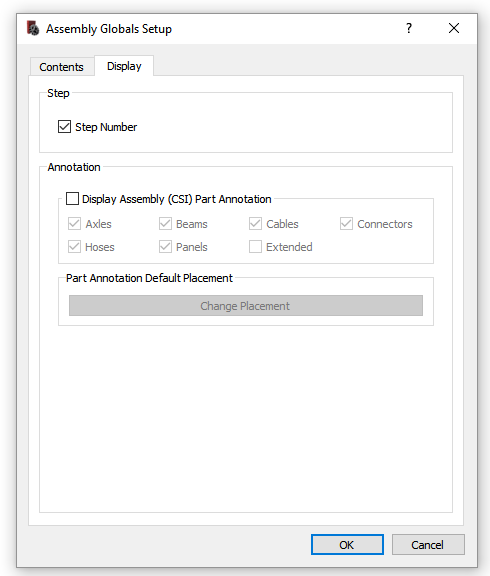
Display Assembly (CSI) Part Annotation - enable or disable Fixed (Axles, Beams, Cables, Connectors, Hoses, or Panels) or Extended (Title, Free Form, or both) annotation display. Title and Free Form annotations uses the Extended style. The remaining styles are used by Fixed annotations. All annotation styles use one of three shape configurations - square, circle, or rectangle. Extended annotation styles use the Rectangle shape configuration. Axle and Panels use the Circle shape configuration and Beams, Cables, Connections, and Hoses uses the Square shape configuration
NOTE Assembly (CSI) part annotation display is ultimately controlled by the global PLI part display settings at Part List Globals Setup, Annotations, Options, Display Part List (PLI) Annotation
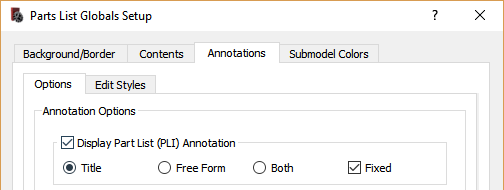
Part Annotation Default Placement - set the default annotation placement which can also be changed from the annotation context menu.
See #186 for additional details on part annotation configuration and setup.
The following steps present nominal assembly (CSI) annotation setup and execution flows:
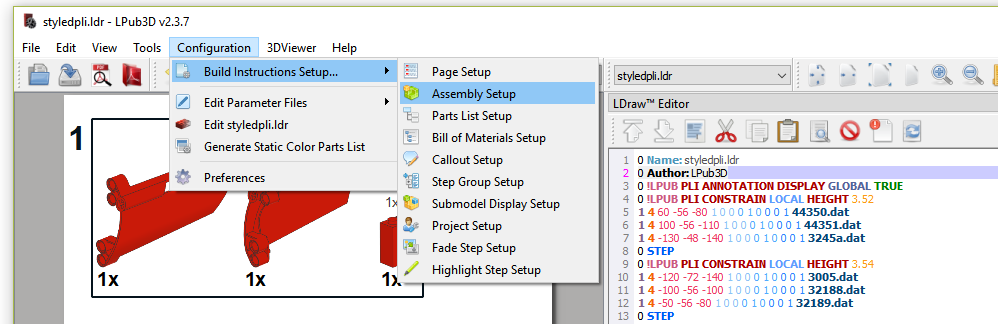
Menu item
Default settings
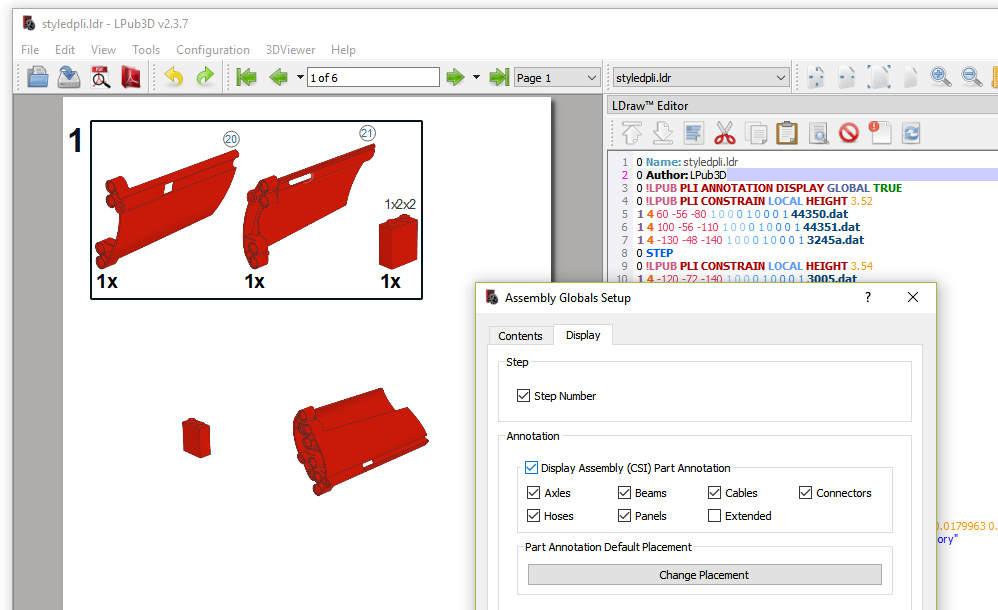
Assembly part annotations
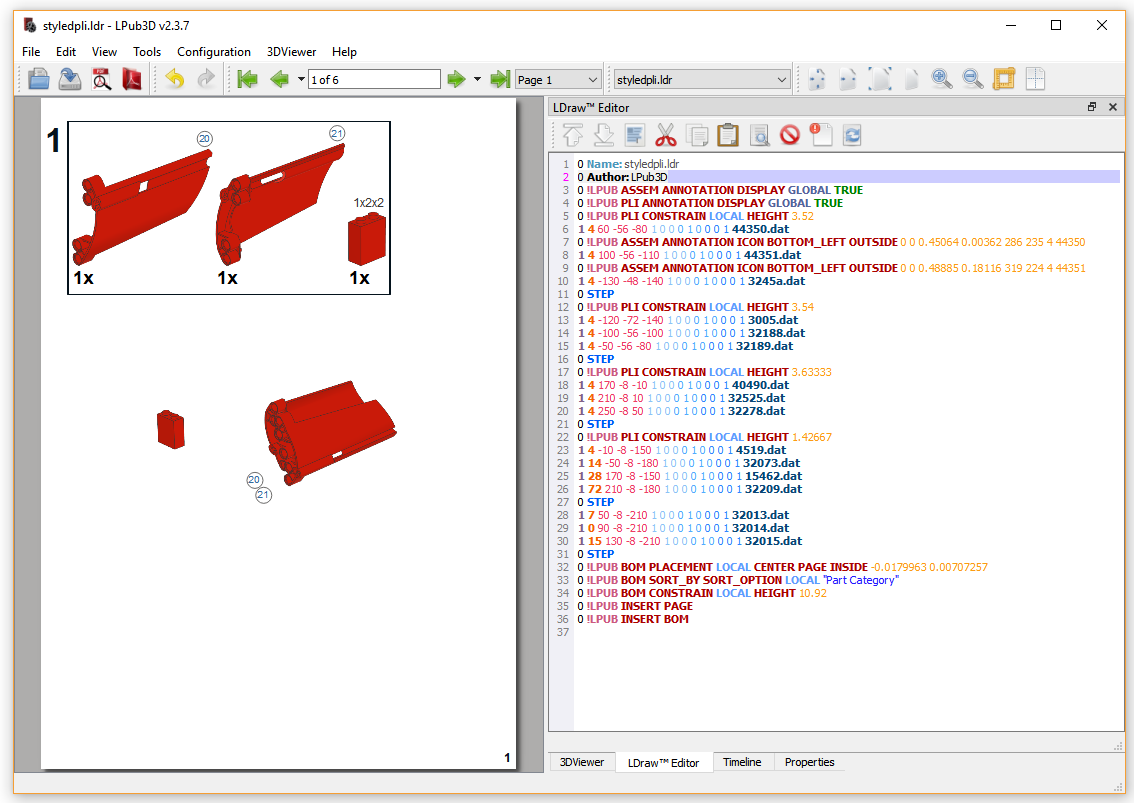
NOTE - CSI annotation position information is calculated and persisted to the model file using the CSI image dimensions. Once written, further model file loads will not automatically update the position information. If the image dimensions are subsequently updated, or the renderer is changed, the CSI annotation position may fall out of alignment with its respective part image.
The next steps illustrate this behaviour and the actions required to reload and realign the CSI part annotation (CSI part annotation position information manually changed to illustrate an out of alignment scenario):
CSI annotation and part image out of alignment.
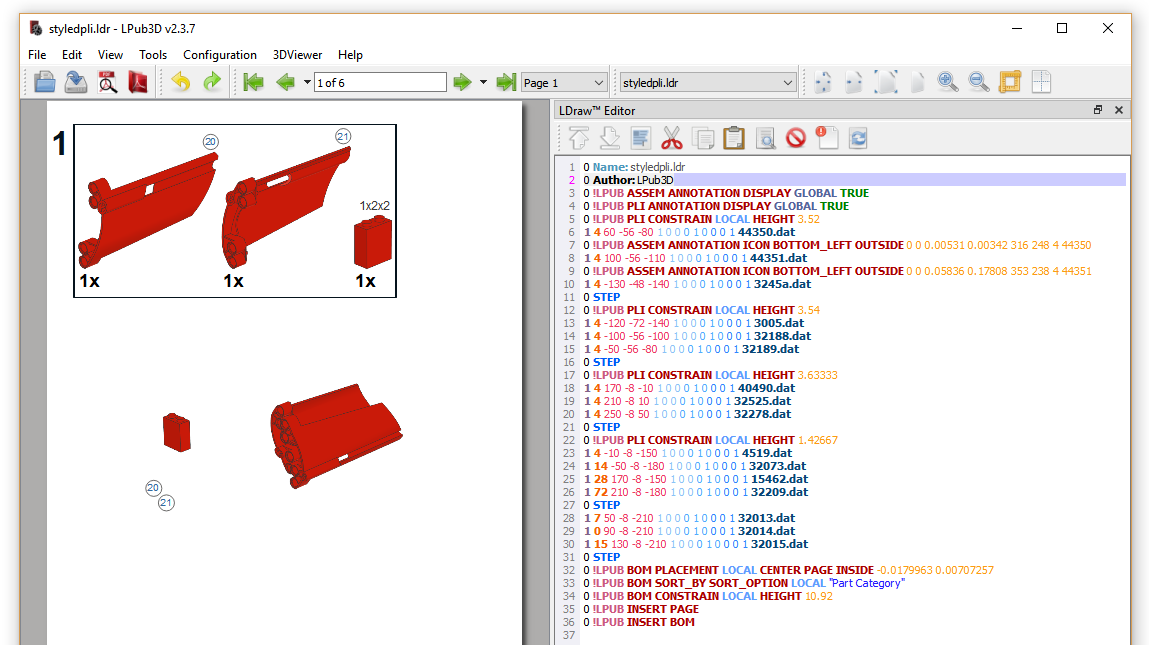
Toggle part outline context menu item
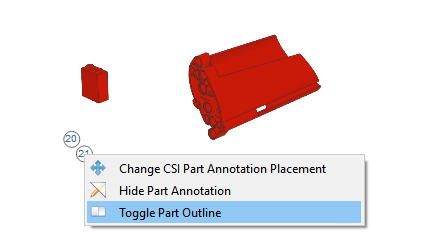
Part outline - - confirm annotation position is out of alignment
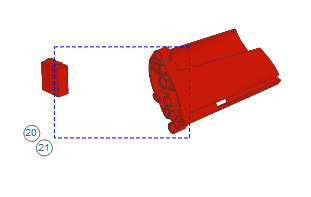
Reload Part Annotation context menu item - accessed from CSI image context menu
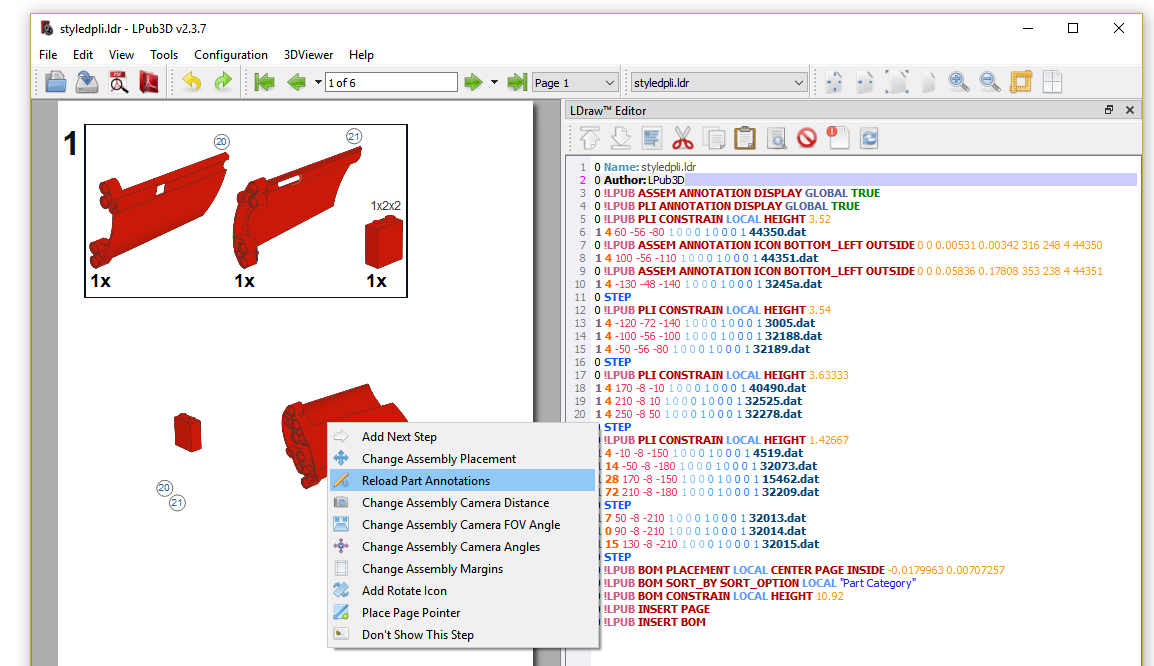
Realigned CSI part annotation
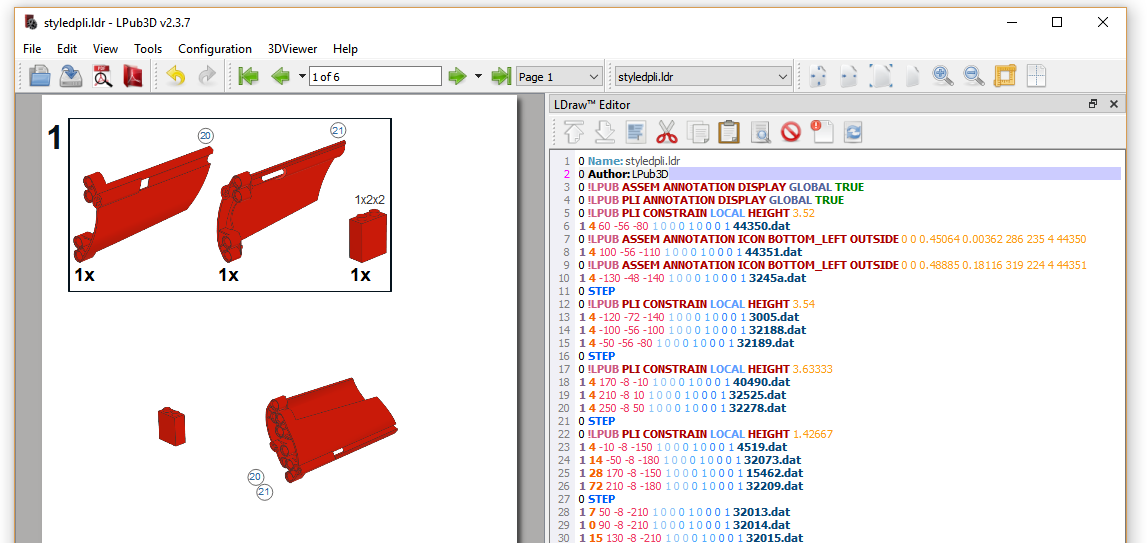
Part outline - confirm CSI part annotation position is well aligned
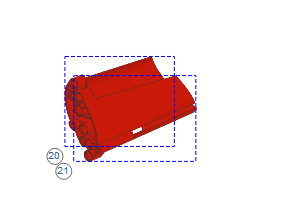
Change CSI Part annotation placement context menu - accessed from CSI part annotation
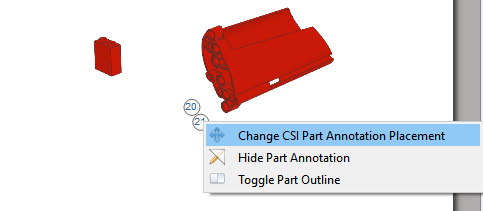
Placement dialogue - set CSI part annotation placement top/right (from bottom/left)
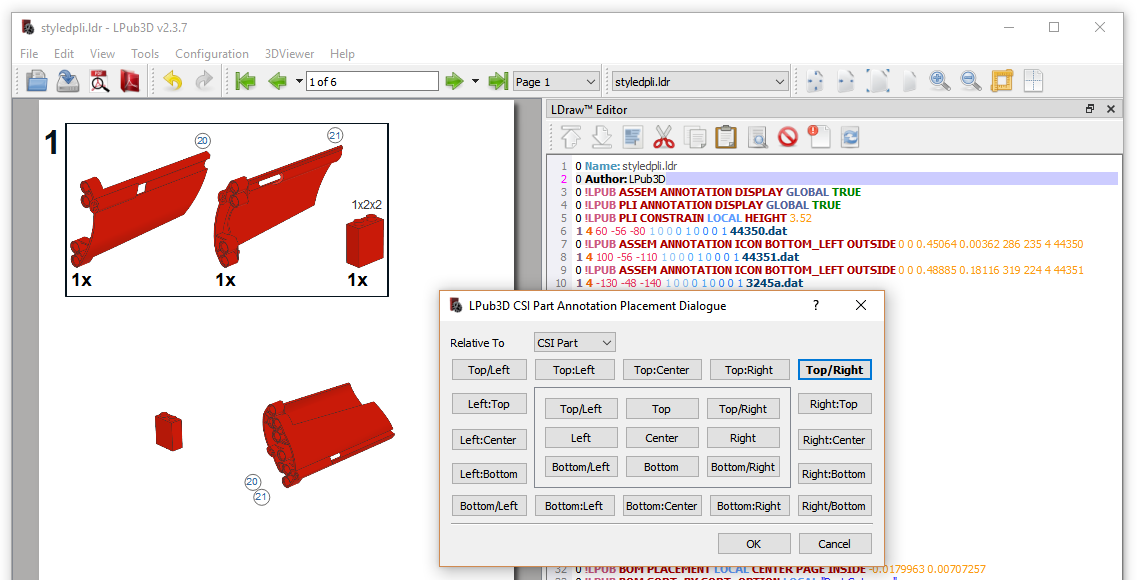
Repositioned CSI part annotation - top/right
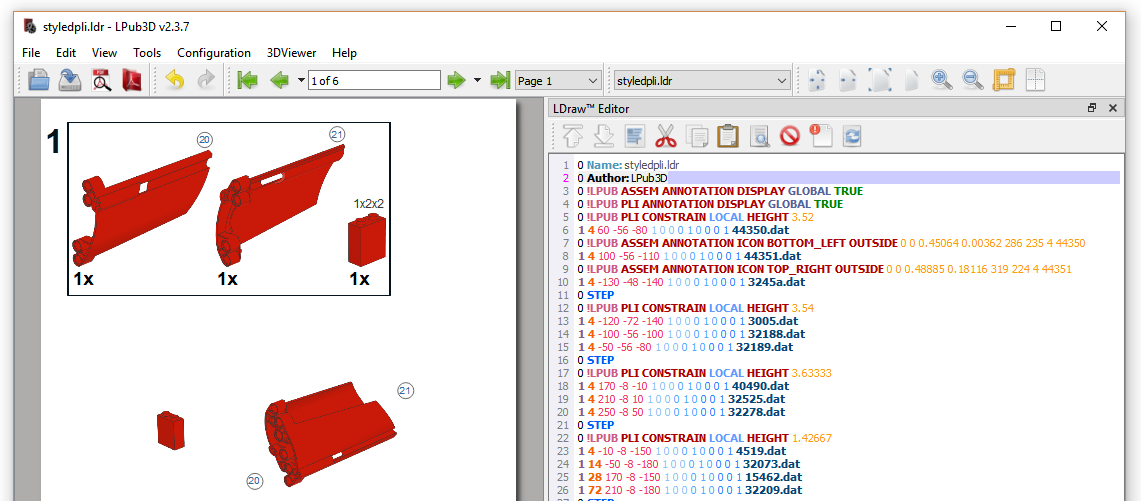
NOTE: CSI annotations are also drag enabled so, in addition to using the placement dialogue, one can simply drag the annotation to the desired location.
The text was updated successfully, but these errors were encountered: