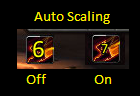-
-
Notifications
You must be signed in to change notification settings - Fork 20
The Display Tab
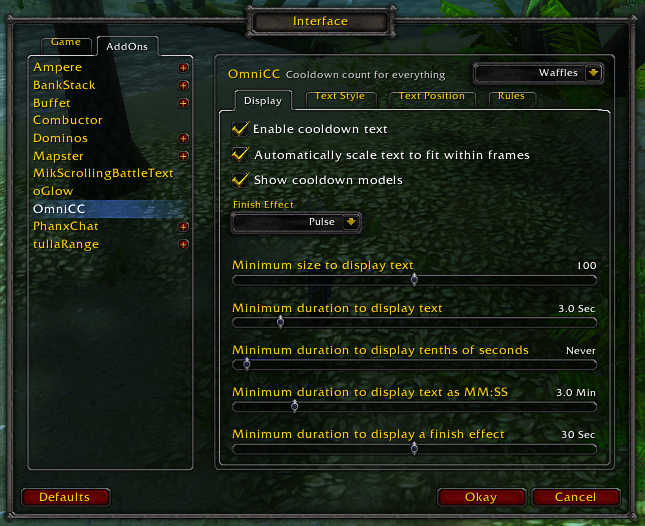
The display tab controls text formatting and filtering. It includes the following options:
As discussed in this guide, if unchecked will disable OmniCC for the selected group.
When checked, OmniCC will automatically adjust the size of cooldown text in order to better fit within a frame.
This toggles showing cooldown models
(Cooldown models on and off)
This controls which effect to display when a cooldown finishes, if any. Several finish effects come already included with OmniCC. Here's some examples:
(The pulse effect)
(The shine effect)
Theoretically, more effects can be written as plugins for OmniCC. Whether anyone will do that or not remains to be seen.
This controls how long a cooldown must be (in seconds) in order for a finish effect to be displayed.
This controls at what duration a cooldown will begin to show text in a minutes:seconds format, if ever.
(Cooldown text in MM:SS format)
This controls at what duration a cooldown will begin to include tenths of seconds, if ever.
(Cooldown text showing tenths of seconds)
This controls how long a cooldown must be in order to display text. For instance, it can be used for filtering out the global cooldown (about 1.5 seconds), which most abilities share.
As discussed in this guide, this controls how big a cooldown must be to filter out text. It can be used to filter out text on small items, mainly.