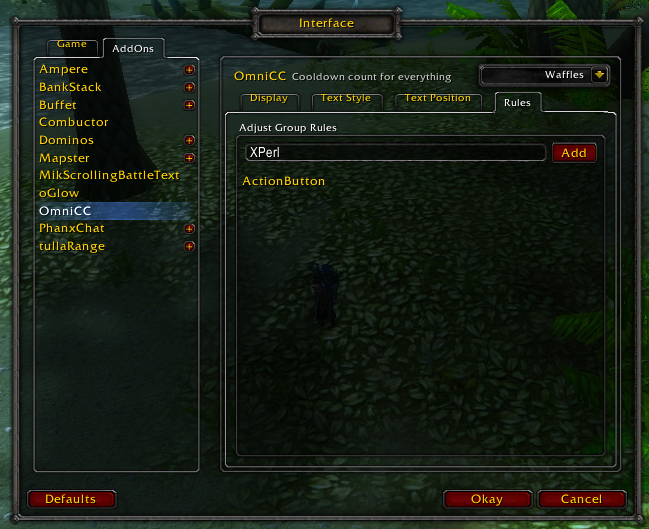What are Groups?
This is an advanced feature of OmniCC. A group is a set of configuration settings. You can define multiple groups of settings, and then add rules to assign a cooldown to one group or another.
For instance, you could create a group called "Blacklist", disable the Enable cooldown text setting for that group, and then assign any cooldown you don't want to display cooldown text for.
First, open up the OmniCC configuration menu (you still remember how to do this, right?). Next, click on the groups dropdown in the top right corner, and select Add Group...
From there, you'll be prompted to name your new group. There's no real restriction on names, other than you cannot create two groups with the same name.

Once you're done, your new group will be selected by the groups drop down.

To do that, you need to use the rules editor. To use the rules editor, open up the OmniCC GUI again, and select the Rules tab:
That means you're trying to adjust settings for the Default group. The default group has no rules: Its members are any cooldowns that do not belong to any group.
Next, you simply want to type in the name of a rule, and press the add button to add it to the group's list of rules.
OmniCC determines which group a cooldown belongs to by checking the name of the cooldown against the list of rules associated with each group. Group rules are nothing more than either partial (ex, ActionButton), or full names (ex ActionButton1Cooldown) of cooldowns. The more general the rule, the more items are captured by the rule. For example, ActionButton will match both PetActionButton1, ActionButton1, and MultiActionButton6, while something like PetActionButton will only match pet actions.
The easiest way is via the /framestack command. Type it, hover over a button, and pick out the name that looks closest to what you're expecting. Typing /framestack again will turn it off.
(Framestack showing the name of a player frame buff)
That's a nameless frame. Not all frames have names, and OmniCC's group filtering works only on frames with names. Nameless frames will pull in their cooldown settings from the Default group.
It is. Hence why groups are an advanced feature. We are hoping that users help other users here.