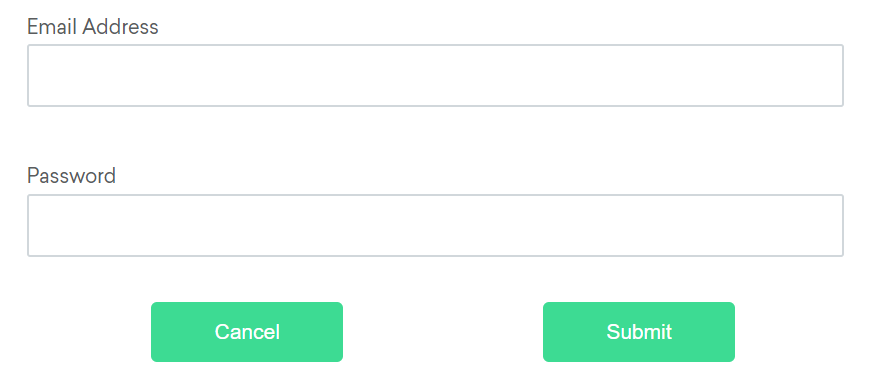This repository includes usage of Selenium Web Driver methods. The latest version of Selenium is used in this project.
The SUT is a custom website which you can find in a selenium-app repository. This website is hosted with GitHub Pages.
- Download ChromeDriver
-
Check your local Chrome browser version and download corresponding chromedriver version
-
Create the following folder structure
mkdir -p /tmp/chromedriver- Unzip downloaded archive
unzip chromedriver_mac64.zip- Move chromedriver to the
/tmp/chromedriverlocation
mv ~/Downloads/chromedriver /tmp/chromedriver/- Declare environment variable with a path to the chromedriver
export CHROMEDRIVER_FULL_PATH=/tmp/chromedriver/chromedriver- Clone this repository
git clone https://github.com/vznd/selenium-webdriver-tests.git- Move to a project directory
cd selenium-webdriver-tests- Run tests
mvn testAll information is gathered from an official selenium website.
- [Covered] Selenium Web Driver can be installed using a maven repository.
<dependency>
<groupId>org.seleniumhq.selenium</groupId>
<artifactId>selenium-java</artifactId>
<version>${version}</version>
</dependency>-
[Out of scope] Install driver with WebDriverManager software
-
[Out of scope] The
PATHEnvironment Variable -
[Covered] Hard Coded Location. In this repository the PATH to driver is hardcoded in system variable, in pom.xml:
<build>
<plugins>
<plugin>
<groupId>org.apache.maven.plugins</groupId>
<artifactId>maven-surefire-plugin</artifactId>
<version>${maven-surefire-plugin.version}</version>
<configuration>
<systemPropertyVariables>
<webdriver.chrome.driver>/path/to/driver</webdriver.chrome.driver>
</systemPropertyVariables>
</configuration>
</plugin>
</plugins>
</build>Not all the shared capabilities are used in this project. But the reference is provided for all available below. Please, check an official documentation for details.
- [Covered] Get a web page title. Returns String
driver.getTitle();- [Covered] Get a web page URL. Returns String
driver.getCurrentUrl();- [Covered] Open a web URL at wikipedia.org
driver.get("https://www.wikipedia.org/");- [Covered] A bit longer way to open a web URL at wikipedia.org
driver.navigate().to("https://www.wikipedia.org/");- [Covered] Press a back browser button
driver.navigate().back();- [Covered] Press a forward browser button
driver.navigate().forward();Alerts are not covered as of now. Should be covered.
- [Covered] Store Alert in a variable using WebDriverWait. Please refer to Waits section for more information about Waits
WebDriverWait wait = new WebDriverWait(driver, Duration.ofSeconds(1)); // Create wait variable
Alert alert = wait.until(ExpectedConditions.alertIsPresent()); // Get an alert and store to variable- [Covered] There is no ExpectedCondition like "alertIsNotPresent()". So, to check that there is no alert, you can implement helper
public boolean isAlertPresent() {
try {
driver.switchTo().alert();
return true;
} catch (NoAlertPresentException e) {
return false;
}
}- [Covered] Store Alert in a variable using driver
Alert alert = driver.switchTo().alert();- [Covered] Get Alert text
alert.getText();- [Covered] Press OK button in the alert
alert.accept();- [Covered] Press Cancel button in the alert
alert.dismiss();- [Covered] Enter some information to a Prompt alert
Alert alert = driver.switchTo().alert(); // Firstly, get the Alert and store in variable
alert.sendKeys("Denny") // Secondly, enter the text
alert.accept(); // Thirdly, press OK button- [To cover] Create a cookie object and store it to a variable
Cookie cookie = new Cookie("key", "value");- [To cover] Add a cookie
driver.manage().addCookie(new Cookie("key", "value"));- [To cover] Get a cookie by name and store it to a variable
Cookie cookie = driver.manage().getCookieNamed("key");- [To cover] Get all cookies and store it to a variable
Set<Cookie> cookies = driver.manage().getCookies();- [To cover] Delete a cookie by name
driver.manage().deleteCookieNamed("key");- [To cover] Delete a cookie by Cookie object
Cookie cookie = new Cookie("key", "value"); // Create a cookie
driver.manage().addCookie(cookie); // Add a cookie
// make some actions here
driver.manage().deleteCookie(cookie); // Delete a cookie- [To cover] Delete all cookies
driver.manage().deleteAllCookies();- [Out of scope] Managing a
Same-Sitecookie attribute
- [Covered] Switch to Frame using WebElement
WebElement iframe = driver.findElement(By.cssSelector("#modal>iframe")); // Store the web element
driver.switchTo().frame(iframe); // Switch to the frame- [Covered] Switch to Frame using id
driver.switchTo().frame("buttonframe"); // Using the ID, the same syntax for using the name selector- [Covered] Switch to Frame using name
driver.switchTo().frame("firstframe"); - [Covered] Switch to Frame using and index
driver.switchTo.frame(1);- [Covered] Leave a frame
driver.switchTo().defaultContent();WebDriver does not make the distinction between windows and tabs. If your site opens a new tab or window, Selenium will let you work with it using a window handle. Each window has a unique identifier which remains persistent in a single session.
- [Covered] Get original window identifier and put it to a variable
String originalWindow = driver.getWindowHandle();- [Covered] Get all opened windows identifiers and store it to a variable
Set<String> allWindows = driver.getWindowHandles();- [Covered] Switch to a different window handle
driver.switchTo().window(windowHandleId); // where windowHandleId is a String with handleId - [Covered] Wait for certain amount of windows to be opened
WebDriverWait wait = new WebDriverWait(driver, Duration.ofSeconds(1)); // Define a WebDriverWait
ExpectedCondition<Boolean> expectedCondition = numberOfWindowsToBe(2); // Define expected condition calling numberOfWindowsToBe static method
wait.until(expectedCondition); // Perform wait until expected condition- [Out of scope] Create a new window switching to a new tab
driver.switchTo().newWindow(WindowType.TAB);- [Out of scope] Create a new window switching to a new window
driver.switchTo().newWindow(WindowType.WINDOW);- [Covered] Close the tab or window
driver.close();- [Covered] Get window size / dimensions individually
int width = driver.manage().window().getSize().getWidth();
int height = driver.manage().window().getSize().getHeight();- [Covered] Store dimensions in a variable and query them from the object
Dimension size = driver.manage().window().getSize();
int width = size.getWidth();
int height = size.getHeight();- [Covered] Set window size
Dimension dimension = new Dimension(1024, 768); // Create a new dimension object with specified height and width
driver.manage().window().setSize(dimension); // Set window size- [Covered] Get window position / x, y coordinates individually
int x = driver.manage().window().getPosition().getX();
int y = driver.manage().window().getPosition().getY();- [Covered] Store window position in a variable and query x, y coordinates from the object
Point position = driver.manage().window().getPosition();
int x1 = position.getX();
int y1 = position.getY();- [Covered] Set window position
Point position = new Point(0, 0); // Create a new position object with specified x and y
driver.manage().window().setPosition(position); // Set position- [Covered] Maximize window
driver.manage().window().maximize();- [Out of scope] Minimize window
driver.manage().window().minimize();- [Covered] Enter fullscreen
driver.manage().window().fullscreen();- [Covered] Take a screenshot of a window
File scrFile = ((TakesScreenshot)driver).getScreenshotAs(OutputType.FILE); // Take a screenshot
FileUtils.copyFile(scrFile, new File("./image.png")); // Store it in the root directory with image.png name- [Covered] Take a screenshot of an element
WebElement element = driver.findElement(By.cssSelector("h1")); // Find an element
File scrFile = element.getScreenshotAs(OutputType.FILE); // Take a screenshot
FileUtils.copyFile(scrFile, new File("./image.png")); // Store it in the root directory with image.png name- [Covered] Execute a JavaScript
JavascriptExecutor js = (JavascriptExecutor)driver; // Define a JavascriptExecutor
js.executeScript("console.log('hello world')"); // Invoke the executeScript method and pass a script as a String argument- [Covered] Execute a JavaScript on a WebElement
JavascriptExecutor js = (JavascriptExecutor)driver; // Define a JavascriptExecutor
WebElement button = driver.findElement(By.name("btnLogin")); // Find a web element
js.executeScript("arguments[0].click();", button); // Perform a click on a button with java script- [Out of scope] Print page
PrintsPage printer = (PrintsPage) driver; // Define PrintsPage object
PrintOptions printOptions = new PrintOptions(); // Define PrintOptions
printOptions.setPageRanges("1-2"); // Set a range of pages for printing
Pdf pdf = printer.print(printOptions); // Invoke print method and store the result in a Pdf variable
String content = pdf.getContent(); // Invoke a getContent method and store the result in a String variableTraditional locators:
| Locator | Description |
|---|---|
| class name | Locates elements whose class name contains the search value (compound class names are not permitted) |
| css selector | Locates elements matching a CSS selector |
| id | Locates elements whose ID attribute matches the search value |
| name | Locates elements whose NAME attribute matches the search value |
| link text | Locates anchor elements whose visible text matches the search value |
| partial link text | Locates anchor elements whose visible text contains the search value. If multiple elements are matching, only the first one will be selected. |
| tag name | Locates elements whose tag name matches the search value |
| xpath | Locates elements matching an XPath expression |
Relative locators:
Examples below with the above, below, left of, right of, near and chaining locators
are related to the following image:
- [Out of scope] Above - find the
<input>element which is above the#passwordelement
By emailLocator = RelativeLocator.with(By.tagName("input")).above(By.id("password"));- [Out of scope] Below - find the
<input>element which is below the#emailelement
By passwordLocator = RelativeLocator.with(By.tagName("input")).below(By.id("email"));- [Out of scope] Left of - find the
<button>element which is to the left of the#submitelement
By cancelLocator = RelativeLocator.with(By.tagName("button")).toLeftOf(By.id("submit"));- [Out of scope] Right of - find the
<button>element which is to the right of the#cancelelement
By submitLocator = RelativeLocator.with(By.tagName("button")).toRightOf(By.id("cancel"));- [Out of scope] Near - find the
<input>element which is not more than 50px near the#lbl-emailelement
By emailLocator = RelativeLocator.with(By.tagName("input")).near(By.id("lbl-email"));- [Out of scope] Chaining locators - find the
<button>element which below the#emailelement and to the right of the#cancelelement
By submitLocator = RelativeLocator.with(By.tagName("button")).below(By.id("email")).toRightOf(By.id("cancel"));Finders:
- [Covered] Find the first element which has a class with name
tomatoes
WebElement vegetable = driver.findElement(By.className("tomatoes"));- [Covered] Find a web element, based on a parent element using two objects
WebElement fruits = driver.findElement(By.id("fruits")); // Find a fruits element (parent in HTML)
WebElement fruit = fruits.findElement(By.id("tomatoes")); // Find a tomatoes child element from the parent fruits element- [Covered] Find a web element, based on a parent element using two locators
WebElement fruit = driver.findElement(By.cssSelector("#fruits .tomatoes"));- [Covered] Find all elements on the page which has
<li>tag
List<WebElement> plants = driver.findElements(By.tagName("li"));- [Covered] Switch to the element which is currently active
driver.switchTo().activeElement().getAttribute("title")Interactions:
- [Covered] Click on a web element
buttonElement.click();- [Covered] Fill in input filed with the data
inputElement.sendKeys("some-text");- [Covered] Clear data in the input filed
inputElement.clear();Information:
- [Covered] Check if element is displayed on the page
WebElement loginForm = driver.findElement(By.css("[name='login']")); // Find an element
boolean isFormVisible = loginForm.isDisplayed(); // Invoke isDisplayed method and put it to a variable- [To cover] Check if element is enabled
WebElement button = driver.findElement(By.name("btnK")); // Find an element
boolean isButtonVisible = button.isEnabled(); // Invoke isEnabled method and put it to a variable- [To cover] Check if element is selected
WebElement checkBox = driver.findElement(By.cssSelector("input[type='checkbox']:first-of-type")); // Find an element
boolean isCheckBoxSelected = checkBox.isSelected(); // Invoke isSelected method and put it to a variable- [To cover] Get a tag name from element
WebElement title = driver.findElement(By.cssSelector("h1")); // Find an element
String tagNameValue = title.getTagName(); // Invoke isSelected method and put it to a variable- [To cover] Get an element height, width, x and y coordinates in a single object
Rectangle res = driver.findElement(By.cssSelector("h1")).getRect(); // Get Rectangle data and put it to a variable
System.out.println(res.getX()); // Get x coordinate and print it to a console
System.out.println(res.getY()); // Get y coordinate and print it to a console
System.out.println(res.getWidth()); // Get getWidth coordinate and print it to a console
System.out.println(res.getHeight()); // Get getHeight coordinate and print it to a console- [To cover] Get CSS value from element
String cssValue = driver.findElement(By.id("login-button")).getCssValue("color");- [To cover] Get text from element
String text = driver.findElement(By.cssSelector("h1")).getText();Select lists:
Consider the html below.
<select id="check-box-list-id">
<option value=value1>Bread</option>
<option value=value2 selected>Milk</option>
<option value=value3>Cheese</option>
</select>- [Covered] Initialize select object and store it to a variable
WebElement selectElement = driver.findElement(By.id("check-box-list-id")); // Find a web element
Select selectObject = new Select(selectElement); // Initialize Select object- [Covered] Check if multiple options are selected
Boolean doesThisAllowMultipleSelections = selectObject.isMultiple();- [Covered] Get all available options and store it to a variable
List<WebElement> allAvailableOptions = selectObject.getOptions();- [Covered] Get the first selected option and store it to a variable
WebElement firstSelectedOption = selectObject.getFirstSelectedOption();- [Covered] Get all selected options and store it to a variable
List<WebElement> allSelectedOptions = selectObject.getAllSelectedOptions();- [To cover] Select option by index
selectObject.selectByIndex(1);- [To cover] Deselect option by index
selectObject.deselectByIndex(1);- [To cover] Select option by its value
selectObject.selectByValue("value1");- [To cover] Deselect option by its value
selectObject.deselectByValue("value1");- [To cover] Select option by visible text
selectObject.selectByVisibleText("Bread");- [To cover] Deselect option by visible text
selectObject.deselectByVisibleText("Bread");- [To cover] Deselect all options
selectObject.deselectAll();Waiting is having the automated task execution elapse a certain amount of time before continuing with the next step. To overcome the problem of race conditions between the browser and your WebDriver script, most Selenium clients ship with a wait package. When employing a wait, you are using what is commonly referred to as an explicit wait.
Explicit wait:
Explicit waits allow your code to pause a program execution, until the condition you pass it resolves. The condition is called with a certain frequency until the timeout of the wait is elapsed.
- [To cover] Initialize a WebDriverWait
long timeout = 10;
WebElement wait = new WebDriverWait(driver, timeout);- [To cover] Wait for element visibility with ExpectedCondition
wait.until(ExpectedConditions.visibilityOfElementLocated(By.tagName("h1")));- [To cover] Wait for element visibility with lambda
WebElement element = wait.until(driver -> driver.findElement(By.tagName("h1")));Expected conditions:
| Method | Description |
|---|---|
| alertIsPresent() | An expectation for checking Alert to present on the page |
| and(ExpectedCondition<?>... conditions) | An expectation with the logical and condition of the given list of conditions |
| attributeContains(By locator, java.lang.String attribute, java.lang.String value) | An expectation for checking WebElement with given locator has attribute which contains specific value |
| attributeContains(WebElement element, java.lang.String attribute, java.lang.String value) | An expectation for checking WebElement with given locator has attribute which contains specific value |
| attributeToBe(By locator, java.lang.String attribute, java.lang.String value) | An expectation for checking WebElement with given locator has attribute with a specific value |
| attributeToBe(WebElement element, java.lang.String attribute, java.lang.String value) | An expectation for checking given WebElement has attribute with a specific value |
| attributeToBeNotEmpty(WebElement element, java.lang.String attribute | An expectation for checking WebElement any non empty value for given attribute |
| elementSelectionStateToBe(By locator, boolean selected) | An expectation for checking if the given element is selected |
| elementSelectionStateToBe(WebElement element, boolean selected) | An expectation for checking if the given element is selected |
| elementToBeClickable(By locator) | An expectation for checking an element is visible and enabled such that you can click it |
| elementToBeClickable(WebElement element) | An expectation for checking an element is visible and enabled such that you can click it |
| elementToBeSelected(By locator) | An expectation for checking if the given element is selected |
| elementToBeSelected(WebElement element) | An expectation for checking if the given element is selected |
| frameToBeAvailableAndSwitchToIt(int frameLocator) | An expectation for checking whether the given frame is available to switch to |
| frameToBeAvailableAndSwitchToIt(java.lang.String frameLocator) | An expectation for checking whether the given frame is available to switch to |
| frameToBeAvailableAndSwitchToIt(By locator) | An expectation for checking whether the given frame is available to switch to |
| frameToBeAvailableAndSwitchToIt(WebElement frameLocator) | An expectation for checking whether the given frame is available to switch to |
| invisibilityOf(WebElement element) | An expectation for checking the element to be invisible |
| invisibilityOfAllElements(java.util.List elements) | An expectation for checking all elements from given list to be invisible |
| invisibilityOfAllElements(WebElement... elements) | An expectation for checking all elements from given list to be invisible |
| invisibilityOfElementLocated(By locator) | An expectation for checking that an element is either invisible or not present on the DOM |
| invisibilityOfElementWithText(By locator, java.lang.String text) | An expectation for checking that an element with text is either invisible or not present on the DOM |
| javaScriptThrowsNoExceptions(java.lang.String javaScript) | An expectation to check if js executable |
| jsReturnsValue(java.lang.String javaScript) | An expectation for String value from javascript |
| not(ExpectedCondition<?> condition) | An expectation with the logical opposite condition of the given condition |
| numberOfElementsToBe(By locator, java.lang.Integer number) | An expectation for checking number of WebElements with given locator |
| numberOfElementsToBeLessThan(By locator, java.lang.Integer number) | An expectation for checking number of WebElements with given locator being less than defined number |
| numberOfElementsToBeMoreThan(By locator, java.lang.Integer number) | An expectation for checking number of WebElements with given locator being more than defined number |
| numberOfWindowsToBe(int expectedNumberOfWindows) | An expectation for checking number of Windows opened in a current session |
| or(ExpectedCondition<?>... conditions) | An expectation with the logical or condition of the given list of conditions |
| presenceOfAllElementsLocatedBy(By locator) | An expectation for checking that there is at least one element present on a web page |
| presenceOfElementLocated(By locator) | An expectation for checking that an element is present on the DOM of a page |
| presenceOfNestedElementLocatedBy(By locator, By childLocator) | An expectation for checking child WebElement as a part of parent element to present |
| presenceOfNestedElementLocatedBy(WebElement element, By childLocator) | An expectation for checking child WebElement as a part of parent element to be present |
| presenceOfNestedElementsLocatedBy(By parent, By childLocator) | An expectation for checking child WebElement as a part of parent element to present |
| refreshed(ExpectedCondition condition) | Wrapper for a condition, which allows for elements to update by redrawing |
| stalenessOf(WebElement element) | Wait until an element is no longer attached to the DOM |
| textMatches(By locator, java.util.regex.Pattern pattern) | An expectation for checking WebElement with given locator has text with a value as a part of it |
| textToBe(By locator, java.lang.String value) | An expectation for checking WebElement with given locator has specific text |
| textToBePresentInElement(WebElement element, java.lang.String text) | An expectation for checking if the given text is present in the specified element |
| textToBePresentInElementLocated(By locator, java.lang.String text) | An expectation for checking if the given text is present in the element that matches the given locator |
| textToBePresentInElementValue(By locator, java.lang.String text) | An expectation for checking if the given text is present in the specified elements value attribute |
| textToBePresentInElementValue(WebElement element, java.lang.String text) | An expectation for checking if the given text is present in the specified elements value attribute |
| titleContains(java.lang.String title) | An expectation for checking that the title contains a case-sensitive substring |
| titleIs(java.lang.String title) | An expectation for checking the title of a page |
| urlContains(java.lang.String fraction) | An expectation for the URL of the current page to contain specific text |
| urlMatches(java.lang.String regex) | Expectation for the URL to match a specific regular expression |
| urlToBe(java.lang.String url) | An expectation for the URL of the current page to be a specific url |
| visibilityOf(WebElement element) | An expectation for checking that an element, known to be present on the DOM of a page, is visible |
| visibilityOfAllElements(java.util.List elements) | An expectation for checking that all elements present on the web page that match the locator are visible |
| visibilityOfAllElements(WebElement... elements) | An expectation for checking that all elements present on the web page that match the locator are visible |
| visibilityOfAllElementsLocatedBy(By locator) | An expectation for checking that all elements present on the web page that match the locator are visible |
| visibilityOfElementLocated(By locator) | An expectation for checking that an element is present on the DOM of a page and visible |
| visibilityOfNestedElementsLocatedBy(By parent, By childLocator) | An expectation for checking child WebElement as a part of parent element to be visible |
| visibilityOfNestedElementsLocatedBy(WebElement element, By childLocator) | An expectation for checking child WebElement as a part of parent element to be visible |
Out of the scope:
| Method | Description |
|---|---|
| domAttributeToBe(WebElement element, java.lang.String attribute, java.lang.String value) | An expectation for checking given WebElement has DOM attribute with a specific value |
| domPropertyToBe(WebElement element, java.lang.String property, java.lang.String value) | An expectation for checking given WebElement has DOM property with a specific value |
Implicit wait:
By implicitly waiting, WebDriver polls the DOM for a certain duration when trying to find any element.
- [Covered] Implicit wait
driver.manage().timeouts().implicitlyWait(Duration.ofSeconds(10));Fluent wait:
FluentWait instance defines the maximum amount of time to wait for a condition, as well as the frequency with which to check the condition. Users may configure the wait to ignore specific types of exceptions whilst waiting, such as NoSuchElementException when searching for an element on the page.
- [To cover] Waiting 30 seconds for an element to be present on the page, checking for its presence once every 5 seconds
Wait<WebDriver> wait = new FluentWait<>(driver)
.withTimeout(Duration.ofSeconds(30))
.pollingEvery(Duration.ofSeconds(5))
.ignoring(NoSuchElementException.class);
WebElement foo = wait.until(driver -> driver.findElement(By.id("foo")));Unlike the high-level element interactions, which conducts additional validations, the Actions API provides granular control over input devices. Selenium provides access to 3 input sources: key inputs for keyboard devices, pointer inputs for a mouse, pen or touch device, and a wheel inputs for scroll wheel support.
Keyboard:
- [Covered] Enter a "webdriver" text and perform "ENTER" keyboard action
driver.findElement(By.name("q")).sendKeys("webdriver" + Keys.ENTER);- [Covered] Perform "ENTER" keyboard action using Actions object
Actions action = new Actions(driver);
action.sendKeys(Keys.ENTER).perform();- [Covered] Enters text "qwerty" with keyDown SHIFT key and after keyUp SHIFT key (QWERTYqwerty)
Actions action = new Actions(driver);
WebElement search = driver.findElement(By.name("q"));
action.keyDown(Keys.SHIFT).sendKeys(search,"qwerty").keyUp(Keys.SHIFT).sendKeys("qwerty").perform();Mouse:
- [To cover] Click and hold mouse
WebElement searchBtn = driver.findElement(By.linkText("Sign in"));
Actions actionProvider = new Actions(driver);
actionProvider.clickAndHold(searchBtn).build().perform();- [To cover] Right click on element
WebElement searchBtn = driver.findElement(By.linkText("Sign in"));
Actions actionProvider = new Actions(driver);
actionProvider.contextClick(searchBtn).build().perform();- [To cover] Double click on element
WebElement searchBtn = driver.findElement(By.linkText("Sign in"));
Actions actionProvider = new Actions(driver);
actionProvider.doubleClick(searchBtn).build().perform();- [To cover] Move to element - scroll to a view where element is located and move mouse cursor to a middle of this element
WebElement gmailLink = driver.findElement(By.linkText("Gmail"));
Actions actionProvider = new Actions(driver);
actionProvider.moveToElement(gmailLink).build().perform();- [Out of scope] Move by offset - move the mouse from its current position (or 0,0) to the element
// Store 'Gmail' anchor web element
WebElement gmailLink = driver.findElement(By.linkText("Gmail"));
// Capture x and y offset positions of element
int xOffset = gmailLink.getRect().getX();
int yOffset = gmailLink.getRect().getY();
Actions actionProvider = new Actions(driver);
// Performs mouse move action onto the offset position
actionProvider.moveByOffset(xOffset, yOffset).build().perform();- [Out of scope] DragAndDrop - click and hold the source element, move to the location of the target element and then releases the mouse
WebElement sourceEle = driver.findElement(By.id("draggable"));
WebElement targetEle = driver.findElement(By.id("droppable"));
Actions actionProvider = new Actions(driver);
actionProvider.dragAndDrop(sourceEle, targetEle).build().perform();- [Out of scope] DragAndDropBy - click and hold the source element, move to the location of the given offset and then releases the mouse
WebElement sourceEle = driver.findElement(By.id("draggable"));
WebElement targetEle = driver.findElement(By.id("droppable"));
int targetEleXOffset = targetEle.getLocation().getX();
int targetEleYOffset = targetEle.getLocation().getY();
Actions actionProvider = new Actions(driver);
actionProvider.dragAndDropBy(sourceEle, targetEleXOffset, targetEleYOffset).build().perform();- [Out of scope] Release - releases the depressed left mouse button. If WebElement is passed, it will release depressed left mouse button on the given WebElement
WebElement sourceEle = driver.findElement(By.id("draggable"));
WebElement targetEle = driver.findElement(By.id("droppable"));
Actions actionProvider = new Actions(driver);
actionProvider.clickAndHold(sourceEle).moveToElement(targetEle).build().perform();
actionProvider.release().build().perform();