Lighting Control
Envelop's lighting software runs on the Processing software framework. First, download and install Processing.
Next, clone or download the EnvelopLX project. Open this project in Processing, click the Run button, and you should see an application launch with a 3D simulation of an Envelop space, looking roughly like below:

EnvelopLX is built with LX Studio, modeled after many of the concepts in digital audio workstations. The program enables you to layer multiple channels of visual patterns and effects, generated based upon a mix of algorithmic parameters and real-time audio metering. This tutorial won't go over all the features of LX Studio, but will focus on the key pieces that integrate with Envelop.
Envelop for Live communicates with EnvelopLX using OSC messages. In this application they are sent as UDP packets. These may be transmitted between separate processes on a single machine, or between multiple machines.
The first step is to ensure that OSC input is enabled. Click on the OSC + MIDI tab in the right pane, and in the OSC I/O section ensure that Input is enabled (with the blue button on the right). The listening port and host should be set to their default values of 3030 and 0.0.0.0.

Next, within Ableton we need to ensure that the E4L Master Bus is configured to send OSC messages to EnvelopLX. All that is required here is to enable the LED Control toggle. In the Hostname field you should enter the IP address of the machine that is running the EnvelopLX software. When running both programs on the same machine, the value should be left as the default localhost.
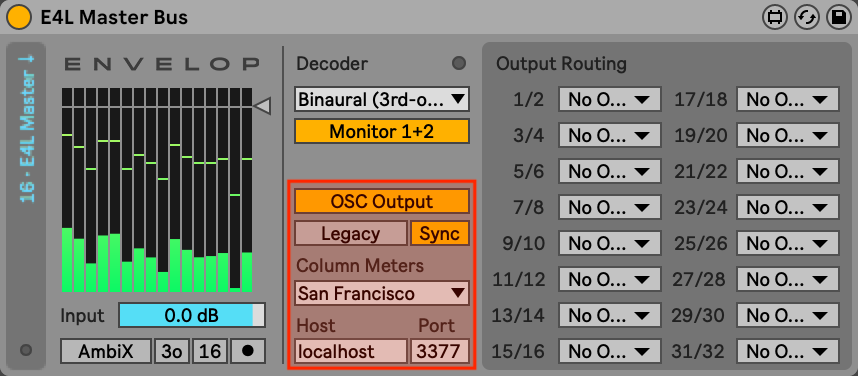
If you wish to synchronize tempo information between Ableton and EnvelopLX, simply activate the Sync Tempo toggle and EnvelopLX's metronome will automatically follow your Ableton project.
EnvelopLX receives two different types of real-time audio metering information from Envelop For Live. Both are shown in the metering section on the left-pane of EnvelopLX.

The Envelop Decode section displays real-time meters from a decoding of the audio levels in each of the eight distinct Envelop columns. These meters are sent automatically anytime that LED Control is enabled within the E4L Master Bus. Controls are available to tune the dynamics and response of the meter: Gain applies gain to the overall signal, Range specifies the total range of the meter, and the Attack and Release controls adjust how quickly the meter responds.
The Envelop Source section display real-time meters from individually positioned sound sources. These meters have identical controls to the decode meter. When enabled, the position of these sources will also be rendered in the 3-D simulation UI as blue spheres.
To enable individual source metering, we use the E4L Source Panner. Whenever LED Control is enabled in the E4L Master Bus, the E4L Source Panner displays an additional LED toggle with a drop-down selector that specifies the source number (a single number for mono sources, or an adjacent pair of numbers for stereo sources). Once this toggle is enabled, the metering and position information will be sent to EnvelopLX. Up to 16 distinct sources may be specified.
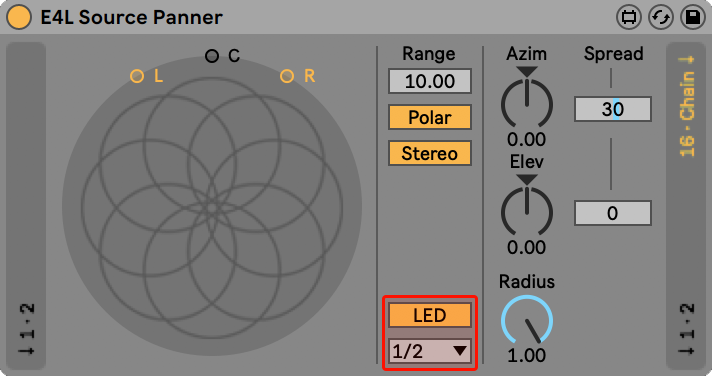
The E4L LED Parameter Control device can be used to record and automate lighting parameter changes from directly within Ableton Live. This can be a powerful artistic tool to create tight coordination between audio and lighting events. Eight virtual controls can be mapped to any OSC path, such that MIDI mapping or automation created within Ableton will be forwarded to EnvelopLX and control corresponding lighting parameters.
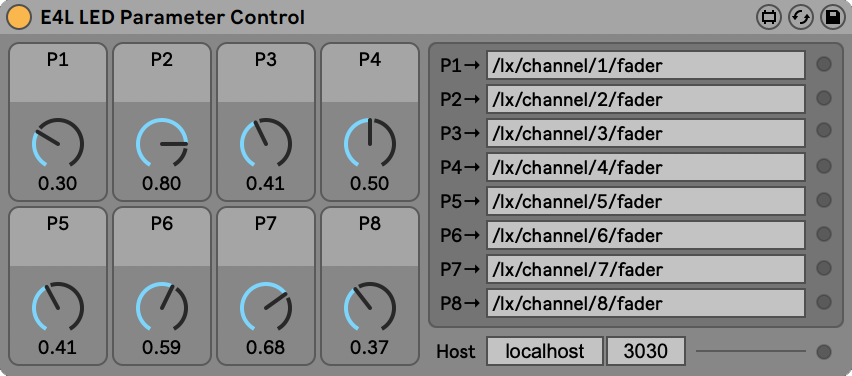
Greater detail is provided in the E4L LED Parameter Control manual.
In addition to parameter automation, some EnvelopLX lighting effects are programmed to respond to MIDI events. The E4L LED MIDI Relay makes it simple to forward MIDI events from Ableton clips directly to the EnvelopLX application. Simply place the device on an Ableton MIDI track and select which types of events you would like to forward.
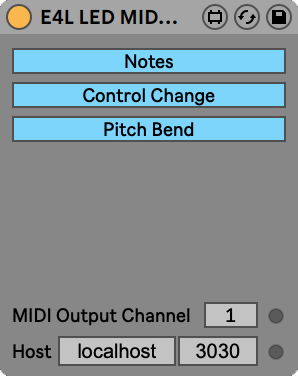
Greater detail is provided in the E4L LED MIDI Relay manual.
© 2023 Envelop, a 501(c)(3)
Envelop is a nonprofit organization that amplifies the unifying power of music through immersive listening spaces, events, and open-source spatial audio software.