Routing Architecture
Envelop For Live utilizes advanced routing features of Max For Live to work with higher-order ambisonics domain audio. Although Ableton's main tracks and buses work only with stereo audio, Envelop For Live enables audio to be converted into a multi-channel, ambisonics domain and routed between devices.
To make clear how audio is being routed, every E4L device includes a vertical strip on the left and right sides of the device that show which audio signals the device receives, and where audio output is being routed. There are three main types of operations that E4L devices support:
- Receiving and passing-thru stereo audio
- Sending 16-channel, Ambisonics-domain audio to the E4L Master Bus
- Forwarding 16-channel, Ambisonics-domain audio down an E4L processing chain
Let's start by looking at the most important routing element, the E4L Master Bus.
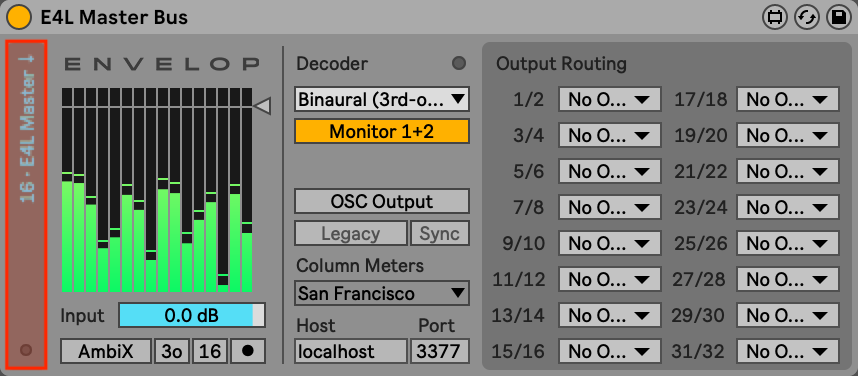
Note the left-section of the E4L Master Bus. The blue text in this device shows us that the E4L Master Bus is receiving 16 channels of ambisonics audio from a special internal bus. The key thing to understand is that this device is not just listening to the stereo input of the Ableton track. Instead, it directly monitors and decodes the E4L bus. We'll come back to this device later.
The second most important operation is the conversion of stereo input audio into the Ambisonics domain. Take a look at the routing sections in the E4L Source Panner.
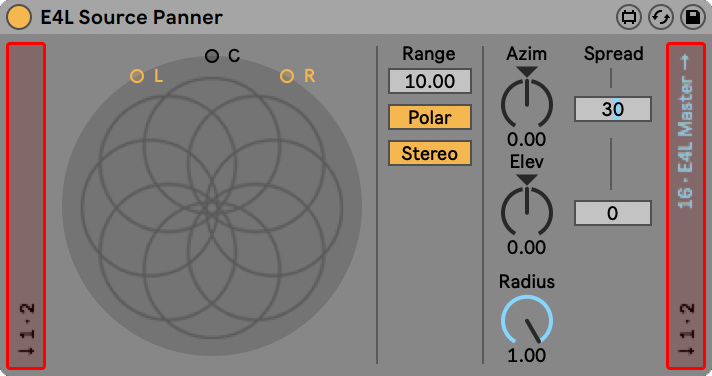
Input. The left side shows us that this device is receiving stereo audio (channels 1 + 2) from the normal Ableton bus. There is nothing special about this behavior - any chain of normal Ableton audio and effects sitting before this device will send stereo audio to the input of this device.
Ambisonics Output. Now, looking at the right side of this device, we see that two different types of audio are being output. In the blue text up top, we see that 16-channels of Ambisonics audio are being sent to the E4L Master Bus. These 16 channels of encoded audio are output from this device directly to the master bus. Note that any additional effects or processing added after this device in the chain will not affect the surround-encoded audio. You can think of this routing like an auxiliary send - at this point in the signal chain, the audio leaves this channel strip and is sent to another now.
Stereo Output. On the bottom, we see that the stereo audio that was input to this track is also being simultaneously output. The stereo audio is passed through unaffected by the surround encoding. This is useful for situations where we may want to apply a second E4L Source Panner to render the audio in multiple positions simultaneously, or if we may wish to add other stereo effects after the first Source Panner and position those distinctly.
A third routing option is available for E4L effects that do their processing in the 16-channel higher-order ambisonics domain. These effects utilize a Chain routing option which forwards the 16-channel bus from one device to a second device.
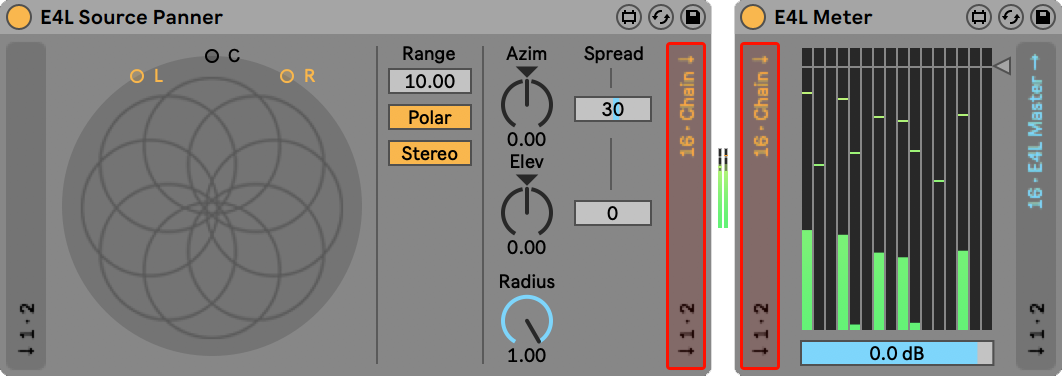
In this example, we have an E4L Source Panner followed by an E4L Meter. Instead of sending its output to the E4L Master Bus, the E4L Source Panner is set to chain mode. The yellow text that the 16 channels of ambisonics audio from this device are being sent down the device chain, and received by the next E4L device on the track. Note that this is done independently of the stereo audio, which is also passed in parallel.
For any E4L devices with ambisonic output, the routing mode may be toggled by clicking on the vertical routing strip on the right-hand side of the device. The output routing text will toggle and change color to indicate whether ambisonics output is sent to the master bus or the chain.
Note that the final E4L device in an effects chain must route its audio to the E4L Master Bus. Results will be unpredictable if the chain option is enabled when there are no further E4L devices.
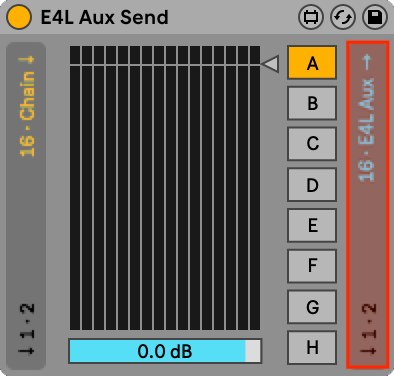
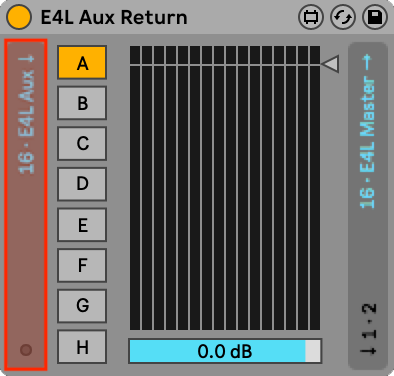
In cases where you wish to process a number of E4L tracks as a submix before receiving them at the E4L Master Bus, it is possible to use the E4L Aux Send and Return devices to route and submix 16-channel 3rd-order Ambisonics audio across separate Ableton tracks. These devices indicate their routing in the same manner as other E4L devices.
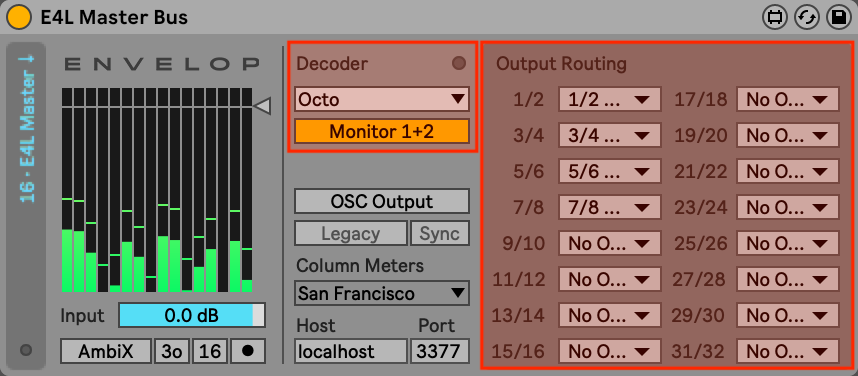
The E4L Master Bus has a special output section that routes the outputs of an ambisonics decoder. The channels in these dropdown menus correspond to the sound card outputs enabled by Ableton's Audio Output Devices preference. This example shows the Octo decoder being routed to soundcard outputs 1-8.
Note the special Monitor 1+2 toggle. If this toggle is engaged, then the first and second outputs from the decoder will be forwarded to Ableton's main stereo bus. This is useful when using a Binaural decoder with no special output routings activated. If you have enabled Output Routings in the master bus, it is best to disable the monitor switch.
Click the round button to the right of the Decoder section label to open up a UI window for the decoder, which will indicate the channel ordering and output metering (not necessarily available for all custom decoders).
Decoder Channel Ordering
- Stereo: L, R
- Quad: L, R, Rrs, Lrs, LFE
- Octo: Clockwise starting from front left, LFE
- 5.1: SMPTE order - L, R, C, LFE, Ls, Rs
- 7.1: SMPTE order - L, R, C, LFE, Ls, Rs, Lss, Rss
- 7.1.4: L, R, C, LFE, Ls, Rs, Lrs, Rrs, Ltf, Ltr, Rtf, Rtr
- 9.1: L, R, C, LFE, Ls, Rs, HL, HR, HLs, HRs
- 13.1: L, R, C, LFE, Ls, Rs, Lss, Rss, HL, HR, HC, HLs, HRs, VOG
Custom Decoder Development
Custom decoder development is available as a service, for inquiries contact: info@envelop.us
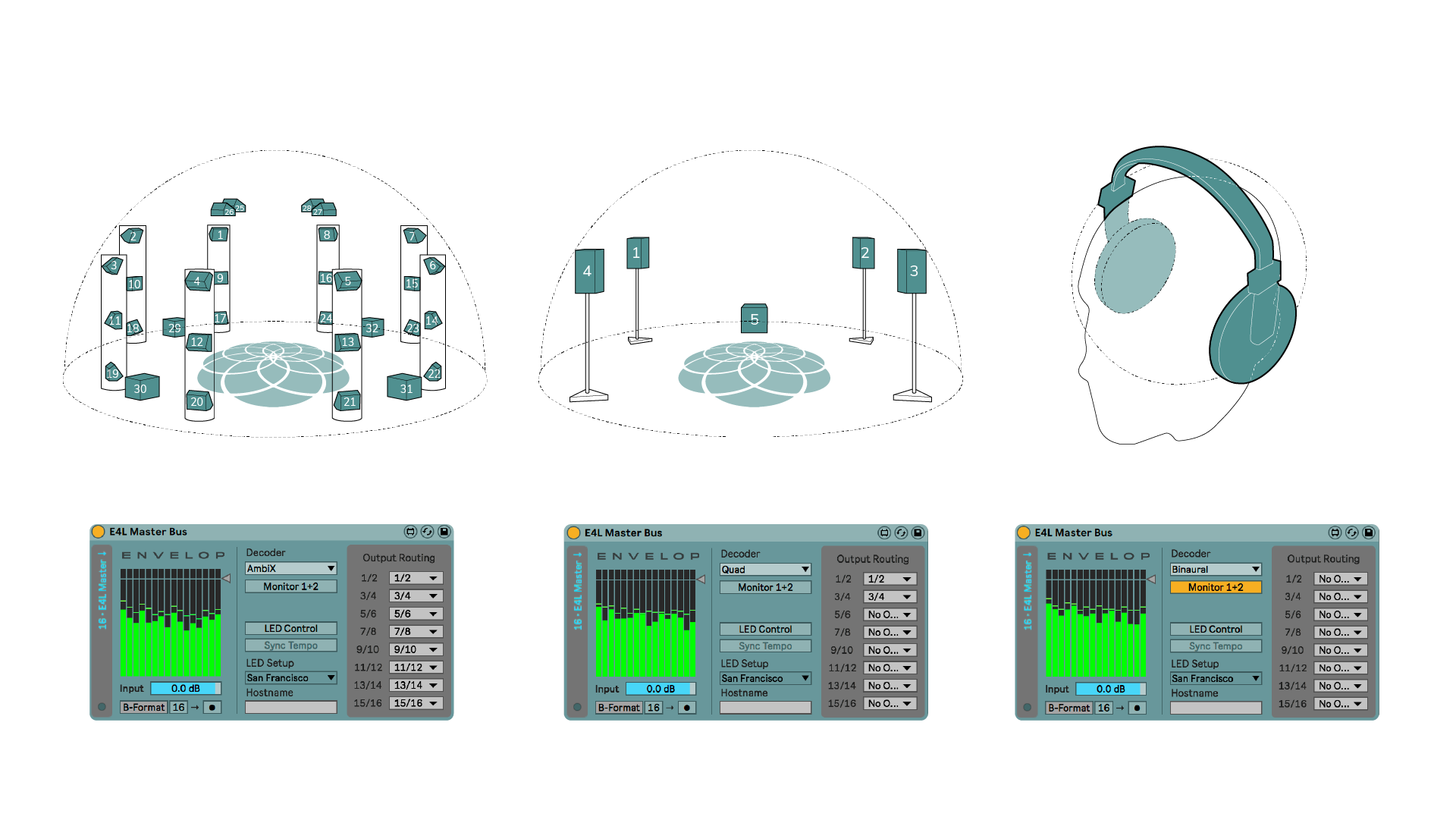
© 2023 Envelop, a 501(c)(3)
Envelop is a nonprofit organization that amplifies the unifying power of music through immersive listening spaces, events, and open-source spatial audio software.