Minio on a Raspberry Pi 3 with Raspbian (Debian Jessie 8.0)
The Raspberry Pi 3 single board computer from the Raspberry Pi Foundation has a 1.2 GHz quad-core ARMv8 processor, 1 GByte main memory and a 10/100 Mbps Ethernet interface.


This installation tutorial explains the installation of a Raspberry Pi 3 device from scratch and the configuration of s3cmd on your computer.
This implies that you have already an installation of s3cmd on the system you want to use for the interaction with the Minio storage service.
$ wget https://downloads.raspberrypi.org/raspbian_lite/images/raspbian_lite-2017-03-03/2017-03-02-raspbian-jessie-lite.zip
$ unzip 2017-03-02-raspbian-jessie-lite.zip
Check which one is the correct device! If you use an internal card reader, it is often /dev/mmcblk0.
# dd bs=1M if=2017-03-02-raspbian-jessie-lite.img of=/dev/sdb && sync
Default login of this image is pi/raspberry. To become user root, execute sudo su.
Older Raspian versions started the SSH server by default. Because of security reasons (as explained here), all Raspbian versions since version 2016-11-25 (see the release notes) have the SSH server disabled by default. To get the SSH server automativally activated during boot time, create a file ssh with any content (or just an empty file) inside the boot partition (it is the first partition) of the micro SD card.
# mount /dev/sdb1 /media/
# touch /media/ssh
# umount /media/
Insert the micro SD card into the Raspberry Pi computer, connect it with the Ethernet cable and the micro USB cable for power supply and switch on the power supply. The operating system will try to fetch network configuration by using DHCP on the Ethernet interface per default. If you activated the SSH server, you can now log in via SSH.
$ sudo raspi-config
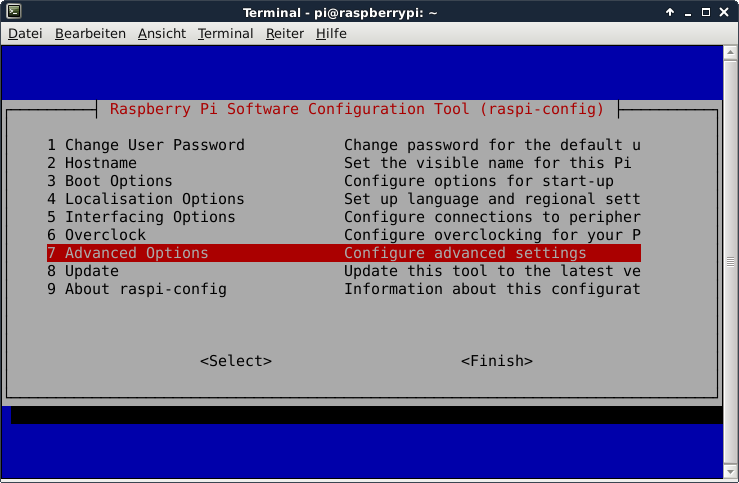
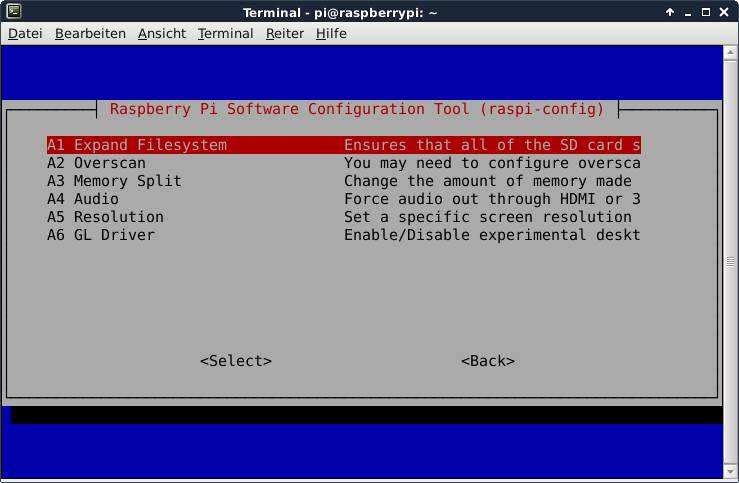
This is not required for running Minio, but the Raspberry Pi 3 has just 1 GB of main memory which is not much at all and there is no need to waste 48 MB.
A part of the main memory (just 1 GB) is assigned to the GPU. A pure server does not need a GPU at all. The share can me specified via the raspi-config tool. The minimum value is 16 MB, which is more useful compared with the dafault value (64 MB).
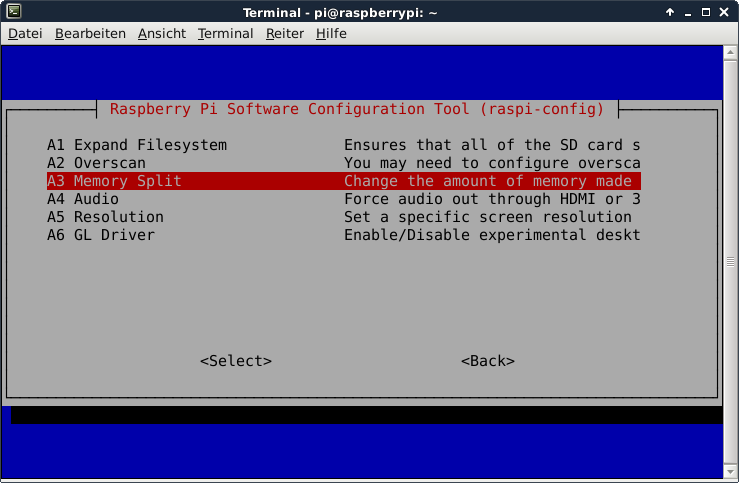
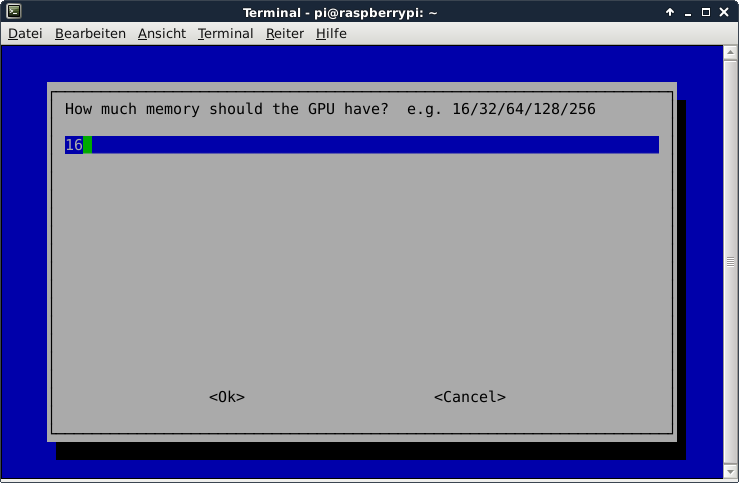
After the new value is specified and after a reboot, the new value should be visible:
# vcgencmd get_mem gpu
gpu=16M
This is not required for running Minio, but it is always useful to configure the operating system properly
$ sudo dpkg-reconfigure tzdata
$ cat /etc/timezone
Europe/Berlin
It is also possible to specify the time zone via the raspi-config tool.
This is not required for running Minio, but it is always useful to have the correct time on a computer
$ sudo apt-get update && sudo apt-get install -y ntp ntpdate
Now the time sould be synchronized with several NTP servers.
$ ntpq -p
remote refid st t when poll reach delay offset jitter
==============================================================================
*time3.hs-augsbu 129.69.1.153 2 u - 128 377 31.891 7.194 1.053
-hotel.zq1.de 235.106.237.243 3 u 113 128 377 38.442 0.272 0.896
+bandersnatch.ro 213.239.154.12 3 u 75 128 377 28.497 6.777 3.761
-ntp.janetzki.eu 46.4.77.168 3 u 90 128 377 35.747 -0.316 27.235
+fritz.box 194.25.134.196 3 u 62 128 377 0.368 4.667 0.674
Check the time and date:
# date -R
Sat, 01 Apr 2017 14:57:33 +0200
They are not required for the installation of Minio, but just nice to have.
$ sudo apt-get install -y curl htop joe nmap git
All required steps are described in the Minio Quickstart Guide here: https://github.com/minio/minio/blob/master/README.md
This tutorial has been tested with Minio revision 2017-03-16T21:50:32Z. Later revisions may or may not work.
$ wget https://dl.minio.io/server/minio/release/linux-arm/minio
$ chmod +x minio
$ ./minio server --address ":8080" s3-storage-folder
Endpoint: http://10.0.0.250:8080 http://127.0.0.1:8080
AccessKey: J0KSZGB55XZZX3X8NYFY
SecretKey: fA7IfKLS1nV3Y5vZVP9N5M9BtOZ2ZCJKnHhCSMTb
Region: us-east-1
SQS ARNs: <none>
Browser Access:
http://10.0.0.250:8080 http://127.0.0.1:8080
Command-line Access: https://docs.minio.io/docs/minio-client-quickstart-guide
$ mc config host add myminio http://10.0.0.250:8080 J0KSZGB55XZZX3X8NYFY fA7IfKLS1nV3Y5vZVP9N5M9BtOZ2ZCJKnHhCSMTb
Object API (Amazon S3 compatible):
Go: https://docs.minio.io/docs/golang-client-quickstart-guide
Java: https://docs.minio.io/docs/java-client-quickstart-guide
Python: https://docs.minio.io/docs/python-client-quickstart-guide
JavaScript: https://docs.minio.io/docs/javascript-client-quickstart-guide
Drive Capacity: 13 GiB Free, 14 GiB Total
All required steps are described here: https://docs.minio.io/docs/s3cmd-with-minio
Just these lines need to be modified:
access_key = J0KSZGB55XZZX3X8NYFY
host_base = <the_ip_of_your_raspberry>:8080
host_bucket = <the_ip_of_your_raspberry>:8080
secret_key = fA7IfKLS1nV3Y5vZVP9N5M9BtOZ2ZCJKnHhCSMTb
bucket_location = us-east-1
use_https = False
signature_v2 = False
Now s3cmd should work properly with the Minio service.
$ s3cmd mb s3://testbucket
Bucket 's3://testbucket/' created
$ s3cmd ls
2017-04-10 20:31 s3://testbucket
Important !!! When using s3cmd together with Minio, the buckets names must not contain capital letters. Otherwise you will just get this error message:
$ s3cmd mb s3://TESTBUCKET
ERROR: S3 error: 400 (InvalidBucketName): The specified bucket is not valid.
The user access key and secret access key can be specified via the environment variables MINIO_ACCESS_KEY and MINIO_SECRET_KEY.
Minio provides internal replication of the object data via multiple local folders.
$ minio server /mnt/folder1 /mnt/folder2/ /mnt/folder3/ /mnt/folder4/
The config file of Minio is here:
~/.minio/config.json
Inside this file, it is among others specified...
- the user access key and secret access key. This is important in order to keep your credentials- after a restart of the Minio service.
- several further credentials and endpoint information (e.g. to AWS-S3 or Google CS) if desired.
- if the web user interface shall be used.
- if the server shall print out messages on command line and the logging level.
- if the server shall write messages in a logfile and the file name as well as the logging level.
If the port number is not specified with option --address ":<number>", the default port number of Minio (9000) will be used.
Minio provides a handy web user interface.
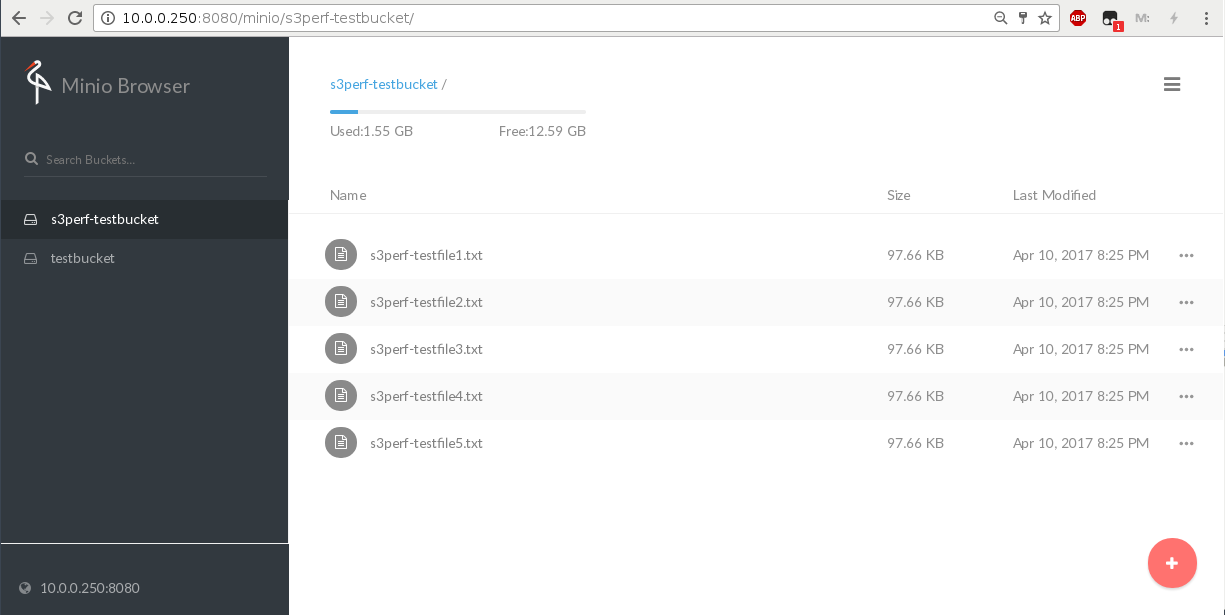
- Nimbus Cumulus on...
- Minio on...
- S3ninja on...
- S3rver on...
- Fake S3 on...
- Scality S3 on...
- OpenStack Swift on...
- Riak CS on...
- Measurements with s3perf and...
- Measurements with gsutil and...