-
-
Notifications
You must be signed in to change notification settings - Fork 533
New issue
Have a question about this project? Sign up for a free GitHub account to open an issue and contact its maintainers and the community.
By clicking “Sign up for GitHub”, you agree to our terms of service and privacy statement. We’ll occasionally send you account related emails.
Already on GitHub? Sign in to your account
macOS Catalina complains repeatedly about an unverified developer #334
Comments
|
I've got stuck with this as well. I'm pretty new to macOS and looking for a good replacement from manictimer which I used on Windows. I went through all of the executables in the main folder and all the dyn libs; by going to the context menu, clicking open, and open on the dialog to bypass gatekeeper. But after that it complained about I've tried to do it via the terminal instead, using It asked for my password which I supplied via touchid, but it didn't make any difference the next time I tried to run I'm stuck! |
|
I had/have it running on Catalina but the dialogs I got were a bit different:
If instead you're getting dialogs with an active "Open" button, I'd expect that you'll get around 50 of them (each asking for a different file) then aw-qt will start. I do think that install everything in a user-created virtual environment should avoid all these problems, at least until Apple makes impossible to compile your own Python and/or use pyenv. At that point I'll be time for me to start again using a different OS. |
|
Maybe it would be better to run the server in docker? Next, it would be nice to pack the monitoring script differently (to use system libraries). But I do not know if this is possible and if the maintainer is willing to do it. I am willing to help, but I have to examine the project and why is it distributed like this. |
|
@tivvit It is not possible to use system libraries because we use python and qt. The built-in python version in macOS is over a decade old and qt is not available. There are improvements to the packaging of ActivityWatch for macOS to make it into an app bundle, go to the aw-qt to see the progress on that. Not sure if it solves any of these permission issues though. |
|
We have a I also recently got an old MBP 2010 but I don't have Catalina running on it. However, the moment we have the PR merged I can give you a download to test out. If that's not enough, I will investigate registering with Apple to properly sign the |
|
Just today (while fighting with Logitech's device manager app that apparently forgets to tell you to give Input Monitoring permissions) I noticed that in Security & Privacy under Privacy there's a Developer Tools entry (on my Mac containing only Terminal) that apparently "Allows the apps below to run software locally that does not meet the system's policy". |
|
@tivvit @rtpHarry @RobertoMaurizzi Update: I have now updated my macOS to Catalina and (at least) the newest master works as expected after code signing with a self-made certificate. If you want to sign yourself, these instructions should be enough, expect change the codesign arguments to:
If anyone is interested you can try my self signed version from here. It is not an official build, but I will help you debug macOS specific issues with this build or any self-built version, so we can get ActivityWatch on macOS working as smooth as possible :). I'm working on getting the code signing to work in our CI, but it will take some time. |
|
Sorry about the problems, but progress is being made. The problem with the .zip was my zipping tools messing up some metadata which made the signature invalid. @rtpHarry A new signed dmg is here https://drive.google.com/open?id=1KPNPIND8jGFVq21fAoV7KICLadP3Nwg- . Try it out if you can. CI support is still in progress. |
|
Aww yissss! :) It has installed and opened. It seems to be collecting data. I've given it the permissions it wants. I'll report back after a few days usage. |
|
works for me |
|
We'll be releasing an official 0.9 very soon with a signed dmg. Thanks to everyone who helped me test the catalina signed versions :) |
|
Have any of you running the .app had issues with window titles not being recorded? (issue #376) |
|
Not had that problem, no |
|
is it possible to get this build to auto start on load? I can't find a setting or anything in the properties of the .app |
|
oops brain is not working, didn't google it first (https://www.idownloadblog.com/2015/03/24/apps-launch-system-startup-mac/) |
|
I’m not a user of this software, but this is being submitted to Homebrew Cask and I was interested in the self-signing approach. Self-signed certificates are not meant to be accepted by Gatekeeper, and sure enough this still doesn’t seem to fix the issue in the top post. I’ve tried both the DMG on the |
|
@vitorgalvao Yes the .dmg needs the user to manually "open anyway" through the security menu. After that there should be no more popups on future openings of the application, which is the best result we could get through self signing. |
Which is the same result you get from an app that isn’t signed. That’s the point I was making: self-signing does nothing in this context (except more work for you). |
|
Oh. I'll test an unsigned .dmg then. |
|
Did a new build and confirmed self-signing the .dmg doesn't make a difference. @ErikBjare usage of the .app is possible on Catalina without signing, but the warnings will always happen if we don't get the official apple developer license. This issue's original problem which was that all the script files contained in the /activitywatch folder needed to be given permission one at a time is fixed with the .dmg / .app packaging though. |
Self signed macOS packaged app is released starting from v0.9.0 see ActivityWatch/activitywatch#334
|
I tried installing this recently, but macOS Catalina did not show the "Open Anyway" option. Had to do a "sudo spctl --master-disable" which I believe disables Gatekeeper, so you should do a "sudo spctl --master-enable" once done with the installation and giving it the permissions it needs. You can read up more here: https://en.wikipedia.org/wiki/Gatekeeper_(macOS) |
@seantms I tried this today, and when first trying to open it I didn't get the option on the dialog, but when I tried again there was an "Open Anyway" button 🤷♂️ I'm running the latest v0.10.0 |
|
I just want to note for Big Sur (and possibly Catalina), you don't have to fully disable Gatekeeper to get the Open Anyway option. When you move the app into the Applications folder, you can just open the Context menu (hold CTRL or right click) and then select Open. This actually is different from double-clicking and opens up a different pop up that adds in the option to "Open Anyway". |
|
To comment on this thread, on a macbook pro m1 big sur 11.4, I had to allow every single script to get the program to run at all...this took a full hour of starting the /aw-qt and reclosing and accepting 'run anyways' to each single complaint until it worked without errors, the .app refused to work at all. So to those who want to use it, it does certainly work eventually. |
|
Update on this thread for anyone who got here from the Downloads page. To get ActivityWatch working on MacOS Monterey 12.2.1:
The only reliable way I've found to ensure ActivityWatch has the correct permissions on MacOS is to run ActivityWatch via the command line.
THEN, you need to ensure that:
Now you can launch ActivityWatcher with all the proper permissions (you may have to say yes to a few things, the 'Terminal' app will ask for permissions on behalf of Activity Watch). To do so, go to your Documents folder and double-click on the For bonus points navigate System Preferences->Users->Login Items->plus under Login Items->find Documents then aw.command that we created. This will launch Activity Watch on login. Now Activity Watch will work as expected without any additional fussing. Hopefully. If you want that terminal window to disappear on its own, follow these instructions. The window will still flash up momentarily, but that's it. The only downside I've noticed with this method is that if you quit the app and relaunch it (via the script) you won't be able to quit it a second time. You can either kill all the processes manually or restart. Otherwise, seems solid so far. Note that the latest commit in the main branch does work better in MacOS, but still doesn't work out of the box with the proper permissions. I'm curious what @dr-mrsthemonarch did repeatedly to get so many prompts for permissions and get it working that way. Below follows a bunch of other things I thought I got to work but couldn't reproduce successfully on another computer. When you're done, it should look like this (note Activity Watch at the top of the greyed out list): Finally, for the devs who may read this:
Edit: for #3, I was able to get window titles working by editing the config file for aw_window_watcher: To do so:
I tried a bunch of other solutions, including granting various permissions to ActivityWatcher (after removing and adding the accessibility permisionn) and that didn't work. However, when I run Activity Watcher from the command line (eg. Terminal, which already has full Accessibility permissions), everything works fine without editing the config file, which leads me to believe that it's some kind of permissions issue. If anyone else wants to run it from the command line: Or to prove that the new method of getting window titles works with enough permissions:
Running the watcher directly from the command line is also enough to get around this:
|
|
@may That is very helpful, thanks! |
|
Edit: This comment did not work, stick with what I outlined in the above. I think System Preferences -> Security & Privacy -> Privacy -> Automation may also be needed, and I can't drag-and-drop nor manually add any part of ActivityWatch to that list. (Every other activity tracker I'm currently using needs that permission - RescueTime, Qbserve, and the terminal I run ActivityWatch from etc.). This also doesn't work if you tell activity-watcher-window to utilize the old AppleScript method.
Perhaps we only need to give aw-watcher-window the permissions, but it doesn't hurt to be through. I will test this and update this comment if it works consistently. 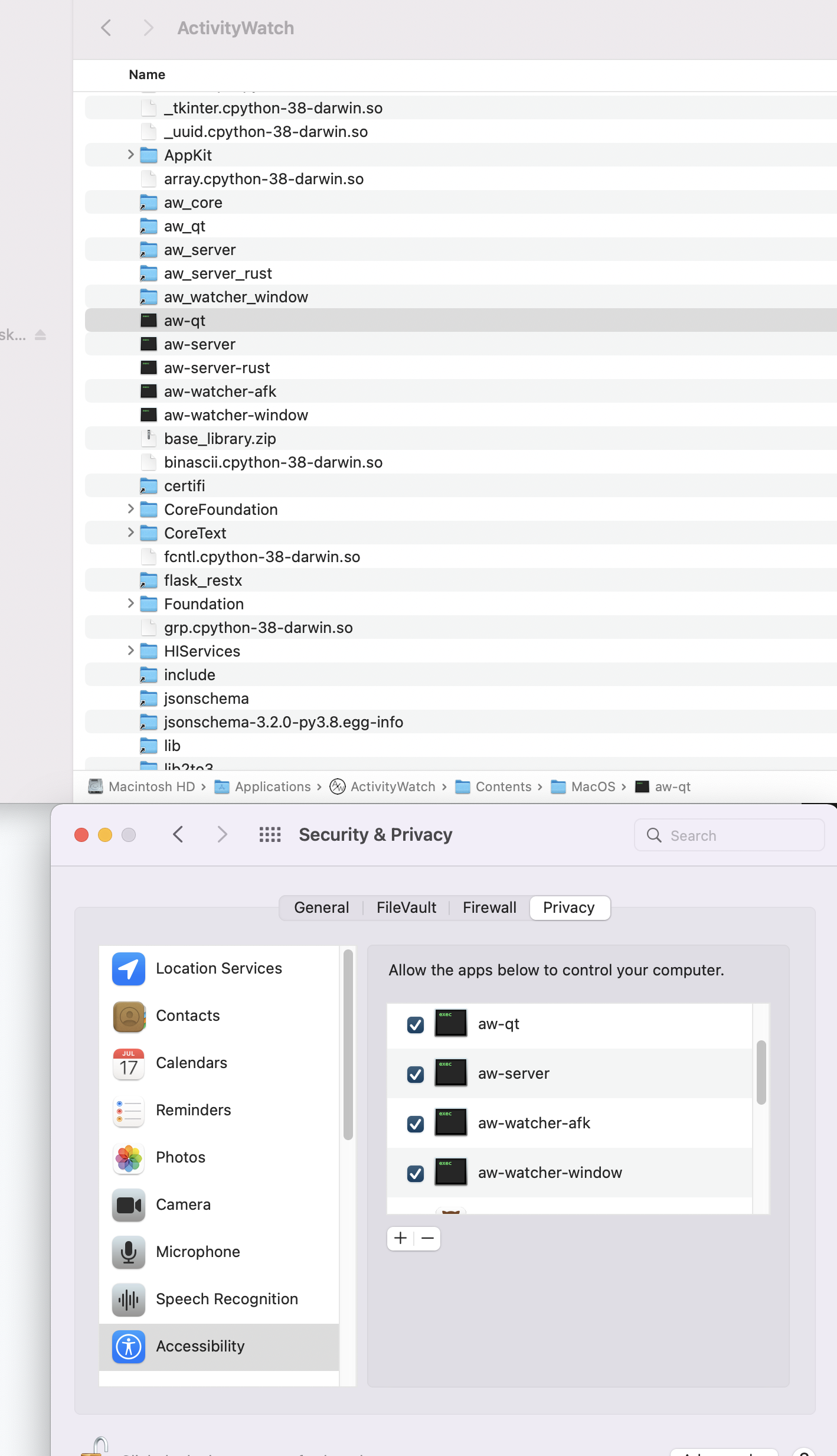
|
|
Thanks @may I was able to replicate this in Monterey 12.2.1 Intel using these instructions. Everything looks good so far. Just want to mention that the Terminal won't show up under Automation if you have not used it before for background process. As May mentioned, this step is only to double check, but if it does not appear, no worries, you can try to run the file.command, and it will show up. :) |
|
Can someone try this with the new v0.12.0b1 beta, and see if its an improvement? The It might not open when double-clicked (unrelated bug), but should open if run from terminal with |
|
@ErikBjare Code signing improved, still permissions issues, but we can work around permissions issues. So technically I guess this bug could be closed assuming others replicate the 'unverified developer' problem is handled.
Error message for Activity Watch window watcher is as follows:
|
|
@may Thanks for your suggestion - your method allows to launch ActivityWatch successfully, however it seems that it produces another issue - I cannot quit Chrome, as it automatically restarts. Any chance you'd have some suggestion on how to address that? |
|
@stpn No idea why that'd be the case, but I'm glad to hear about it since I've been having problems with chrome not quitting too. All the script is doing is starting ActivityWatch from the command line, with proper permissions. |
|
@may Thank you for putting up the installation steps, I was able to install v0.12.0b2 on M1 Monterey 12.2.4 and everything seems to be working including firefox integration, vscode integration and window title. |
|
Hi guys, Gatekeeper blocks ActivityWatch on MacOS 12.2.1 (“ActivityWatch” cannot be opened because the developer cannot be verified.) |
|
In my experience, for v0.11 release and Intel macOS Monterey 12.3.1 These did not work. The app would hang up on launch and got an error about What worked was this: Adding AW to Complete File Control, Developer Tools ( Could not find it in |
|
Hi all, I bought a MacBook Air M2 last week just so I can finally resolve all the macOS issues, and today I bring good news: I've managed to merge ActivityWatch/aw-watcher-window#68 which changes how window titles are tracked, and seems to be a lot more robust (solves a bunch of issues with the current method). I'm almost done with the finishing touches, and hopefully everything will "Just Work™️" once the release is out. I know you all have strugged getting ActivityWatch to run on macOS, and hopefully this is the last thing needed to get it working without issue. Thank you all for your patience and support. Stay tuned for a new release. |
|
Please try this new release and see if things have improved: https://github.com/ActivityWatch/activitywatch/releases/tag/v0.12.1 🤞 |
|
From all I've heard from users, this issue has been resolved. Thank you all for your comments! |
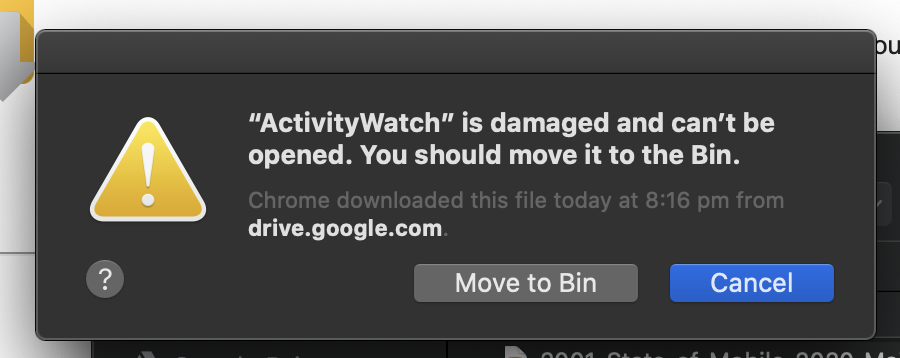



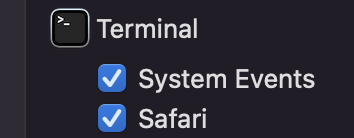


How can I overcome this?
The text was updated successfully, but these errors were encountered: