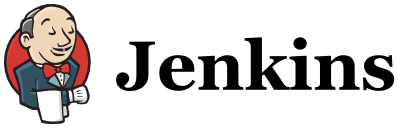The Jenkins Continuous Integration and Delivery server available on Docker Hub.
This is a fully functional Jenkins server. https://jenkins.io/.
docker run -p 8080:8080 -p 50000:50000 jenkins/jenkins:lts
NOTE: read below the build executors part for the role of the 50000 port mapping.
This will store the workspace in /var/jenkins_home. All Jenkins data lives in there - including plugins and configuration. You will probably want to make that an explicit volume so you can manage it and attach to another container for upgrades :
docker run -p 8080:8080 -p 50000:50000 -v jenkins_home:/var/jenkins_home jenkins/jenkins:lts
this will automatically create a 'jenkins_home' docker volume on the host machine, that will survive the container stop/restart/deletion.
NOTE: Avoid using a bind mount from a folder on the host machine into /var/jenkins_home, as this might result in file permission issues (the user used inside the container might not have rights to the folder on the host machine). If you really need to bind mount jenkins_home, ensure that the directory on the host is accessible by the jenkins user inside the container (jenkins user - uid 1000) or use -u some_other_user parameter with docker run.
docker run -d -v jenkins_home:/var/jenkins_home -p 8080:8080 -p 50000:50000 jenkins/jenkins:lts
this will run Jenkins in detached mode with port forwarding and volume added. You can access logs with command 'docker logs CONTAINER_ID' in order to check first login token. ID of container will be returned from output of command above.
If you bind mount in a volume - you can simply back up that directory (which is jenkins_home) at any time.
This is highly recommended. Treat the jenkins_home directory as you would a database - in Docker you would generally put a database on a volume.
If your volume is inside a container - you can use docker cp $ID:/var/jenkins_home command to extract the data, or other options to find where the volume data is.
Note that some symlinks on some OSes may be converted to copies (this can confuse jenkins with lastStableBuild links etc)
For more info check Docker docs section on Managing data in containers
You can specify and set the number of executors of your Jenkins master instance using a groovy script. By default its set to 2 executors, but you can extend the image and change it to your desired number of executors :
executors.groovy
import jenkins.model.*
Jenkins.instance.setNumExecutors(5)
and Dockerfile
FROM jenkins/jenkins:lts
COPY executors.groovy /usr/share/jenkins/ref/init.groovy.d/executors.groovy
You can run builds on the master out of the box.
But if you want to attach build slave servers through JNLP (Java Web Start): make sure you map the port: -p 50000:50000 - which will be used when you connect a slave agent.
If you are only using SSH slaves, then you do NOT need to put that port mapping.
You might need to customize the JVM running Jenkins, typically to pass system properties (list of props) or tweak heap memory settings. Use JAVA_OPTS environment variable for this purpose :
docker run --name myjenkins -p 8080:8080 -p 50000:50000 --env JAVA_OPTS=-Dhudson.footerURL=http://mycompany.com jenkins/jenkins:lts
Jenkins logging can be configured through a properties file and java.util.logging.config.file Java property.
For example:
mkdir data
cat > data/log.properties <<EOF
handlers=java.util.logging.ConsoleHandler
jenkins.level=FINEST
java.util.logging.ConsoleHandler.level=FINEST
EOF
docker run --name myjenkins -p 8080:8080 -p 50000:50000 --env JAVA_OPTS="-Djava.util.logging.config.file=/var/jenkins_home/log.properties" -v `pwd`/data:/var/jenkins_home jenkins/jenkins:lts
If you want to install Jenkins behind a reverse proxy with prefix, example: mysite.com/jenkins, you need to add environment variable JENKINS_OPTS="--prefix=/jenkins" and then follow the below procedures to configure your reverse proxy, which will depend if you have Apache or Nginx:
Arguments you pass to docker running the Jenkins image are passed to jenkins launcher, so for example you can run:
docker run jenkins/jenkins:lts --version
This will show the Jenkins version, the same as when you run Jenkins from an executable war.
You can also define Jenkins arguments via JENKINS_OPTS. This is useful for customizing arguments to the jenkins
launcher in a derived Jenkins image. The following sample Dockerfile uses this option
to force use of HTTPS with a certificate included in the image.
FROM jenkins/jenkins:lts
COPY https.pem /var/lib/jenkins/cert
COPY https.key /var/lib/jenkins/pk
ENV JENKINS_OPTS --httpPort=-1 --httpsPort=8083 --httpsCertificate=/var/lib/jenkins/cert --httpsPrivateKey=/var/lib/jenkins/pk
EXPOSE 8083
You can also change the default slave agent port for jenkins by defining JENKINS_SLAVE_AGENT_PORT in a sample Dockerfile.
FROM jenkins/jenkins:lts
ENV JENKINS_SLAVE_AGENT_PORT 50001
or as a parameter to docker,
docker run --name myjenkins -p 8080:8080 -p 50001:50001 --env JENKINS_SLAVE_AGENT_PORT=50001 jenkins/jenkins:lts
Note: This environment variable will be used to set the port adding the
system property jenkins.model.Jenkins.slaveAgentPort to JAVA_OPTS.
If this property is already set in JAVA_OPTS, then the value of
JENKINS_SLAVE_AGENT_PORTwill be ignored.
You can run your container as root - and install via apt-get, install as part of build steps via jenkins tool installers, or you can create your own Dockerfile to customise, for example:
FROM jenkins/jenkins:lts
# if we want to install via apt
USER root
RUN apt-get update && apt-get install -y ruby make more-thing-here
# drop back to the regular jenkins user - good practice
USER jenkins
In such a derived image, you can customize your jenkins instance with hook scripts or additional plugins.
For this purpose, use /usr/share/jenkins/ref as a place to define the default JENKINS_HOME content you
wish the target installation to look like :
FROM jenkins/jenkins:lts
COPY custom.groovy /usr/share/jenkins/ref/init.groovy.d/custom.groovy
You can rely on the install-plugins.sh script to pass a set of plugins to download with their dependencies. This script will perform downloads from update centers, and internet access is required for the default update centers.
During the download, the script will use update centers defined by the following environment variables:
JENKINS_UC- Main update center. This update center may offer plugin versions depending on the Jenkins LTS Core versions. Default value: https://updates.jenkins.ioJENKINS_UC_EXPERIMENTAL- Experimental Update Center. This center offers Alpha and Beta versions of plugins. Default value: https://updates.jenkins.io/experimentalJENKINS_INCREMENTALS_REPO_MIRROR- Defines Maven mirror to be used to download plugins from the Incrementals repo. Default value: https://repo.jenkins-ci.org/incrementalsJENKINS_UC_DOWNLOAD- Download url of the Update Center. Default value:$JENKINS_UC/download
It is possible to override the environment variables in images.
❗ Note that changing update center variables will not change the Update Center being used by Jenkins runtime.
You can also use the jenkins-plugin-cli tool to install plugins.
This CLI will perform downloads from update centers, and internet access is required for the default update centers.
See the CLI's documentation for more information,
or run jenkins-plugin-cli --help to see the available options.
You can run the CLI manually in Dockerfile:
FROM jenkins/jenkins:lts
RUN /usr/local/bin/install-plugins.sh docker-slaves github-branch-source:1.8FROM jenkins/jenkins:lts
RUN jenkins-plugin-cli --plugins docker-slaves github-branch-source:1.8Furthermore it is possible to pass a file that contains this set of plugins (with or without line breaks).
FROM jenkins/jenkins:lts
COPY plugins.txt /usr/share/jenkins/ref/plugins.txt
RUN /usr/local/bin/install-plugins.sh < /usr/share/jenkins/ref/plugins.txtFROM jenkins/jenkins:lts
COPY plugins.txt /usr/share/jenkins/ref/plugins.txt
RUN jenkins-plugin-cli -f /usr/share/jenkins/ref/plugins.txtWhen jenkins container starts, it will check JENKINS_HOME has this reference content, and copy them
there if required. It will not override such files, so if you upgraded some plugins from UI they won't
be reverted on next start.
In case you do want to override, append '.override' to the name of the reference file. E.g. a file named
/usr/share/jenkins/ref/config.xml.override will overwrite an existing config.xml file in JENKINS_HOME.
Also see JENKINS-24986
Here is an example to get the list of plugins from an existing server:
JENKINS_HOST=username:password@myhost.com:port
curl -sSL "http://$JENKINS_HOST/pluginManager/api/xml?depth=1&xpath=/*/*/shortName|/*/*/version&wrapper=plugins" | perl -pe 's/.*?<shortName>([\w-]+).*?<version>([^<]+)()(<\/\w+>)+/\1 \2\n/g'|sed 's/ /:/'
Example Output:
cucumber-testresult-plugin:0.8.2
pam-auth:1.1
matrix-project:1.4.1
script-security:1.13
...
For 2.x-derived images, you may also want to
RUN echo 2.0 > /usr/share/jenkins/ref/jenkins.install.UpgradeWizard.state
to indicate that this Jenkins installation is fully configured. Otherwise a banner will appear prompting the user to install additional plugins, which may be inappropriate.
The plugin-installation-manager-tool supports updating the plugin file for you.
Example command:
JENKINS_IMAGE=jenkins/jenkins
docker run -it ${JENKINS_IMAGE} bash -c "stty -onlcr && jenkins-plugin-cli -f /usr/share/jenkins/ref/plugins.txt --available-updates --output txt" > plugins2.txt
mv plugins2.txt plugins.txtAll the data needed is in the /var/jenkins_home directory - so depending on how you manage that - depends on how you upgrade. Generally - you can copy it out - and then "docker pull" the image again - and you will have the latest LTS - you can then start up with -v pointing to that data (/var/jenkins_home) and everything will be as you left it.
As always - please ensure that you know how to drive docker - especially volume handling!
By default, plugins will be upgraded if they haven't been upgraded manually and if the version from the docker image is newer than the version in the container. Versions installed by the docker image are tracked through a marker file.
To force upgrades of plugins that have been manually upgraded, run the docker image with -e PLUGINS_FORCE_UPGRADE=true.
The default behaviour when upgrading from a docker image that didn't write marker files is to leave existing plugins in place. If you want to upgrade existing plugins without marker you may run the docker image with -e TRY_UPGRADE_IF_NO_MARKER=true. Then plugins will be upgraded if the version provided by the docker image is newer.
If you wish to contribute fixes to this repository, please refer to the dedicated documentation.
Jump on irc.freenode.net and the #jenkins room. Ask!