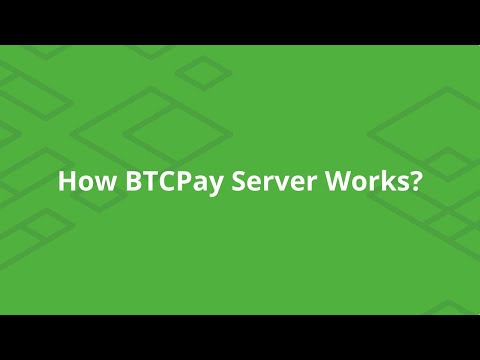Start accepting Bitcoin today with BTCPay Server! This guide will walk you through the installation.
While our instructions cover how to install BTCPayServer in one click on Azure or Lunanode, BTCPay Server is not limited to those options.
You will find below information about how you can install BTCPay Server easily in any environment having docker available.
As you can see, BTCPay depends on several pieces of infrastructure, mainly:
- A lightweight block explorer (NBXplorer),
- A database (PostgreSQL or SQLite),
- A full node (eg. Bitcoin Core)
There can be more dependencies if you support more than just standard Bitcoin transactions, including:
- C-Lightning
- LitecoinD and other coin daemons
- And more...
Note: The setup process can be time consuming, but is heavily automated to make it a fun and easy experience.
Take a look at how BTCPay works in a video below.
Here is a presentation of the global architecture at Advancing Bitcoin conference.
You can also install BTCPay Server on your own machine or VPS instance.
The officially supported setup is driven by Docker (and Docker-Compose).
First, make sure you have a domain name pointing to your host A record, with ports 443 and 80 externally accessible. For Lightning Network, port 9735 is required (9736 if you use Litecoin Lightning). Otherwise, you will have to set a domain manually by running changedomain.sh.
Let's assume your domain is btcpay.EXAMPLE.com.
The setup below assumes you want to support Bitcoin, c-lightning, HTTPS automatically configured by Nginx. It also enables node pruning, which you can modify or ignore if you have enough disk space for a full node. Finally, your domain is btcpay.EXAMPLE.com should reflect your actual domain name.
Environment variables can be tailored to your needs. Some variables require additional storage space.
# Login as root
sudo su -
# Create a folder for BTCPay
mkdir BTCPayServer
cd BTCPayServer
# Clone this repository
git clone https://github.com/btcpayserver/btcpayserver-docker
cd btcpayserver-docker
# Run btcpay-setup.sh with the right parameters
export BTCPAY_HOST="btcpay.EXAMPLE.com"
export NBITCOIN_NETWORK="mainnet"
export BTCPAYGEN_CRYPTO1="btc"
export BTCPAYGEN_ADDITIONAL_FRAGMENTS="opt-save-storage-s"
export BTCPAYGEN_REVERSEPROXY="nginx"
export BTCPAYGEN_LIGHTNING="clightning"
export BTCPAY_ENABLE_SSH=true
. ./btcpay-setup.sh -i
exitbtcpay-setup.sh will then:
- Install Docker
- Install Docker-Compose
- Make sure BTCPay starts at reboot via upstart or systemd
- Setup environment variables to use BTCPay utilities
- Add BTCPay utilities in /usr/bin
- Start BTCPay Server
Video below guides you step by step on how to set up BTCPay Server on a VPS with Docker.
Check out this video if you're interested in learning more about setting up BTCPay with Docker Compose.
btcpay-setup.sh will use the following environment variables:
BTCPAY_HOST: The hostname of your website (eg.btcpay.example.com)BTCPAY_ADDITIONAL_HOSTS: Optional, specify additional domains to your BTCPayServer with https support if enabled. (eg. example2.com,example3.com)REVERSEPROXY_HTTP_PORT: The public port the reverse proxy binds to for HTTP traffic (default: 80)REVERSEPROXY_HTTPS_PORT: The public port the reverse proxy binds to for HTTPS traffic (default: 443)REVERSEPROXY_DEFAULT_HOST: Optional, if using a reverse proxy nginx, specify which website should be presented if the server is accessed by its IP.NBITCOIN_NETWORK: The type of network to use (eg.mainnet,testnet, orregtest. Default:mainnet)LIGHTNING_ALIAS: An alias for your lightning network node, if usedBTCPAYGEN_CRYPTO1: First supported crypto currency (eg.btc,ltc. Default:btc)BTCPAYGEN_CRYPTO2: Second supported crypto currency (eg.btc,ltc. Default:(empty))BTCPAYGEN_CRYPTON: N'th supported crypto currency where N is 9 at maximum. (eg.btc,ltc. Default:(empty))BTCPAYGEN_REVERSEPROXY: Specify reverse proxy to use; NGinx has HTTPS support. (eg.nginx,traefik,(empty). Default:nginx)BTCPAYGEN_LIGHTNING: Lightning network implementation to use (eg.clightning,lnd, Default:(empty))BTCPAYGEN_SUBNAME: The subname of the generated docker-compose file, where the full name isGenerated/docker-compose.SUBNAME.yml(Default:generated)BTCPAYGEN_ADDITIONAL_FRAGMENTS: Semicolon-separated list of additional fragments you want to use (eg.opt-save-storage)LETSENCRYPT_EMAIL: An email will be sent to this address if certificate expires and fails to renew automatically (eg.me@example.com)ACME_CA_URI: The API endpoint to ask for HTTPS certificate (Default:production)BTCPAY_ENABLE_SSH: Optional, gives BTCPay Server SSH access to the host by allowing it to edit authorized_keys of the host, it can be used for managing the authorized_keys or updating BTCPay Server directly through the website. (Default: false)BTCPAYGEN_DOCKER_IMAGE: Optional, Specify which generator image to use if you have customized the C# generator. Set tobtcpayserver/docker-compose-generator:localto build the generator locally at runtime.BTCPAY_IMAGE: Optional, Specify which btcpayserver image to use if you have a customized btcpayserver.BTCPAYGEN_EXCLUDE_FRAGMENTS: Semicolon-separated list of fragments you want to forcefully exclude (eg.litecoin-clightning)TOR_RELAY_NICKNAME: If tor relay is activated with opt-add-tor-relay, the relay nicknameTOR_RELAY_EMAIL: If tor relay is activated with opt-add-tor-relay, the email for Tor to contact you regarding your relay
Additionally, there are specific environment variables for some addons:
LIBREPATRON_HOST: If libre patron is activated with opt-add-librepatron, the hostname of your libre patron website (eg.librepatron.example.com)WOOCOMMERCE_HOST: If woocommerce is activated with opt-add-woocommerce, the hostname of your woocommerce website (eg.store.example.com)EPS_XPUB: If Electrum Personal Server (EPS) is activated with opt-add-electrum-ps, you must set the Extended Public Key (XPUB, YPUB or ZPUB) of the wallet you want to use, before first run of the EPS server. If you accidently start EPS without this, it will not work properly as the model of EPS is to monitor only specified wallets.
A wide variety of useful scripts are available once BTCPay is installed:
bitcoin-cli.sh: Access your Bitcoin node instance (for RPC)bitcoin-lightning-cli.sh: Access your C-Lightning node instance (for RPC)changedomain.sh: Change the domain of your BTCPayServer (remember to disable 2FA/U2F first, as you risk being unable to log in to your account)btcpay-update.sh: Update BTCPayServer to the latest versionbtcpay-up.sh: Rundocker-compose upbtcpay-down.sh: Rundocker-compose downbtcpay-setup.sh: Change the settings of your server. ./btcpay-setup.sh: Information about additional parameters. ./btcpay-setup.sh -i: Set up your BTCPayServerbtcpay-restart.sh: Restart your BTCPayServer
When you run btcpay-setup.sh, your environment variables are used by build.sh (or build.ps1) to generate a docker-compose adapted for your needs. For the full list of options, see: Environment variables
By default, the generated file is Generated/docker-compose.generated.yml, constructed from the relevant Docker fragments for your setup.
Available BTCPAYGEN_ADDITIONAL_FRAGMENTS currently are:
- opt-save-storage will keep around 1 year of blocks (prune BTC for 100 GB)
- opt-save-storage-s will keep around 6 months of blocks (prune BTC for 50 GB)
- opt-save-storage-xs will keep around 3 months of blocks (prune BTC for 25 GB)
- opt-save-storage-xxs will keep around 2 weeks of blocks (prune BTC for 5 GB) (lightning not supported)
- opt-lnd-autopilot will activate auto pilot on LND. (5 channels, 60% of allocation)
- opt-save-memory will decrease the default dbcache at the expense of longer synchronization time. (Useful if your machine is less than 2GB)
- opt-more-memory will increase the default dbcache to make synchronization faster (Useful if your machine is has around 4GB)
- opt-add-btcqbo will allow you to create an invoice on Quickbooks which include a way for your customer to pay on BTCPay Server (More information on this github repository, this add-on is maintained by JeffVandrewJr, see more on this video)
- opt-add-librepatron, for a self-hosted Patreon alternative backed by BTCPay (More information on this github repository, this add-on is maintained by JeffVandrewJr.
- opt-add-woocommerce, for a self-hosted woocommerce with BTCPay Server plugin pre installed.
- opt-add-tor, for exposing BTCPayServer, Woocommerce, your lightning nodes as hidden services and accept onion peers for your full node. Warning: This options is for working around NAT and firewall problems as well as to help protect your customer's privacy. This will not protect your privacy against a targeted attack against you.
- opt-add-btctransmuter, for a self-hosted IFTTT style service for crypto services such as fiat settlement. (More information on this github repository
- opt-txindex, to enable txindex=1 in bitcoin.conf if you require txindexing for Bisq, DOJO, Esplora, etc.
- opt-expose-unsafe, to unsafely expose bitcoind P2P port 8333 if you require P2P for Bisq, DOJO, Esplora, etc. WARNING: ONLY USE ON TRUSTED LAN OR WITH FIREWALL RULES WHITELISTING SPECIFIC HOSTS
- opt-add-tor-relay, for a non-exit tor relay. Make sure to have ports 9001 and 9030 accessible externally. Please read the legal implications of running a tor relay and what resources are used to operate the relay.
- opt-add-electrumx, to integrate a full ElectrumX server (from official source) with BTCPay, using the BTCPay server's full bitcoin node for complete privacy when using your own Electrum wallet. You can also open port 50002 up to the internet on your router etc, to be part of the ElectrumX network, helping other Electrum wallet users to get connected. The bitcoin option
-txindexis mandatory for ElectrumX, and this fragment will enable it on your BTCPay server automatically - NO need to use the fragment opt-txindex.yml. - opt-add-electrum-ps, to integrate Electrum Personal Server (EPS) with BTCPay (EPS is a single-user alternative to the ElectrumX Server option above). EPS will also use the BTCPay server's full bitcoin node for complete privacy when using your own Electrum wallet, for your own personal use (i.e. other users cannot use your server to verify transactions). Also, the bitcoin option
-txindexis NOT mandatory for EPS, and it will run on a pruned node (unlike ElectrumX). You will need to add your XPUB/YPUB/ZPUB as environment variableEPS_XPUBbefore enabling EPS for the first time (see above section on environment variables, and see full documentation for details). - opt-add-configurator, to integrate the BTCPay Server Configurator to manage your BTCPay deployment through a UI, and to allow new deployments elsewhere easily.
- opt-add-pihole (See the documentation)
- opt-add-thunderhub for a LND Lightning Node Manager in your Browser. Maintained by apotdevin.
- opt-add-teos for The Eye Of Satoshi, a BOLT13 Lightning Watchtower. Use port 9814 on your server or Tor to connect.
You can also create your own custom fragments.
If you want to add an option to BTCPAYGEN_ADDITIONAL_FRAGMENTS and re-configure your install:
export BTCPAYGEN_ADDITIONAL_FRAGMENTS="$BTCPAYGEN_ADDITIONAL_FRAGMENTS;opt-lnd-autopilot"
. btcpay-setup.sh -iFor example, if you want btc and ltc support with nginx and clightning inside Generated/docker-compose.custom.yml:
Note: The first run might take a while, but following runs are instantaneous.
On Windows (run in powershell):
Invoke-Command {
$BTCPAYGEN_CRYPTO1="btc"
$BTCPAYGEN_CRYPTO2="ltc"
$BTCPAYGEN_REVERSEPROXY="nginx"
$BTCPAYGEN_LIGHTNING="clightning"
$BTCPAYGEN_SUBNAME="custom"
. .\build.ps1
}On Linux:
BTCPAYGEN_CRYPTO1="btc" \
BTCPAYGEN_CRYPTO2="ltc" \
BTCPAYGEN_REVERSEPROXY="nginx" \
BTCPAYGEN_LIGHTNING="clightning" \
BTCPAYGEN_SUBNAME="custom" \
./build.shNext, you will need to configure the runtime environment variables for Generated/docker-compose.custom.yml:
- If you are using NGinx, read this.
- If you are not using NGinx, read this instead.
btcpay-setup.sh is a utility which does the following:
- Makes sure docker and docker-compose are installed on your system
- Generates a docker-compose via
./build.sh - Sets up an Environment File to configure your docker-compose
- Sets up environment variables so the tools described in Tooling can work
- Adds symlinks of those tools into
/usr/bin - Makes sure BTCPay restarts on reboot via upstart or systemd
- Starts BTCPay via docker-compose
/etc/profile.d/btcpay-env.sh ensures that your environment variables are correctly setup when you login, so you can use the tools:
export BTCPAYGEN_OLD_PREGEN="false"
export BTCPAYGEN_CRYPTO1="btc"
export BTCPAYGEN_CRYPTO2=""
export BTCPAYGEN_CRYPTO3=""
export BTCPAYGEN_CRYPTO4=""
export BTCPAYGEN_CRYPTO5=""
export BTCPAYGEN_CRYPTO6=""
export BTCPAYGEN_CRYPTO7=""
export BTCPAYGEN_CRYPTO8=""
export BTCPAYGEN_CRYPTO9=""
export BTCPAYGEN_LIGHTNING="clightning"
export BTCPAYGEN_REVERSEPROXY="nginx"
export BTCPAYGEN_ADDITIONAL_FRAGMENTS=""
export BTCPAY_DOCKER_COMPOSE="/var/lib/waagent/custom-script/download/0/btcpayserver-docker/Production/docker-compose.generated.yml"
export BTCPAY_BASE_DIRECTORY="/var/lib/waagent/custom-script/download/0"
export BTCPAY_ENV_FILE="/var/lib/waagent/custom-script/download/0/.env"
export BTCPAY_HOST_SSHKEYFILE="/root/.ssh/id_rsa_btcpay"
if cat $BTCPAY_ENV_FILE &> /dev/null; then
export $(grep -v '^#' "$BTCPAY_ENV_FILE" | xargs)
fi/etc/systemd/system/btcpayserver.service ensures that you can control btcpay via systemctl, and that BTCPayServer starts on reboot:
[Unit]
Description=BTCPayServer service
After=docker.service network-online.target
Requires=docker.service network-online.target
[Service]
Type=oneshot
RemainAfterExit=yes
ExecStart=/bin/bash -c '. /etc/profile.d/btcpay-env.sh && cd "$BTCPAY_BASE_DIRECTORY/btcpayserver-docker" && . helpers.sh && btcpay_up'
ExecStop=/bin/bash -c '. /etc/profile.d/btcpay-env.sh && cd "$BTCPAY_BASE_DIRECTORY/btcpayserver-docker" && . helpers.sh && btcpay_down'
ExecReload=/bin/bash -c '. /etc/profile.d/btcpay-env.sh && cd "$BTCPAY_BASE_DIRECTORY/btcpayserver-docker" && . helpers.sh && btcpay_restart'
[Install]
WantedBy=multi-user.target.env ($BTCPAY_ENV_FILE) contains environment variables passed to the containers managed by your docker-compose:
BTCPAY_HOST=btcpay.EXAMPLE.com
ACME_CA_URI=production
NBITCOIN_NETWORK=mainnet
LETSENCRYPT_EMAIL=me@EXAMPLE.com
BTCPAY_SSHTRUSTEDFINGERPRINTS=SHA256:eSCD7NtQ/Q6IBl2iRB9caAQ3lDZd8s8iUL6SdeNnhpA
BTCPAY_SSHKEYFILE=/datadir/id_rsa- Add support for your crypto to NBitcoin, NBxplorer, and BTCPayServer. (Use examples from other coins)
- Create your own docker image (Example for BTC)
- Create a docker-compose fragment (Example for BTC)
- Add your
CryptoDefinition(Example for BTC)
build.sh is using a pre-built image of the docker-compose generator on docker hub.
If you modify the code source of docker-compose generator (for example, the CryptoDefinition Example for BTC), you need to configure build.sh to use your own image by setting the environment variable BTCPAYGEN_DOCKER_IMAGE to btcpayserver/docker-compose-generator:local.
cd docker-compose-generator
BTCPAYGEN_DOCKER_IMAGE="btcpayserver/docker-compose-generator:local"Or on powershell:
cd docker-compose-generator
$BTCPAYGEN_DOCKER_IMAGE="btcpayserver/docker-compose-generator:local"Then run ./build.sh or . .\build.ps1.
This will generate your docker-compose in the Generated folder, which you can then run and test.
Note that BTCPayServer developers will not spend excessive time testing your image, so make sure it works.
We are trying to update our dependencies to run on arm32v7 and x64 boards. Here is our progress:
| Image | Version | x64 | arm32v7 | arm64v8 | links |
|---|---|---|---|---|---|
| btcpayserver/docker-compose-generator | latest | ✔️ | ✔️ | ✔️ | Github - DockerHub |
| btcpayserver/docker-compose-builder | 1.24.1 | ✔️ | ✔️ | ✔️ | Github - DockerHub |
| btcpayserver/bitcoin | 0.20.1 | ✔️ | ✔️ | ✔️ | Github - DockerHub |
| btcpayserver/lightning | v0.9.0-1 | ✔️ | ✔️ | ✔️ | Github - DockerHub |
| shesek/lightning-charge | 0.4.19-standalone | ✔️ | ✔️ | ✔️ | Github - DockerHub |
| shesek/spark-wallet | 0.2.9-standalone | ✔️ | ✔️ | ✔️ | Github - DockerHub |
| saubyk/c-lightning-rest | 0.3.0 | ✔️ | ✔️ | ✔️ | Github - DockerHub |
| shahanafarooqui/rtl | 0.8.4 | ✔️ | ✔️ | ✔️ | Github - DockerHub |
| btcpayserver/lnd | v0.11.0-beta | ✔️ | ✔️ | ✔️ | Github - DockerHub |
| btcpayserver/btcpayserver | 1.0.5.7$<BTCPAY_BUILD_CONFIGURATION>? | ✔️ | ✔️ | ✔️ | Github - DockerHub |
| nicolasdorier/nbxplorer | 2.1.42 | ✔️ | ✔️ | ✔️ | Github - DockerHub |
| nginx | 1.16.0 | ✔️ | ✔️ | ✔️ | Github - DockerHub |
| btcpayserver/docker-gen | 0.7.7 | ✔️ | ✔️ | ✔️ | Github - DockerHub |
| btcpayserver/letsencrypt-nginx-proxy-companion | 1.12.2 | ✔️ | ✔️ | ✔️ | Github - DockerHub |
| btcpayserver/btctransmuter | 0.0.55 | ✔️ | ✔️ | ✔️ | Github - DockerHub |
| btcpayserver/btcpayserver-configurator | 0.0.21 | ✔️ | ✔️ | ✔️ | Github - DockerHub |
| btcpayserver/eps | 0.2.0 | ✔️ | ✔️ | ✔️ | Github - DockerHub |
| pihole/pihole | v5.0 | ✔️ | ✔️ | ✔️ | Github - DockerHub |
| btcpayserver/tor | 0.4.2.7 | ✔️ | ✔️ | ✔️ | Github - DockerHub |
| postgres | 9.6.5 | ✔️ | ✔️ | ✔️ | Github - DockerHub |
| kamigawabul/docker-bitcoingold | 0.15.2 | ✔️ | ️❌ | ️❌ | Github - DockerHub |
| kamigawabul/btglnd | latest | ✔️ | ️❌ | ️❌ | Github - DockerHub |
| acinq/eclair | release-0.4.1 | ✔️ | ️❌ | ️❌ | Github - DockerHub |
| chekaz/docker-bitcoinplus | 2.7.0 | ✔️ | ️❌ | ️❌ | Github - DockerHub |
| dalijolijo/docker-bitcore | 0.15.2 | ✔️ | ️❌ | ️❌ | Github - DockerHub |
| btcpayserver/dash | 0.14.0.1 | ✔️ | ✔️ | ✔️ | Github - DockerHub |
| rockstardev/dogecoin | 1.10.0 | ✔️ | ️❌ | ️❌ | Github - DockerHub |
| chekaz/docker-feathercoin | 0.16.3 | ✔️ | ️❌ | ️❌ | Github - DockerHub |
| groestlcoin/docker-groestlcoin | 2.20.1 | ✔️ | ️❌ | ️❌ | Github - DockerHub |
| groestlcoin/lightning | v0.9.0 | ✔️ | ️❌ | ️❌ | Github - DockerHub |
| groestlcoin/groestlcoin-lightning-charge | version-0.4.22 | ✔️ | ️❌ | ️❌ | Github - DockerHub |
| groestlcoin/groestlcoin-spark | version-0.2.16 | ✔️ | ️❌ | ️❌ | Github - DockerHub |
| groestlcoin/eclair | v0.3.3 | ✔️ | ️❌ | ️❌ | Github - DockerHub |
| groestlcoin/lnd | v0.10.0-grs | ✔️ | ️❌ | ️❌ | Github - DockerHub |
| btcpayserver/elements | 0.18.1.7 | ✔️ | ✔️ | ✔️ | Github - DockerHub |
| btcpayserver/litecoin | 0.17.1-1 | ✔️ | ✔️ | ️❌ | Github - DockerHub |
| wakiyamap/docker-monacoin | 0.17.1 | ✔️ | ️❌ | ️❌ | Github - DockerHub |
| btcpayserver/monero | 0.17.0.0-amd64 | ✔️ | ️❌ | ️❌ | Github - DockerHub |
| jvandrew/btcqbo | 0.3.36 | ✔️ | ️❌ | ️❌ | Github - DockerHub |
| redis | 5.0.2-alpine | ✔️ | ️❌ | ️❌ | Github - DockerHub |
| lukechilds/electrumx | latest | ✔️ | ️❌ | ️❌ | Github - DockerHub |
| jvandrew/librepatron | 0.7.39 | ✔️ | ️❌ | ️❌ | Github - DockerHub |
| jvandrew/isso | atron.22 | ✔️ | ️❌ | ️❌ | Github - DockerHub |
| talaia/python-teos | latest | ✔️ | ✔️ | ✔️ | Github - DockerHub |
| apotdevin/thunderhub | v0.9.15 | ✔️ | ✔️ | ✔️ | Github - DockerHub |
| btcpayserver/docker-woocommerce | 3.0.6-3 | ✔️ | ️❌ | ️❌ | Github - DockerHub |
| mariadb | 10.3 | ✔️ | ️❌ | ️❌ | Github - DockerHub |
| traefik | latest | ✔️ | ️❌ | ️❌ | Github - DockerHub |
| chekaz/docker-trezarcoin | 0.13.0 | ✔️ | ️❌ | ️❌ | Github - DockerHub |
| romanornr/docker-viacoin | 0.15.2 | ✔️ | ️❌ | ️❌ | Github - DockerHub |
As root, run . btcpay-setup.sh; this will show you the environment variable it is expecting.
For example, if you support btc and ltc already, and want to add btg:
export BTCPAYGEN_CRYPTO3='btg'
. btcpay-setup.sh -iYes, run the following commands to update:
sudo su -
cd $DOWNLOAD_ROOT/btcpayserver-docker
git checkout master
git pull
git checkout 9acb5d8067cb5c46f59858137feb699b41ac9f19
btcpay-update.sh
. ./btcpay-setup.sh -i
git checkout master
btcpay-update.sh
exitIf you see this error:
Cannot create container for service docker: b'Mount denied:\nThe source path "\\\\var\\\\run\\\\docker.sock:/var/run/docker.sock"\nis not a valid Windows path'.
Run this in powershell:
$Env:COMPOSE_CONVERT_WINDOWS_PATHS=1Then, run docker-compose -f EXAMPLE.yml up.
This bug comes from Docker for Windows and is tracked on Github.
This will prune your Bitcoin full node to a maximum of 100GB (of blocks):
export BTCPAYGEN_ADDITIONAL_FRAGMENTS="opt-save-storage"
. ./btcpay-setup.sh -iOther options are documented here.
In some instances, you might want to customize your environment in more detail. While you could modify Generated/docker-compose.generated.yml manually, your changes would be overwritten the next time you run btcpay-update.sh.
Luckily, you can leverage BTCPAYGEN_ADDITIONAL_FRAGMENTS for this!
Let's enable pruning to 60 GB, for example:
First, copy opt-save-storage into the the docker fragment folder as opt-save-storage.custom.yml. Important: the file must end with .custom.yml, or there will be git conflicts whenever you run btcpay-update.sh.
Modify the new opt-save-storage.custom.yml file to your taste:
@@ -14,8 +14,7 @@ version: "3"
services:
bitcoind:
environment:
- BITCOIN_EXTRA_ARGS: prune=100000
+ BITCOIN_EXTRA_ARGS: prune=60000Then set it up:
export BTCPAYGEN_ADDITIONAL_FRAGMENTS="$BTCPAYGEN_ADDITIONAL_FRAGMENTS;opt-save-storage.custom"
. ./btcpay-setup.sh -iYou can change the ports for HTTP and HTTPS by setting the environment variables REVERSEPROXY_HTTP_PORT and REVERSEPROXY_HTTPS_PORT. This is handy when ports 80 and 443 are already in use on your host, or you want to offload SSL termination with an existing web proxy.
When you set REVERSEPROXY_HTTP_PORT to another value than 80, the built-in Let's Encrypt certificate will not work, as Let's Encrypt will try to validate your SSL certificate request by connecting from the internet to your domain on port 80. This validation request should be able to reach BTCPay Server in order to receive the certificate.
If you need to run on a different port, it's best to terminate SSL using another web proxy and forward your traffic.
Yes. Please see the documentation.