Support the Medium Article
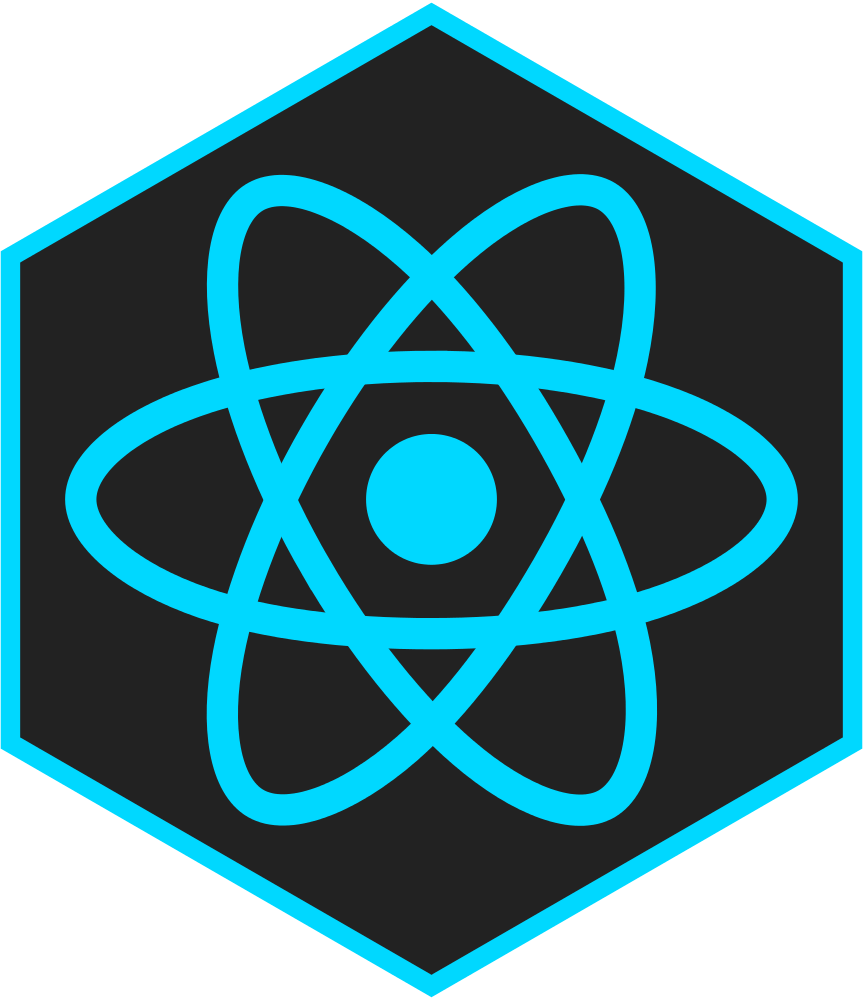




NOTE: If you don't wish to host your own, the chrome extension works out of the box with Medium Analytics Servers.
In the event that you may want to run your own private version of Medium Analytics the process is very simple!
- Clone the repository with:
git clone https://github.com/CalderWhite/medium-analytics.git. - For the proceeding steps you'll need your own Google account.
This way you can create a firebase project. So if you don't, create a Google account. - Create a firebase project.
- Go to
> Service Accounts and click "Generate New Private Key".
- Rename the downloaded json file to
medium-analytics-firebase.json. - Move this file into './server', relative to the cloned repository's root.
- To start the server, cd into the
serverand first install the dependancies withnpm install.
Then, runnpm start. - Finally, you must configure the extension to use your host instead of the Medium Analytics firebase.
open./extension/src/js/app/scripts.js. Replaceconfigwith the config generated from Authentication > WEB SETUP. ReplaceSERVER_BASE's value with the host of your server (for example,127.0.0.1:8080) - Install the packages with
npm install(coming from./extension). Then runnpm run build. Your new, custom extension is in./extension/distand can be actived by going to the chrome extension page Enable developer mode and click "Load unpacked extension." Then navigate to./extension/dist.