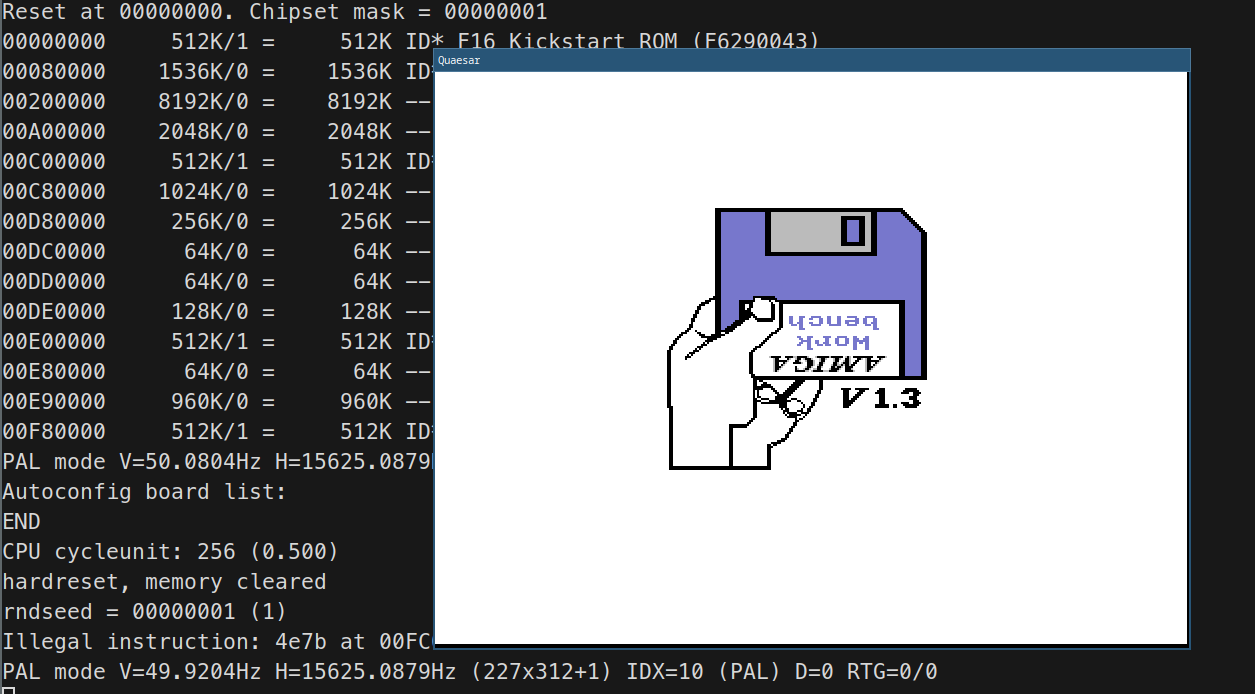Quaesar is an emulator based on WinUAE, aimed primarily at demosceners and demo developers. First off, Quaesar does not intend to replace WinUAE; it should be viewed as an alternative within a very specific niche.
So, what sets Quaesar apart?
- Fully cross-platform: Runs on Linux, Windows, and macOS, based on the latest WinUAE code, and runs full CI on GitHub for all platforms.
- Focuses on specific Amiga platforms only: A500(+)/A600, A1200, A1230, A1260, which are the most popular platforms for demos. Features such as graphics card support have been or will be removed.
- The primary target is A500 512/512, which is the default configuration with accurate emulation settings.
- Still possible to configure options such as memory and CPU from the command line if needed.
It's very early days for the emulator. Currently it's possible to do quaesar <floppy_image.adf> --kickstart path/to/optional/kickstart.rom (no sound yet)
- No configuration UI. Running should be as easy as
quaesar file.adf / file.exe. - Simple command-line options to tweak faster CPU, memory, when needed.
- Built-in debugger (both console and UI window).
- Warp mode (run the emulator as fast as possible) until user code starts running. This will enable a fast startup/shutdown cycle.
- A single press of ESC will exit the emulator.
- Much more coming later!
Quaesar uses CMake to configure the build step. See each platform below for the required steps needed.
Visual Studio (with the Windows SDK) needs to be installed and the Community edition works fine. Currently Visual Studio 2019 and 2022 is being tested, but older versions may work also.
- Run or double click
scripts\open_vs_solution.cmd - Build the solution and start it as with any other program.
Linux version depends on CMake and SDL2. Each distro has various ways on installing, but this is how Ubuntu/Debian would do it. Ninja build here is optional, but recommended.
apt-get install libsdl2-dev cmake ninja-build
To build (using Ninja)
mkdir output && cd output && cmake .. -G Ninja && ninja
To build (using make)
mkdir output && cd output && cmake .. && make -j$(nproc)
The steps for macOS are identical to Linux, except you usually use Homebrew to install packages.
brew install sdl2 cmake ninja