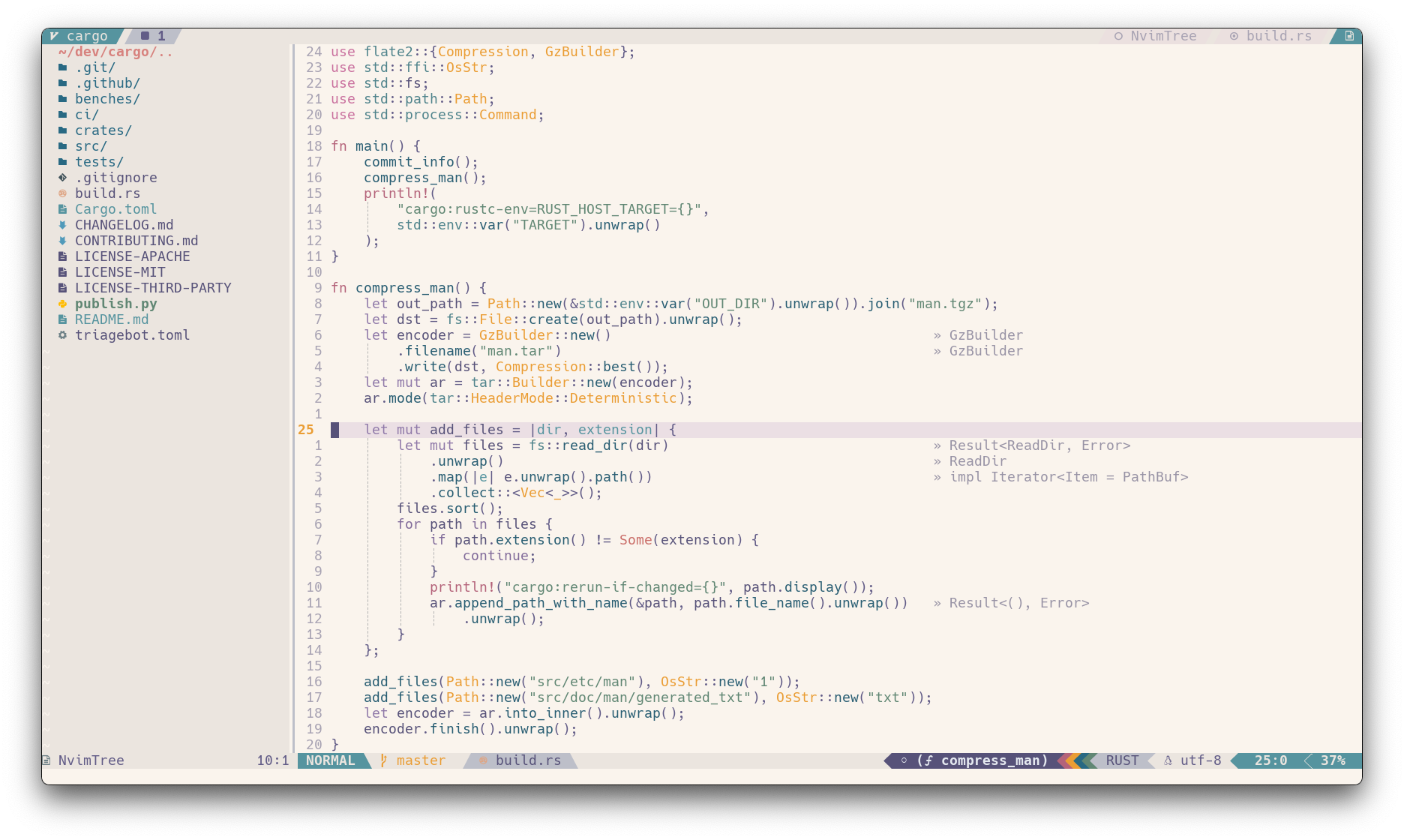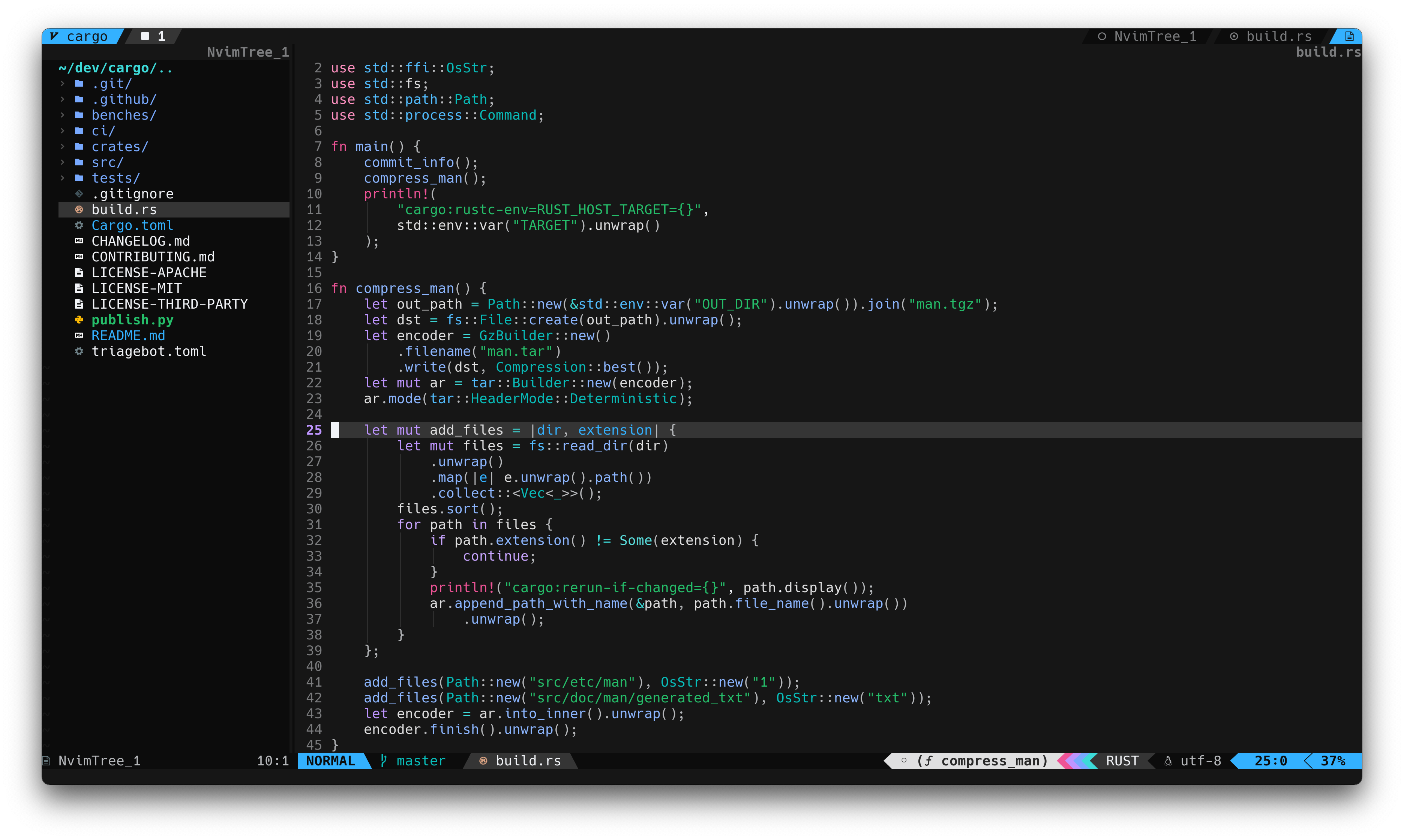A highly customizable theme for vim and neovim with support for lsp, treesitter and a variety of plugins.
Tabline is tabby.nvim and statusline is feline.nvim. You can find my config for tabby and feline here as well as the auto generated highlight groups here. If you would like a single consumable file that contains that can be added to your own config check out misc/feline.lua and misc/tabby.lua.
- Supports both vim and neovim
- Highly configurable with template overriding
- Colorblind mode (daltonization, and simulation)
- Support for multiple plugins and status lines
- And many others should "just work"!
- Compile user's configuration for fast startup times
- Export Color library utility
- Interactive live config re-loading
- Neovim >= 0.8 or Vim 9 with lua = 5.1+
- True color support
- Undercurl terminal support (optional)
Note for MacOS: The default
terminaldoes not supporttrue color. Use eitherIterm2or another terminal that supports true color.
Download with your favorite package manager.
{ "EdenEast/nightfox.nvim" } -- lazyuse "EdenEast/nightfox.nvim" -- PackerPlug 'EdenEast/nightfox.nvim' " Vim-PlugSimply set the colorscheme with the builtin command :colorscheme
colorscheme nightfoxvim.cmd("colorscheme nightfox")There is no need to call setup if you don't want to change the default options and settings.
-- Default options
require('nightfox').setup({
options = {
-- Compiled file's destination location
compile_path = vim.fn.stdpath("cache") .. "/nightfox",
compile_file_suffix = "_compiled", -- Compiled file suffix
transparent = false, -- Disable setting background
terminal_colors = true, -- Set terminal colors (vim.g.terminal_color_*) used in `:terminal`
dim_inactive = false, -- Non focused panes set to alternative background
module_default = true, -- Default enable value for modules
colorblind = {
enable = false, -- Enable colorblind support
simulate_only = false, -- Only show simulated colorblind colors and not diff shifted
severity = {
protan = 0, -- Severity [0,1] for protan (red)
deutan = 0, -- Severity [0,1] for deutan (green)
tritan = 0, -- Severity [0,1] for tritan (blue)
},
},
styles = { -- Style to be applied to different syntax groups
comments = "NONE", -- Value is any valid attr-list value `:help attr-list`
conditionals = "NONE",
constants = "NONE",
functions = "NONE",
keywords = "NONE",
numbers = "NONE",
operators = "NONE",
strings = "NONE",
types = "NONE",
variables = "NONE",
},
inverse = { -- Inverse highlight for different types
match_paren = false,
visual = false,
search = false,
},
modules = { -- List of various plugins and additional options
-- ...
},
},
palettes = {},
specs = {},
groups = {},
})
-- setup must be called before loading
vim.cmd("colorscheme nightfox")If you would like to change any of the default options above you only have to define the options that change. If an option is not present in your options table the default option will be used. For example if changing the styles of certain syntax is the only desired change then your options table would look like:
require('nightfox').setup({
options = {
styles = {
comments = "italic",
keywords = "bold",
types = "italic,bold",
}
}
})To see a detailed explanation of nightfox's config settings consult either the builtin help :help nightfox or
Usage.
Nightfox's modules store configuration information for various plugins and other neovim modules. To enable a module
either set the module to true or if the module has additional configuration information set enable to true.
By default modules will be enabled. To change this behaviour change options.module_default to false.
To see a list of modules check, see Usage or :help for more information.
You can change the color palette and the highlight group of nightfox. Here is a brief example:
-- Palettes are the base color defines of a colorscheme.
-- You can override these palettes for each colorscheme defined by nightfox.
local palettes = {
-- Everything defined under `all` will be applied to each style.
all = {
-- Each palette defines these colors:
-- black, red, green, yellow, blue, magenta, cyan, white, orange, pink
--
-- These colors have 3 shades: base, bright, and dim
--
-- Defining just a color defines it's base color
red = "#ff0000",
},
nightfox = {
-- A specific style's value will be used over the `all`'s value
red = "#c94f6d",
},
dayfox = {
-- Defining multiple shades is done by passing a table
blue = { base = "#4d688e", bright = "#4e75aa", dim = "#485e7d" },
},
nordfox = {
-- A palette also defines the following:
-- bg0, bg1, bg2, bg3, bg4, fg0, fg1, fg2, fg3, sel0, sel1, comment
--
-- These are the different foreground and background shades used by the theme.
-- The base bg and fg is 1, 0 is normally the dark alternative. The others are
-- incrementally lighter versions.
bg1 = "#2e3440",
-- sel is different types of selection colors.
sel0 = "#3e4a5b", -- Popup bg, visual selection bg
sel1 = "#4f6074", -- Popup sel bg, search bg
-- comment is the definition of the comment color.
comment = "#60728a",
},
}
-- Spec's (specifications) are a mapping of palettes to logical groups that will be
-- used by the groups. Some examples of the groups that specs map would be:
-- - syntax groups (functions, types, keywords, ...)
-- - diagnostic groups (error, warning, info, hints)
-- - git groups (add, removed, changed)
--
-- You can override these just like palettes
local specs = {
-- As with palettes, the values defined under `all` will be applied to every style.
all = {
syntax = {
-- Specs allow you to define a value using either a color or template. If the string does
-- start with `#` the string will be used as the path of the palette table. Defining just
-- a color uses the base version of that color.
keyword = "magenta",
-- Adding either `.bright` or `.dim` will change the value
conditional = "magenta.bright",
number = "orange.dim",
},
git = {
-- A color define can also be used
changed = "#f4a261",
},
},
nightfox = {
syntax = {
-- As with palettes, a specific style's value will be used over the `all`'s value.
operator = "orange",
},
},
}
-- Groups are the highlight group definitions. The keys of this table are the name of the highlight
-- groups that will be overridden. The value is a table with the following values:
-- - fg, bg, style, sp, link,
--
-- Just like `spec` groups support templates. This time the template is based on a spec object.
local groups = {
-- As with specs and palettes, the values defined under `all` will be applied to every style.
all = {
-- If `link` is defined it will be applied over any other values defined
Whitespace = { link = "Comment" },
-- Specs are used for the template. Specs have their palette's as a field that can be accessed
IncSearch = { bg = "palette.cyan" },
},
nightfox = {
-- As with specs and palettes, a specific style's value will be used over the `all`'s value.
PmenuSel = { bg = "#73daca", fg = "bg0" },
},
}
require("nightfox").setup({ palettes = palettes, specs = specs, groups = groups })
-- setup must be called before loading
vim.cmd("colorscheme nightfox")To find the list of syntax highlight groups defined for vim use the help :help group-name and
:help nvim-treesitter-highlights for treesitter. If you would also like to see how nightfox defines these highlight groups
you can see syntax.lua for vim's syntax and treesitter.lua for treesitter. These files list out all all highlight
groups and have a comment describing them. Another file to note is editor.lua which is the highlight groups responsible
for how vim looks (background, cursorline, tabline, etc...). To get the highlight group under your cursor see
here for more information
To get more information check out Usage or the help file :help nightfox for more detailed information.
Nightfox's palettes and specs can be extended with your own values. This is useful for users that want to
distinguish a spec value being used for multiple group definitions. This is best understood with an example:
bg0 is used as the dark alternative background color. This is used in multiple areas (non-current file, status line,
normal float, etc...). If you would like to have the inactive color diffferent then the float / statusline color you can
define your own value in the specs table.
require("nightfox").setup({
palettes = {
-- Custom duskfox with black background
duskfox = {
bg1 = "#000000", -- Black background
bg0 = "#1d1d2b", -- Alt backgrounds (floats, statusline, ...)
bg3 = "#121820", -- 55% darkened from stock
sel0 = "#131b24", -- 55% darkened from stock
},
},
specs = {
all = {
inactive = "bg0", -- Default value for other styles
},
duskfox = {
inactive = "#090909", -- Slightly lighter then black background
},
},
groups = {
all = {
NormalNC = { fg = "fg1", bg = "inactive" }, -- Non-current windows
},
},
})Nightfox exposes some Api's and utility classes that let you fetch data from nightfox.
You can get the palettes used by each colorscheme:
-- Returns a table with each colorscheme and the palette associated with it
local palettes = require('nightfox.palette').load()
-- Returns the palette of the specified colorscheme
local palette = require('nightfox.palette').load("nightfox")
print(vim.inspect(palette.red))
-- {
-- base = "#c94f6d",
-- bright = "#d16983",
-- dim = "#ab435d",
-- }See Usage for more information on palettes.
You can get the spec used by each colorscheme:
-- Returns a table with each colorscheme and the spec associated with it
local specs require('nightfox.spec').load()
-- Returns the spec of the specified colorscheme
local spec = require('nightfox.spec').load("nightfox")
print(vim.inspect(spec.git))
-- {
-- add = "#81b29a",
-- changed = "#dbc074",
-- removed = "#c94f6d"
-- }See Usage for more information on specs.
Nightfox uses a color library internally to manipulate colors. You can use this library as well.
local palette = require('nightfox.palette').load('nightfox')
local Color = require("nightfox.lib.color")
local bg = Color.from_hex(palette.bg1)
local red = Color.from_hex("#ff0000")
-- Blend the bg with red. The blend factor is from 0 to 1
-- with 0 being full bg and 1 being full red
local red_bg = bg:blend(red, 0.2)
print(red_bg:to_css())
-- "#471c26"
-- Brighten bg by adding 10 to the value of the color as a hsv
local alt_bg = bg:brighten(10)
print(vim.inspect(alt_bg:to_hsv()))
-- {
-- hue = 213.91304347826,
-- saturation = 47.916666666667,
-- value = 28.823529411765
-- }There are a lot of useful functions to manipulate and work with colors in different color spaces.
See Usage for more information on Color.
For individuals with color vision deficiency (cvd), nightfox has implemented a colorblind mode to help enhance color
contrast. This can be enabled with this option colorblind.enable.
Understanding cvd
There are three types of cvd:
- Protan (Red / L cones)
- Deutan (Green / M cones)
- Tritan (Blue / S cones)
These are referred to as protanomaly, deuteranomaly, and tritanomaly for individuals that have all three cones
(trichromats) but one is weak (anomalous trichromacy).
These can also be referred to as protanopia, deuteranopia, and tritanopia. This is for individuals that only have
two cones (dichromats or dichromacy).
| Cone | Type | Weak (trichromacy) | Missing (Dichromacy) |
|---|---|---|---|
| L / Red | Protan | Protanomaly | Protanopia |
| M / Green | Deutan | Deuteranomaly | Deuteranopia |
| S / Blue | Tritan | Tritanomaly | Tritanopia |
Nightfox needs to simulate your cvd in order to shift colors correctly. This is done by setting your cvd type's severity
level. Severity is a value between 0 and 1 where 1 is full dichromacy. You can also have multiple kinds of cvd
configured at a time. Here is a full example:
require("nightfox").setup({
options = {
colorblind = {
enable = true,
severity = {
protan = 0.3,
deutan = 0.6,
},
},
},
})If you are looking for a way to self evaluate what severity factor to use, check out daltonlens's self evaluation article with interactive self evaluation Ishihasa plates.
Another method would be to use the option colorblind.simulate_only option along with nightfox's
interactive mode. While nightfox is simulating cvd set a severity to 1. Now decrease the severity
incrementally until you cannot perceive a difference in the change of colors.
This is accomplished by applying an algorithm called Daltonization. The process follows these steps:
- Simulate what a person with cvd would see
- Calculate the difference between original vs. simulated
- Shift the difference towards the visible spectrum of the cvd individual
- Correct original color by adding it to the corrected difference
You can see the simulated colors instead of the corrected colors by setting the option colorblind.simulate_only.
Nightfox is a highly customizable and configurable colorscheme. This does however come at the cost of complexity and execution time.
Nightfox pre-computes the result of your configuration and saves the lua bytecode in a cache to be used on next load. This significantly speeds up nightfox's execution time. Changes to your configuration will be re-computed and cached automatically.
By default nightfox writes the compiled results into the system's cache directory. On unix this is
$XDG_CACHE_HOME/nvim/nightfox and on windows this is %localappdata%\\Temp\\nvim\\nightfox.
Nightfox provides functions to work with the nightfox compiler.
:NightfoxCompile " Manually call nightfox compiler to create/update compiled filesrequire('nightfox').compile() -- lua api versionNightfox makes it easy to make changes to its config and see the results. For this nightfox exposes the command:
NightfoxInteractive
This command will attach an autocmd to the current buffer that executes on BufferWritePost. The
autocmd will clear nightfox's internal state and re-source it's config from the newly saved file. It will then reset the
colorscheme.
There are a few things to note:
- This requires executing
luafileon the current file. Any syntax errors will throw errors. - If you are using packer and have nightfox's config in a
config = function() endblock, this will not work as packer would require to be re-compiled and the compiled file sourced.
- alpha-nvim
- aerial.nvim
- barbar.nvim
- nvim-cmp
- nvim-dap-ui
- dashboard-nvim
- fern.vim
- fidget.nvim
- vim-gitgutter
- gitsigns.nvim
- glyph-palette.vim
- hop.nvim
- vim-illuminate
- lightspeed.nvim
- lspsaga.nvim
- lsp-trouble.nvim
- indent-blankline.nvim
- lazy.nvim
- mini.nvim
- modes.nvim
- nvim-navic
- neogit
- neotest
- neo-tree
- nvim-notify
- nvim-tree.lua
- pounce.nvim
- vim-signify
- vim-sneak
- symbols-outline.nvim
- telescope.nvim
- nvim-ts-rainbow
- nvim-ts-rainbow2
- which-key.nvim
Lualine checks the value of vim.g.colors_name (set when using :colorscheme command) to determine the theme to load.
Set your colorscheme before calling setup.
vim.cmd("colorscheme nightfox")
require('lualine').setup({ ... })Lightline checks the value of vim.g.lightline.colorscheme. It does not depend on
the value of the :colorscheme command, Please set it.
vim.cmd("colorscheme nightfox")
vim.g.lightline = { colorscheme = "nightfox" } -- Or the name of colorscheme you useThis section will help you determine what highlight group is being applied to a piece of syntax. These sections will output the highlight group for the value under the cursor.
If treesitter is the highlighting method for the language in question you can use the command:
:Inspect.
Add this vimscript function to your configuration.
vimscript highlight function
" plugin/syntax.vim
" Output the highlight group under the cursor
"
" This function will output the entire stack of hightlight groups being applied. The stack is
" outputted in the correct order from top to bottom. Vim will walk through the stack from top to
" bottom and apply the first defined highlight group found.
function! SynStack()
for i1 in synstack(line("."), col("."))
let i2 = synIDtrans(i1)
let n1 = synIDattr(i1, "name")
let n2 = synIDattr(i2, "name")
echo n1 "->" n2
endfor
endfunction
" You can also create a convenience mapping
map <F2> <cmd>call SynStack()<cr>There are extra configuration files for the following:
- catppuccin (integration/modules)
- rose-pine (dawnfox/duskfox)
- oxocarbon.nvim (carbonfox)
- coolers (useful color information and palette tool)
- colorhexa (detailed color information)
- neogit (base for color lib)
- daltonlens (understanding cvd simulations and research. Thanks @nburrus!)
Some themes were inspired by wallpapers.
- @keifererikson for logo