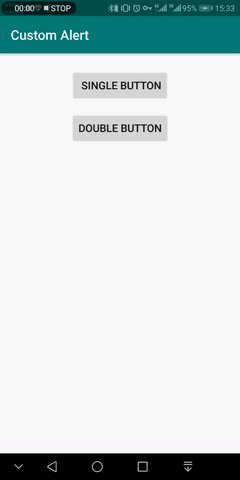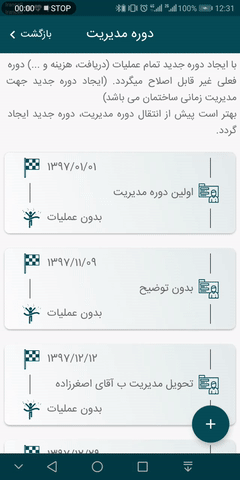Falert is a beautiful dialog for Android.
type(single button , double button)
Background (button)
icon(drawable)
customView (View)
Button (size , color , text)
Radius (alert , button)
TypeFace(directory: Assets/sampleFont.ttf)
Step 1. Add the JitPack repository to your build file
Add it in your root build.gradle at the end of repositories:
dependencies {
implementation 'com.github.Far5had70:Falert:3.6.0'
}Step 2. Add the dependency
allprojects {
repositories {
...
maven { url 'https://jitpack.io' }
}
}You can try it out here Sample Application
With Double Button Example:
LayoutInflater inflaterr = (LayoutInflater) getSystemService(Context.LAYOUT_INFLATER_SERVICE);
View customView = inflaterr.inflate(R.layout.custom_view, null, false); // init custum view
Falert falert = new Falert(this)
.setButtonType(FalertButtonType.Double_BUTTON) // FalertButtonType.Double_BUTTON OR FalertButtonType.ONE_BUTTON
.customView(customView) // set your custom view here
.setAutoDismiss(true) // button rule, when user click on this
.setPositiveText("بلی") // set positive text
.setNegativeText("خیر") // set negative text
.setPositiveButtonBackground(getResources().getColor(R.color.falert_green)) // button (positive) background color
.setNegativeButtonBackground(getResources().getColor(R.color.falert_red)) // button (negative) background color
.setButtonTextColor(getResources().getColor(R.color.falert_white)) // button (all) text color
.setHeaderIcon(getResources().getDrawable(R.drawable.luncher)) // header icon drawable
.setAlertRadius(40) // set radius for alert view
.setButtonRadius(80) // set radius for button
.setButtonTextSize(13) // button (all) text size
.setHeaderIconEnable(true) // visible Or invisible Icon Header
.setButtonEnable(true) // visible Or invisible Buttons
.setTypeFace(Typeface.createFromAsset(getAssets(), "bsans.ttf")) // set typeface
.setDoubleButtonListener(new DoubleButtonListener() {
@Override
public void onClickPositive() {
Toast.makeText(MainActivity.this, "Positive", Toast.LENGTH_SHORT).show();
}
@Override
public void onClickNegative() {
Toast.makeText(MainActivity.this, "Negative", Toast.LENGTH_SHORT).show();
}
});
falert.show(getSupportFragmentManager() , "");With Single Button Example:
LayoutInflater inflaterr = (LayoutInflater) getSystemService(Context.LAYOUT_INFLATER_SERVICE);
View customView = inflaterr.inflate(R.layout.custom_view, null, false); // init custum view
Falert falert = new Falert(this)
.setButtonType(FalertButtonType.ONE_BUTTON) // FalertButtonType.Double_BUTTON OR FalertButtonType.ONE_BUTTON
.customView(customView) // set your custom view here
.setAutoDismiss(true) // button rule, when user click on this
.setSingleButtonBackground(getResources().getColor(R.color.falert_green)) // button background color
.setButtonTextColor(getResources().getColor(R.color.falert_white)) // button text color
.setPositiveText("بلی") // set button text
.setHeaderIcon(getResources().getDrawable(R.drawable.luncher)) // header icon drawable
.setAlertRadius(40) // set radius for alert view
.setButtonRadius(80) // set radius for button
.setButtonTextSize(13) // button (all) text size
.setHeaderIconEnable(true) // visible Or invisible Icon Header
.setButtonEnable(true) // visible Or invisible Buttons
.setTypeFace(Typeface.createFromAsset(getAssets(), "bsans.ttf")) // set typeface
.setSingleButtonListener(new SingleButtonListener() {
@Override
public void onClick() {
Toast.makeText(MainActivity.this, "click", Toast.LENGTH_SHORT).show();
}
});
falert.show(getSupportFragmentManager() , "");Farshad Asgharzadeh
For contact, shoot me an email at ferik800@gmail.com