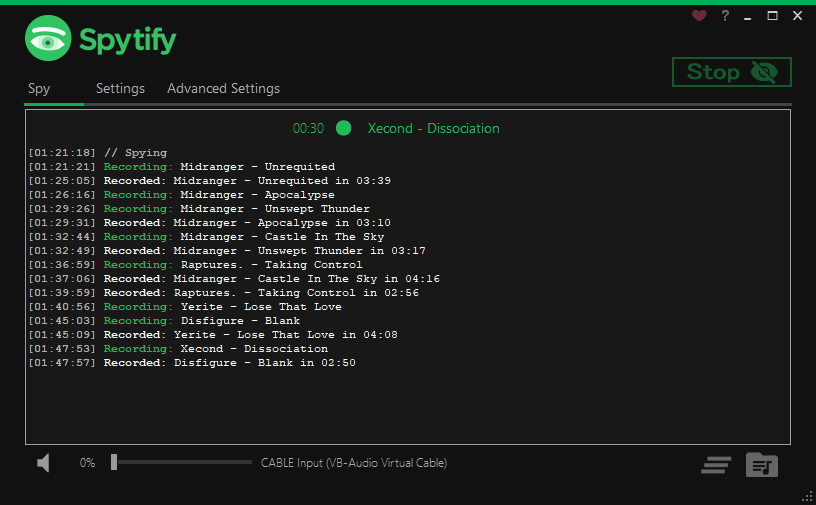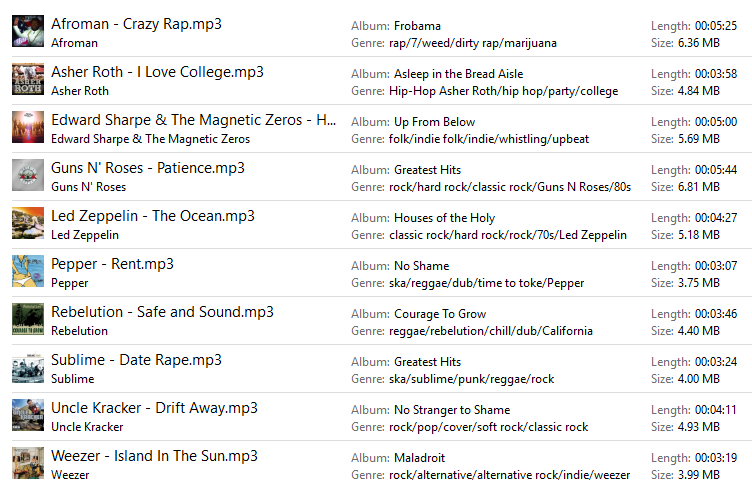Spytify is a Spotify recorder for Windows which records Spotify audio without recording or playing ads, ensuring no loss in sound quality. It automatically splits songs into separate tracks and records to MP3 with media metadata, meaning you can easily start enjoying your music offline.
Spytify records what Spotify outputs, which is a longer process than downloading a Spotify playlist with a tool.
However, Spytify ensures that all tracks will be the official released one, all sound volume normalized and with media tags and album cover. Playlist Downloaders get mostly all tracks from YouTube which means that they can't guarantee the choosen track will fit 100% the one in your playlist and they will all be the same quality.
Spytify records the same quality that Spotify outputs (Spotify Free 160kbps, Spotify Premium 320kbps), so the recorded copy will be indistinguishable from Spotify’s one.
Follow the steps shown in the F.A.Q section : How to install Spytify?
A standard use is to start a recording session using your favorite playlist and let it record overnight, so you avoid waiting for it to end, because Spytify does not download but records. You will then get all your songs automatically split into separate tracks without ads and with metadata.
A recorder requires a good sound card to be able to record good quality, that's why Spytify comes with a Virtual Audio Cable device, if you have issues with your sound card (volume slider and other apps sound affects the recordings, or overall recorded sound quality is worst than Spotify) you can install this virtual device using the Speakers+ icon in Spytify settings.
Don't forget to hit the F.A.Q. for tips on:
- How to install Virtual Audio Cable device for better recording quality?
- How to isolate Spytify and Spotify on a virtual audio device to avoid background noises?
- How to reroute sound/output of a virtual audio device to my main audio device to listen to it?
- How to connect to Spotify API for more accurate media tags?
Splits the recorded sound into individual tracks using the artist and track names as the title, like so:
Artist - Track.mp3
Saves all recordings under the same path:
../My Music/
Automatically adds metadata from Last.fm (or Spotify API) to .mp3 file:
Spytify runs on Windows only.
- Microsoft Framework (.NET 4.6.1 or higher).
- Spotify Desktop application.
A free Spotify account will work, but Spotify restricts audio quality to 160 kbps. Having a Premium Spotify subscription will enable recording of up to 320 kbps audio.
Spytify is supported by IssueHunt. 
That means you can have your issue (feature/improvement) prioritized, just open an feature request on this repository and go to our IssueHunt page and fund your issue to promote it. When the bounty will be interesting enough for someone to work on it, he will then submit a Pull Request with his code on this repo and link it to the IssueHunt page. Once the code is approved by the repo owner (it should not break the app architecture or basic purpose, it should not make it harder to maintain either), it will then be merged, and the bounty will be rewarded to the PR author if the requested feature was covered by the PR otherwise the funders can be refunded or we will wait for another PR. See a past example here
😃 If you like Spytify, you can help me out for a couple of beers 🍺.