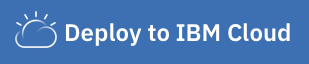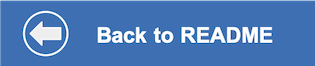This document shows how to run the watson-assistant-slots-intro application using Cloud Foundry on IBM Cloud.
Click the Deploy to IBM Cloud button and hit Create on the next prompt. This will automatically create the services and application for you.
Note that the deployed application will not be able to run successfully until you specify the Assistant APIKEY and URL in the runtime evironment variables.
To find these values, return to the IBM Cloud resource page and locate the Assistant service resource that should have been created for you during the deploymnent. It will be listed in the Services section.
NOTE: If the Assistant service was not created, there may have been other issues during the deployment. If this occurs, try to re-deploy the app (hit the Redeploy button or start over).
Click on the Assistant resourse name to bring up the service panel. Click Service credentials to view the credentials. If no credentials exist, click New credential + to generate them.
Return to the IBM Cloud resource page and locate your provisioned app. It will be listed in the Cloud Foundry apps section.
Click on the application to bring up the application panel. Select the Runtime menu option, and then the Environment variables tab. Add the credentials to the User defined variables table.
The key names must be following:
- CONVERSATION_APIKEY
- CONVERSATION_URL
After saving the variables, the application should automatically re-start. If it does not, click the Actions drop-down menu and select Start.