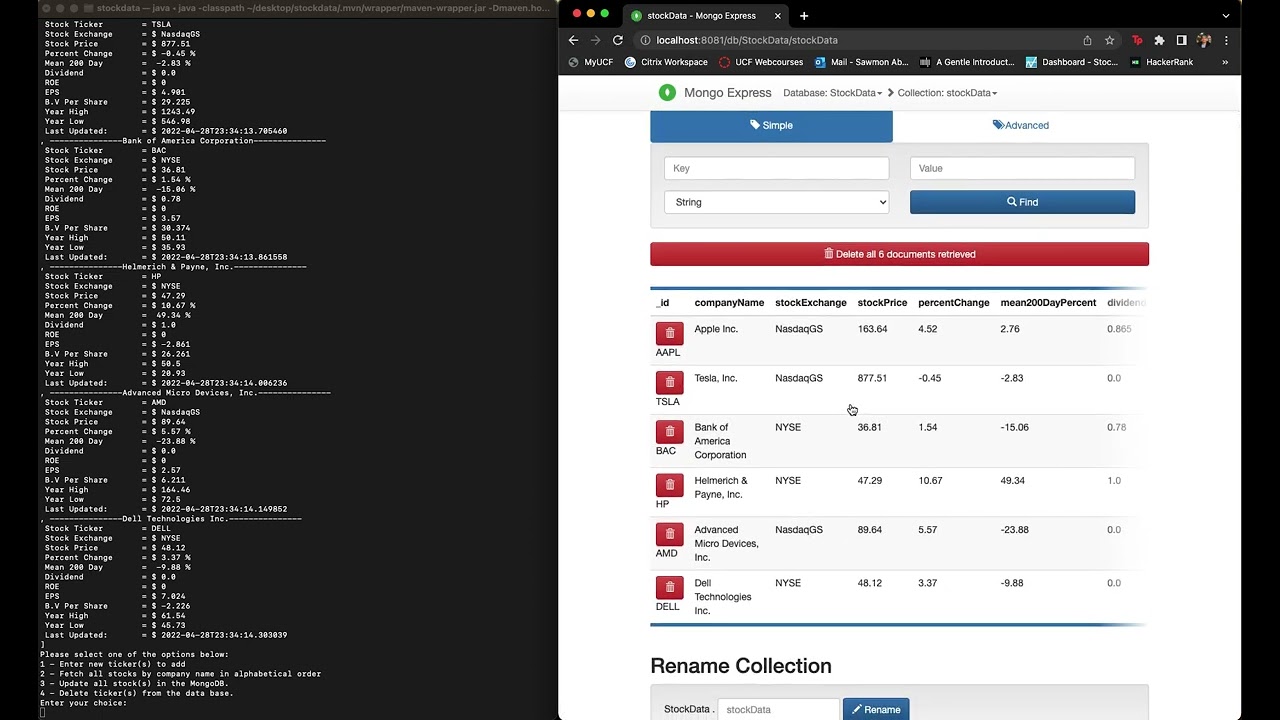- The application is able to fetch stock data from the YahooFinance API on any ticker provided by user input, as well as, storing data to a MongoDB database.
- CRUD operations to and from the MongoDB database.
- Spring Boot and Maven are used to manage dependencies and jumpstart the project.
- Integration of Service/Model/Application packages to provide clarity for class usage.
- Java OOP and encapsulation methods used.
- Usage of a MultiValueMap hashSet.
- Make sure you first have Maven installed. You can check with the following command in the terminal:
$ mvn -v
- If you don't have Maven installed follow the guide below!
- This YouTube video is a perfect guide for users using a MacOS (Click -> LINK).
- Note: In the video he is using a bash compiler, if you're using zsh just use that instead as your ".zsh_profile".
- First locate the directory the folder is located in.
- Once, you have 'cd' to the correct folder you can compile and run the program with the following command:
$ ./mvnw spring-boot:run
- You should then see all the plug-ins and .jar files being initialized and the application will start right after.
- Maven is used for building and managing any Java-based project.
- SpringBoot is an open source Java framework that I used for the creation of my application for minimum configurations. To initialize the project I visited the spring-initializr - https://start.spring.io/. For this application I used several dependencies when I have included in the pom.xml snippet below.
<dependencies>
<dependency>
<groupId>org.springframework.boot</groupId>
<artifactId>spring-boot-starter</artifactId>
</dependency>
<dependency>
<groupId>com.yahoofinance-api</groupId>
<artifactId>YahooFinanceAPI</artifactId>
<version>3.15.0</version>
</dependency>
<dependency>
<groupId>org.springframework.data</groupId>
<artifactId>spring-data-mongodb</artifactId>
</dependency>
<dependency>
<groupId>org.springframework.boot</groupId>
<artifactId>spring-boot-starter-data-mongodb</artifactId>
</dependency>
<dependency>
<groupId>org.springframework.boot</groupId>
<artifactId>spring-boot-starter-thymeleaf</artifactId>
</dependency>
<dependency>
<groupId>org.springframework.boot</groupId>
<artifactId>spring-boot-devtools</artifactId>
<scope>runtime</scope>
<optional>true</optional>
</dependency>
<dependency>
<groupId>org.springframework.boot</groupId>
<artifactId>spring-boot-starter-web</artifactId>
</dependency>
<dependency>
<groupId>org.projectlombok</groupId>
<artifactId>lombok</artifactId>
<optional>true</optional>
</dependency>
<dependency>
<groupId>org.springframework.boot</groupId>
<artifactId>spring-boot-starter-test</artifactId>
<scope>test</scope>
<exclusions>
<exclusion>
<groupId>org.junit.vintage</groupId>
<artifactId>junit-vintage-engine</artifactId>
</exclusion>
</exclusions>
</dependency>
</dependencies>| Dependency | Description |
|---|---|
| YahooFinanceAPI | Stock data and Statistics. |
| spring-boot-starter-data-mongodb | Store data in flexible, JSON-like documents, meaning fields can vary from document to document and data structure can be changed over time. |
| spring-boot-starter-thymeleaf | A modern server-side Java template engine for both web and standalone environments. Allows HTML to be correctly displayed in browsers and as static prototypes. |
| spring-boot-devtools | Provides fast application restarts, LiveReload, and configurations for enhanced development experience. |
| spring-boot-starter-web | Build web, including REST-full, applications using Spring MVC. Uses Apache Tomcat as the default embedded container. |
| lombok | Java annotation library which helps to reduce boilerplate code. |
| spring-boot-starter-test | Applied Junit testing framework for Java. |
-
We use docker desktop to spin up a container to run our database. It's free to download and create an account and can be found at the link -> here!. Note, make sure you choose the correct processor chip, or you'll end up like me wondering why it won't start installing.
- After downloading Docker Desktop, you will need to make sure you have a
docker-compose.yamlfile in the StockData package for setup of the container. - Make sure you set the correct
port:27017for each service in order to load thelocalhost8081for the database.
version: "3.8" services: mongodb: image: mongo container_name: mongodb ports: - 27017:27017 volumes: - data:/data environment: - MONGO_INITDB_ROOT_USERNAME=rootuser - MONGO_INITDB_ROOT_PASSWORD=rootpass mongo-express: image: mongo-express container_name: mongo-express restart: always ports: - 8081:8081 environment: - ME_CONFIG_MONGODB_ADMINUSERNAME=rootuser - ME_CONFIG_MONGODB_ADMINPASSWORD=rootpass - ME_CONFIG_MONGODB_ENABLE_ADMIN=true - ME_CONFIG_MONGODB_SERVER=mongodb volumes: data: {} networks: default: name: mongodb_network
- After downloading Docker Desktop, you will need to make sure you have a
- Next you should run your
docker-compose.yamlfile so the container is created and initialized.
-
MongoDB is a modern database that can be implemented using an interface and SpringBoot.
- First thing we want to do to set up our
application.propertiesfile located in the resource folder. Make sure to use the same reference forport:27017andlocalhost8081to set up correctly and have access.
spring.data.mongodb.authentication-database=admin spring.data.mongodb.username=rootuser spring.data.mongodb.password=rootpass spring.data.mongodb.database=StockData spring.data.mongodp.port=27017 spring.data.mongodb.host=localhost- This file gets scanned and setup when we first initialize our program with SpringBoot.
- The last thing you must make sure to do is create a database on Mongo and name it "StockData" for it to connect to.
- This can be done through MongoExpress which should be accessible through the
localport:8081you initialized. It can be accessed by typinglocalhost:8081on to the browser URL.
- This can be done through MongoExpress which should be accessible through the
- Once connected to MongoExpress just 'click' on the create a database button and make sure you name it accordingly , "StockData".
- First thing we want to do to set up our
That's all for setting up the application! You can now compile/run the program and store data to the container!