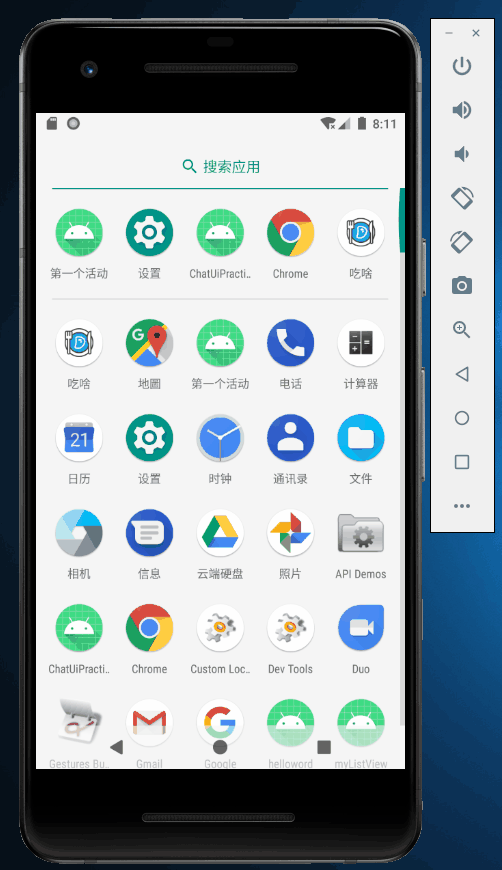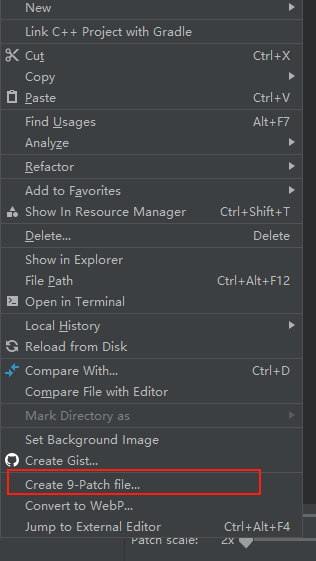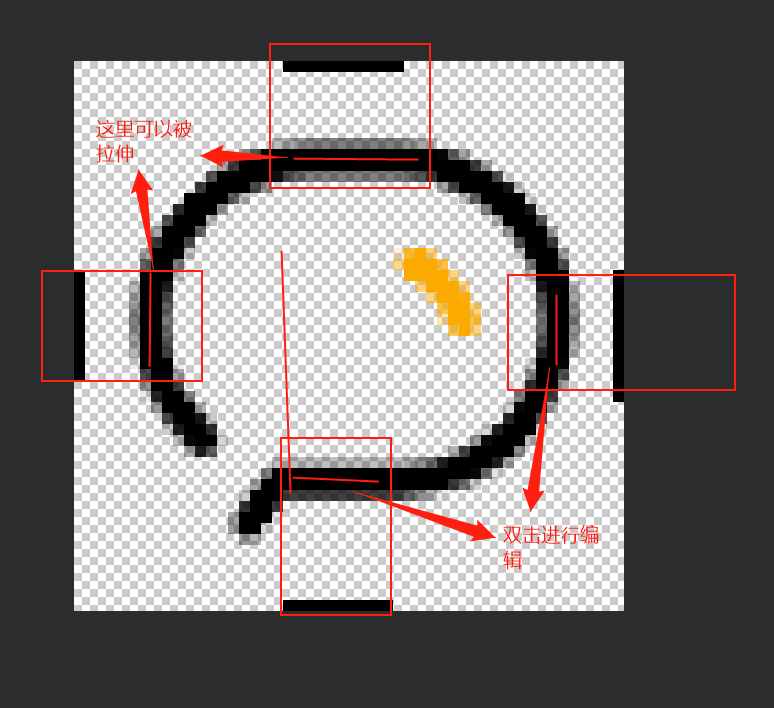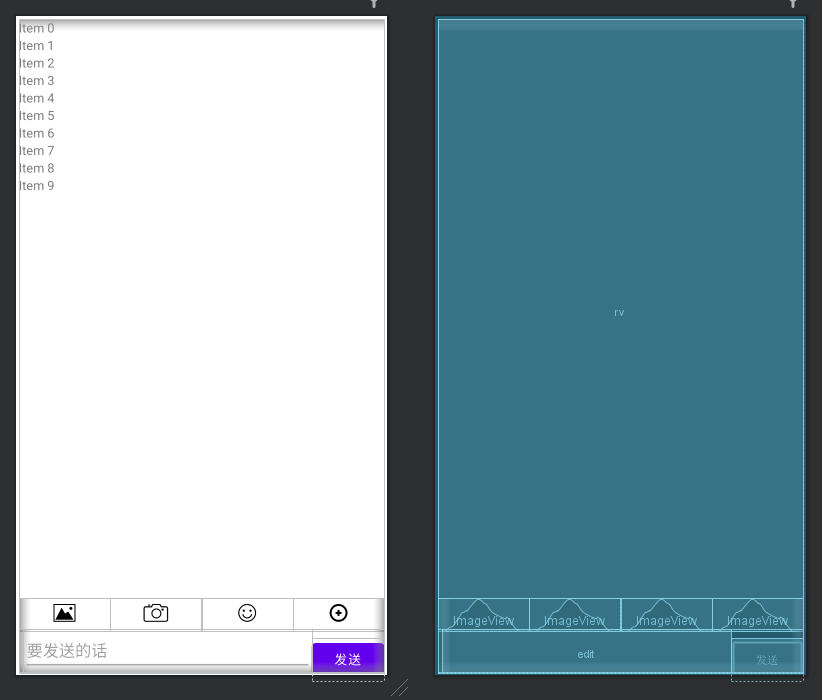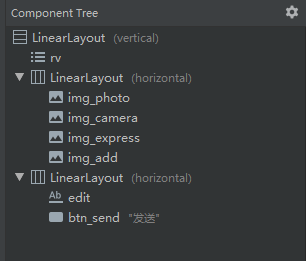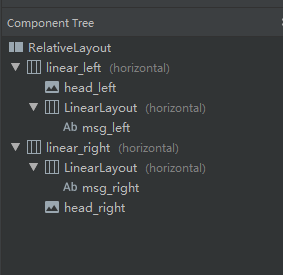| title | date | tags | category | ||
|---|---|---|---|---|---|
Andorid开发 | RecyclerView 仿QQ聊天界面实现 |
2021-03-21 09:42:18 -0700 |
|
学习笔记 |
前言:看了郭霖先生的著作《第一行代码-第二版》决定自己动手实现一个,该篇博客包含了APP制作的全部流程,RecyclerView 视频教程RecyclerView 基础使用教程
在这里分享一个好用到炸裂的图库阿里巴巴矢量图标库 ,先注册,才可以下载里面的图片,从上述的演示图中 我们需要四个图片
-
男生头像
-
女生头像
-
左聊天气泡
-
右聊天气泡
都可以在阿里巴巴矢量图标库 找到 ,并下载在当前工程目录下的drawable文件夹下 PS:一定要是PNG格式
什么是9图? 其实9图是安卓开发当中常用的一种图片格式(.9.png) ,这种图片有一个特点就是 他可以规定图片在被拉伸时,那一部分区域是可以被拉伸的,那一部分是放内容的,记住:左上 拉伸,右下内容,如何将PNG图片 转为.9.png格式的图片,在AndroidStudio中 右击PNG 图片就可以看到,注意:在创作完.9图片以后 需要把原来的图片删掉,不然AS会资源重复错误(个人觉得是因为 AS认为.9图和原来的图是一个资源)
-
activity_main布局-
嵌套布局:整体就是一个
LinerLayout中包含了RecycleView与两个LinearLayout, -
源码:
<?xml version="1.0" encoding="utf-8"?> <LinearLayout xmlns:android="http://schemas.android.com/apk/res/android" android:layout_width="match_parent" android:layout_height="match_parent" android:layout_margin="3dp" android:orientation="vertical"> <androidx.recyclerview.widget.RecyclerView android:id="@+id/rv" android:layout_width="match_parent" android:layout_height="0dp" android:layout_weight="18"/> <LinearLayout android:layout_width="match_parent" android:layout_height="0dp" android:orientation="horizontal" android:layout_weight="1"> <ImageView android:id="@+id/img_photo" android:layout_width="0dp" android:layout_height="match_parent" android:layout_weight="1" android:padding="8dp" android:src="@drawable/photo"/> <ImageView android:id="@+id/img_camera" android:layout_width="0dp" android:layout_height="match_parent" android:layout_weight="1" android:padding="8dp" android:src="@drawable/camera"/> <ImageView android:id="@+id/img_express" android:layout_width="0dp" android:layout_height="match_parent" android:padding="8dp" android:layout_weight="1" android:src="@drawable/expression"/> <ImageView android:id="@+id/img_add" android:layout_width="0dp" android:layout_height="match_parent" android:layout_weight="1" android:padding="8dp" android:src="@drawable/add"/> </LinearLayout> <LinearLayout android:layout_width="match_parent" android:layout_height="wrap_content" android:orientation="horizontal"> <EditText android:id="@+id/edit" android:layout_width="0dp" android:layout_height="match_parent" android:layout_weight="4" android:layout_marginLeft="5dp" android:hint="要发送的话" android:lines="2"/> <Button android:id="@+id/btn_send" android:layout_width="0dp" android:layout_height="wrap_content" android:layout_weight="1" android:text="发送" /> </LinearLayout> </LinearLayout>
-
RecycleView中
item_layout布局-
效果图:
-
布局格式:整体我们采用了
RelativeLayout,又嵌套了两个LinearLayout,LinearLayout中又包含了 头像与 聊天框 -
源码:
<?xml version="1.0" encoding="utf-8"?> <RelativeLayout xmlns:android="http://schemas.android.com/apk/res/android" android:layout_width="match_parent" android:layout_height="wrap_content" android:padding="10dp"> <LinearLayout android:id="@+id/linear_left" android:layout_width="wrap_content" android:layout_height="wrap_content" android:layout_alignParentLeft="true" android:orientation="horizontal"> <ImageView android:id="@+id/head_left" android:layout_width="wrap_content" android:layout_height="wrap_content" android:src="@drawable/boy_head" /> <LinearLayout android:layout_width="wrap_content" android:layout_height="wrap_content" android:layout_marginLeft="3dp" android:background="@drawable/left"> <TextView android:id="@+id/msg_left" android:layout_width="wrap_content" android:layout_height="wrap_content" android:layout_gravity="center" /> </LinearLayout> </LinearLayout> <LinearLayout android:id="@+id/linear_right" android:layout_width="wrap_content" android:layout_height="wrap_content" android:layout_below="@+id/linear_left" android:layout_alignParentRight="true"> <LinearLayout android:layout_width="wrap_content" android:layout_height="wrap_content" android:layout_marginLeft="3dp" android:layout_toLeftOf="@+id/head_right" android:background="@drawable/right"> <TextView android:id="@+id/msg_right" android:layout_width="wrap_content" android:layout_height="wrap_content" android:layout_gravity="center" /> </LinearLayout> <ImageView android:id="@+id/head_right" android:layout_width="wrap_content" android:layout_height="wrap_content" android:layout_alignParentRight="true" android:src="@drawable/girl_head" /> </LinearLayout> </RelativeLayout>
-
-
Message类
public class Message { public static int TYPE_RECEIVE = 0; public static int TYPE_SEND = 1; private String content; private int type; public Message(String content, int type) { this.content = content; this.type = type; } public String getContent() { return content; } public void setContent(String content) { this.content = content; } public int getType() { return type; } public void setType(int type) { this.type = type; } }
-
Adapter类
public class MyAdapter extends RecyclerView.Adapter<MyAdapter.ViewHolder> { private List<Message> data; private Context context; public MyAdapter(List<Message> data, Context context) { this.data = data; this.context = context; } @NonNull @Override public MyAdapter.ViewHolder onCreateViewHolder(@NonNull ViewGroup parent, int viewType) { View view = View.inflate(context, R.layout.item_layout, null); return new ViewHolder(view); } @Override public void onBindViewHolder(@NonNull MyAdapter.ViewHolder holder, int position) { Message message = data.get(position); if (message.getType() == Message.TYPE_RECEIVE) { holder.linear_left.setVisibility(View.VISIBLE); holder.linear_right.setVisibility(View.GONE); holder.left_text.setText(message.getContent()); } else { holder.linear_left.setVisibility(View.GONE); holder.linear_right.setVisibility(View.VISIBLE); holder.right_text.setText(message.getContent()); } } @Override public int getItemCount() { return data == null ? 0 : data.size(); } public class ViewHolder extends RecyclerView.ViewHolder { private LinearLayout linear_left; private LinearLayout linear_right; private TextView left_text; private TextView right_text; public ViewHolder(@NonNull View itemView) { super(itemView); linear_left = itemView.findViewById(R.id.linear_left); linear_right = itemView.findViewById(R.id.linear_right); left_text = itemView.findViewById(R.id.msg_left); right_text = itemView.findViewById(R.id.msg_right); } } }
-
activity_main 类
public class MainActivity extends AppCompatActivity { private EditText editText; private Button btn_send; private RecyclerView recyclerView; private ImageView img_add; private ImageView img_camera; private ImageView img_photo; private ImageView img_express; private MyAdapter adapter; private List<Message> data = new ArrayList<>(); @Override protected void onCreate(Bundle savedInstanceState) { super.onCreate(savedInstanceState); setContentView(R.layout.activity_main); ActionBar actionBar = getSupportActionBar(); if (actionBar != null) { actionBar.hide(); } bindView(); init_data(); LinearLayoutManager linearLayoutManager = new LinearLayoutManager(this); recyclerView.setLayoutManager(linearLayoutManager); adapter = new MyAdapter(data, this); recyclerView.setAdapter(adapter); btn_send.setOnClickListener(new View.OnClickListener() { @Override public void onClick(View v) { String s = editText.getText().toString(); if (s.equals("") == false) { Message message = new Message(s, Message.TYPE_SEND); data.add(message); //当有新消息时,刷新RecyclerView adapter.notifyItemInserted(data.size() - 1); //将屏幕滚动到最新消息 recyclerView.scrollToPosition(data.size() - 1); editText.setText(""); } else { Toast.makeText(MainActivity.this, "发送消息不能为空!", Toast.LENGTH_SHORT).show(); } } }); } public void bindView() { editText = findViewById(R.id.edit); btn_send = findViewById(R.id.btn_send); recyclerView = findViewById(R.id.rv); img_add = findViewById(R.id.img_add); img_camera = findViewById(R.id.img_camera); img_express = findViewById(R.id.img_express); img_photo = findViewById(R.id.img_photo); } public void init_data() { Message meg1 = new Message("Hello, 我叫白文磊", Message.TYPE_RECEIVE); data.add(meg1); Message meg2 = new Message("Hello, 我叫郭涵博", Message.TYPE_SEND); data.add(meg2); } }