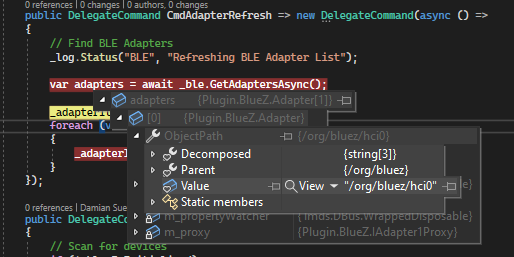The Linux.Bluetooth library for .NET gives developers the ability to quickly stand up and interface with Linux's BLE radio with very little effort. There's no need to recall the laborious D-Bus API calls, we handle that for you. Linux.Bluetooth is used by Fortune organizations listed under the Top 100 Fastest Growing Companies and the Linux layer for InTheHand 32Feet! 🥇
The library uses, Tmds.DBus to access Linux's D-Bus, the preferred interface for Bluetooth in userspace.
Check out the SuessLabs article on using Linux.Bluetooth
- Linux
- .NET 6, 7, 8, and 9
Sorry, older Mono (.NET Framework) versions are not supported.
This project has been validated against, BlueZ v5.50 and above. You can check which version you're using with, bluetoothd -v.
Linux.Bluetooth aims to support Linux Distributions where both .NET and BlueZ is supported. Officially, this NuGet package has been tested against Ubuntu 20.04 LTS.
List of BlueZ supported distros:
- Ubuntu Linux
- Raspbian (Raspberry PI)
- Debian GNU/Linux
- Fedora Core / Red Hat Linux
- OpenSuSE / SuSE Linux
- Mandrake Linux
- Gentoo Linux
- Chrome OS
dotnet add package Linux.BluetoothC# events are available for several properties. Events are useful for properly handling disconnects and reconnects.
using Linux.Bluetooth;
...
IAdapter1 adapter = (await BlueZManager.GetAdaptersAsync()).FirstOrDefault();or get a particular adapter:
IAdapter1 adapter = await BlueZManager.GetAdapterAsync(adapterName: "hci0");adapter.DeviceFound += adapter_DeviceFoundAsync;
await adapter.StartDiscoveryAsync();
...
await adapter.StopDiscoveryAsync();adapter.DeviceFound (above) will be called immediately for existing devices, and as new devices show up during scanning; eventArgs.IsStateChange can be used to distinguish between existing and new devices. Alternatively you can can use GetDevicesAsync:
IReadOnlyList<Device> devices = await adapter.GetDevicesAsync();device.Connected += device_ConnectedAsync;
device.Disconnected += device_DisconnectedAsync;
device.ServicesResolved += device_ServicesResolvedAsync;
await device.ConnectAsync();Alternatively, you can wait for "Connected" and "ServicesResolved" to equal true:
TimeSpan timeout = TimeSpan.FromSeconds(15);
await device.ConnectAsync();
await device.WaitForPropertyValueAsync("Connected", value: true, timeout);
await device.WaitForPropertyValueAsync("ServicesResolved", value: true, timeout);Prerequisite: You must be connected to a device and services must be resolved. You may need to pair with the device in order to use some services.
Example using GATT Device Information Service UUIDs.
string serviceUUID = "0000180a-0000-1000-8000-00805f9b34fb";
string characteristicUUID = "00002a24-0000-1000-8000-00805f9b34fb";
IGattService1 service = await device.GetServiceAsync(serviceUUID);
IGattCharacteristic1 characteristic = await service.GetCharacteristicAsync(characteristicUUID);byte[] value = await characteristic.ReadValueAsync(timeout);
string modelName = Encoding.UTF8.GetString(value);characteristic.Value += characteristic_Value;
...
private static async Task characteristic_Value(GattCharacteristic characteristic, GattCharacteristicValueEventArgs e)
{
try
{
Console.WriteLine($"Characteristic value (hex): {BitConverter.ToString(e.Value)}");
Console.WriteLine($"Characteristic value (UTF-8): \"{Encoding.UTF8.GetString(e.Value)}\"");
}
catch (Exception ex)
{
Console.Error.WriteLine(ex);
}
}It may be necessary to pair with a device for a GATT service to be visible or for reading GATT characteristics to work. To pair, one option is to run bluetoothctl (or sudo bluetoothctl)
and then run default agent and agent on within bluetoothctl. Watch bluetoothctl for pairing requests.
See Ubuntu's Introduction to Pairing.
From command line, use bluetoothctl or Bluetooth Manager to scan and retrieve device UUIDs and Services to assist with debugging.."
$ bluetoothctl
; Get list of BT Adapters
list
; Scan for devices
scan on
; Stop Scanning
scan off
; List known devices
devicesSee Contributing.
- Deprecating
Linux.Bluetooth.Extensions. It will now just beLinux.Bluetoothnamespace. - Wrappers to ease the learning curve
- Prism Avalonia for Linux GUI test app
- Doing Bluetooth Low Energy on Linux
- BlueZ API:
- BlueZ Official Site
- Install BlueZ on the Raspberry PI
Sponsored by: Suess Labs a subsidary of Xeno Innovations, Inc.