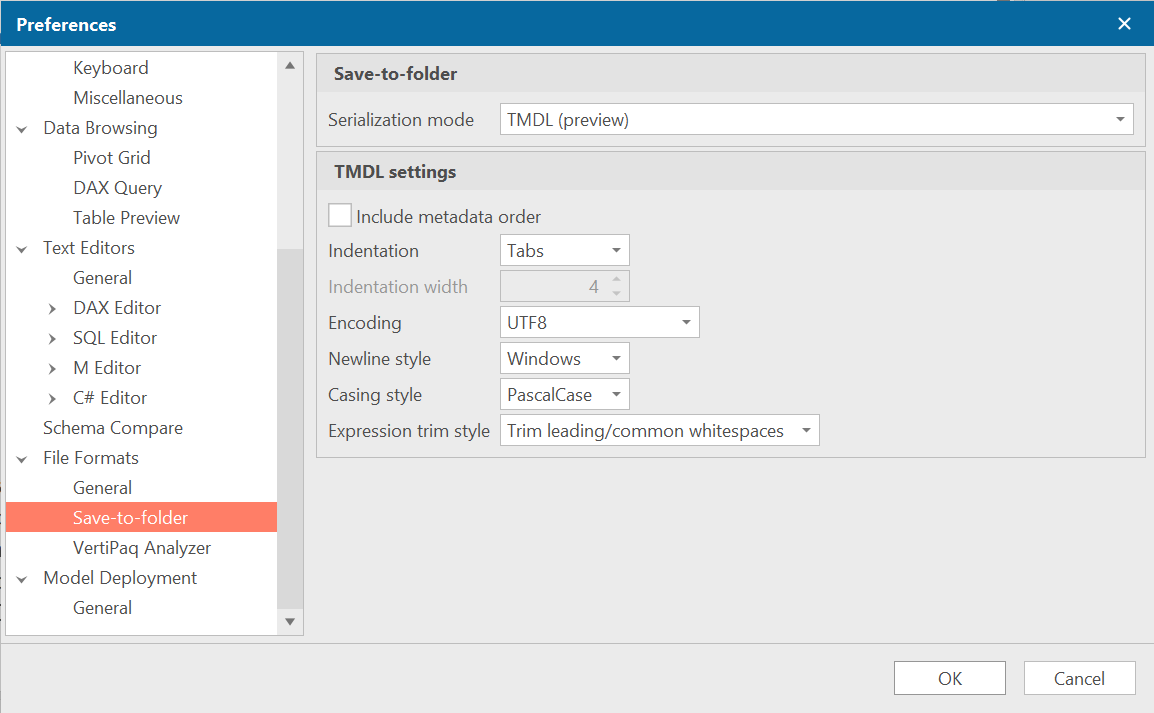Releases: TabularEditor/TabularEditor3
Tabular Editor 3.16.2
Tabular Editor 3.16.2 downloads:
- Download Tabular Editor 3.16.2 (64 bit) (recommended)
- Download Tabular Editor 3.16.2 (32 bit)
- Portable versions: x64, x86
- MSI version: x64, x86
If you haven't used Tabular Editor 3 before, you are eligible to a 30 day trial, which can be requested after installation. You can also purchase a license.
Prerequisites
Tabular Editor 3 uses .NET 6. If you're using the portable version, you may have to manually install the .NET 6.0 Runtime for Desktop before you can launch Tabular Editor 3.
Check out our release blog to get a brief overview of the most important updates in 3.16.
Improvements in 3.16.2
- Rolled back AMO/TOM to 19.79.1.1, as the 19.80.0 version introduced various issues related to MFA authentication and other XMLA connectivity issues. See #1317 and #1322.
Bugfixes in 3.16.1
- Fixed a bug that prevented saved diagram files (.te3diag) from being opened correctly, see #1313
Improvements in 3.16.1
- DAX query results now show the "long time format" for datetime values, rather than "short time". This way, seconds are also shown in the result grid.
New in 3.16.0
We have substantially overhauled how Pivot Grids work in this release. Some highlights include:
- Pivot Grid layouts can now be saved and loaded to/from files! A new file format,
.te3pivotis used to store a JSON representation of the Pivot Grid layout. - Hidden objects (measures, columns, hierarchies) can now be used in a Pivot Grid, and object renames should no longer cause the Pivot Grid to lose its layout or clear any filters.
- A new and improved Pivot Grid Field List, which is now shown by default, and provides a more familiar experience when adding fields to the Pivot Grid.
Head on over to the Pivot Grid documentation to learn more about these changes.
Improvements in 3.16.0
- Reduced the number of useless/redundant error messages that are shown, when DAX expression contain syntax/semantic errors.
- DAX scripts now support unspecified/empty expressions. This allows you to specify a DAX script that does not modify existing expressions on objects, or a script that explicitly sets an expression to be empty.
- You can now export DAX query results to CSV/Excel. Look for the Export data and Export data (all results) options under the Query menu.
- When exporting VertiPaq Analyzer statistics, we now suggest a default name for the VPAX file based on the database name.
- We changed the default keyboard shortcuts for
Editor.Dax.CollapseAllFolds,Editor.Dax.ExpandAllFoldsandEditor.Dax.ToggleAllFoldsfrom Ctrl+Alt+(key) to Ctrl+Shift+(key). This is to avoid conflicts with certain characters that require the AltGr key (which is equivalent to Ctrl+Alt) to be typed on non-US keyboards. The Ctrl+Shift+(key) shortcuts were previously used byEditor.Dax.CollapseFold,Editor.Dax.ExpandFoldandEditor.Dax.ToggleFold. Their defaults have been changed to Ctrl+(key). - Updated AMO/TOM to 19.80.0.
- Menus and toolbars are now locked in place by default, preventing accidental repositioning. To unlock them, go to Tools > Customize... > Options and uncheck the Lock menus and toolbars option.
- Our DAX semantic analyzer now supports the
WITH VISUAL SHAPEsyntax used in DAX queries that contain visual calculations. Note that debugging such queries is not yet supported (as only measures can be debugged, and visual calculations are not measures). - Show a warning when debugging a Pivot Grid cell value or DAX query that includes calculation items in the filter context (which the TE3 debugger currently doesn't support).
Bugfixes in 3.16.0
- Pressing control-key combinations that do not have any keybinding assigned, should no longer cause special control chars to be inserted in code editors.
- Macros that have been modified and saved, should no longer execute multiple times when invoked through the UI.
- The
.Output()method should now show the output dialog on subsequent macro executions, even when the Don't show more outputs option was checked on a previous execution. - Unquoted table name references that also happen to be DAX keywords (such as
Currency), will no longer be treated as keywords during auto-formatting (i.e. they will not be capitalized). Moreover, certain object properties in DAX scripts can now also be empty. View the updated DAX Scripts documentation for more information. - Errors during DAX script execution are now handled gracefully, and the changes made by the script before the error was encountered, are automatically rolled back.
- Fixed a bug where macro buttons assigned to custom toolbars did not persist after restarting the application.
- Fixed a bug that would cause Tabular Editor to crash when using the
ForEach<T>(IEnumerable<T>, Action<T>)extension method in a C# script. - Fixed bugs regarding removing/resetting shortcut keys, which did not work correctly for some commands.
- Fixed a bug where the Save button would remain disabled after a refresh operation finishes.
- Fixed a bug where certain actions could cause the TOM Explorer to lock up and not behave correctly until the application was restarted.
- Fixed a bug where deleting an object in the TOM Explorer would cause the selection to jump to the Model node, rather than the closest parent node of the deleted object.
- Fixed several bugs related to Pivot Grids.
- The semantic analyzer should no longer produce false errors when comparing against
BLANK()in expressions such as"string value" IN { BLANK() }. - Fixed a bug where changing serialization settings did not persist when a model was loaded from a TMDL folder. See #1285.
- When sorting a column in the Table Preview, where the column has
IsAvailableInMDX = false(that is, no attribute hierarchies have been created for the column), we will not fallback to issueTOPNqueries, sinceTOPNSKIPdoesn't support sorting by columns with no attribute hierarchies.
Coming from Tabular Editor 2.x?
Watch this video to get an idea of the new features in Tabular Editor 3. Also, make sure to check our onboarding guide.
Tabular Editor 3 major features overview:
- Fully customizable IDE, with multi-monitor, Hi-DPI support and themes
- New powerful DAX code editor with auto-complete, syntax checking, code folding and much, much more
- *Workspace mode, allowing you to save your changes to disk and synchronise model metadata to Analysis Services simultaneously
- *Preview table data with infinite scrolling, create PivotGrids or write DAX queries to browse the model or test calculation logic
- *Schedule data refreshes
- Update Table Schemas on both Provider and Structured Data Sources (yes, even for M queries!)
- Create data model diagrams
- Create DAX scripts that allow you to edit multiple measures or other calculated objects in a single document
- Record C# scripts and save as macros (formerly known as "Custom Actions")
- VertiPaq Analyzer integration
- DAX debugger
*=Only while connected to an instance of Analysis Services or Power BI
Tabular Editor 3.16.1
Tabular Editor 3.16.1 downloads:
- Download Tabular Editor 3.16.1 (64 bit) (recommended)
- Download Tabular Editor 3.16.1 (32 bit)
- Portable versions: x64, x86
- MSI version: x64, x86
If you haven't used Tabular Editor 3 before, you are eligible to a 30 day trial, which can be requested after installation. You can also purchase a license.
Prerequisites
Tabular Editor 3 uses .NET 6. If you're using the portable version, you may have to manually install the .NET 6.0 Runtime for Desktop before you can launch Tabular Editor 3.
Bugfixes in 3.16.1
- Fixed a bug that prevented saved diagram files (.te3diag) from being opened correctly, see #1313
Improvements in 3.16.1
- DAX query results now use the "long time format" for datetime values, rather than "short time". This way, seconds are also shown in the result grid.
New in 3.16.0
Check out our release blog to get a brief overview of the most important updates in this release.
We have substantially overhauled how Pivot Grids work in this release. Some highlights include:
- Pivot Grid layouts can now be saved and loaded to/from files! A new file format,
.te3pivotis used to store a JSON representation of the Pivot Grid layout. - Hidden objects (measures, columns, hierarchies) can now be used in a Pivot Grid, and object renames should no longer cause the Pivot Grid to lose its layout or clear any filters.
- A new and improved Pivot Grid Field List, which is now shown by default, and provides a more familiar experience when adding fields to the Pivot Grid.
Head on over to the Pivot Grid documentation to learn more about these changes.
Improvements in 3.16.0
- Reduced the number of useless/redundant error messages that are shown, when DAX expression contain syntax/semantic errors.
- DAX scripts now support unspecified/empty expressions. This allows you to specify a DAX script that does not modify existing expressions on objects, or a script that explicitly sets an expression to be empty.
- You can now export DAX query results to CSV/Excel. Look for the Export data and Export data (all results) options under the Query menu.
- When exporting VertiPaq Analyzer statistics, we now suggest a default name for the VPAX file based on the database name.
- We changed the default keyboard shortcuts for
Editor.Dax.CollapseAllFolds,Editor.Dax.ExpandAllFoldsandEditor.Dax.ToggleAllFoldsfrom Ctrl+Alt+(key) to Ctrl+Shift+(key). This is to avoid conflicts with certain characters that require the AltGr key (which is equivalent to Ctrl+Alt) to be typed on non-US keyboards. The Ctrl+Shift+(key) shortcuts were previously used byEditor.Dax.CollapseFold,Editor.Dax.ExpandFoldandEditor.Dax.ToggleFold. Their defaults have been changed to Ctrl+(key). - Updated AMO/TOM to 19.80.0.
- Menus and toolbars are now locked in place by default, preventing accidental repositioning. To unlock them, go to Tools > Customize... > Options and uncheck the Lock menus and toolbars option.
- Our DAX semantic analyzer now supports the
WITH VISUAL SHAPEsyntax used in DAX queries that contain visual calculations. Note that debugging such queries is not yet supported (as only measures can be debugged, and visual calculations are not measures). - Show a warning when debugging a Pivot Grid cell value or DAX query that includes calculation items in the filter context (which the TE3 debugger currently doesn't support).
Bugfixes in 3.16.0
- Pressing control-key combinations that do not have any keybinding assigned, should no longer cause special control chars to be inserted in code editors.
- Macros that have been modified and saved, should no longer execute multiple times when invoked through the UI.
- The
.Output()method should now show the output dialog on subsequent macro executions, even when the Don't show more outputs option was checked on a previous execution. - Unquoted table name references that also happen to be DAX keywords (such as
Currency), will no longer be treated as keywords during auto-formatting (i.e. they will not be capitalized). Moreover, certain object properties in DAX scripts can now also be empty. View the updated DAX Scripts documentation for more information. - Errors during DAX script execution are now handled gracefully, and the changes made by the script before the error was encountered, are automatically rolled back.
- Fixed a bug where macro buttons assigned to custom toolbars did not persist after restarting the application.
- Fixed a bug that would cause Tabular Editor to crash when using the
ForEach<T>(IEnumerable<T>, Action<T>)extension method in a C# script. - Fixed bugs regarding removing/resetting shortcut keys, which did not work correctly for some commands.
- Fixed a bug where the Save button would remain disabled after a refresh operation finishes.
- Fixed a bug where certain actions could cause the TOM Explorer to lock up and not behave correctly until the application was restarted.
- Fixed a bug where deleting an object in the TOM Explorer would cause the selection to jump to the Model node, rather than the closest parent node of the deleted object.
- Fixed several bugs related to Pivot Grids.
- The semantic analyzer should no longer produce false errors when comparing against
BLANK()in expressions such as"string value" IN { BLANK() }. - Fixed a bug where changing serialization settings did not persist when a model was loaded from a TMDL folder. See #1285.
- When sorting a column in the Table Preview, where the column has
IsAvailableInMDX = false(that is, no attribute hierarchies have been created for the column), we will not fallback to issueTOPNqueries, sinceTOPNSKIPdoesn't support sorting by columns with no attribute hierarchies.
Coming from Tabular Editor 2.x?
Watch this video to get an idea of the new features in Tabular Editor 3. Also, make sure to check our onboarding guide.
Tabular Editor 3 major features overview:
- Fully customizable IDE, with multi-monitor, Hi-DPI support and themes
- New powerful DAX code editor with auto-complete, syntax checking, code folding and much, much more
- *Workspace mode, allowing you to save your changes to disk and synchronise model metadata to Analysis Services simultaneously
- *Preview table data with infinite scrolling, create PivotGrids or write DAX queries to browse the model or test calculation logic
- *Schedule data refreshes
- Update Table Schemas on both Provider and Structured Data Sources (yes, even for M queries!)
- Create data model diagrams
- Create DAX scripts that allow you to edit multiple measures or other calculated objects in a single document
- Record C# scripts and save as macros (formerly known as "Custom Actions")
- VertiPaq Analyzer integration
- DAX debugger
*=Only while connected to an instance of Analysis Services or Power BI
Tabular Editor 3.16.0
Tabular Editor 3.16.0 downloads:
- Download Tabular Editor 3.16.0 (64 bit) (recommended)
- Download Tabular Editor 3.16.0 (32 bit)
- Portable versions: x64, x86
- MSI version: x64, x86
If you haven't used Tabular Editor 3 before, you are eligible to a 30 day trial, which can be requested after installation. You can also purchase a license.
Prerequisites
Tabular Editor 3 uses .NET 6. If you're using the portable version, you may have to manually install the .NET 6.0 Runtime for Desktop before you can launch Tabular Editor 3.
New in 3.16.0
Check out our release blog to get a brief overview of the most important updates in this release.
We have substantially overhauled how Pivot Grids work in this release. Some highlights include:
- Pivot Grid layouts can now be saved and loaded to/from files! A new file format,
.te3pivotis used to store a JSON representation of the Pivot Grid layout. - Hidden objects (measures, columns, hierarchies) can now be used in a Pivot Grid, and object renames should no longer cause the Pivot Grid to lose its layout or clear any filters.
- A new and improved Pivot Grid Field List, which is now shown by default, and provides a more familiar experience when adding fields to the Pivot Grid.
Head on over to the Pivot Grid documentation to learn more about these changes.
Improvements in 3.16.0
- Reduced the number of redundant error messages that are shown, when DAX expression contain syntax/semantic errors.
- DAX scripts now support unspecified/empty expressions. This allows you to specify a DAX script that does not modify existing expressions on objects, or a script that explicitly sets an expression to be empty.
- You can now export DAX query results to CSV/Excel. Look for the Export data and Export data (all results) options under the Query menu.
- When exporting VertiPaq Analyzer statistics, we now suggest a default name for the VPAX file based on the database name.
- We changed the default keyboard shortcuts for
Editor.Dax.CollapseAllFolds,Editor.Dax.ExpandAllFoldsandEditor.Dax.ToggleAllFoldsfrom Ctrl+Alt+(key) to Ctrl+Shift+(key). This is to avoid conflicts with certain characters that require the AltGr key (which is equivalent to Ctrl+Alt) to be typed on non-US keyboards. The Ctrl+Shift+(key) shortcuts were previously used byEditor.Dax.CollapseFold,Editor.Dax.ExpandFoldandEditor.Dax.ToggleFold. Their defaults have been changed to Ctrl+(key). - Updated AMO/TOM to 19.80.0.
- Menus and toolbars are now locked in place by default, preventing accidental repositioning. To unlock them, go to Tools > Customize... > Options and uncheck the Lock menus and toolbars option.
- Our DAX semantic analyzer now supports the
WITH VISUAL SHAPEsyntax used in DAX queries that contain visual calculations. Note that debugging such queries is not yet supported (as only measures can be debugged, and visual calculations are not measures). - Show a warning when debugging a Pivot Grid cell value or DAX query that includes calculation items in the filter context (which the TE3 debugger currently doesn't support).
Bugfixes in 3.16.0
- Pressing control-key combinations that do not have any keybinding assigned, should no longer cause special control chars to be inserted in code editors.
- Macros that have been modified and saved, should no longer execute multiple times when invoked through the UI.
- The
.Output()method should now show the output dialog on subsequent macro executions, even when the Don't show more outputs option was checked on a previous execution. - Unquoted table name references that also happen to be DAX keywords (such as
Currency), will no longer be treated as keywords during auto-formatting (i.e. they will not be capitalized). Moreover, certain object properties in DAX scripts can now also be empty. View the updated DAX Scripts documentation for more information. - Errors during DAX script execution are now handled gracefully, and the changes made by the script before the error was encountered, are automatically rolled back.
- Fixed a bug where macro buttons assigned to custom toolbars did not persist after restarting the application.
- Fixed a bug that would cause Tabular Editor to crash when using the
ForEach<T>(IEnumerable<T>, Action<T>)extension method in a C# script. - Fixed bugs regarding removing/resetting shortcut keys, which did not work correctly for some commands.
- Fixed a bug where the Save button would remain disabled after a refresh operation finishes.
- Fixed a bug where certain actions could cause the TOM Explorer to lock up and not behave correctly until the application was restarted.
- Fixed a bug where deleting an object in the TOM Explorer would cause the selection to jump to the Model node, rather than the closest parent node of the deleted object.
- Fixed several bugs related to Pivot Grids.
- The semantic analyzer should no longer produce false errors when comparing against
BLANK()in expressions such as"string value" IN { BLANK() }. - Fixed a bug where changing serialization settings did not persist when a model was loaded from a TMDL folder. See #1285.
- When sorting a column in the Table Preview, where the column has
IsAvailableInMDX = false(that is, no attribute hierarchies have been created for the column), we will now useTOPNqueries to preview the data, sinceTOPNSKIPdoesn't support sorting by columns with no attribute hierarchies.
Coming from Tabular Editor 2.x?
Watch this video to get an idea of the new features in Tabular Editor 3. Also, make sure to check our onboarding guide.
Tabular Editor 3 major features overview:
- Fully customizable IDE, with multi-monitor, Hi-DPI support and themes
- New powerful DAX code editor with auto-complete, syntax checking, code folding and much, much more
- *Workspace mode, allowing you to save your changes to disk and synchronise model metadata to Analysis Services simultaneously
- *Preview table data with infinite scrolling, create PivotGrids or write DAX queries to browse the model or test calculation logic
- *Schedule data refreshes
- Update Table Schemas on both Provider and Structured Data Sources (yes, even for M queries!)
- Create data model diagrams
- Create DAX scripts that allow you to edit multiple measures or other calculated objects in a single document
- Record C# scripts and save as macros (formerly known as "Custom Actions")
- VertiPaq Analyzer integration
- DAX debugger
*=Only while connected to an instance of Analysis Services or Power BI
Tabular Editor 3.15.0
Tabular Editor 3.15.0 downloads:
- Download Tabular Editor 3.15.0 (64 bit) (recommended)
- Download Tabular Editor 3.15.0 (32 bit)
- Portable versions: x64, x86
- MSI version: x64, x86
If you haven't used Tabular Editor 3 before, you are eligible to a 30 day trial, which can be requested after installation. You can also purchase a license.
Prerequisites
Tabular Editor 3 uses .NET 6. If you're using the portable version, you may have to manually install the .NET 6.0 Runtime for Desktop before you can launch Tabular Editor 3.
New in 3.15.0
Check out our release blog to get a brief overview of the most important updates in this release.
- We have a new Preview feature this month: DAX Optimizer integration. If you have a DAX Optimizer account, you can connect to your workspaces, upload VPAX files, and view DAX Optimizer results directly in Tabular Editor. More information.
- We now support adding Data Coverage Definition expressions to partitions in DirectQuery mode.
- Tabular Editor will now add a
__TEdtrannotation to your model when metadata is saved to disk (either as Model.bim, Database.json or TMDL). This annotation is used by Microsoft for analytics about Tabular Editor usage for semantic models published to a Power BI or Fabric workspace. This annotation may also be required for certain features to work correctly in Power BI / Fabric, when a model was edited using Tabular Editor. - The New Model dialog now has a Direct Lake checkbox*, which will configure the model to use the new Direct Lake storage mode in Fabric. More information. Moreover, you can now explicitly choose the Compatibility Mode when entering the Compatibility Level manually.
- You can now export obfuscated VPAX files using Tabular Editor. This can be helpful when your metadata (object names and DAX expressions) are confidential, but you want to share the VPAX file with a person or service for optimization purposes. Find this option in the VertiPaq Analyzer view, on the dropdown next to the Export button.
Improvements in 3.15.0
- We've updated AMO/TOM to 19.79.1.1. In this update, a bug that could sometimes cause overlapping policy range partitions to be generated, when invoking the "Apply Refresh Policy" option, has been fixed.
- Default Compatibility Level for new Power BI / Fabric models set to 1605.
- When a Direct Lake model is initially deployed, we now perform an automatic refresh, which is a prerequisite to avoid DirectQuery fallback. Moreover, there is a new option (which is enabled by default), to also perform an automatic refresh whenever a Direct Lake model is saved, when new tables have been added. This preference is located under Tools > Preferences > Model Deployment > Data Refresh.
- Add new sorting option when scripting DAX items: when enabling "Sort scripted items alphabetically", all DAX items in the script will be sorted alphabetically by name.
- Add six new editor commands and default keyboard shortcuts to interact with foldable code regions in DAX editors:
Editor.Dax.CollapseAllFolds: collapse/close all foldable regions in the document. Default shortcut: Ctrl+Alt+[Editor.Dax.ExpandAllFolds: expand/open all foldable regions in the document. Default shortcut: Ctrl+Alt+]Editor.Dax.ToggleAllFolds: toggle the state of all foldable regions between expanded and collapsed; this ensures that all folds end up in the same state. Default shortcut: Ctrl+Alt+;Editor.Dax.CollapseFold: collapse/close the foldable region that the cursor is currently positioned in. Default shortcut: Ctrl+Shift+[Editor.Dax.ExpandFold: expand/open the foldable region that the cursor is currently positioned in. Default shortcut: Ctrl+Shift+]Editor.Dax.ToggleFold: toggle the state of the foldable region that the cursor is in between the open and close states. Default shortcut: Ctrl+Shift+;
- The DAX editor now lets you delete individual words inside table/column/measure references when using Ctrl+Backspace or Ctrl+Delete. To delete the full reference, place the cursor at the beginning or end of the reference and use the same shortcuts.
- "database.tmdl" files are now also shown in the Open Model from File dialog, in addition to "model.tmdl" files. It doesn't matter which file is opened - Tabular Editor loads the full model metadata from both files in any case.
- When collecting VertiPaq Analyzer statistics for a Direct Lake model, only resident columns are queried by default. This considerable reduces the time it takes to collect statistics for large models. You can still choose to include non-resident columns by changing the Statistics for Direct Lake models setting under Tools > Preferences > VertiPaq Analyzer.
- Add preferences to control Currency formatting under 'Tools' > 'Preferences' > 'TOM Explorer' > 'Localization': previously, currency was hard coded to use a US Dollar symbol ($) at the beginning of the format string. Now, you can select either a standard formatting style from a searchable dropdown, or define your own custom symbol and positioning.
Bugfixes in 3.15.0
- Fixed an issue where customized keyboard shortcuts for "Editor.Dax.FormatLong" and "Editor.Dax.FormatShort" didn't work.
- Fixed a bug where macros would not be fully loaded, unless the macro definitions in the MacroActions.json file were ordered by macro ID, see #1151.
- If a table preview fails in the Import Table Wizard, it should now be possible to continue previewing other tables.
- Table previews in the Import Table Wizard, should now work correctly for Fabric Lakehouse SQL endpoints.
- When saving a model as TMDL, the default encoding is now UTF8 without Byte-Order-Marks (BOM), which should be compatible with Power BI Desktop.
- Fixed a bug where URL tooltips on the What's New page would linger on the screen.
- The built-in DAX formatter should no longer replace KPI references with their base measure reference.
- Fixed a bug where the "Ignore incremental refresh partitions" and "Ignore lineage tags" serialization settings were not being properly saved.
*=Direct Lake models require Fabric workspaces. As such, they are only accessible for Tabular Editor 3 Enterprise Edition customers.
Coming from Tabular Editor 2.x?
Watch this video to get an idea of the new features in Tabular Editor 3. Also, make sure to check our onboarding guide.
Tabular Editor 3 major features overview:
- Fully customizable IDE, with multi-monitor, Hi-DPI support and themes
- New powerful DAX code editor with auto-complete, syntax checking, code folding and much, much more
- Workspace mode, allowing you to save your changes to disk and synchronise model metadata to Analysis Services simultaneously
- Preview table data with infinite scrolling, create PivotGrids or write DAX queries to browse the model or test calculation logic
- Schedule data refreshes
- Update Table Schemas on both Provider and Structured Data Sources (yes, even for M queries!)
- Create data model diagrams
- Create DAX scripts that allow you to edit multiple measures or other calculated objects in a single document
- Record C# scripts and save as macros (formerly known as "Custom Actions")
- VertiPaq Analyzer integration
- DAX debugger
Tabular Editor 3.14.0
Tabular Editor 3.14.0 downloads:
- Download Tabular Editor 3.14.0 (64 bit) (recommended)
- Download Tabular Editor 3.14.0 (32 bit)
- Portable versions: x64, x86
- MSI version: x64, x86
If you haven't used Tabular Editor 3 before, you are eligible to a 30 day trial, which can be requested after installation. You can also purchase a license.
Prerequisites
Tabular Editor 3.3.0 (and newer) uses .NET 6. You may have to install the .NET 6.0 Runtime for Desktop before you can launch Tabular Editor 3.3.0 (or newer). Starting from 3.3.1, the Tabular Editor 3 installer will download and install these prerequisites, if they are missing.
New in 3.14.0
Check out our release blog to get a brief overview of the most important updates in this release.
Improvements in 3.14.0
- Calculated columns now show the "fx" glyph in the Table Preview, so they are easier to distinguish from non-calculated columns.
- The DAX query row limiter will now be disabled if a DAX query uses
TOPNorSTART AT, to avoid interfering with the returned results. - The DAX auto-complete feature now supports any scalar expression in the
ORDER BYclause of a DAX query, and will also no longer suggest columns that are already specified earlier in theORDER BYclause. - When importing/updating tables in a DirectLake model, we now add the same annotations to tables and columns as if the model was created through the Power BI web modelling, ensuring that cross workspace models can refresh without issues, among other things.
- Support for DAX
INFOfunctions in editor auto-complete. These functions are only suggested in a DAX query, as they cannot be used in calculated items (e.g., columns, tables) or measures in a model. - Updated TOM to 19.76.0 which includes the latest version of TMDL (Preview-9).
- With TMDL Preview-9, we now have a set of new options available, for configuring how the TMDL is serialized. You can find these options under Tools > Preferences > Save-to-folder (for any models that were previously saved as TMDL, you can change these settings under Model > Serialization options):
Important
TMDL is still a preview feature, meaning breaking changes could be introduced between new releases. If you face any issues deserializing a model after upgrading Tabular Editor, rollback to the latest version of Tabular Editor, then temporarily save the model as a regular .bim file, before serializing it to TMDL again using the latest version of Tabular Editor.
Note
We do not currently have any options available for customizing which objects get serialized as individual files, when using TMDL. If you would like to see this feature, please let us know!
Bugfixes in 3.14.0
- Fixed an issue with Find/Replace unexpectedly searching/performing replaces outside of the current selection.
- Fixed an issue where the DAX autocomplete would not suggest a column after a binary operator, if that column was already used previously in the same filter expression, see #1156.
- Fixed an issue where unpinning the Properties View would cause all layout settings to be reset upon reopening TE3.
- The DAX Semantic Analyzer now properly handles
ORDER BYandSTART ATexpressions in DAX queries. Moreover, auto-complete works correctly within these clauses, and the automatic row limiter no longer generates invalid DAX whenSTART ATis present. See #1182. Lastly, the built-in DAX formatter should no longer crash when formatting a query containingSTART AT. - Fixed a bug where the Data Preview grid seemed to support sorting by more than column. In reality, only the first column selected for sorting is effective, since the
TOPNSKIPfunction used to query the table does not support sorting on more than column. - Fixed a bug that would cause documents to get "stuck" when restoring a layout through the Window menu.
- Fixed a bug that prevented certain types of errors to be shown in the TOM Explorer and the Messages view, see 1217.
- Fixed a bug that could cause the application to hang during activation.
- Fixed an issue with extended properties on perspectives not being serialized when using (legacy) "Save to folder", see #1165.
- Entering a '.' (dot) should no longer close the DAX auto-complete popup window when filtering DAX functions that have a dot in their name.
Coming from Tabular Editor 2.x?
Watch this video to get an idea of the new features in Tabular Editor 3. Also, make sure to check our onboarding guide.
Tabular Editor 3 major features overview:
- Fully customizable IDE, with multi-monitor, Hi-DPI support and themes
- New powerful DAX code editor with auto-complete, syntax checking, code folding and much, much more
- *Workspace mode, allowing you to save your changes to disk and synchronise model metadata to Analysis Services simultaneously
- *Preview table data with infinite scrolling, create PivotGrids or write DAX queries to browse the model or test calculation logic
- *Schedule data refreshes
- Update Table Schemas on both Provider and Structured Data Sources (yes, even for M queries!)
- Create data model diagrams
- Create DAX scripts that allow you to edit multiple measures or other calculated objects in a single document
- Record C# scripts and save as macros (formerly known as "Custom Actions")
- VertiPaq Analyzer integration
- DAX debugger
*=Only while connected to an instance of Analysis Services or Power BI
Tabular Editor 3.13.0
Tabular Editor 3.13.0 downloads:
- Download Tabular Editor 3.13.0 (64 bit) (recommended)
- Download Tabular Editor 3.13.0 (32 bit)
- Portable versions: x64, x86
- MSI version: x64, x86
If you haven't used Tabular Editor 3 before, you are eligible to a 30 day trial, which can be requested after installation. You can also purchase a license.
Prerequisites
Tabular Editor 3.3.0 (and newer) uses .NET 6. You may have to install the .NET 6.0 Runtime for Desktop before you can launch Tabular Editor 3.3.0 (or newer). Starting from 3.3.1, the Tabular Editor 3 installer will download and install these prerequisites, if they are missing.
New in 3.13.0
Check out our release blog to get a brief overview of the most important updates in this release.
Improvements in 3.13.0
- Unused variable warnings are now only shown when the variable declaration block is complete, and only the variable name itself is highlighted. Moreover, there is a new option where you can toggle off these warnings under Tools > Preferences > DAX Editor > Code Assist.
- VertiPaq Analyzer in TE3 now uses the same default settings as in DAX Studio. You can also configure the "Read statistics from DirectQuery tables" option now, under Tools > Preferences > VertiPaq Analyzer.
- We've made a small change to how the Refresh Policy on a table appears in the Properties view, to better align with TOM. This change also lets you add annotations/extended properties to Refresh Policies, which previously wasn't possible. C# scripts can still use the Refresh Policy properties directly on the
Tableobject, but we recommend updating scripts to access these properties through theTable.RefreshPolicyobject instead. - When selecting a table or column in the TOM Explorer, we now highlight (with bold font) any relationships the object is involved in, see #865. This feature can be disabled under Tools > Preferences > TOM Explorer.
- We now display the main storage mode (Import, DirectQuery, DirectLake, etc.) of the model, in the title bar.
- In addition to tables, it is now possible to view relationships starting from a specific column in the "Dependencies" view. Right-click on a column and choose "Show dependencies", then choose the "Show relationships starting from this column" option, see this comment.
- We now show a warning in the Messages view when objects are in an unprocessed state. This applies to both tables, columns and partitions. It also solves #1153.
- We now show a warning in the Messages view when a column uses a sort-by-column that has
IsAvailableInMDXset to false (as this would otherwise produce an error when the model is saved/deployed). See #868. - We've updated AMO/TOM to use the latest version 19.72.0. This library also includes an updated version of TMDL, which should fix a deserialization issue, when a table has incremental refresh policy applied.
- When serializing a model using TMDL, we now also output a
database.tmdlfile, which contains metadata at the database level (name, compatibility mode, compatibility level, etc.), which should improve the overall TMDL experience.
Note
TMDL is still in preview and should not be used in production, as you may be impacted by breaking changes between updates.
If you encounter any issues opening a model that was saved as TMDL with an earlier version of Tabular Editor, a possible fix is to open the model from TMDL using the same earlier version of Tabular Editor, save it as a Model.bim file, and then use the latest version of Tabular Editor to open the Model.bim file and save it back to the TMDL format.
Bugfixes in 3.13.0
- Fixed an issue where undo'ing (Ctrl+Z) the removal of a Refresh Policy from a table, would not restore the configuration of that Refresh Policy.
- Fixed an issue where the DAX editor auto-complete would suggest incorrect items for window function parameters, when the window function was used as a filter argument for
CALCULATEorCALCULATETABLE. - Fixed a bug that prevented adding/removing levels to hierarchies, when connected to an instance of Power BI Desktop, even though this is a supported modeling operation.
- Fixed an issue where the "Calculate" refresh option did not appear for regular tables.
- Fixed an issue where evaluating only the current selection of a DAX Query would not work, if a line comment was directly above the first
EVALUATEstatement in the selection, see #912. - Tabular Editor should now let you "Open from folder", when the folder contains ".tmdl" files (previous versions of TMDL used the ".tmd" extension). See #1175.
- The logic for determining if a table is a "Date Table" was a bit too restrictive, which could cause false circular dependency errors in some cases, or incorrect display of overridden filter contexts in the DAX debugger (due to the implicit filter removal associated with date tables).
Coming from Tabular Editor 2.x?
Watch this video to get an idea of the new features in Tabular Editor 3. Also, make sure to check our onboarding guide.
Tabular Editor 3 major features overview:
- Fully customizable IDE, with multi-monitor, Hi-DPI support and themes
- New powerful DAX code editor with auto-complete, syntax checking, code folding and much, much more
- *Workspace mode, allowing you to save your changes to disk and synchronise model metadata to Analysis Services simultaneously
- *Preview table data with infinite scrolling, create PivotGrids or write DAX queries to browse the model or test calculation logic
- *Schedule data refreshes
- Update Table Schemas on both Provider and Structured Data Sources (yes, even for M queries!)
- Create data model diagrams
- Create DAX scripts that allow you to edit multiple measures or other calculated objects in a single document
- Record C# scripts and save as macros (formerly known as "Custom Actions")
- VertiPaq Analyzer integration
- DAX debugger
*=Only while connected to an instance of Analysis Services or Power BI
Tabular Editor 3.12.1
Downloads
Tabular Editor 3.12.1 downloads:
- Download Tabular Editor 3.12.1 (64 bit) (recommended)
- Download Tabular Editor 3.12.1 (32 bit)
- Portable versions: x64, x86
- MSI version: x64, x86
If you haven't used Tabular Editor 3 before, you are eligible to a 30 day trial, which can be requested after installation. You can also purchase a license.
Prerequisites
Tabular Editor 3.3.0 (and newer) uses .NET 6. You may have to install the .NET 6.0 Runtime for Desktop before you can launch Tabular Editor 3.3.0 (or newer). Starting from 3.3.1, the Tabular Editor 3 installer will download and install these prerequisites, if they are missing.
Bugfixes in 3.12.1
- Fixed an issue that caused a crash in the DAX Editor, when typing out new measure definitions in the query, see #1183.
New in 3.12.0
Check out our release blog to get a brief overview of the most important updates in this release.
- Tabular Editor now displays a "What's New" page when the application is updated. The page informs you of new Tabular Editor features, along with community updates and other relevant news for Tabular Editor users. If the page is hidden, you can access it from the Help > What's New. You can disable this feature by unchecking Tools > Preferences > Updates and Feedback > Show "What's New" page on startup.
- When prototyping new measures, it is quite common to specify them within the
DEFINEblock of a DAX query. In this update, we've added an easy way to create/update model measures based on measures defined within the DAX query. On the toolbar, through the Query menu, and through the right-click context menu of the DAX query editor, you will see 4 new options light up, which work very similarly to the "Apply" actions in DAX Scripts, with the exception that only a measures' name and expression is applied (since it's not possible to specify other properties like Description, Display Folder, etc. through a DAX query). More details in the blog post. - Please be aware that we're now using a new certificate to sign the binaries, in case your IT organization needs to expclitly approve 3rd party code certificates. The new certificate is issued by GlobalSign GCC and the certificate is issued directly to Tabular Editor ApS.
Improvements in 3.12.0
- We have hidden the special RowNumber column from the various VertiPaq Analyzer views, to align with other tools (DAX Studio, DAX Optimizer, etc.).
- AMO/TOM has been updated to 19.69.6.2, meaning Tabular Editor 3 now supports the latest data modelling features. For example, we now support the
Model.DirectLakeBehaviorproperty, letting you control whether DirectQuery fallback on DirectLake models should occur or not. - TMDL has also been updated to the latest version.
Note
TMDL is still in preview and should not be used in production. We're aware of a deserialization issue in AMO/TOM 19.69.6.2, when a table has an incremental refresh policy applied. This will be fixed in the next release of AMO/TOM.
- You can now create BPA rules that inspect DAX tokens returned from the
IDaxDependantObject.Tokenize()method, the same way as in TE2. - We now show a warning in the DAX editor, when a variable is declared but never used. See #934. Such variables should generally be removed to keep your DAX tidy.
- When importing tables or updating table schema from a T-SQL source, where the partition references a Stored Procedure, we now provide an option to execute the Stored Procedure, in cases where the resulting schema cannot be statically determined. This can happen, for example, when the stored procedure uses temp tables. The user is always prompted with an option to cancel the operation, before the stored procedure is executed.
- Tabular Editor now allows importing tables from Snowflake using Native Query, see #949. Note: For this option to be available, you must specify a database name in the Snowflake connection dialog.
- You can now refresh individual tables or partitions in Direct Lake mode (this operation is also known as "framing").
- Adding tables to a model in Direct Lake mode, will no longer prompt you for the type of partition to create (defaulting to an Entity Partition in Direct Lake mode).
Bugfixes in 3.12.0
- Fixed an issue where the Rename Variable context menu option would not always be available, see #692.
- Fixed an issue where username/passwords were not properly persisted for ODBC data connections. Tabular Editor will now prompt if the ODBC credentials are missing.
- Fixed an issue where a Snowflake DSI ODBC connection string was not generated correctly, see #993.
- When Tabular Editor generates T-SQL during table import/schema updates, we no longer use the
IIFkeyword, since this is not supported on Azure Synapse (dedicated SQL pools), see #1007. - When Tabular Editor generates the deployment TMSL script, we now automatically add a dummy partition to tables governed by incremental refresh, in case no partitions have been defined (otherwise, deployment would fail).
- The Best Practice Analyzer should now gracefully handle BPA rules where the rule expression itself has an error (just like TE2).
- Fixed an issue where the Last accessed column of VertiPaq Analyzer did not show correct info.
- Fixed a minor glitch with VertiPaq Analyzer buttons not indicating correct state.
- Emojis in the DAX editor should no longer cause random crashes, although auto-complete, auto-formatting, etc. will still not work.
- Fixed an issue where setting the OLS Column Permission to "None" would cause the TOM Explorer to lock up.
- Fixed a glitch in the "Save as Macro" dialog, which could cause a crash in some cases.
- M partitions containing a comment on the last line should no longer produce an error when performing a schema update through Analysis Services/Power BI, see #1167.
- The auto-complete popup should now have a suitable width on its first appearance, see #1152.
Coming from Tabular Editor 2.x?
Watch this video to get an idea of the new features in Tabular Editor 3. Also, make sure to check our onboarding guide.
Tabular Editor 3 major features overview:
- Fully customizable IDE, with multi-monitor, Hi-DPI support and themes
- New powerful DAX code editor with auto-complete, syntax checking, code folding and much, much more
- *Workspace mode, allowing you to save your changes to disk and synchronise model metadata to Analysis Services simultaneously
- *Preview table data with infinite scrolling, create PivotGrids or write DAX queries to browse the model or test calculation logic
- *Schedule data refreshes
- Update Table Schemas on both Provider and Structured Data Sources (yes, even for M queries!)
- Create data model diagrams
- Create DAX scripts that allow you to edit multiple measures or other calculated objects in a single document
- Record C# scripts and save as macros (formerly known as "Custom Actions")
- VertiPaq Analyzer integration
- DAX debugger
*=Only while connected to an instance of Analysis Services or Power BI
Tabular Editor 3.12.0
Tabular Editor 3.12.0
Downloads
Tabular Editor 3.12.0 downloads:
- Download Tabular Editor 3.12.0 (64 bit) (recommended)
- Download Tabular Editor 3.12.0 (32 bit)
- Portable versions: x64, x86
- MSI version: x64, x86
If you haven't used Tabular Editor 3 before, you are eligible to a 30 day trial, which can be requested after installation. You can also purchase a license.
Prerequisites
Tabular Editor 3.3.0 (and newer) uses .NET 6. You may have to install the .NET 6.0 Runtime for Desktop before you can launch Tabular Editor 3.3.0 (or newer). Starting from 3.3.1, the Tabular Editor 3 installer will download and install these prerequisites, if they are missing.
New in 3.12.0
Check out our release blog to get a brief overview of the most important updates in this release.
- Tabular Editor now displays a "What's New" page when the application is updated. The page informs you of new Tabular Editor features, along with community updates and other relevant news for Tabular Editor users. If the page is hidden, you can access it from the Help > What's New. You can disable this feature by unchecking Tools > Preferences > Updates and Feedback > Show "What's New" page on startup.
- When prototyping new measures, it is quite common to specify them within the
DEFINEblock of a DAX query. In this update, we've added an easy way to create/update model measures based on measures defined within the DAX query. On the toolbar, through the Query menu, and through the right-click context menu of the DAX query editor, you will see 4 new options light up, which work very similarly to the "Apply" actions in DAX Scripts, with the exception that only a measures' name and expression is applied (since it's not possible to specify other properties like Description, Display Folder, etc. through a DAX query). More details in the blog post. - Please be aware that we're now using a new certificate to sign the binaries, in case your IT organization needs to expclitly approve 3rd party code certificates. The new certificate is issued by GlobalSign GCC and the certificate is issued directly to Tabular Editor ApS.
Improvements in 3.12.0
- We have hidden the special RowNumber column from the various VertiPaq Analyzer views, to align with other tools (DAX Studio, DAX Optimizer, etc.).
- AMO/TOM has been updated to 19.69.6.2, meaning Tabular Editor 3 now supports the latest data modelling features. For example, we now support the
Model.DirectLakeBehaviorproperty, letting you control whether DirectQuery fallback on DirectLake models should occur or not. - TMDL has also been updated to the latest version.
Note
TMDL is still in preview and should not be used in production. We're aware of a deserialization issue in AMO/TOM 19.69.6.2, when a table has an incremental refresh policy applied. This will be fixed in the next release of AMO/TOM.
- You can now create BPA rules that inspect DAX tokens returned from the
IDaxDependantObject.Tokenize()method, the same way as in TE2. - We now show a warning in the DAX editor, when a variable is declared but never used. See #934. Such variables should generally be removed to keep your DAX tidy.
- When importing tables or updating table schema from a T-SQL source, where the partition references a Stored Procedure, we now provide an option to execute the Stored Procedure, in cases where the resulting schema cannot be statically determined. This can happen, for example, when the stored procedure uses temp tables. The user is always prompted with an option to cancel the operation, before the stored procedure is executed.
- Tabular Editor now allows importing tables from Snowflake using Native Query, see #949. Note: For this option to be available, you must specify a database name in the Snowflake connection dialog.
- You can now refresh individual tables or partitions in Direct Lake mode (this operation is also known as "framing").
- Adding tables to a model in Direct Lake mode, will no longer prompt you for the type of partition to create (defaulting to an Entity Partition in Direct Lake mode).
Bugfixes in 3.12.0
- Fixed an issue where the Rename Variable context menu option would not always be available, see #692.
- Fixed an issue where username/passwords were not properly persisted for ODBC data connections. Tabular Editor will now prompt if the ODBC credentials are missing.
- Fixed an issue where a Snowflake DSI ODBC connection string was not generated correctly, see #993.
- When Tabular Editor generates T-SQL during table import/schema updates, we no longer use the
IIFkeyword, since this is not supported on Azure Synapse (dedicated SQL pools), see #1007. - When Tabular Editor generates the deployment TMSL script, we now automatically add a dummy partition to tables governed by incremental refresh, in case no partitions have been defined (otherwise, deployment would fail).
- The Best Practice Analyzer should now gracefully handle BPA rules where the rule expression itself has an error (just like TE2).
- Fixed an issue where the Last accessed column of VertiPaq Analyzer did not show correct info.
- Fixed a minor glitch with VertiPaq Analyzer buttons not indicating correct state.
- Emojis in the DAX editor should no longer cause random crashes, although auto-complete, auto-formatting, etc. will still not work.
- Fixed an issue where setting the OLS Column Permission to "None" would cause the TOM Explorer to lock up.
- Fixed a glitch in the "Save as Macro" dialog, which could cause a crash in some cases.
- M partitions containing a comment on the last line should no longer produce an error when performing a schema update through Analysis Services/Power BI, see #1167.
- The auto-complete popup should now have a suitable width on its first appearance, see #1152.
Coming from Tabular Editor 2.x?
Watch this video to get an idea of the new features in Tabular Editor 3. Also, make sure to check our onboarding guide.
Tabular Editor 3 major features overview:
- Fully customizable IDE, with multi-monitor, Hi-DPI support and themes
- New powerful DAX code editor with auto-complete, syntax checking, code folding and much, much more
- *Workspace mode, allowing you to save your changes to disk and synchronise model metadata to Analysis Services simultaneously
- *Preview table data with infinite scrolling, create PivotGrids or write DAX queries to browse the model or test calculation logic
- *Schedule data refreshes
- Update Table Schemas on both Provider and Structured Data Sources (yes, even for M queries!)
- Create data model diagrams
- Create DAX scripts that allow you to edit multiple measures or other calculated objects in a single document
- Record C# scripts and save as macros (formerly known as "Custom Actions")
- VertiPaq Analyzer integration
- DAX debugger
*=Only while connected to an instance of Analysis Services or Power BI
Tabular Editor 3.11.0
Tabular Editor 3.11.0
Downloads
Tabular Editor 3.11.0 downloads:
- Download Tabular Editor 3.11.0 (64 bit) (recommended)
- Download Tabular Editor 3.11.0 (32 bit)
- Portable versions: x64, x86
- MSI version: x64, x86
If you haven't used Tabular Editor 3 before, you are eligible to a 30 day trial, which can be requested after installation. You can also purchase a license.
Prerequisites
Tabular Editor 3.3.0 (and newer) uses .NET 6. You may have to install the .NET 6.0 Runtime for Desktop before you can launch Tabular Editor 3.3.0 (or newer). Starting from 3.3.1, the Tabular Editor 3 installer will download and install these prerequisites, if they are missing.
New in 3.11.0
Check out our release blog to get a brief overview of the most important updates in this release.
- As noted in last months' release notes, Tabular Editor did not let you create a DirectLake dataset from scratch. This is now possible! The only prerequisite is that the model does not already have any tables or explicit data sources defined, and that its Compatibility Mode is set to PowerBI. Check out our blog post on DirectLake, if you want to learn more.
Warning
Once you make any changes to a DirectLake dataset through the XMLA endpoint, you will no longer be able to open that dataset in the Web Modelling feature of Fabric.
Improvements in 3.11.0
- We're now using using the latest version of AMO/TOM and TMDL, which includes a number of bugfixes and stability improvements.
Note
TMDL is still in preview, and as such, this feature must also be considered a preview feature of Tabular Editor 3. Make sure to keep a Model.bim / Database.json backup of your model metadata to avoid losing work.
- Our DAX parser and autocomplete now supports the newly added 3rd parameter to
MINX/MAXX. Moreover, we now also provide suggestions for theMATCHBYfunction, which can be used as an optional parameter of window functions. - The Native Query option of the Table Import Wizard is now available when importing from Databricks, provided a catalog has been specified.
Bugfixes in 3.11.0
- The list of reserved table names in DAX has been updated using the
$system.discover_keywordsDMV. The consequence is that our built-in DAX formatter now correctly applies quotes on certain table names, which are also reserved words. For example, a reference to a table namedstatuswill now always be quoted. See #991. - Autocomplete now suggests proper keywords for the <Skip> parameter of DAX window functions such as
RANK, etc. - Batch Rename now works for folders, see #797.
- Fixed some issues regarding custom layouts, see #711. Also fixed an issue where customizations to the built-in menus, were not properly persisted.
- Fixed a bug in the Deployment Wizard, when the model contains an incremental refresh table with no partitions. In this case, the deployment wizard UI did not allow the user to skip partition deployment of this table which would cause an invalid TMSL to be generated generated (one with no partitions for the table in question).
- Fixed a bug, where running a DAX query with no whitespace between
EVALUATEand the following expression would cause an error. - Fixed numerous issues with the DAX debugger. See #954, #971 and #984.
Coming from Tabular Editor 2.x?
Watch this video to get an idea of the new features in Tabular Editor 3. Also, make sure to check our onboarding guide.
Tabular Editor 3 major features overview:
- Fully customizable IDE, with multi-monitor, Hi-DPI support and themes
- New powerful DAX code editor with auto-complete, syntax checking, code folding and much, much more
- *Workspace mode, allowing you to save your changes to disk and synchronise model metadata to Analysis Services simultaneously
- *Preview table data with infinite scrolling, create PivotGrids or write DAX queries to browse the model or test calculation logic
- *Schedule data refreshes
- Update Table Schemas on both Provider and Structured Data Sources (yes, even for M queries!)
- Create data model diagrams
- Create DAX scripts that allow you to edit multiple measures or other calculated objects in a single document
- Record C# scripts and save as macros (formerly known as "Custom Actions")
- VertiPaq Analyzer integration
- DAX debugger
*=Only while connected to an instance of Analysis Services or Power BI
Tabular Editor 3.10.1
- Download Tabular Editor 3.10.1 (64 bit) (recommended)
- Download Tabular Editor 3.10.1 (32 bit)
- Portable versions: x64, x86
- MSI version: x64, x86
If you haven't used Tabular Editor 3 before, you are eligible to a 30 day trial, which can be requested after installation. You can also purchase a license.
Prerequisites
Tabular Editor 3.3.0 (and newer) uses .NET 6. You may have to install the .NET 6.0 Runtime for Desktop before you can launch Tabular Editor 3.3.0 (or newer). Starting from 3.3.1, the Tabular Editor 3 installer will download and install these prerequisites, if they are missing.
Bugfixes in 3.10.1
- Fixed a bug that caused a crash whenever the user attempted to type a DAX expression in the DAX Debugger's Watch Expression window.
New in 3.10.0
Check out our release blog to get an overview of the most important updates in this release.
- Tabular Editor now supports adding tables to DirectLake datasets through the Import Table Wizard. Moreover, you can update the schema of existing tables the usual way. Tabular Editor utilises the SQL endpoint of your Fabric Lakehouse to obtain the table schemas. We've also published a blog post on DirectLake, if you want to learn more.
Note
This version of Tabular Editor will let you import tables / update table schemas on models that already have a DirectLake connection. The Import Table Wizard does not yet support creating a new DirectLake connection on an empty model. This will be added in a future release.
Warning
Once you make any changes to a DirectLake dataset through the XMLA endpoint, you will no longer be able to open that dataset in the Web Modelling feature of Fabric.
- C# scripts now support preprocessor directives to determine which version of Tabular Editor you're using. This allows you to write scripts that are compatible with both Tabular Editor 2 and Tabular Editor 3.
Improvements in 3.10.0
- We're now using using the latest version of AMO/TOM. This update adds support for Binary XML, which should help speed up XMLA operations. More details in this Microsoft blog post.
- We also updated TMDL to preview-3, which includes a number of bugfixes.
Note
TMDL is still in preview, and as such, this feature must also be considered a preview feature of Tabular Editor 3. Make sure to keep a Model.bim / Database.json backup of your model metadata to avoid losing work.
- When cloning objects, we now add the suffix "-Copy" instead of " Copy", to reduce the risk of leaving trailing blanks in object names, see #940.
- The auto-complete popup now automatically adjusts its width to fit the widest item inside of it. See #965.
- When a backup .bim file is saved for a Power BI Desktop model, we now use the name of the .pbix file, instead of the database GUID, see #958.
- Table Preview performance improvements.
Bugfixes in 3.10.0
- Fixed a bug that prevented Synonyms (linguistic metadata) to be persisted, when using Save to Folder.
- Fixed a bug where the backup .bim file had an incorrect timstamp, see #967.
- Fixed a bug that prevented the user from cancelling the deployment when the backup save fails for any reason.
- Find Panel on Table Preview should now generate valid DAX search expressions behind the scenes, see #955.
- Fixed an issue that caused the "Go to definition (F12)" action to be disabled when the caret was placed on a DAX function, see #962.
- Fixed a bug that prevented loading models from .vpax files in some cases.
- The height of the "result count" panel in DAX queries should now automatically adjust to fit its content.
- The Properties grid now correctly displays multi-line expressions that happen to start with one or more line breaks, just like when editing the expression inside the grid.
- Fixed a bug that could cause Pivot Grid to get stuck in an infinite error-message loop, when columns that were added to the Pivot Grid were deleted from the remote model.
- Fixed a bug where macros added to the menu bar, would stop working after a restart of Tabular Editor.
- Fixed a bug where attempting to perform a Schema Update on multiple tables originating from the same source table, would fail for all except one.
Coming from Tabular Editor 2.x?
Watch this video to get an idea of the new features in Tabular Editor 3. Also, make sure to check our onboarding guide.
Tabular Editor 3 major features overview:
- Fully customizable IDE, with multi-monitor, Hi-DPI support and themes
- New powerful DAX code editor with auto-complete, syntax checking, code folding and much, much more
- *Workspace mode, allowing you to save your changes to disk and synchronise model metadata to Analysis Services simultaneously
- *Preview table data with infinite scrolling, create PivotGrids or write DAX queries to browse the model or test calculation logic
- *Schedule data refreshes
- Update Table Schemas on both Provider and Structured Data Sources (yes, even for M queries!)
- Create data model diagrams
- Create DAX scripts that allow you to edit multiple measures or other calculated objects in a single document
- Record C# scripts and save as macros (formerly known as "Custom Actions")
- VertiPaq Analyzer integration
- DAX debugger
*=Only while connected to an instance of Analysis Services or Power BI