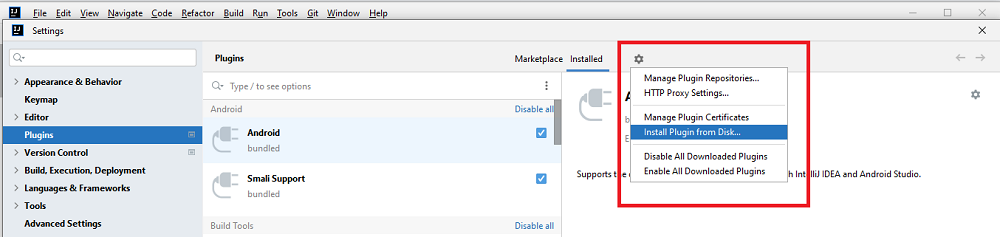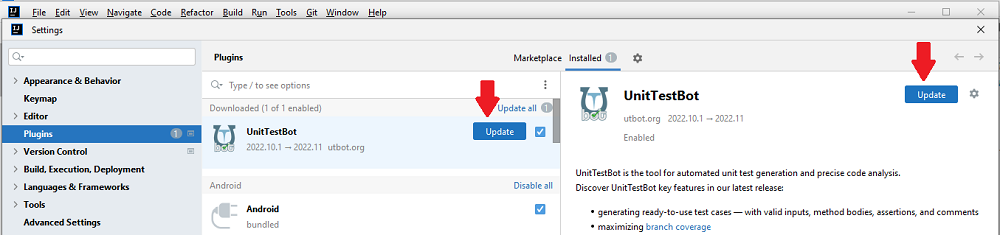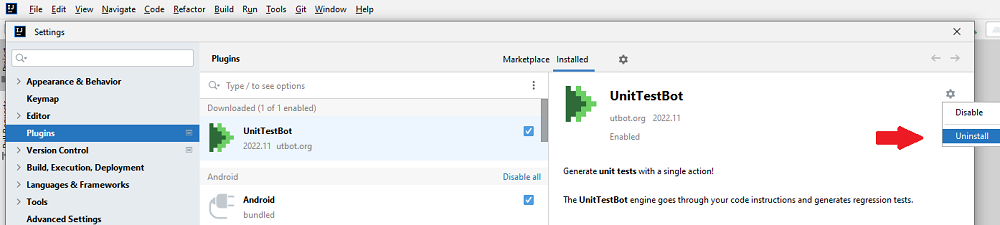-
Notifications
You must be signed in to change notification settings - Fork 45
Install or update plugin
Olga Naumenko edited this page Nov 21, 2022
·
25 revisions
- Install from Marketplace in IntelliJ IDEA
- Install from downloaded archive
- How to update plugin
- How to uninstall plugin
Is it OK for you to simply get the latest version of UnitTestBot? Install it from Marketplace in IntelliJ IDEA.
Do you want to manually choose the build? Install the plugin from the downloaded archive.
The same approach is applicable for updating the plugin.
- In your IntelliJ IDEA, go to File > Settings > Plugins and choose Marketplace.
- In the search field, type UnitTestBot — you'll see the UnitTestBot plugin page.
- Press Install and wait until it changes to Installed, then click OK.

To check if UnitTestBot is enabled, go to File > Settings > Plugins and choose Installed.
- To get the latest stable build of UnitTestBot, go to GitHub,
scroll through the release notes and click Assets.
Download the zip-archive named like utbot-intellij-VERSION.
The builds are also available at JetBrains Marketplace. - In your IntelliJ IDEA, go to File > Settings.
- Select Plugins, click the gear icon and then Install Plugin from Disk.
- Select the plugin archive file and click OK.
- On Plugins, click OK to apply the changes and restart your IDE if prompted.
To check if UnitTestBot is enabled, go to File > Settings > Plugins and choose Installed.
- To simply get the latest version, you can update plugin in your IntelliJ IDEA.
Go to File > Settings > Plugins, choose Installed and update UnitTestBot if available.
Note: the unused libraries will be removed automatically, there is no need to uninstall the previous version of the plugin.
- To choose the version, you can manually download the archived build and install it as described in the Install from downloaded archive section.
Note: before updating, please remove the previous version of the plugin. See How to uninstall plugin.
Go to File > Settings > Plugins and choose Installed. Find UnitTestBot plugin and choose the gear icon to the right of the plugin name. Click Uninstall, then click Apply. Restart if prompted.
- Check system requirements
- Install or update plugin
- Generate tests with default configuration
- Fine-tune test generation
- Get use of test results
(redirect to /docs in main repo)
- Contributing guide
- Developer guide
- Naming and labeling conventions
- Interprocess debugging
- Interprocess logging
- UnitTestBot overall architecture
- Android Studio support
- Assumption mechanism
- Choosing language-specific IDE
- Code generation and rendering
- Fuzzing Platform (FP) Design
- Instrumented process API: handling errors and results
- UnitTestBot JavaScript plugin setup
- Night statistics monitoring
- RD for UnitTestBot
- Sandboxing
- UnitTestBot settings
- Speculative field non-nullability assumptions
- Symbolic analysis of static initializers
- Summarization module
- Taint analysis
- UnitTestBot decomposition
- UtUtils class
- UnitTestBot Family changes