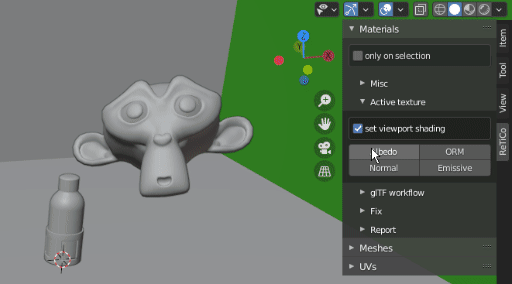-
Notifications
You must be signed in to change notification settings - Fork 4
Materials
V!nc3r edited this page Feb 1, 2021
·
28 revisions
| Overview | Description |
|---|---|
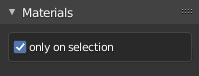
|
|
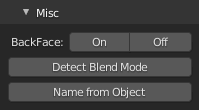
|
Misc: common operations
|
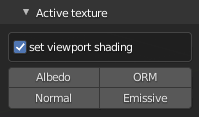
|
Active Texture: set up active texture node
|
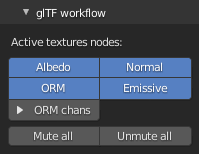
|
glTF workflow: help to handle glTF materials workflow
|
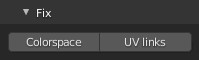
|
Fix: help to avoid wrong setups
|
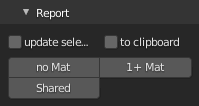
|
Report: help to find common material issues, shown on Info popup.
|
- Backface culling:
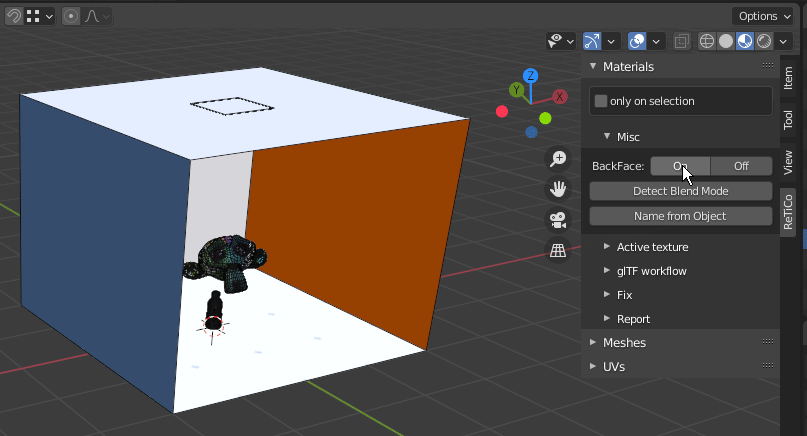
- Active texture node: