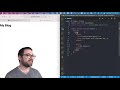The current webpage has been developed using the instructions in this blog.
This guide follows Harry Wolf's YouTube tutorial video with some personal modifications we added.
Please watch and subscribe to his YouTube Channel:
You will find the code of this page on my public repository
Also, I have opened a pull request to the original author with the changes made to this blog.
As you can tell by looking at my projects I use neovim as a personal editor and use command line for most setups.
For this specific project, we will use the following:
- Node v18.0.0
- NextJs v11.1.0
- React 17.0.2
- Tailwindcss 3.0.24
- nextjs-mdx-remote from harshicorp
- Other NPM packages: date-fns, gray-matter
Make sure you have the latest version of Node installed:
$ node --version
v18.0.0
We recommend starting from a new project and adding the changes described in the YouTube video. However, you can also clone the original author's GitHub.
To create a new project just run the following for creating new Next.js Project with Tailwind:
$ npx create-next-app@latest dev-blog --typescript --eslintNext install tailwind and other dependencies by running:
$ cd dev-blog
$ npm install -D tailwindcss postcss autoprefixer
$ npx tailwindcss init -pChange the file styles/globals.css with the following content:
@tailwind base;
@tailwind components;
@tailwind utilities;
Optionally, I added some base style to styles/globals.css for links and headings:
@layer base {
a {
@apply text-blue-600 hover:text-blue-500 dark:text-sky-400;
}
h1 {
@apply dark:text-gray-300 text-3xl;
}
h2 {
@apply text-2xl;
}
h3 {
@apply text-xl;
}
}
The Tailwind CSS Typography plugin will allow us to have more control over the styling of Markdown.
Run the following command to install the plugin:
$ npm install -D @tailwindcss/typography
Also, add the plugin to the Tailwind CSS configuration file, tailwind.config.js, to look like this:
module.exports = {
content: [
"./pages/**/*.{js,ts,jsx,tsx}",
"./components/**/*.{js,ts,jsx,tsx}",
],
theme: {
extend: {},
},
plugins: [require("@tailwindcss/typography")],
};
Now install nextjs-mdx-remote and all other NPM package dependencies:
$ npm install gray-matter --save
$ npm install date-fns --save
$ npm install next-mdx-remote --save
Here we will explain the changes we made to improve and fix current issues due to some package upgrades. First, we follow almost the same changes as the original author. Second, during the video instruction the author was using renderString and hydrate functions, that changed on the future releases of Next-MDX-Remote. Finally, we added Tailwind Typography which helps to improve the styles of the markdown and show a more stylish look to our blog. See all the code changes for this project at my github repo.
To generate the date for the MDX content, Harry uses a Node command line, which we will also be using. However, we want to create the file with a name that can be sorted by date on the home page.
Using the command below, we can get the date from the toISOString() output and the name for the file from the getTime() output:
$ node -e 'console.log(new Date().toISOString(), new Date().getTime())'
2022-04-27T23:34:37.161Z 1651102477161We can then create the file using the name from getTime() and the date from toISOString():
$ vim mdxfiles/1651102477161.mdx
---
title: Blog with NextJs, Tailwind and Markdown
summary: |
Short description
date: 2022-04-27T23:34:37.161Z
---
Some content here....
Now let's modify the index.js file and reverse array order, so we get the latest blog on top.
Use slice(0).reverse.map to reverse the array:
To display the latest blog post on top, we need to modify the index.js file and reverse the order of the array. We can use slice(0).reverse().map() to reverse the array, as shown below:
posts: allPosts
.slice(0)
.reverse()
.map(({ data, slug }) => ({
...data,
date: data.date.toISOString(),
content: data.summary,
slug,
})),
Create a directory called mdxfiles and place all your markdowns.
And let's create the GetAllPost library that will get all post from our directory:
export function getAllPosts() {
const allPosts = fs.readdirSync(contentDirectory);
// console.log(allPosts);
return allPosts.map((fileName) => {
const slug = fileName.replace(".mdx", "");
const fileContents = fs.readFileSync(
path.join(contentDirectory, fileName),
"utf8"
);
const { data, content } = matter(fileContents);
// console.log(data, content);
return {
data,
content,
slug,
};
});
}
The breaking release Next-mdx-remote V3 included internal rewrites from V2. This blog is using next-mdx-remote 4.0.2, so we need to change the following file: pages/blog/[slug].js .
-import renderToString from 'next-mdx-remote/render-to-string';
-import hydrate from 'next-mdx-remote/hydrate';
+import { serialize } from 'next-mdx-remote/serialize';
+import { MDXRemote } from 'next-mdx-remote';
The hydrate function is no longer necessary, and you can use MDXRemote directly to hydrate the markdown content:
<MDXRemote {...content} />
The renderToString function has been replaced with serialize:
- const mdxSource = await renderToString(content);
+ const mdxSource = await serialize(content);
We can also use Tailwind's typography plugin to style the markdown. Follow the instructions in the tailwindcss/typography documentation. We can use the prose class to add styles and also use HTML tags in the markdown.
<article className="prose dark:prose-invert text-slate-600 dark:text-slate-300 font-light font-sans">
<MDXRemote {...content} />
</article>
Here's an example of how we use h2 tags on the markdown:
<h2>The setup</h2>
Make sure you have the latest [node](https://nodejs.org/en/download/current/) installed:
We're also using dark:prose-inverse to enable the use of our dark theme on the markdown.
Usually, you only need to run yarn dev to start and test the server. However, for Next.js, I recommend running "yarn build" frequently to ensure that everything is going well. So, run yarn build and verify that you get output similar to this:
$ yarn build
yarn run v1.22.18
warning ../../../package.json: No license field
$ next build
info - Checking validity of types
info - Creating an optimized production build
info - Compiled successfully
info - Collecting page data
info - Generating static pages (7/7)
info - Finalizing page optimization
Page Size First Load JS
┌ ● / 883 B 81.9 kB
├ /_app 0 B 74 kB
├ ○ /404 192 B 74.2 kB
├ ○ /about 406 B 74.4 kB
├ λ /api/hello 0 B 74 kB
└ ● /blog/[slug] (1216 ms) 1.45 kB 82.5 kB
├ /blog/first (413 ms)
├ /blog/second (404 ms)
└ /blog/third (399 ms)
+ First Load JS shared by all 74 kB
├ chunks/framework-5f4595e5518b5600.js 42 kB
├ chunks/main-164920eac96bc1c7.js 28.3 kB
├ chunks/pages/_app-5fa9fdd6b3ca8743.js 2.69 kB
├ chunks/webpack-fd1bc4a65a80e5c8.js 968 B
└ css/1e649630731d38e8.css 3.49 kB
λ (Server) server-side renders at runtime (uses getInitialProps or getServerSideProps)
○ (Static) automatically rendered as static HTML (uses no initial props)
● (SSG) automatically generated as static HTML + JSON (uses getStaticProps)
✨ Done in 7.99s.
This output indicates that there are no issues currently with compiling and generating the static content. Now, just run yarn dev to start the server and start coding:
$ yarn dev
yarn run v1.22.18
warning ../../../package.json: No license field
$ next dev
ready - started server on 0.0.0.0:3000, url: http://localhost:3000
event - compiled client and server successfully in 1267 ms (151 modules)
wait - compiling...
event - compiled successfully in 123 ms (101 modules)
wait - compiling /blog/[slug] (client and server)...
event - compiled client and server successfully in 410 ms (444 modules)
Lastly, the end result can be seen on this page style. Compare it to the GitHub link to see the difference.