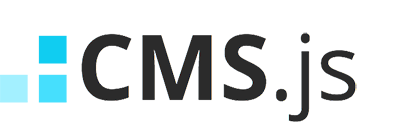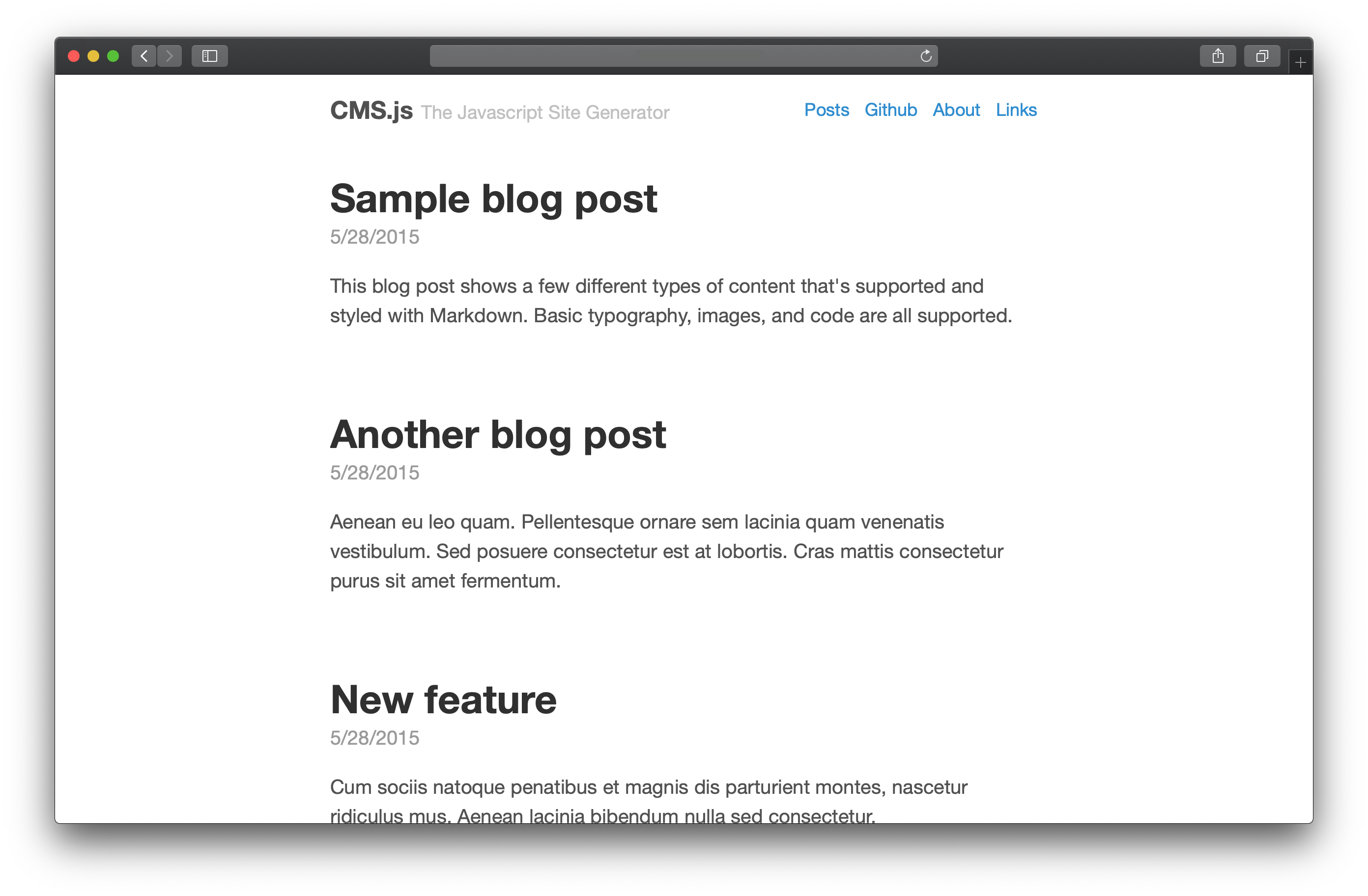CMS.js is fully client-side, Javascript site generator in the spirit of Jekyll that uses plain ol' HTML, CSS and Javascript to generate your website. CMS.js is like a file-based CMS. It takes your content, renders Markdown and delivers a complete website in Single-Page App fashion...without the aid of server-side scripting (no Node.js, PHP, Ruby, etc.).
Check out a working demo here
CMS.js currently supports two website modes, Github and Server.
Github Mode
This is the default mode for CMS.js. Host your website on Github using Github Pages, similar to Jekyll.
Server Mode
Use server mode if you choose to self host your content. Apache and NGINX servers are supported. If using server mode, make sure the server's directory indexing feature is enabled.
- Apache - Make sure
htaccessis enabled OROptions Indexesis set for your directory. - NGINX - Make sure
autoindex onis set for your directory
More info on server setup is available on the wiki
Install
- Clone the repo:
git clone https://github.com/cdmedia/cms.js.gitor download the latest release - Configure
js/config.jsto your liking - Make sure to set your
githubUserSettingsinjs/config.jsif using Github mode - If using Github mode, create a new branch from your master or working branch called
gh-pages(Github's default branch for hosting) - Visit your site!
Github Mode
In Github mode, CMS.js uses the Github API to get the content of your gh-pages repo and serve them as a full website.
Server Mode
In Server mode, CMS.js takes advantage of the Server's Directory Indexing feature. By allowing indexes, CMS.js sends an AJAX call to your specified folders and looks for Markdown files. After they are found, it takes care of everything else and delivers a full website.
Importing Posts
Once CMS.js is installed and running, simply copy all of your posts from your Jekyll
project's _post folder to your designated CMS.js posts folder.
Importing Pages
Copy all of your Markdown pages from your Jekyll projects root folder into your designated CMS.js pages folder.
All forms of contribution are welcome: bug reports, bug fixes, pull requests and simple suggestions. If you do wish to contribute, please follow the Airbnb Javascript Style Guide Thanks!
You can find the list of contributors here.