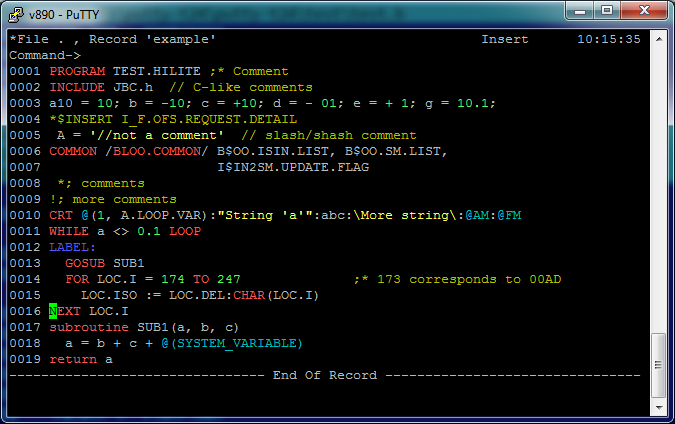To build you need the lcc.exe compiler installed into the c:\lcc directory.
http://www.cs.virginia.edu/~lcc-win32/
Also Makefile requires GNU Make, which can be downloaded from
http://sourceforge.net/projects/unxutils/. You only need make.exe file from
that package.
Finally, before the build you need to add c:\lcc\bin into your PATH (lcc.exe
and lcclnk.exe should work without using absolute paths).
It is convinient to install GitHub for Windows because it provides the latest version of git, plus a few UNIX tools like "rm".
Compilation:
make
It will produce a file called putty-t24.exe.
make zip
It will produce an archive called putty-t24.7z containing the executable
and CHANGES.txt.
Search can be used only inside T24 - normally at "AWAITING PAGE INSTRUCTIONS" prompt. Use F8 to input search string, F9 to search forward, F10 to search backwards. If target string wasn't found at the current page, next page appears (or previous for backward search). When one (or more) matches found, search is stopped. It means that you can press and hold F9 or F10 until you see all matches on particular page being highlighted or until the last (or first) page is shown.
If the search was successful and therefore stoped but you want to continue, press F2 or F3 (depending on search direction) and then F9 or F10 again.
You can search not only words or words' fragments - search anything that
is shown on the screen so you can try something like: BOEINGGBP Corporate| Current Ac (unfortunately no longer than that):
Search looks for data only inside normal T24 Classic bounds (lines 4 to
19 inclusive) so it will not find BOEINGCHF in the bottom of the
following screen:
... It's a good idea to correct some default enquiries since it looks that Model Bank staff don't care about T24 Classic anymore.
Known issues: national characters (umlauts etc) will not be found.
There's no intention to replace any existing T24 development tool like Toolbox - consider it as a helper that might be useful for quick development, code analysis, working in non-T24 environment. You can consider it as "augmented" JED. No changes to JED itself - everything is done at Putty level. Depending on what you have on the screen, an attempt is made to highlight jBC code. Of course, if the line of code goes beyond the screen, Putty has no way to know how to highlight it all so the highlighting may be changing as you browse the screen back and forth.
Highlighting might be a bit slow depending on the amount of text shown on the screen.
There might be some highlighting when PuTTY thinks it's in JED:
If it annoys you, use F12 to toggle highlighting on/off.
Note: this version of PuTTY uses the different registry key than initial one: HKEY\_CURRENT\_USER\Software\SimonTatham\PuTTY\_T24\.
If you rename your older registry key in the registry in order to be used in this version, it's not guaranteed that it will work.