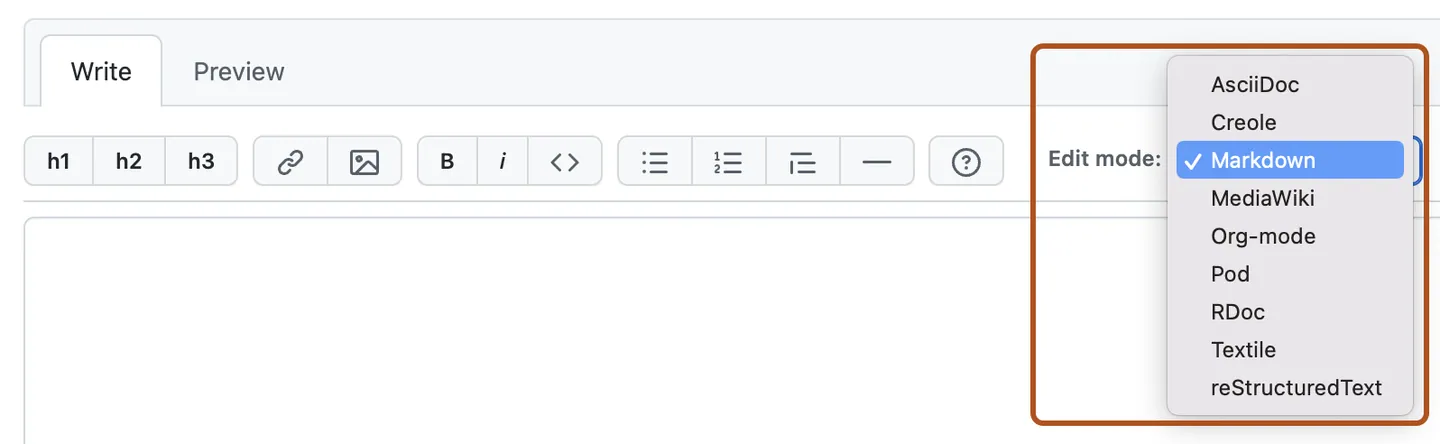Welcome! (i mirëpritur; welkom; bienvenue; benvenuto; witamy; bienvenidos; 欢迎 أهلا بك; ようこそ; 환영; chào mừng; soo dhawow; karibu; Taŋyáŋ yahípi; Ẹ káàbọ̀; ndewo; barka da zuwa) and thank you for checking us out!
Following these guidelines helps to communicate that you respect the time of the people managing and developing this open source project. In return, they should reciprocate that respect in addressing your issue, assessing changes, and helping you finalize your pull requests.
CHAOSS Slack Bot is an open source project and we love to receive contributions from our community — you! There are many ways to contribute, from improving the documentation, submitting bug reports and feature requests or writing code which can be incorporated into CHAOSS Slack Bot itself.
We follow the standard Git workflow of fork -> change -> pull request -> merge -> update fork -> change ... (repeat forever). If you are new to open source, we recommend GitHub's excellent guide on "How to Contribute to Open Source". In addition, please feel free to reach out to any of the maintainers or other community members if you are struggling; we are here to help you learn!
Working on your first Pull Request? You can learn how from this free series How to Contribute to an Open Source Project on GitHub. At this point, you're ready to make your changes! Feel free to ask for help; everyone is a beginner at first. 😸
If you're experiencing an issue with CHAOSS Slack Bot or have a question you'd like help answering, please feel free to open an issue. To help us prevent duplicates, we kindly ask that you briefly search for your problem or question in our issues before opening a new one. Please note that if you open a bug report, we cannot help you until you have provided us with all the relevant information. Respectfully, we do not have the time to try and recreate an error given with minimal or no context, so by providing this information you are helping us help you! Provide descriptions to the best of your ability, and please include screenshots and error logs if applicable.
If you would like to fix an existing issue, leave a comment on it to indicate. This is to avoid having several people unknowingly working on the same issue.
- Fork this repo, and then clone it
$ git clone https://github.com/chaoss/chaoss-slack-bot.git
$ cd chaoss-slack-bot
$ git remote add upstream https://github.com/chaoss/chaoss-slack-bot.git
-
Follow the development setup instructions
-
Install dependencies
$ npm installor$ yarn add -
Create a new branch
$ git checkout -b my-new-branch
-
Make your change(s). We encourage you to write tests.
-
Commit the change(s) with a descriptive commit message and push to your fork. PS: here's a guide for writing good commit messages. if you’re not familiar with DCO, read the guide on signing off commits before you come back to this step.
$ git add .
$ git commit -s -m "descriptive commit message"
$ git push -u origin my-new-branch
- Submit a pull request.
At this point, you're waiting on us. We like to at least comment on pull requests within three business days (and, typically, one business day). Once one of our maintainers has had a chance to review your PR, we will either mark it as "needs review" and provide specific feedback on your changes, or we will go ahead and complete the pull request.
To contribute to this project, you must agree to the Developer Certificate of Origin by the CHAOSS charter for each commit you make. The DCO is a simple statement that you, as a contributor, have the legal right to make the contribution. To signify that you agree to the DCO for contributions, you simply add a line to each of your git commit messages: Signed-off-by: Jane Smith jane.smith@example.com
This can be easily done by using the -s flag when using git commit. For example: $ git commit -s -m "my commit message w/signoff"
To ensure all your commits are signed, you have to configure git properly by editing your global .gitconfig
$ git config --global user.name "John Doe"
$ git config --global user.email johndoe@example.com
Any pull requests containing commits that are not signed off will not be eligible for merge until the commits have been signed off.
Sometimes, you might forget to sign off your commits. We understand, but your pull request will fail the DCO check, and we will not be able to merge it. If this happens, here is how you can fix it:
- To fix a failed DCO check, go to the pull request page and scroll down to the section that shows the successful and failed checks. It is located just above the new comment text area.

- Click on the DCO details, and follow the instructions to fix the problem.

- You can also follow this guide for an alternative approach.
Remember to sync your fork with the main branch regularly. To do this: Make sure to be in the root folder of the project and the branch should be master branch and type
$ git remote add upstream https://github.com/chaoss/chaoss-slack-bot.git
Now you have your upstream setup in your local machine,whenever you need to make a new branch for making changes make sure your main branch is in sync with the main repository, to do this,make sure to be in the main branch and type:
$ git pull upstream master
$ git push origin master
You can add and edit wiki pages directly on GitHub or locally using the command line.
Wikis are available in public repositories with GitHub Free and GitHub Free for organizations, and in public and private repositories with GitHub Pro, GitHub Team, GitHub Enterprise Cloud and GitHub Enterprise Server. For more information, see GitHub’s plans.
- On GitHub.com, navigate to the main page of the repository.
- Under your repository name, click Wiki.
- In the upper-right corner of the wiki, click New Page.
- Optionally, to write in a format other than Markdown, use the "Edit mode" dropdown to choose a different format.
- Use the text editor to add your page's content.
- In the "Edit message" field, type a commit message describing the new file you’re adding.
- To commit your changes to the wiki, click Save Page.
- On GitHub.com, navigate to the main page of the repository.
- Under your repository name, click Wiki.
- Using the wiki sidebar on the right, navigate to the page you want to change. In the upper-right corner of the page, click Edit.
- Use the text editor to edit the page's content.
- In the "Edit message" field, type a commit message describing the new file you’re adding.
- To commit your changes to the wiki, click Save Page.
Wikis are part of Git repositories, so you can make changes locally and push them to your repository using a Git workflow.
Every wiki provides an easy way to clone its contents down to your computer. Once you've created an initial page on GitHub, you can clone the repository to your computer with the provided URL:
$ git clone https://github.com/chaoss/chaoss-slack-bot.wiki.git
# Clones the wiki locally
Once you have cloned the wiki, you can add new files, edit existing ones, and commit your changes. You and your collaborators can create branches when working on wikis, but only changes pushed to the default branch will be made live and available to your readers.
The filename determines the title of your wiki page, and the file extension determines how your wiki content is rendered.
Wikis use our open-source Markup library to convert the markup, and it determines which converter to use by a file's extension. For example, if you name a file foo.md or foo.markdown, wiki will use the Markdown converter, while a file named foo.textile will use the Textile converter.
Don't use the following characters in your wiki page's titles: \ / : * ? " < > |. Users on certain operating systems won't be able to work with filenames containing these characters. Be sure to write your content using a markup language that matches the extension, or your content won't render properly.
- Website
- Get Involved
- Metrics
- Evolution Metrics Working Group
- Common Metrics Working Group
- Risk Metrics Working Group
- Value Metrics Working Group
- Diversity & Inclusion Metrics Working Group
- How to contribute to Open Source
- GitHub's Git Handbook
- GitHub's "Hello World" tutorial
- Understanding the GitHub Flow
- Commit message style guidelines
- No-nonsense Git reference (best to have a cursory understanding of Git before hand)
- A Complete Guide to DCO for Open Source Developers