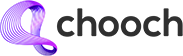ImageChat is Chooch’s latest cutting-edge Multimodal and Multilingual LLM Vision model that provides more detailed insights into visual images with staggering accuracy. Our new ensemble model combines computer vision and large language models to provide you with the best possible results. ImageChat-3 has over 11 billion parameters and a 5x image database improvement compared to previous versions. This enables improved conversations, multi-language support, and better image analysis. For more information on the release and an example use case, [read more on ImageChat][bloglink].
Please see the Jupyter Notebooks Examples in api_examples/ for information on how to use the ImageChat-3 API. Below we will describe the functionality and expected results.
There are 5 core component features of ImageChat-3 API that enable everything from Image analysis to multi-language conversation. See below:
Analyzing an image, document, text, etc. with ImageChat-3 is easy and allows for customizable parameters with each api call. Each post request includes a set of parameters in a JSON payload, in addition with the file you want to analyze, and your Chooch API Key. In each example in api_examples/ you will see a corresponding post request that includes these 3 parameters and the ImageChat-3 url.
prompt: The prompt for analysis, by default it is "Describe this image in detail"lang: Optional Language to provide results in, see bottom of documentation for optionsmax_new_tokens: Optional Maximum new tokens settingsource_id: Reference to include to continue a conversation from a previous prompt
This is the example parameters and reference to file path, model_id, and api key. Please see the examples for proper usage.
# set parameters
parameters = {}
# Set the automated prompt for the image
prompt = "Describe this image in detail"
parameters["prompt"] = prompt
# Optional language parameter
# parameters["lang"] = "en"
# Optional maximum new tokens setting
#parameters["max_new_tokens"] = 512Usage in python takes the provided parameters and builds a post request with the necessary information for the ImageChat-3 API.
# Path to your file
file_path = "files/example.jpg"
# Set Model as ImageChat-3
model_id = "chooch-image-chat-3"
# Place your API Key Here
api_key = "xxxxx-xxxx-xxxx-xxx-xxxxxxxx"
# Build the ImageChat-3 URL
host_name = "https://chat-api.chooch.ai"
url = "{}/predict?api_key={}".format(host_name, api_key)
payload = {
"parameters": parameters
}
file = {'file': open(file_path, 'rb')}
response = requests.post(url, data=payload, files=file)
Get your API Key by siging up to a free account at https://app.chooch.ai/
{
"model_title":"Chooch-ImageChat-3",
"model_id":"Chooch-ImageChat-3",
"prediction":"The image depicts a man lying on the floor in a warehouse, surrounded by various objects and equipment. He is wearing a safety vest and a hard hat, indicating that he is working in a potentially hazardous environment. The man is holding his head in his hands, suggesting that he may be experiencing some discomfort or pain. There are several large boxes and shelves in the background, which could indicate that the man is working in a warehouse or storage facility. Overall, the image conveys a sense of caution and attention to safety in the workplace.",
"prediction_type":"Chooch-ImageChat-3-Image",
"prompt":"Describe this image in detail",
"source_id":"fc5de4b2-896b-4567-afe7-324376a49c3c.jpg",
"source_type":"image",
"status":"Successful Prediction"
}Each result is a JSON object that includes:
predictionThis will be the verbal analysis in the requested language
Additional included results:
model_titlemodel_idprediction_typesource_idsource_typestatus
Please check api_examples for full Api Examples and Code.
Image Prompting allows users to upload an image and receive an AI-generated prediction regarding its content. Users can engage in a conversation with the AI about the image's content, making it an interactive experience. Supported image formats for this functionality are: .jpg, .jpeg, and .png.
The Workflow Prediction offers an advanced fusion of object detection models with ImageChat capabilities. Users have the flexibility to combine the ImageChat LLM Vision Model with Chooch's ReadyNow Models or even integrate their own Custom Object Detection models. This ensures detailed and specific results. For instance, you can create a Workflow by writing the prompt "is there any person with a backpack?", followed by integrating Chooch's General Object Detection 4.0 (80) model with the "person" class. The AI will first identify the "person" and then direct the prompt question exclusively to that identified person cut out.
This section provides a standalone API designed for those who have existing custom object detection models or are utilizing Chooch's ReadyNow models. It serves as a dedicated platform to execute and analyze predictions derived from these models.
Text Prediction is designed for those who wish to initiate a dialogue directly with the AI without the need for an image. Simply input your text, and the AI will generate a response, facilitating a seamless conversational experience.
Document Prediction enables users to upload text-based files, which the AI will generate a prediction about the document's content. Not only does this offer insights into the document, but users can also chat with the AI about the content, enhancing understanding and clarity. The supported formats for this feature are .txt, .pdf, .doc, .docx, .ppt, .pptx, .csv, .xls, and .xlsx.
ImageChat was developed by Chooch beginning in 2022 to use innovative and novel methods of machine learning to analyze images and video content. The rising use of Generative AI and Transformers had yet to showcase useful functionality on visual content. ImageChat changes that, and with the 3rd iteration, ImageChat-3, Chooch has built a robust, multi-modal offering that can answer questions with increased accuracy, in mulitple languages, and a multitude of different file types including images, documents, and more. Chooch enables additional computer vision functionality on the Chooch AI Vision Studio Solution available at Chooch.com.
ImageChat-3 API calls work best in python when using these libraries:
| Python Library | Function |
|---|---|
| requests | Facilitates Put Requests to send to ImageChat-3 Server |
| json | Easy usage and manipulation of the returned JSON object |
| PIL | Pillow allows you to easy alter and convert images for best results when sending to ImageChat-3 |
af ("Afrikaans"), ak ("Akan"), sq ("Albanian"), am ("Amharic"), ar ("Arabic"), hy ("Armenian"), as ("Assamese"), ay ("Aymara"), az ("Azerbaijani"), bn ("Bangla"), eu ("Basque"), be ("Belarusian"), bho ("Bhojpuri"), bs ("Bosnian"), bg ("Bulgarian"), my ("Burmese"), ca ("Catalan"), ceb ("Cebuano"), zh ("Chinese"), co ("Corsican"), hr ("Croatian"), cs ("Czech"), da ("Danish"), dv ("Divehi"), nl ("Dutch"), en ("English"), eo ("Esperanto"), et ("Estonian"), ee ("Ewe"), fil ("Filipino"), fi ("Finnish"), fr ("French"), gl ("Galician"), lg ("Ganda"), ka ("Georgian"), de ("German"), el ("Greek"), gn ("Guarani"), gu ("Gujarati"), ht ("Haitian Creole"), ha ("Hausa"), haw ("Hawaiian"), iw ("Hebrew"), hi ("Hindi"), hmn ("Hmong"), hu ("Hungarian"), is ("Icelandic"), ig ("Igbo"), id ("Indonesian"), ga ("Irish"), it ("Italian"), ja ("Japanese"), jv ("Javanese"), kn ("Kannada"), kk ("Kazakh"), km ("Khmer"), rw ("Kinyarwanda"), ko ("Korean"), kri ("Krio"), ku ("Kurdish"), ky ("Kyrgyz"), lo ("Lao"), la ("Latin"), lv ("Latvian"), ln ("Lingala"), lt ("Lithuanian"), lb ("Luxembourgish"), mk ("Macedonian"), mg ("Malagasy"), ms ("Malay"), ml ("Malayalam"), mt ("Maltese"), mi ("Māori"), mr ("Marathi"), mn ("Mongolian"), ne ("Nepali"), nso ("Northern Sotho"), no ("Norwegian"), ny ("Nyanja"), or ("Odia"), om ("Oromo"), ps ("Pashto"), fa ("Persian"), pl ("Polish"), pt ("Portuguese"), pa ("Punjabi"), qu ("Quechua"), ro ("Romanian"), ru ("Russian"), sm ("Samoan"), sa ("Sanskrit"), gd ("Scottish Gaelic"), sr ("Serbian"), sn ("Shona"), sd ("Sindhi"), si ("Sinhala"), sk ("Slovak"), sl ("Slovenian"), so ("Somali"), st ("Southern Sotho"), es ("Spanish"), su ("Sundanese"), sw ("Swahili"), sv ("Swedish"), tg ("Tajik"), ta ("Tamil"), tt ("Tatar"), te ("Telugu"), th ("Thai"), ti ("Tigrinya"), ts ("Tsonga"), tr ("Turkish"), tk ("Turkmen"), uk ("Ukrainian"), ur ("Urdu"), ug ("Uyghur"), uz ("Uzbek"), vi ("Vietnamese"), cy ("Welsh"), fy ("Western Frisian"), xh ("Xhosa"), yi ("Yiddish"), yo ("Yoruba"), zu ("Zulu")
This guide will walk you through how to install ImageChat-3 on your local device. You will be able to utilize all of ImageChat’s capabilities from your local environment. This step-by-step process will have you up and running quickly. Please review the necessary installation prerequisites before beginning. For support during the setup process, contact support@chooch.com.
You must have a AI Vision Studio account in order to retrieve your API Key. If you do not have an account, sign up to create a free one.
Minimum requirements
- Compatible Operating Systems: Ubuntu ≥ 20.04 LTS
- Docker Version: 24.0.6
- Docker Compose Plugin Version: v2.21.0
- GCC Version: 9.4.0
- NVIDIA Docker: 2.13.0
- NVIDIA Driver: 535.54.03
- NVIDIA CUDA: 12.2.0
Minimum requirements
- Compatible Graphics Card Platforms: T4, A10, A30, A100
- GPU Memory: Min 16 GB
- Compatible Processors:
- 8th to 13th generation Intel® Core™ > i7 (suggested i9)
- 3rd generation Intel® Xeon® Scalable processors
- Memory: Min 64GB RAM
- Disk: 256GB SSD Drive
*Note * You can skip this step, if Docker is already installed on your system.
curl https://get.docker.com | sh
sudo systemctl --now enable docker
# To add current user to sudo group (for later docker usage without sudo)
sudo /usr/sbin/usermod -aG docker $USER
sudo rebootInstall the Docker Compose plugin.
*Note * You can skip this step, if Docker Compose plugin is already installed on your system.
sudo apt-get update
sudo apt-get install docker-compose-plugin
docker compose version*Note * You can skip this step, if NVIDIA Driver(v535) is already installed on your system.
sudo apt update
sudo apt install nvidia-driver-535
sudo reboot*Note * You can skip this step, if NVIDIA Driver(v535) is already installed on your system.
. /etc/os-release
export distribution="${ID}${VERSION_ID}"
curl -s -L https://nvidia.github.io/nvidia-docker/gpgkey | sudo apt-key add -
curl -s -L https://nvidia.github.io/nvidia-docker/$distribution/nvidia-docker.list | sudo tee /etc/apt/sources.li
sudo apt-get update
sudo apt-get install -y nvidia-docker2
sudo systemctl restart docker-
Log in to your Chooch AI Vision Studio account and retrieve your API Key located at the bottom of the homepage.
-
Enter the following script along with your API key into your terminal and follow the instructions. You must have a AI Vision Studio account in order to retrieve your API Key. If you do not have an account, sign up to create a free one.
bash -c "$(curl http://get.chooch.ai/imagechat)" -s -k api_key -
When prompted “Enter your hostname/IP address of your device,” input the IP address for the device, such as an AWS EC2 Elastic IP or public IP address.
You can access the front-end application within 5-10 minutes.Quantize model (optional): The available parameters are “yes” or “no,” with the default set to “yes.” Quantized model allows ImageChat-3 to perform optimally on lower grade GPU’s.
- Frontend: 8000 - Backend API: 7234 - ImageChat API: 80 - Postgres: 5432 - Watchtower: 8081 - MongoDB: 27017 - Chooch Minio: 9003 and 9004 - Triton Inference: 8062 and 8063 and 8064 - MilvusDB: 19530 and 9091 -
After gaining access to the interface, set up your username and password to log in.

-
Once logged in, you can start using the “New Chat” button or upload a file by clicking the “+” icon.
-
ImageChat is now set up. You can begin creating prompts to engage with the image or document you have uploaded. ImageChat enables language contextual search of images, documents, and video streams supported file types are below.
Document file types: .pdf, .doc, .docx, .ppt, .pptx, .csv, .xls, .xlsx, .txt Image file types: .jpg, jpeg, .png
-
In the menu bar on the left, you can view your most recent chat history or delete chat entries from this list.

-
By selecting your username in the upper right hand corner of the dashboard, you can access the “Settings and Documentation” pages.
On the “Settings” page, there are two tabs. Under “General Settings,” you can check the system status and upgrade to the latest version of the software.
*Note * To view the new version indicator and update the software, an internet connection is required.

-
On the “Account Settings” tab, you have the option to replace the current logo with your own as well as update your company name and email.

If needed, you can uninstall ImageChat from your local device by following these steps.
- Remove containers and volumes.
docker compose down -v --remove-orphans
- Delete persistent data folder.
sudo rm -rf /app/chooch_imagechat/
If you have any additional questions, please contact support@chooch.com .
Usage of ImageChat is subject to the Chooch terms & conditions and user agreement. All models and example code belong to Chooch Intelligence Technologies Co (C) 2023.
Make the world a better place with AI