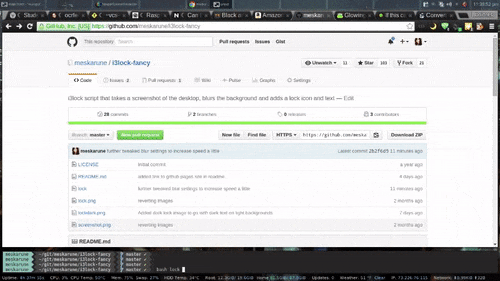What's new in this fork: Not taking a screenshot of the desktop, instead it falls back to the default behavior of i3lock (white bg or -i option). It is also not applying any blur/grayscale/pixelating effetcs.
This is an i3lock bash script that takes a screenshot of the desktop, blurs the background and adds a lock icon and text
website: github pages website
i3lock-color-git- i3lock-color-git - this is a fork of i3lock-color that is kept up to date with i3lock
- imagemagick
- bash
- awk
- utils-linux
- wmctrl
- a screenshot utility such as scrot or maim.
Arch Linux Package: https://aur.archlinux.org/packages/i3lock-fancy-git/
git clone the repository and copy lock and /icons to "/usr/local/bin"
lock [options]
Options:
-h, --help This help menu.
-d, --desktop Attempt to minimize all windows before locking. Requires wmctrl.
-g, --greyscale Set background to greyscale instead of color.
-p, --pixelate Pixelate the background instead of blur, runs faster.
-f <fontname>, --font <fontname> Set a custom font.
-t <text>, --text <text> Set a custom text prompt.
-l, --listfonts Display a list of possible fonts for use with -f/--font.
Note: this option will not lock the screen, it displays
the list and exits immediately.
-- Must be last option. Set command to use for taking a
screenshot. Default is 'import -window root'. Using 'scrot'
or 'maim' will increase script speed and allow setting
custom flags like haing a delay.
example: lock -gpf Comic-Sans-MS -- scrot -z
The lock screen in action:
To use this script you can set a hotkey in your window manager to run the lock command, set xautolock to run at boot, or use a systemd script to either lock on suspend or run xautolock.
xautolock is a utility to automatically lock the screen after a set time. It also supports hot corners.
Systemd Unit file example (edit for your own use):
[Unit]
Description=Lock the screen automatically after a timeout
[Service]
Type=simple
User=meskarune
Environment=DISPLAY=:0
ExecStart=/usr/bin/xautolock -time 5 -locker /usr/local/bin/lock/lock -detectsleep
[Install]
WantedBy=graphical.target
There is a branch called dual monitor with support for multiple monitors. This branch uses a grey icon and text with outlines to make it visible on light and dark backgrounds (though it looks better on dark backgrounds). I am still working to get it looking just right right. The script is usable now, but it's under developement and things may change.