-
Notifications
You must be signed in to change notification settings - Fork 123
Docker Desktop cannot start on mac M1 chip #6145
New issue
Have a question about this project? Sign up for a free GitHub account to open an issue and contact its maintainers and the community.
By clicking “Sign up for GitHub”, you agree to our terms of service and privacy statement. We’ll occasionally send you account related emails.
Already on GitHub? Sign in to your account
Comments
|
Can confirm, this exact thing happened to me. Even uninstalling and purging all configs doesn't seem to help. |
|
As a workaround, I figured out that the configs are stored here: Switching back to 6 CPUS via key: resolved the issue for me temporarily |
|
Thanks a lot to @b-studios for the workaround, as I had to re-install and wipe Docker Engine twice (btw, simple re-install does not work, you gotta follow advices here + manual I'n my vain attempts to improve I/O performance for my local environment, I played around with different configurations, and can confirm that changing CPU from 6 to 10 completely breaks Docker for Mac. It is broken both in 4.3.2 (that my colleague has and experiences less problems) and the latest version as well. I have MBP 2021 M1 Pro if it matters. |
Thanks, this fixed my issue, I switched to 10 cpu two days ago and been trying to fix it since, could not find the settings and re-installing wouldn't fix |
|
By the way, switching to 6 (from the default 4) cores has dramatically worsened my performance. I believe it is related to the issue outlined here: docker/roadmap#142 (comment). I switched back to 1 CPU and my local setup (quite a hefty one) finally worked on par (and in some aspects better) than MBP 2019 with i5 :D |
|
Thanks! Got the same trouble yesterday, didn't know it was related to the new resources config I set.
Hope this will be fixed soon! |
|
Had this same issue, I set my cpus to 9, out of 10. Changing it to 6 fixed the loop. Why would this be happening though, very confused. |
|
I have the same issue, changing CPU's started a reboot loop for Docker Desktop |
|
I'm having the same issue where the docker engine oscillates between "starting" and "stopped". I am however on an Intel Mac. Changing CPU from 10 to 6 didn't help. The crash loop seems to be triggered by me updating Docker Desktop to 4.4.2 (73305). Update: Rebooting my Mac fixed the issue. |
|
8 is great. |
|
I have tried all of the suggestions on here, as well as other threads and still cannot get docker desktop to start up, forever stuck on docker engine is starting. Am on an M1 macbook. Have abandoned Docker Desktop as it just doesn't work, I've spent over 3 full work days trying to make it work and in the end installed colima as a workaround... |
|
Can not start Docker on MacBook Pro 16 with M1 Max chip. "Whale menu" does not appear on top, but some process is running as I see through Activity Monitor. Changing settings in settings.json does not help. This happens right after installation. UI does not appear at all. |
|
This happened to me when I tried to disable gRPc FUSE (related #5240) and after trying every single tip on every issue relating to starting failures, the solution was to obliterate everything, restart, and cross my fingers. |
|
This happened to me when I tried to disable gRPc FUSE (related #5240) and after trying every single tip on every issue relating to starting failures, the solution was to obliterate everything, restart, and cross my fingers. |
|
I played with the resource allocation menu yesterday and now I can't get docker to get passed 'Docker Desktop is Starting'..... deleting all the old configs and installing from scratch isnt helping |
I just ran into this today as well and these instructions are what finally worked for me. Thanks @philsturgeon 👍 |
|
same issue! Had to go back to docker 4.5.0, check (enable) gRPc FUSE and install 4.6.1 |
This saved my day! |
|
same issue in fresh install for mac mini M1, downgrade to Docker 4.5.0 from 4.7 fixed the problem. |
|
Same issue with 4.8.2 using Big Sur on Intel Mac. Downgrading to 4.5.0 fixed the issue. |
|
FYI after a long session, the appcleaner way worked for me as well. Probably some leftover, undeletable config got in the way. |
Running the above, and restarting the PC, works fine. |
|
Same situation to
With a small difference, UI is loaded but constatly stopping or starting.
Has no effect neither. Turns out in my case the culprit was turned on VPN in network settings on mac settings, disabling it solve the endless starting issue. |
|
I fixed, my step: |
|
Having same issue. all steps above (and previous issue tracker where completely uninstall docker and reinstall) did not work. fortunately diagnos button works "0DE2584C-17A4-4359-9A11-365C5C43E538/20220915081442" |
|
Hey guys, What did work was the following: I ran /Applications/Docker.app/Contents/MacOS/Docker from terminal while having docker desktop open, Intuitively something was wrong with communication between terminal and docker, permissions? Could be, although upon installation an advanced authorisation was required but for the helper. I then disabled integrated terminal and a Mac Authorisation request to docker access terminal popped up. After authorising, closed down docker and restarted it, and everything worked fine without need to run the '/Applications/Docker.app/Contents/MacOS/Docker' command in terminal. Switched back integrated terminal on, closed and reopened and all still working fine. Sum up:
Re switching integrated terminal purely optional from my POV. Hope this helps anyone!! |
|
Hi @JPBedran Thanks! |
|
~/Library/Group Containers/group.com.docker/settings.json Thanks, I fixed |
Hey @natuan62 |
|
I experienced an issue similar to this, except Docker Desktop indicated that the engine was running. Turns out, the socket for the docker container was stored in the FWIW here are the things I tried before doing ☝🏽
Honestly, this issue has taken at least a year off my life expectancy, please fix this. |
|
So what I did is uninstall Docker. Not sure why Docker does not itself provide a comprehensive guide or tool or anything... guys, seriously, this should be basics? Anyways, I used this guide: https://nektony.com/how-to/uninstall-docker-on-mac |
Thanks @LeSauvage. I just encountered that issue on my M1 MBP (OS Ventura 13.0.1). Since the M1 has only 8 cores (4 high performance cores and 4 high efficiency cores) I reduced the value from 5 to 4 and Docker works again. |
|
I also had a memory issue - the new M1 macs have less memory than my old machine, and I had allocated 20GB of memory to Docker. That was fine on my 32GB mac, but not on my 16 GB. Thanks for the tip to edit |
|
In my case I removed this folder MacBook Pro M1 - Mac OS 13.2 (22D49) |
|
I had the same problem on M2 MBP. I finally got Docker running by downgrading to v4.5.0, then upgrading from within the Docker UI. |
|
:\ |
|
I also found that a previous build worked for me https://docs.docker.com/desktop/release-notes/ specifically 4.14 |
|
In my case Docker Desktop started getting stuck after an upgrade from 10.17.0 to 10.18.0. I am running MacOS Ventura on Apple M1. After many tries of the workarounds above, what only I worked was downgrading to 10.17.0. The downloading site is https://docs.docker.com/desktop/release-notes/ |
|
Thank you @rom3r4, I just tried and it worked 🚀🚀🚀. |
|
I tried everything here and none of it works for me but when I force quit those Docker processes, there was a fatal error shown. After some digging, only this solution worked for me. |
|
I spent several hours trying to figure this out and finally did. In the end the solution wasn't blindly copying and pasting things from the internet, it was to dig into the logs myself: Per the Docker Docs: Then start Docker Desktop and wait for the error message. In my case, the error was:
So I waited to get that error, then I quit Docker Desktop so it wouldn't interfere. I then searched the logs for It actually said it a bit further up in the logs as well. I then edited the Finally I restarted Docker and it worked! If your error messages are weird I would highly recommend just searching for backstory:I actually migrated to this laptop from a much larger intel mac. the m2s are so good you don't need half the memory or cpus for the same tasks and as a result a lot of the apps were intel based. I think that's what caused all of this pain and suffering. |
|
Thanks @sliucw
The above worked for me on my M1 Max. |
|
why this bug still exist nowadays |
|
Version 4.51 still has this problem, and i renew the version to 4.5.0, the problem resolved |
|
Erm, I just experienced this in 2025? Not sure if I am annoyed or amused. |
|
This is an issue for M3. The frontend doesn't work regardless if one installs from the website or homebrew. Docker version 28.0.1, build 068a01e |
Expected behavior
The docker desktop should start correctly.
Actual behavior
When I install the docker at first, it runs smoothly. And later, I change the CPU resource from 6 core to 10 core, the docker desktop cannot run and it show the message
The docker desktop is stopped.I tried to re-install it and it doesn't work for me. The troubleshoot function is still not working and any operation has no effect.
The docker desktop is repeated from
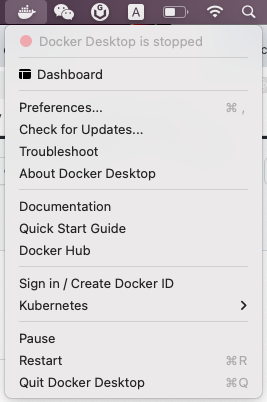
startingtostoppedInformation
Output of
/Applications/Docker.app/Contents/MacOS/com.docker.diagnose checkSteps to reproduce the behavior
The text was updated successfully, but these errors were encountered: