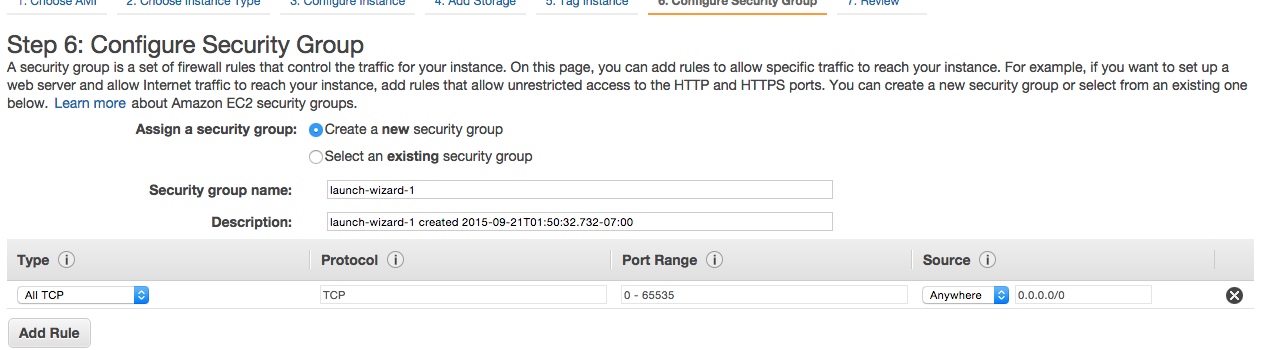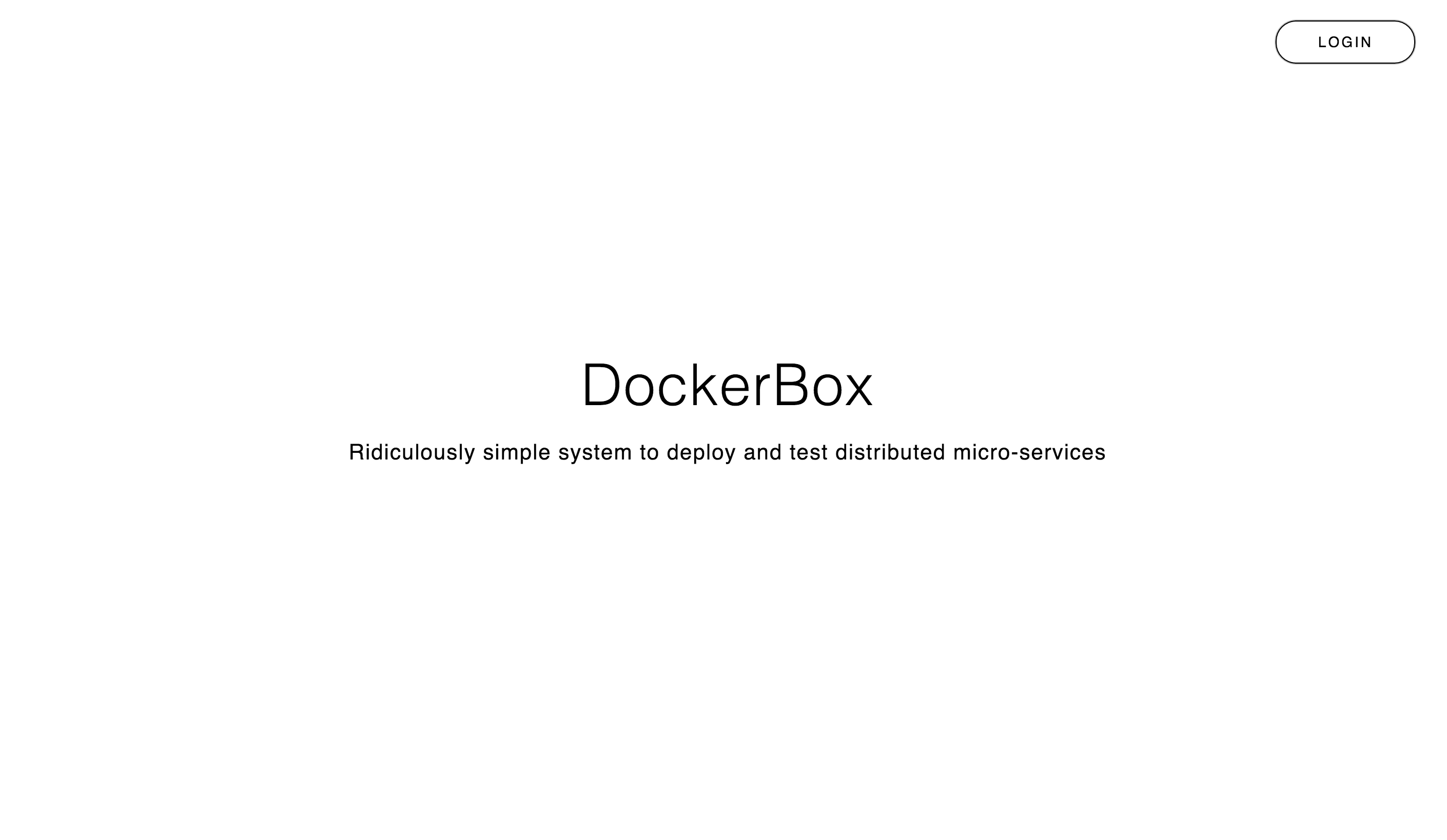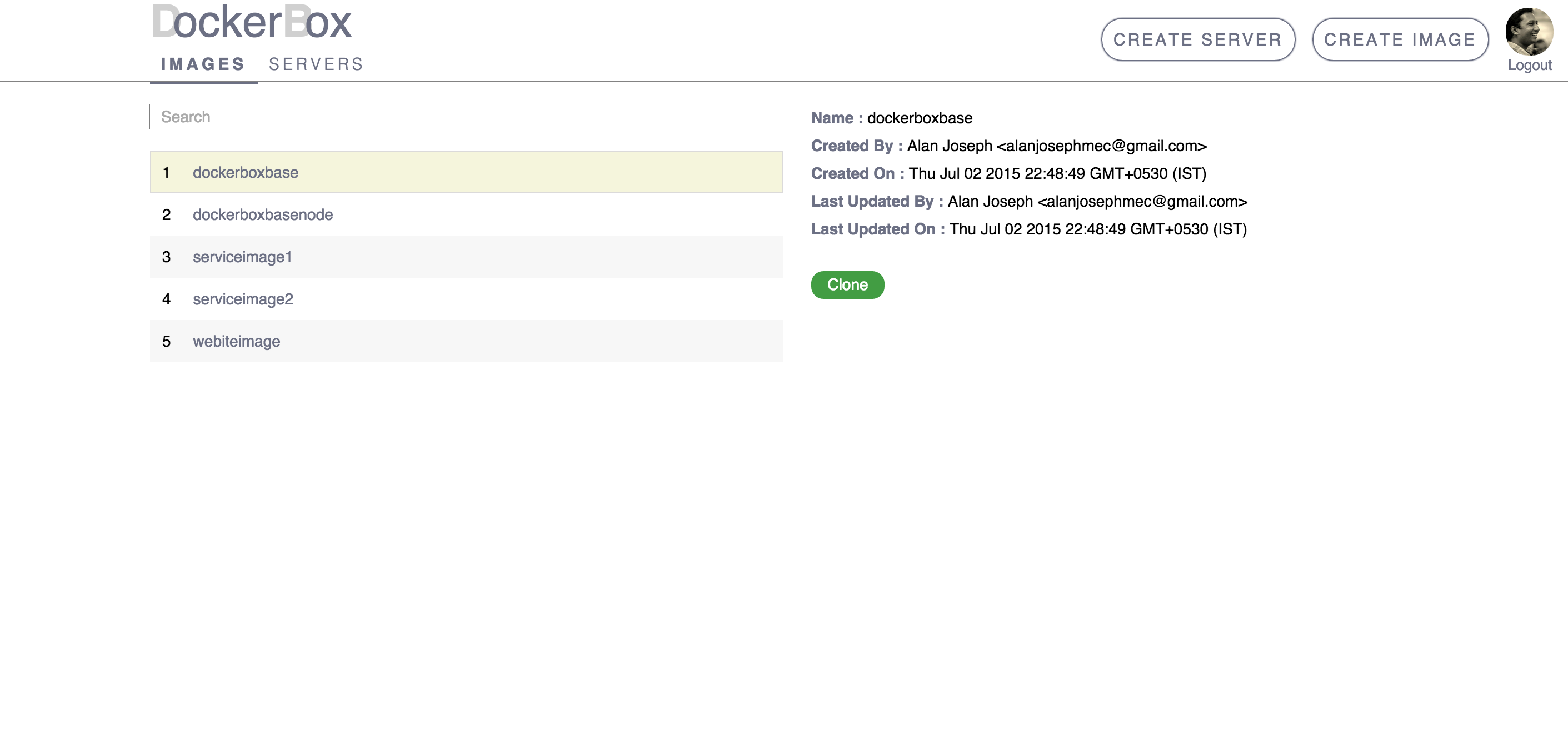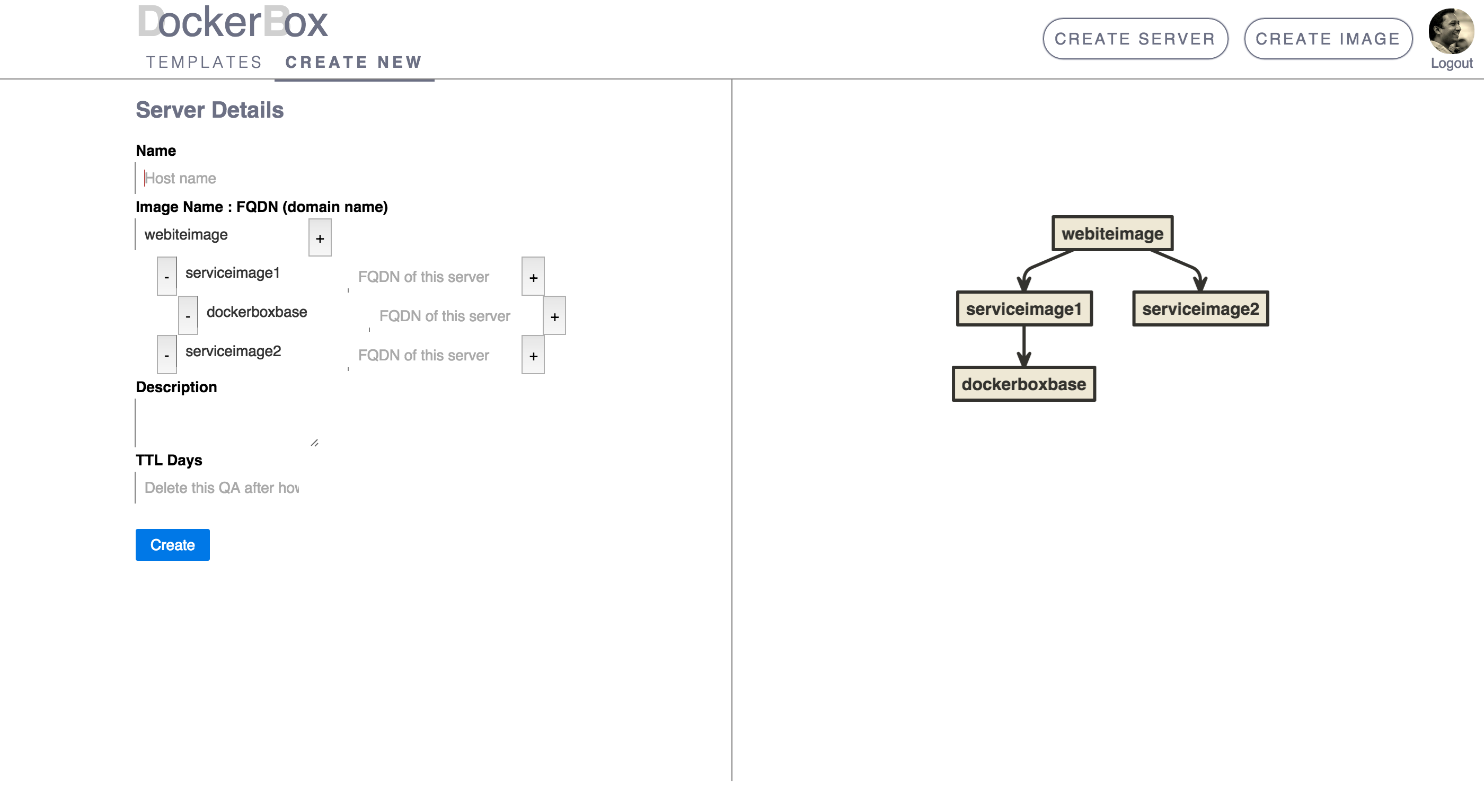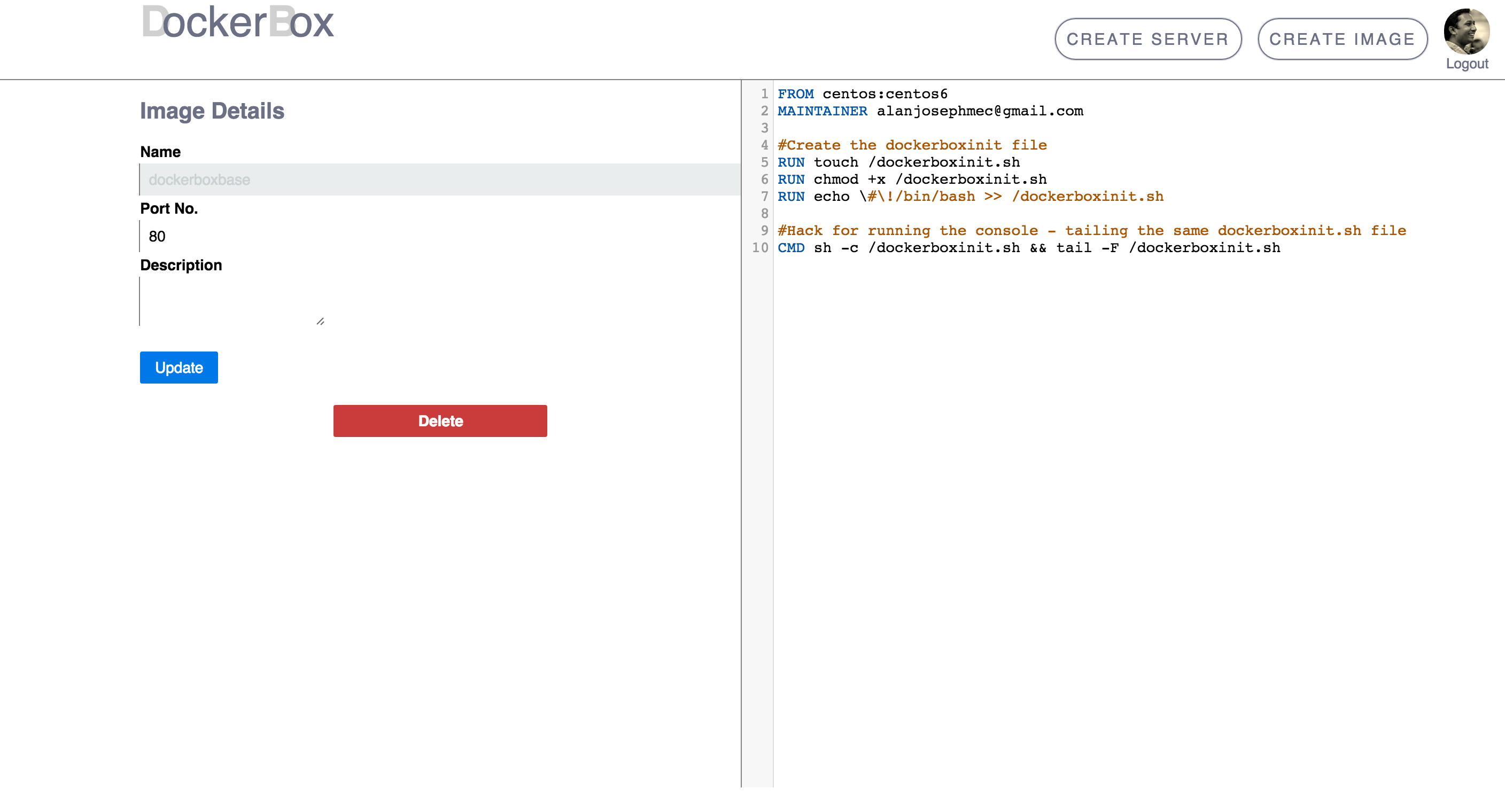Ridiculously simple system way deploy and test micro-services. It's an internal heroku for your company.
DockerBox is an PAAS solution for setting up a QA or DevInt environment of a company. It can be deployed in a server and can add more servers to the cluster it forms using Docker Swarm. It uses Docker-compose for deploying distributed apps.
- Presentation: Slideshare
- This can be used as a QA and Integration Testing environments of a company. Where the developers and QA engineers can enjoy the liberty to launch and delete as many instances of there application for testing or developer integration.
- Distributed apps can be tested by defining the relation between them. Please refer the screenshots.
- Images of the server can be defined by dockerfiles.
- Authentication is via Google Apps.
- Launch an ec2 instance for the Dockerbox-Master server with ubuntu 14.04 image
- Add the security group to accept all TCP connection from anywhere.
- SSH into the created Dockerbox-Master and switch to root user before running the following command (sudo su or sudo -i):
curl -sSL https://raw.githubusercontent.com/dockerx/dockerbox/master/install-master.sh | sh- DockerBox is now up and running. Go to http://Dockerbox-Master_public_ip
- Register a wildcard domain (eg *.dockerbox.in) and map it to Dockerbox-Master_public_ip. If you don't want to register, it can be managed with your internal DNS as well.
- Open the application with the registered domain.
- Login to your application for the first time with the following credentials
Name: admin
Email: admin@dockerbox.in- Go to the configuration page /admin/configuration
- Give the internal and public ip of the Dockerbox-Master at
cluster.masterof the JSON data in configuration page and update. Refer configuration for more options. Also addgauth.domainanddomainNameaccordingly. - Now the dockerbox environment is ready with single server in the cluster.
- Instruction for adding more servers to the cluster is given in the bottom of the configuration page
gauth: The propertie to give the GAuth credentialsgauth.domain: This is for giving the complete name of hosted domain of DockerBox. Eg:www.dockerbox.inorbeta.companyname.cometc.gaTrackingId: Google analytics tracking ID (Optional)domainName: The registered domain name.dockerbox.inwhere the wildcard domain is registered as*.dockerbox.inbeta.companyname.comwhere the wildcard domain is registered as*.beta.companyname.com
admin[Array] : List of Admin emails.underMaintenance[Boolean] : If true only the Admins can access your DockerBox installation.cluster.master: The master server Public and Internal(private) ips.cluster.nodes[Array] : List of cluser nodes Public and Internal(private) ips
- Launch a new EC2 instance same like Dockerbox-Master.
- SSH into this new server and run the below command after becoming the root user by running
sudo su
curl -sSL https://raw.githubusercontent.com/dockerx/dockerbox/master/node-setup.sh | sh -s <Dockrbox_Master Internal IP>- Add the Public and Internal Ip of the new server to the
cluster.nodeslist in the format{"internal_ip" : "", "public_ip" : ""}
- Alan Joseph (@alanjoxa)
- Fayiz Musthafa (@fayizk1)
Feel free to write to us for any issues or support. PRs welcome!
MIT License