Adding utilities
Table of contents (click to expand)
DOSBox Staging does include some basic utilities allowing you to install and run a wide range of progams. For instance, the [DIR] command will allow you to list files and directories, IMGMOUNT will mount CD/floppy images, etc. Those utilities are referred to as internal programs. You can find more details about such programs in the documentation.
For many reasons it can be interesting to add extra utilities. For instance to extend DOSBox Staging functionalities or simply because a game or application won't properly run without a specific command (eg. XCOPY.EXE).
Note: starting with DOSBox Staging 0.79 a new drive Y: is available, automounted by default. It plays the same role as the U: drive described in that documentation. The files stored on Y: can be found under the resources directory. Depending on your setup it may be easier to
add files to that drive instead. Make sure to read about the PATH command.
[Top]
To keep your DOS environment as clean as possible, it can be handy to store/install extra utilities at the same distinct location to have a DOS drive pointing directly at them. Hence the U: drive naming. You will be able to use that drive to install drivers (eg. Gravis UltraSound) but also for storing DOS/32A files.
Note: the U: drive is a recommendation for new users. You're free to organize your files and applications the way you want.
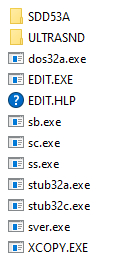
Let's assume you followed the Getting Started tutorial. You should have a UTILS directory where you will copy over the various utilities executables. If required install the drivers to that same location but create sub-directories to keep things tidy.
To the right an image to illustrate our example. Here drivers for the Gravis UltraSound and UniVBE have been installed and the DOS/32A files have been copied over. The extra utilities EDIT.EXE and XCOPY.EXE have been added too.
From there you will have to tell DOSBox Staging to mount the UTILS directory as U: drive. You can mount it all the time by adding it to your global config file.
Mount the U: drive the same way you would with any other drive:
[autoexec]
mount u ~/.config/dosbox/utils
set PATH=u:\;%PATH%From now on any executables/drivers stored in the U: drive will be available to DOSBox Staging.
Note: read the FAQ to know more about the PATH command.
Let's take a final example with the DOSKEY utility. You can run your favourite command-line helper with DOSBox Staging this way:
- Download @Wengier's enhanced DOSKEY.
- Place it in the extra utilities directory (
UTILS). - Add a few lines to your global config file's
[autoexec]section to mount that directory as theU:drive and to add it to yourPATH.
[autoexec]
@echo off
mount u ~/.config/dosbox/utils
set PATH=u:\;%PATH%
LH doskeyNow, whenever you run DOSBox Staging, DOSKEY will be loaded in high-memory:
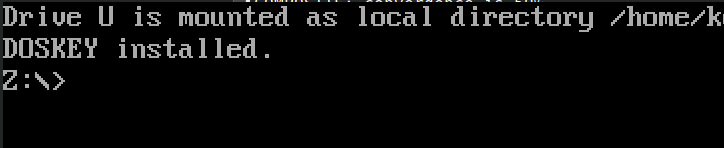
[Top]
One of the quickest and easiest way to add more utilities to your DOS environment is by browsing the ibiblio.org FreeDOS repository. Most users will find everything they need from the FreeDOS Base section at the top of the page. Click on the name of the utility you're interested with then on the Download link. Extract the binary for instance to your U: drive.
This is the perfect way for users to cherry-pick exactly what they need.
For users needing more command-line tools and utilities, download the FreeDOS BonusCD which comes with the FDIMPLES package manager. As of writing this is not a recommended solution for new users given this package manager has to be properly configured and fine-tuned to get a seamless experience.
Excellent step-by-step instructions are provided by Jim Hall, the author of FreeDOS.
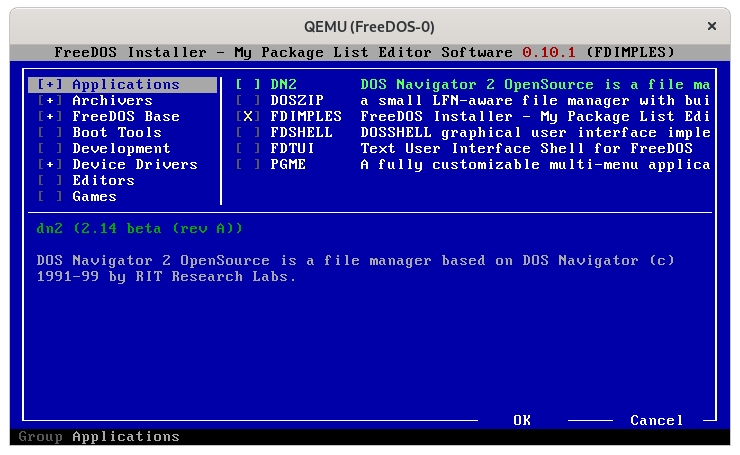
[Top]
In addition to the ibiblio.org FreeDOS repository users may find the below utilities useful. Definitely not an exhaustive list hence feel free to contribute.
Click on the utility's name to get to the download page.
| Name | Screenshot | Comments |
|---|---|---|
| LS |  |
Listing Service LS version 8.0a by artSHLEE; Sang-hyun. Update by artSHLEE & YongHyun in Korea Univ. Electrical Engineering. D /? for help. |
| MaxDIR | 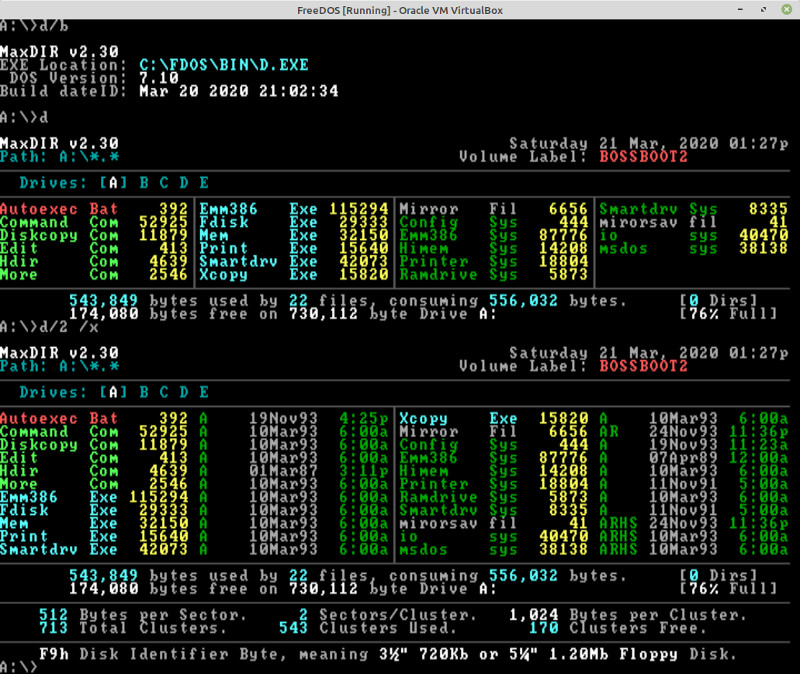 |
DOS color directory program. |
| wcd |  |
wcd is a program to quickly change directory. |
[Top]
- Adding utilities
- Config file examples
- Dual-mouse gaming
- Getting started
- Instant launch
- Joysticks and Gamepads
- Keymapper
- Multiplayer & serial ports
- Windows
- AUTOTYPE candidates
- CDDA / GUS / MIDI games
- DOS/32A compatibility
- Dual OPL2 games
- Games with enhanced Tandy & PCjr graphics and sound
- Shaders
- Special keys
- Audio mixer signal flow diagram
- Configuration recommendations
- GUS enhancements
- MIDI
- Sound cards
- True 16-bit audio games