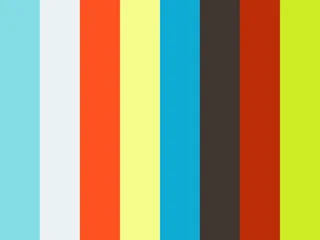Block based content editor for Umbraco.
This package works on top of NestedContent but provides a more advanced user interface and adds some new features:
- Disable/hide a block
- Disabled blocks do not show up in the front-end, but their content is still there in Umbraco
- Multiple layouts per block
- Define more than 1 layout and easily switch between them
- No need to add properties like an "Image on right side" checkbox
- Preview window showing the front-end of the page
- This gives content editors a good sense of what they are editing and how the blocks will appear together
- This uses default Umbraco preview functionality and obviously works with unpublished content as well (if saved)
- The preview will automatically scroll to the content block that is currently in view in Umbraco
- Larger block picker that shows a preview / title / description for each block
- This helps editors to distinguish better between available blocks
- Pickers show blocks in categories to help organization when available block count is high
A short demo video can be viewed below.
The package can be installed using NuGet:
Install-Package Perplex.ContentBlocks
To start in the quickest way without writing any code, copy the code below to a new file in your project (e.g. Example.cs), then compile it and run your site.
If you do not have Visual Studio or another tool to compile code, you can save the code to a .cs file in App_Code in the root of your project, which should compile it on the fly. If the folder does not exist yet simply create it.
For a more detailed explanation and step-by-step guide, head over to Getting Started.
Click to show code
using Perplex.ContentBlocks.Definitions;
using System;
using Umbraco.Core.Composing;
using Umbraco.Core.Models;
using Umbraco.Core.PropertyEditors;
using Umbraco.Core.Services;
using Umbraco.Web.PropertyEditors;
using static Umbraco.Core.Constants;
namespace ExampleSite
{
public class ExampleComponent : IComponent
{
private readonly IContentBlockDefinitionRepository _definitions;
private readonly PropertyEditorCollection _propertyEditors;
private readonly IDataTypeService _dataTypeService;
private readonly IContentTypeService _contentTypeService;
public ExampleComponent(
IContentBlockDefinitionRepository definitions,
PropertyEditorCollection propertyEditors,
IDataTypeService dataTypeService,
IContentTypeService contentTypeService)
{
_definitions = definitions;
_propertyEditors = propertyEditors;
_dataTypeService = dataTypeService;
_contentTypeService = contentTypeService;
}
public void Initialize()
{
Guid dataTypeKey = new Guid("ec17fffe-3a33-4a08-a61a-3a6b7008e20f");
CreateExampleBlock("exampleBlock", dataTypeKey);
// Block
var block = new ContentBlockDefinition
{
Name = "Example Block",
Id = new Guid("11111111-1111-1111-1111-111111111111"),
DataTypeKey = dataTypeKey,
// PreviewImage will usually be a path to some image,
// for this demo we use a base64-encoded PNG of 3x2 pixels
PreviewImage = "data:image/png;base64,iVBORw0KGgoAAAANSUhEUgAAAAMAAAACCAYAAACddGYaAAAABHNCSVQICAgIfAhkiAAAAAlwSFlzAAAOxAAADsQBlSsOGwAAABl0RVh0U29mdHdhcmUAd3d3Lmlua3NjYXBlLm9yZ5vuPBoAAAATSURBVAiZYzzDwPCfAQqYGJAAACokAc/b6i7NAAAAAElFTkSuQmCC",
Description = "Example Block",
Layouts = new IContentBlockLayout[]
{
new ContentBlockLayout
{
Id = new Guid("22222222-2222-2222-2222-222222222222"),
Name = "Red",
Description = "",
PreviewImage = "data:image/png;base64,iVBORw0KGgoAAAANSUhEUgAAAAMAAAACCAYAAACddGYaAAAABHNCSVQICAgIfAhkiAAAAAlwSFlzAAAOxAAADsQBlSsOGwAAABl0RVh0U29mdHdhcmUAd3d3Lmlua3NjYXBlLm9yZ5vuPBoAAAATSURBVAiZYzzDwPCfAQqYGJAAACokAc/b6i7NAAAAAElFTkSuQmCC",
ViewPath = "~/Views/Partials/ExampleBlock/Red.cshtml"
},
new ContentBlockLayout
{
Id = new Guid("33333333-3333-3333-3333-333333333333"),
Name = "Green",
Description = "",
PreviewImage = "data:image/png;base64,iVBORw0KGgoAAAANSUhEUgAAAAMAAAACCAYAAACddGYaAAAABHNCSVQICAgIfAhkiAAAAAlwSFlzAAAOxAAADsQBlSsOGwAAABl0RVh0U29mdHdhcmUAd3d3Lmlua3NjYXBlLm9yZ5vuPBoAAAATSURBVAiZYyy+JPafAQqYGJAAADcdAl5UlCmyAAAAAElFTkSuQmCC",
ViewPath = "~/Views/Partials/ExampleBlock/Green.cshtml"
},
new ContentBlockLayout
{
Id = new Guid("44444444-4444-4444-4444-444444444444"),
Name = "Blue",
Description = "",
PreviewImage = "data:image/png;base64,iVBORw0KGgoAAAANSUhEUgAAAAMAAAACCAYAAACddGYaAAAABHNCSVQICAgIfAhkiAAAAAlwSFlzAAAOxAAADsQBlSsOGwAAABl0RVh0U29mdHdhcmUAd3d3Lmlua3NjYXBlLm9yZ5vuPBoAAAATSURBVAiZYzRJXfKfAQqYGJAAADOAAkAWXApqAAAAAElFTkSuQmCC",
ViewPath = "~/Views/Partials/ExampleBlock/Blue.cshtml",
},
},
CategoryIds = new[]
{
Perplex.ContentBlocks.Constants.Categories.Content,
}
};
// Header
var header = new ContentBlockDefinition
{
Name = "Example Header",
Id = new Guid("55555555-5555-5555-5555-555555555555"),
DataTypeKey = dataTypeKey,
PreviewImage = "data:image/png;base64,iVBORw0KGgoAAAANSUhEUgAAAAMAAAACCAYAAACddGYaAAAABHNCSVQICAgIfAhkiAAAAAlwSFlzAAAOxAAADsQBlSsOGwAAABl0RVh0U29mdHdhcmUAd3d3Lmlua3NjYXBlLm9yZ5vuPBoAAAATSURBVAiZY/zz0v8/AxQwMSABAEvFAzckGfK1AAAAAElFTkSuQmCC",
Description = "Example Block",
Layouts = new IContentBlockLayout[]
{
new ContentBlockLayout
{
Id = new Guid("66666666-6666-6666-6666-666666666666"),
Name = "Yellow",
Description = "",
PreviewImage = "data:image/png;base64,iVBORw0KGgoAAAANSUhEUgAAAAMAAAACCAYAAACddGYaAAAABHNCSVQICAgIfAhkiAAAAAlwSFlzAAAOxAAADsQBlSsOGwAAABl0RVh0U29mdHdhcmUAd3d3Lmlua3NjYXBlLm9yZ5vuPBoAAAATSURBVAiZY/zz0v8/AxQwMSABAEvFAzckGfK1AAAAAElFTkSuQmCC",
ViewPath = "~/Views/Partials/ExampleHeader/Yellow.cshtml"
},
new ContentBlockLayout
{
Id = new Guid("77777777-7777-7777-7777-777777777777"),
Name = "Magenta",
Description = "",
PreviewImage = "data:image/png;base64,iVBORw0KGgoAAAANSUhEUgAAAAMAAAACCAYAAACddGYaAAAABHNCSVQICAgIfAhkiAAAAAlwSFlzAAAOxAAADsQBlSsOGwAAABl0RVh0U29mdHdhcmUAd3d3Lmlua3NjYXBlLm9yZ5vuPBoAAAATSURBVAiZY/zP8P8/AxQwMSABAEYIAwEl5g6iAAAAAElFTkSuQmCC",
ViewPath = "~/Views/Partials/ExampleHeader/Magenta.cshtml"
},
},
CategoryIds = new[]
{
Perplex.ContentBlocks.Constants.Categories.Headers,
}
};
_definitions.Add(block);
_definitions.Add(header);
}
private void CreateExampleBlock(string contentTypeAlias, Guid dataTypeKey)
{
CreateExampleBlockElementType(contentTypeAlias);
CreateExampleBlockDataType(contentTypeAlias, dataTypeKey);
}
private void CreateExampleBlockElementType(string contentTypeAlias)
{
if (_contentTypeService.Get(contentTypeAlias) != null)
{
// Already created
return;
}
IContentType contentType = new ContentType(-1)
{
Alias = contentTypeAlias,
IsElement = true,
Name = "Example Block",
PropertyGroups = new PropertyGroupCollection(new[]
{
new PropertyGroup(new PropertyTypeCollection(true, new[]
{
new PropertyType(PropertyEditors.Aliases.TextBox, ValueStorageType.Ntext)
{
PropertyEditorAlias = PropertyEditors.Aliases.TextBox,
Name = "Title",
Alias = "title",
},
new PropertyType(PropertyEditors.Aliases.TextBox, ValueStorageType.Ntext)
{
PropertyEditorAlias = PropertyEditors.Aliases.TinyMce,
Name = "Text",
Alias = "text",
},
}))
{
Name = "Content",
}
})
};
_contentTypeService.Save(contentType);
}
private void CreateExampleBlockDataType(string contentTypeAlias, Guid dataTypeKey)
{
if (_dataTypeService.GetDataType(dataTypeKey) != null)
{
// Already there
return;
}
if (!(_propertyEditors.TryGet("Umbraco.NestedContent", out var editor) &&
editor is NestedContentPropertyEditor nestedContentEditor))
{
throw new InvalidOperationException("Nested Content property editor not found!");
}
var dataType = new DataType(nestedContentEditor, -1)
{
Name = "Perplex.ContentBlocks - ExampleBlock",
Key = dataTypeKey,
Configuration = new NestedContentConfiguration
{
ConfirmDeletes = false,
HideLabel = true,
MinItems = 1,
MaxItems = 1,
ShowIcons = false,
ContentTypes = new[]
{
new NestedContentConfiguration.ContentType
{
Alias = contentTypeAlias,
TabAlias = "Content",
Template = "{{title}}"
}
}
}
};
_dataTypeService.Save(dataType);
}
public void Terminate()
{
}
}
[RuntimeLevel(MinLevel = Umbraco.Core.RuntimeLevel.Run)]
public class ExampleComposer : ComponentComposer<ExampleComponent> { }
}This code will:
- Create a Document Type with alias "exampleBlock"
- Create a NestedContent data type for it
- Configure a Header and a Block to use the data type
If you now create a new data type based on the Perplex.ContentBlocks property editor and add it to a document type of your choice you should be able to pick blocks.
Also note this does not cover the front-end rendering yet, so nothing will happen there yet. Head over to the Rendering Content Blocks section for an explanation about that.
In order to use this package, you will need to configure at least 1 Content Block.
After that is done, you can add the data type Perplex.ContentBlocks as a property to any document type where you want to use this content editor.
Because ContentBlocks is built on top of Nested Content, creating a block starts out the same as creating a new Nested Content data type. After that, there is a little bit of extra work to make the Nested Content data type work as a block within ContentBlocks.
In short, the steps to configure a Content Block are:
-
Create a document type
- Add any properties you need for the Content Block
- Tick "Is an element type" in Permissions
-
Create a data type based on Nested Content
- Select the document type created in step 1
- Set min. items and max. items to 1
- Hide the label
-
Describe the Content Block using an implementation of the
IContentBlockDefinitioninterface.- See Content Block Definition for the documentation of all properties of
IContentBlockDefinition.
- See Content Block Definition for the documentation of all properties of
-
Add the definition created in step 3 to an
IContentBlockRepository-
Either use the built-in repository:
// Inject IContentBlockDefinitionRepository definitions; // Your definition var definition = new ContentBlockDefinition { /* ... */ }; // Add to the repository definitions.Add(definition);
-
Or register your own implementation in a composer and register it there:
composition.RegisterUnique<IContentBlockDefinitionRepository, MyDefinitionRepository>();
- Make sure your composer runs after the
ContentBlockDefinitionComposer.
- Make sure your composer runs after the
-
The definition of a Content Block consists of the following properties:
- Id
- Unique identifier of this definition. You have to create a Guid yourself and set it.
- Name
- Name of the Content Block.
- Description
- Description of this Content Block.
- PreviewImage
- Image that shows in the UI as a preview of this block. Relative path from the root of your site to an image.
- DataTypeId / DataTypeKey
- The Id (int) or Key (Guid) of the data type that was created for this Content Block.
- Either the DataTypeId OR the DataTypeKey has to be set
- The Id (int) or Key (Guid) of the data type that was created for this Content Block.
- CategoryIds
- List of ids of the categories this Content Block should appear in. This references the id of a
IContentBlockCategory. See Content Block Categories for more details on categories.
- List of ids of the categories this Content Block should appear in. This references the id of a
- Layouts
- List of all layouts of this Content Block. See Content Block Layout below.
- LimitToDocumentTypes
- List of document type aliases. When configured, the Content Block will only be available on pages of these document types.
- LimitToCultures
- List of cultures (e.g. "en-US"). When configured, the Content Block will only be available on pages of these cultures.
Each Content Block has at least 1 layout. This refers to the view that will be rendered. It is possible to define multiple layouts per block. The user will be able to switch layouts from Umbraco.
A layout is described using an implementation of IContentBlockLayout, which has the following properties:
- Id
- Unique identifier of this definition. You have to create a Guid yourself and set it.
- Name
- Name of this layout.
- Description
- Description of this layout. This is displayed in the layout picker (Add Content > Pick Layout).
- PreviewImage
- Preview image to use in the layout picker UI. Should be a full path from the root of your site to the image, e.g.
"/img/exampleBlock/red.png"
- Preview image to use in the layout picker UI. Should be a full path from the root of your site to the image, e.g.
- ViewPath
- Path to the View file of this layout, e.g.
"~/Views/Partials/ExampleBlock/Red.cshtml"
- Path to the View file of this layout, e.g.
Content Blocks are organized in categories and presented that way to the user. The categories are retrieved from a registered IContentBlockCategoryRepository. By default, this package contains two categories: "Headers" and "Content". Their ids are available as constants in Perplex.ContentBlocks.Constants.Categories. You can manipulate these categories by either:
- Inject the
IContentBlockCategoryRepositoryand callAdd()/ orRemove()to add / remove entries.
OR
- Register a custom implementation of the
IContentBlockCategoryRepository:composition.RegisterUnique<IContentBlockCategoryRepository, MyCategoryRepository>();- Make sure your composer runs after the
ContentBlockCategoriesComposer.
- Make sure your composer runs after the
To render all Content Blocks from the page containing the blocks, you can either use the IContentBlocksRenderer directly, or call an extension method with the Content Blocks model value (of type IContentBlocks).
The examples assume the property alias of the Perplex.ContentBlocks property is "contentBlocks" which translates to a ModelsBuilder property of ContentBlocks. In both cases we run the example code in the Razor view file of the document type that contains the Content Blocks (e.g. Homepage.cshtml):
- Using the extension method:
@using Perplex.ContentBlocks.Rendering;
@Html.RenderContentBlocks(Model.ContentBlocks)- Using the renderer:
@{
// Inject
IContentBlocksRenderer renderer;
}
@renderer.Render(Model.ContentBlocks)The renderer will render each Content Block by using their configured View and pass in a generic IContentBlockViewModel<TContent> where TContent is the ModelsBuilder type of the content.
Because this TContent is a ModelsBuilder model, you can either use strongly typed properties or the .Value() method to render its properties.
An example Content Block view file for a Content Block with document type alias "exampleBlock" and ModelsBuilder model ExampleBlock will look something like this:
@using Perplex.ContentBlocks.Rendering;
@model IContentBlockViewModel<ExampleBlock>
<h1>@Model.Content.Title</h1>
<img src="@Model.Content.Image.Url" />The Model.Content property is the IPublishedElement of the Content Block content and rendering them is the same as rendering any Umbraco content in the front-end.
Sometimes you need a more complex view model than just the IContentBlockViewModel<TContent>. In this case, you can register a custom view model factory that will generate your custom view model for you.
For example, if you have the ContentBlock ExampleBlock and instead of the default IContentBlockViewModel<TContent> you want some custom view model ExampleBlockViewModel, this is what you do:
- Create your View Model with some additional properties.
- This custom view model should implement
IContentBlockViewModel - The example below inherits from the built-in class
ContentBlockViewModel<TContent>, this is the easiest way - Note the
IEnvironmentwe add to the view model is only an example. Likewise, we inject someIEnvironmentProviderto obtain thatIEnvironmentwhich is also an example to show how you would inject your own classes.
- This custom view model should implement
public class ExampleBlockViewModel : ContentBlockViewModel<ExampleBlock>
{
// In this example we add some "IEnvironment" property to our view model.
// Note this is just an example, there is no need to include this property on your
// custom view model to make it work.
public IEnvironment Environment { get; }
public ExampleBlockViewModel(ExampleBlock content, Guid id, Guid definitionId, Guid layoutId,
IEnvironmentProvider environmentProvider)
: base(content, id, definitionId, layoutId)
{
Environment = environmentProvider.GetEnvironment();
}
}- Create a View Model factory that is used to create this view model:
- This factory should implement
IContentBlockViewModelFactory<TContent>. - The easiest way is to inherit from
ContentBlockViewModelFactory<TContent>like we do below, and override itsCreatemethod.
- This factory should implement
public class ExampleBlockViewModelFactory : ContentBlockViewModelFactory<ExampleBlock>
{
private readonly IEnvironmentProvider _environmentProvider;
// Inject the required dependencies into the factory.
// Note the "IEnvironmentProvider" is just an example,
// you want to inject your own dependencies here.
public ExampleBlockViewModelFactory(IEnvironmentProvider environmentProvider)
{
_environmentProvider = environmentProvider;
}
public override IContentBlockViewModel<ExampleBlock> Create(
ExampleBlock content, Guid id, Guid definitionId, Guid layoutId)
{
// Pass dependencies to the ExampleBlockViewModel constructor,
// we pass our IEnvironmentProvider in this example but
// you want to pass your own dependencies instead.
return new ExampleBlockViewModel(content, id, definitionId, layoutId, _environmentProvider);
}
}- Register your view model factory in some
IUserComposer:
composition.Register(
typeof(IContentBlockViewModelFactory<ExampleBlock>),
typeof(ExampleBlockViewModelFactory),
Lifetime.Scope);- Use the view model in your view (
ExampleBlock.cshtml):
@model ExampleBlockViewModel
@if(Model.Environment.IsDevelopment()) {
@RenderDebugInfo()
}
@* Other properties as usual *@
<h1>@Model.Content.Title</h1>It is possible to define a "Preset", which is a predefined selection of Header + Blocks to be pre-filled when a page does not have any blocks yet.
Presets implement the interface IContentBlocksPreset and should be added to an IContentBlocksPresetRepository.
An IContentBlocksPreset has the following properties:
- Id
- Unique identifier of this preset. You have to create a Guid yourself and set it.
- Name
- Name of this preset. This property is not displayed in the UI.
- Header
IContentBlockPresetreferencing an existingIContentBlockDefinitionto set as Header.
- Blocks
IEnumerable<IContentBlockPreset>, each referencing an existingIContentBlockDefinitionto set as a Block.
- ApplyToCultures
- Cultures to apply this preset to (e.g.
"en-US")
- Cultures to apply this preset to (e.g.
- ApplyToDocumentTypes
- Document type alias to apply this preset to (e.g.
"homepage")
- Document type alias to apply this preset to (e.g.
There are no specialized APIs in our package to create Content Blocks through code but you can use Umbraco's IContentService and use SetValue() to set a ContentBlocks property value. The value should be a JSON string and the structure is shown below. The main task is generating that "Nested Content data" part.
{
/* version can change in the future if the model value structure changes, but that is unlikely */
"version": 2,
"header": {
"id": "...",
"definitionId": "...",
"layoutId": "...",
"presetId": null,
"isDisabled": false,
"content": [
{
/* Nested Content data */
}
]
},
"blocks": [
/* Same format as header */
]
}