-
Notifications
You must be signed in to change notification settings - Fork 1.4k
Using GitUp Quick View
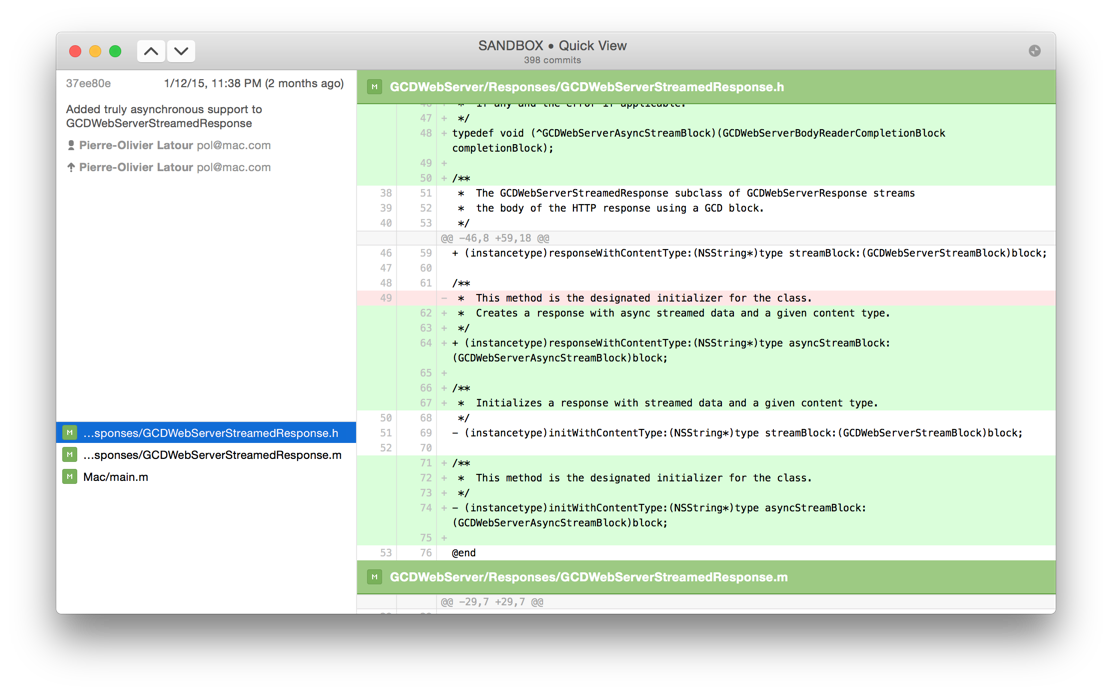
Quick View lets you see detailed information and full diff for any commit in the repo. You can enter Quick View by pressing Spacebar for the selected commit in the Map view, the selected search results, the selected tag in the tag list, or the selected commit in the HEAD ancestors.
Use the up and down arrow buttons in the toolbar to navigate to the next or previous commit. What is the next or previous commit depends on the context in which Quick View was called. For instance, if called from the Map view, next and previous refer to ancestors and descendants, but for the search results, they refer to the previous or next entry in the result list.
If you press Opt-Spacebar instead of Spacebar, GitUp will launch the external diff tool to view the diff. You can change the external diff tool used by GitUp in the app preferences.
-
Esc or
Spacebarto exit - Arrow up & Arrow down to jump to a different file
- D to view the diff for the selected file with the external diff tool
- Cmd-Arrow up to load the previous commit (see above)
- Cmd-Arrow down to load the next commit (see above)
- You can restore a file in the working directory to the version from the commit in Quick View using the action menu (gear icon)
- You can resize the panes by putting your mouse over a divider and dragging
- You can copy the names of the selected files with Cmd-C
- See this topic to learn more about the diff area