-
Notifications
You must be signed in to change notification settings - Fork 167
New issue
Have a question about this project? Sign up for a free GitHub account to open an issue and contact its maintainers and the community.
By clicking “Sign up for GitHub”, you agree to our terms of service and privacy statement. We’ll occasionally send you account related emails.
Already on GitHub? Sign in to your account
Changing Shader or anything that can help improve the sprite's quality on Unity? #21
Comments
|
What Texture2D setting do you use? It seems the setting should be as the following. |
|
By the way, asides from the image setting you suggested, I've also tried every other combinations of texture settings, and non of them can give me the kind of effect I want. |
|
could you share the texture file? |
|
Thanks. Would you try the latest code? The previous implementation based on the following information. It seems it is not necessary for Ortho screen. |
|
Those artifacts never occur in the previous version though. |
|
Could you try to set "Wrap Mode: CLAMP" on the texture inspector for the artifacts? |
|
Oh yeah. Forget to set it to CLAMP. Yup, that seems to be the cause for the artifacts. |
|
Hm, you are using 6x6 PNG file. Could you try to resize to 8x8 (add 2 transparent pixels for width and height)? |
|
This may be related to the fact that the UV coordinates calculation appears to be wrong. If I create a 8x8 pixel texture and make it bigger in flash (say, 200x200), the LWF library samples up to half-pixel outside the 8x8 region in the texture sheet, so you will see how the 200x200 region in Unity blends to a different color... |
|
But the thing is I didn't make it bigger in Flash, I retained its original size (8x8) in both the Flash file and in Unity. And the problem still occurs... |
|
Perhaps Unity performs some interpolation and/or includes mipmaps if "Texture Type" is "Texture". Please try the following settings:
|
|
I've increased the size of the image from 8x8 to 32x32... and the result looks better now. It's really just the size problem I guess. |



I tried LWF, it's working fine for me, but the texture of the animations looks surprisingly blur.
Here's an example of the sprite (displayed using 2dToolkit), and after it's displayed using LWF:
Using 2dToolkit:
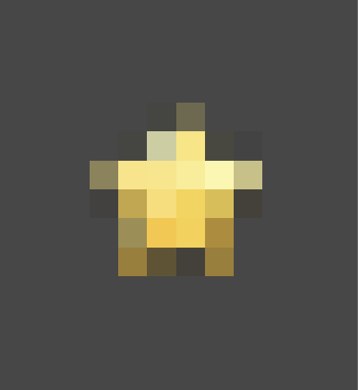
Using LWF
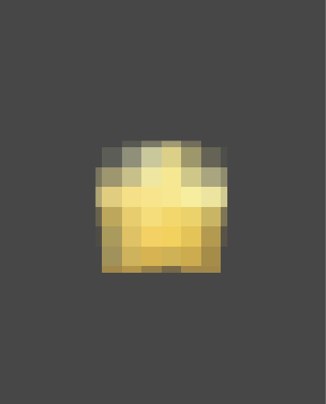
The text was updated successfully, but these errors were encountered: