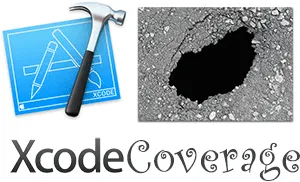XcodeCoverage provides a simple way to generate reports of the Objective-C code coverage of your Xcode project. Generated reports include HTML and Cobertura XML.
Coverage data excludes Apple's SDKs, and the exclusion rules can be customized.
Sadly, Swift coverage is not supported.
Use the standard installation if you want to customize XcodeCoverage to exclude certain files and directories, such as third-party libraries. Otherwise, the CocoaPods installation described below may be more convenient.
- Fork this repository.
- Place the XcodeCoverage folder in the same folder as your Xcode project.
- In your main target's Build Phases, add a Run Script build phase to execute
XcodeCoverage/exportenv.sh
A few people have been tripped up by the last step: Make sure you add the script to your main target (your app or library), not your test target.
A CocoaPod has been added for convenient use in simple projects. There are a couple of things you should be aware of if you are using the CocoaPod instead of the standard method:
- There will be no actual files added to your project. Files are only added through
preserve_paths, so they will be available in yourPods/XcodeCoveragepath, but you will not see them in Xcode, and they will not be compiled by Xcode. - You will not be able to modify the scripts without those modifications being potentially overwritten by CocoaPods.
If those caveats are deal-breakers, please use the standard installation method above.
The steps to install via CocoaPods:
- Add
pod 'XcodeCoverage', '~>1.0'(or whatever version specification you desire) to your Podfile. - Run
pod install. This will download the necessary files. - In your main target, add a Run Script build phase to execute
Pods/XcodeCoverage/exportenv.sh.
Again, make sure you add the script to your main target (your app or library), not your test target.
XcodeCoverage comes with an xcconfig file with the build settings required to instrument your code for coverage analysis.
If you already use an xcconfig, include it in the configuration you want to instrument:
- Standard installation:
#include "XcodeCoverage/XcodeCoverage.xcconfig" - CocoaPods installation:
#include "Pods/XcodeCoverage/XcodeCoverage.xcconfig"
If you don't already use an xcconfig, drag XcodeCoverage.xcconfig into your project. Where it prompts "Add to targets," deselect all targets. (Otherwise, it will be included in the bundle.) Then click on your project in Xcode's Navigator pane, and select the Info tab. For the configuration you want to instrument, select XcodeCoverage.
If you'd rather specify the build settings by hand, enable these two settings at the project level:
- Instrument Program Flow
- Generate Legacy Test Coverage Files
Make sure not to instrument your AppStore release.
- Run your unit tests.
- In Terminal, execute
getcovin your project's XcodeCoverage folder.
getcov has the following command-line options:
--showor-s: Show HTML report.--xmlor-x: Generate Cobertura XML.-o output_dir: Specify output directory.-i info_file: Specify name of generated lcov info file.-v: Enable verbose output.-hor--help: Show usage.
If you make changes to your test code without changing the production code and want a clean slate, use the cleancov script.
If you make changes to your production code, you should clear out all build artifacts before measuring code coverage again. "Clean Build Folder" by holding down the Option key in Xcode's "Product" menu, or by using the ⌥⇧⌘K key combination.
Optional: XcodeCoverage can prompt to run code coverage after running unit tests:
- Edit Xcode scheme -> Test -> Post-actions
- Set "Shell" to:
/bin/bash - Set "Provide build settings from" to your main target
- Set script to
source XcodeCoverage/run_code_coverage_post.shfor standard installation. For CocoaPods installation, usesource Pods/XcodeCoverage/run_code_coverage_post.sh
If there are files or folders which you want to have the coverage generator ignore (for instance, third-party libraries not installed via CocoaPods or machine-generated files), add an .xcodecoverageignore file to your SRCROOT.
Each line should be a different file or group of files which should be excluded for code coverage purposes. You can use SRCROOT relative paths as well as the * character to indicate everything below a certain directory should be excluded.
Example contents of an .xcodecoverageignore file:
${SRCROOT}/TestedProject/Machine Files/*
${SRCROOT}/TestedProject/Third-Party/SingleFile.m
${SRCROOT}/TestedProject/Categories/UIImage+IgnoreMe.{h,m}
Note: If you were using a version of XcodeCoverage prior to 1.3, you will need to move the list of files and folders you wish to ignore to the .xcodecoverageignore file. The current setup will prevent your customized list from being overwritten when there is an update to this project.
The lcov -> Cobertura script is from https://github.com/eriwen/lcov-to-cobertura-xml/ and is bound by the license of that project.