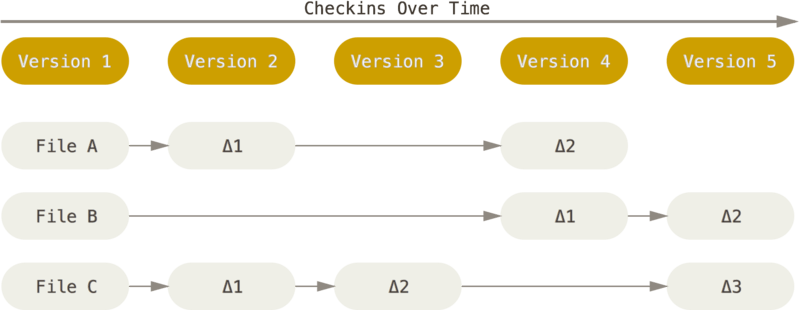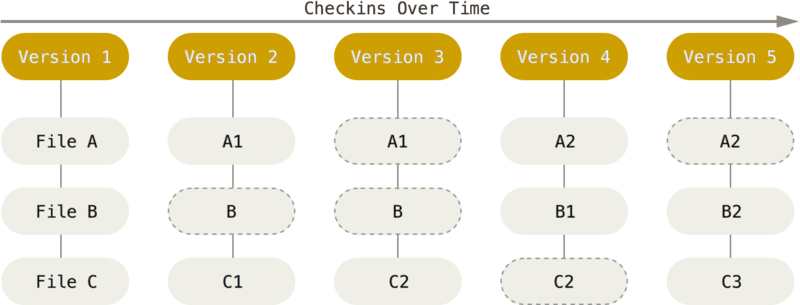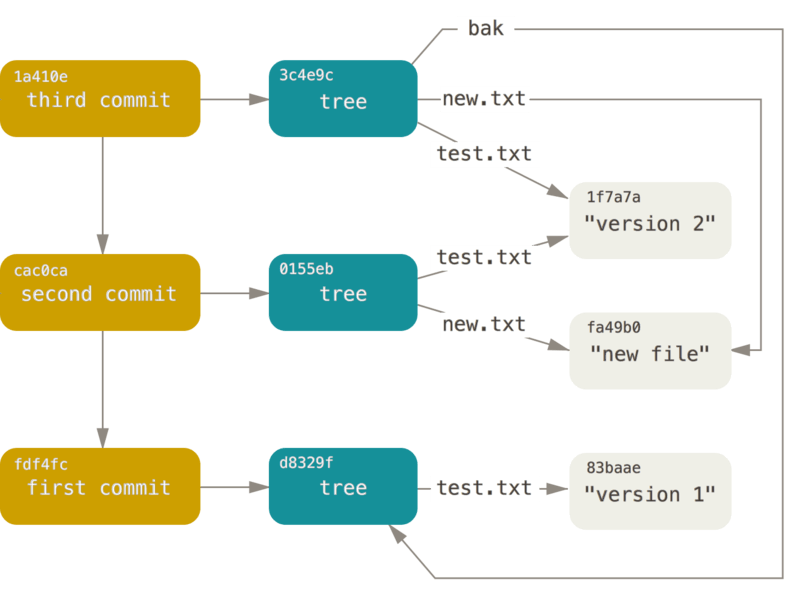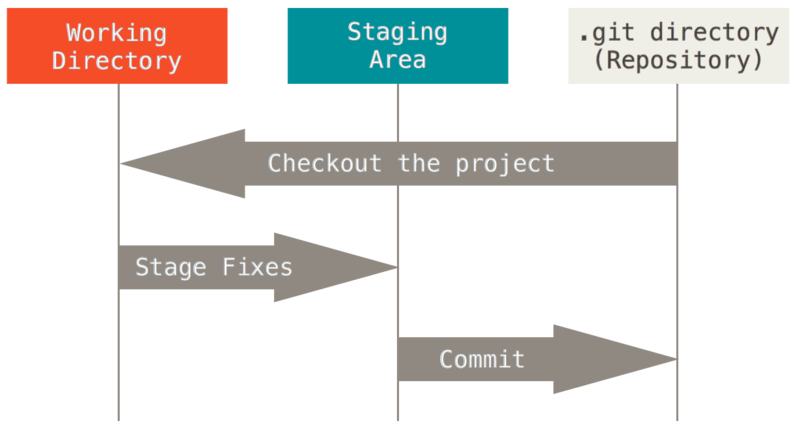2015-11-04
- This document at GitHub
- This document as local preview
- Concepts
- Basic commands
- reset vs checkout
- rebase vs merge vs reset
- Survey of commands
- Getting out of jams
- GrabCAD specific
- Development Environment
- Resources
-
Git tracks file system snapshots (not deltas)
e.g.,
Subversion tracks deltas (revisions are constructed)
whereas Git tracks snapshots (deltas are derived)
However
- pack files uses deltas internally but this is transparent
-
A
repositoryis a set of snapshots with parent-child relationships. Each repository has entire history.- Can restore a GitHub repo from a cloned copy!
However
- Unreferenced commits are garbage collected
- By default, clones don't have pull requests (PR)
- By default, lightweight tags are not cloned/synced
Git is basically a key-value database where keys are SHA1 hashes and values are Git objects (e.g., .git/objects/05/7915f4dc999e1a7903b4e58f33df27419701b9)
- Blob (i.e., file)
- Tree (i.e., directory)
- Commit (has reference to parent commits)
- Annotated tag (lightweight tags are not objects)
$ ls -la .git/objects/
$ git rev-parse head
$ git cat-file -p 50ed0df
$ git cat-file -p 9393828
$ git cat-file -p c2b9c90
-
Is a "pointer" to Git object
-
Types of pointers
-
SHA1 (e.g.,
50ed0df30cbb0322331af9256711a94b622f990d). Does not move. -
Reference (e.g.,
.git/refs/SOMEPATHpath that leads to SHA1 hash). Can move. See Pro Git book.git/refs/heads= point to last commit for a branch.git/refs/tags= point to lightweight [not annotated] tag.git/refs/remotes= point to last knownHEADon remote repos.git/refs/pull/[0-9]+/(head|merge)= point to pull request commit
-
^ or ~ suffixed (see below "Relative commits")
-
Colon path (e.g.,
HEAD~:README.md) (see Stack Overflow article) -
Double colon path (e.g.,
:1:README.md) (for merges:1for common stage,:2for merge target,:3for merge source) -
... and more types at "gitrevisions" manpage
-
-
tree-ish = anything that points to a Git tree
-
commit-ish = anything that points to a Git commit
- Is also a tree-ish
- See Stack Overflow article
Branches are references to commits.
- Local branch (e.g.,
.git/refs/heads/master)- Is moved by
resetorcheckout
- Is moved by
- Remote branch (e.g.,
.git/refs/heads/masteron remote repository)- Is moved [on remote repo] when others
pushto it
- Is moved [on remote repo] when others
- Remote-tracking branch (e.g.,
.git/refs/remotes/origin/master) = last know position of "remote branch"- Is moved by
fetchorpull
- Is moved by
- Tracking branch = Local branch pegged to remote-tracking branch (e.g.,
branch.mergeentry in.git/config)- Is moved by
resetorcheckout(i.e., same as local branch) statusis affected by either: local branch move or remote-tracking branch move
- Is moved by
"detached HEAD" state = current HEAD is not on a branch HEAD
- Okay for viewing
- Do not do this for commits.
- Otherwise, you will "lose" the commit when you do
checkoutto another branch or tag. - If you do this by mistake, use
reflogto recover.
- Otherwise, you will "lose" the commit when you do
| Ref | Meaning |
|---|---|
| ^ | parent |
| ^2 | 2nd parent (for merges) |
| ~ | parent |
| ~2 | grandparent |
| ~~ | grandparent |
| ^^ | grandparent (not ^2) |
Use git rev-parse to find the SHA1 hash a reference refers to.
Following are all same
$ git log refA..refB
$ git log ^refA refB
$ git log refB --not refA
double dot (..) + triple dot (...) has different meanings between git log vs git diff
| command | double dot (..) | triple dot (...) |
|---|---|---|
 |
A -> B | mergeBase(A, B) -> B |
 |
reach(B) - reach(A) | reach(B) + reach(A) - reach(mergeBase(A, B)) |
git clonewill createorigintracking remote repository (nameoriginis convention and not inherently special)git remote add REMOTE_NAME URLgit remote -vgit push REMOTE_NAME
$ git remote add pc /Volumes/Users/howard/code/hmak3d/eagle-desktop
$ git push -u pc mybranch
$ ls -la .git/refs/remotes/
Covers 90% of Git usages
# Create local repo
$ git clone git@github.com:GrabCAD/eagle-print.git
$ vim README.txt
$ git diff
$ git add README.txt
$ git diff --staged
$ git commit README.txt
# Sync between local + remote repos
$ git push
$ git pull
# Create new branch and push to original repo
$ git checkout -b NEW_BRANCH
$ git push -u origin NEW_BRANCH
| type | use case | command | description |
|---|---|---|---|
| porcelain | basic | git clone |
|
| porcelain | basic | git add |
|
| porcelain | basic | git commit |
|
| porcelain | basic | git push |
|
| porcelain | basic | git pull |
= git fetch + git merge |
| porcelain | basic | git describe --match '[0-9]*' --tag REV |
to show how far removed a commit is from the latest #.#.# tag |
| porcelain | branching | git branch |
|
| porcelain | branching | git checkout |
|
| porcelain | stashing | git stash |
|
| porcelain | stashing | git stash pop |
|
| porcelain | stashing | git stash clear |
|
| plumbing | git rev-parse REV |
to resolve a revision to the SHA1 | |
| plumbing | git rev-list REV1..REV2 |
to resolve a revision range to list of SHA1's | |
| plumbing | git cat-file -p REV |
to get contents of a Git object (-t for object type, branchname:filepath for file on another branch) |
|
| plumbing | git show --raw REV |
is similar to cat-file but less low level and has prettier output |
|
| plumbing | git ls-tree REV |
to recursively do cat-file -p until you hit a Git tree object |
|
| plumbing | git merge-base REV1 REV2 |
to find the last fork point between two branches | |
| plumbing | git reflog |
to recover from "lost" commits [from reset, rebase, detached HEAD] |
File has 4 states:
| state | working directory | staging area | repository |
|---|---|---|---|
| untracked | new | ||
| modified | new | old | old |
| staged | new | old | |
| committed | x |
- Moving references
resetmoves HEAD and the branch HEAD points tocheckoutmoves just HEAD
reset runs in 3 modes
| mode | working directory | staging area | repository |
|---|---|---|---|
--soft |
yes | ||
--mixed |
yes | yes | |
--hard |
yes | yes | yes |
checkout generally affects just working directory and staging area.
-
When to rebase [instead of merge]?
-
Never push a reset/rebase on
master -
Never push a reset/rebase on branch unless all collaborators willing to either
- throw away their local changes
- rebase their changes on the new head. Note: A merge would undermine the point of the initial rebase.
-
Which way to merge (master to branch 1st or branch to master 1st)?
-
master->branchmerge vsbranch->master->branchmerge$ git checkout feature $ git merge master ## feature^1 is 1st parent; master is 2nd parent $ git checkout feature $ git merge branch ## fast-forwards; ref(feature) moved to ref(master) $ git checkout master $ git merge feature ## feature^1 is 2nd parent; master is 1st parent $ git checkout feature $ git merge master ## fast-forwards; ref(master) moved to ref(feature)Merge from branch to master 1st to keep master's history as "primary" (i.e., master is always 1st parent)
What if already did opposite? ... then do a branch to master merge to restore "lineage" back to master.
-
Avoid adding new files in merges.
git log,gitkand many other git tools don't by default show merge deltas. -
Show
masterever be fast forwarded on a merge?
Do this to:
- "undo" an accidental commit not yet pushed
- "undo" a rebase (use with
git reflog) - With caution: recover from a pushed rebase (you will lose changes)
- Split a commit during rebasing
-
git loggit log --grep regexpto find string in commentgit log -S STRINGto find string in diff (i.e., who deleted a line)git log -G REGEXPto find a regexp pattern in diffgit log -pto report deltasgit log -mto analyze merge commitsgit log --graph --oneline --decorate'to see text render ofgitkgit log --graph --format="%h%d %an [%ar] %s"
-
git push REMOTE :SPECto delete tags + branches on remote -
git ls-files --error-unmatch PATHorgit cat-file -t :0:PATHto see if a file is tracked -
git blame/logthrough file renames$ git blame --follow -- NEW_FILENAME $ git log --stat --follow -- NEW_FILENAME $ git blame --follow RENAME_SHA^ -- OLD_FILENAME $ git log --stat --follow RENAME_SHA^ -- OLD_FILENAME -
git resetmagic -
git reflogto recover from rebase/reset -
git tagpruning$ git config --global alias.prunetag '!git tag -l | xargs git tag -d && git fetch -t' -
git clean -nxd+-fxdto scrub -
gitkand search on file path -
git merge -Xignore-all-spaceto reduce conflicts -
git merge --no-commit -X subtree=DIR eagle-desktop/GC-25779-NoStoreSelectto merge remote branch into directory DIR in local checkout -
git remote pruneorgit fetch --pruneto delete remote-tracking branches -
git add -p(orgit add -i) to trickle in new changes into several commits
TL;DR
git merge-base branch master
Explanation
Given
o---o---o---B
/
---o---1---o---o---o---A
git merge-base A B is 1
But what about more than 3 branches?
Given
o---o---o---o---C
/
/ o---o---o---B
/ /
---2---1---o---o---o---A
git merge-base A B C is 1 because the arguments are iteratively combined into hypothetical merges. i.e.,
o---o---o---o---o
/ \
/ o---o---o---o---M
/ /
---2---1---o---o---o---A
git merge-base A B C = git merge-base A M = 1
TL;DR
$ git log SHA1..master --oneline --ancestry-path > since.txt # get direct path from SHA1 to master/head
$ git log SHA1..master --oneline --merges --first-parent > merges.txt # get merges onto master done *after* SHA1
$ comm -12 since.txt merges.txt | tail -1 # get earlier common commit between above 2 results
There is no single command. General approach is:
- Get commits between your SHA1 + master. This will include extra stuff for commits done after the answer.
- Get commits for merges along master made after the SHA1. This will include extra stuff for other branch merges done before the answer.
- First the earliest commit between the two lists. This is the answer.
Explanation
-
--ancestry-pathprunes commits only to those on a direct path.Given
D---E-------F / \ \ B---C---G---H---I---J / \ A-------K---------------L--MD..M = ^D M = {C, K, E, F, G, H, I, J, L, M } (i.e., everything but {A, B, D})
D---E-------F \ \ C---G---H---I---J \ K---------------L--MD..M
--ancestry-pathdrops stuff that is not in the direct path between D + M (i.e., everything but {A, B, D, C, K})D---E-------F \ \ G---H---I---J \ L--M -
--mergesprunes commits only to merges. This is useful for ignoring branch activity.Given
D---E-------F / \ \ B---C---G---H---I---J / \ A-------K---------------L--Mgit log --merges M= { G, I, L } -
--first-parentprunes commits only to first parents. This is useful for ignoring branch activity.Given
D---E-------F / \ \ B---C---G---H---I---J / \ A-------K---------------L--Mgit log --first-parent M= { A, K, L }So combining first-parent + merges is useful. If we have
D---E-------F / \ \ B---C---G---H---I---J / \ \ A-------K---N-----------L--Mgit log --first-parent --merges M= { N, L }
git rebase to rewrite history
To split commits:
$ git fetch origin
$ git rebase -i START_REV_EXCLUDED # and use "edit" on commit to split
$ git reset head~
$ git add -p PATH
$ git commit
$ git add -p PATH
$ git commit
$ git rebase --continue
To combine commits:
$ git fetch origin
$ git rebase -i START_REV_EXCLUDED # and use "squash" on later commits
$ git commit
$ git rebase --continue
You have not made any commits, but after a fetch you see
$ git status
On branch master
Your branch and 'origin/master' have diverged,
and have 1 and 1 different commit each, respectively.
(use "git pull" to merge the remote branch into yours)
nothing to commit (use -u to show untracked files)
Someone else must have pushed out a rebase without warning you. They shouldn't have. 😧
The error message is cryptic because a rebase causes older commits to no longer
belong to the remote repo (origin in this case). The abandoned/orphaned
commits incorrectly appear to Git as changes you've made [not past changes
already made on origin].
Since you are sure you do not have any commits, recover by doing:
$ git reset --hard origin/master
Note: If you did have commits, then you can do:
- another
git rebaseonorigin/masterif you're nice, or - a
git mergeif the house is burning
git revert -m KEEP to undo a merge
$ git log -1 -m -p REV
$ git rev-parse REV^1 # To make sure `-m` argument is current
$ git revert -m 1
- https://git-scm.com/docs/git-revert
- https://github.com/git/git/blob/master/Documentation/howto/revert-a-faulty-merge.txt
$ git bisect start BAD_COMMITTISH GOOD_COMMITTISH
$ git bisect run TESTSCRIPT # Find earliest commit where TESTSCRIPT *fails*
$ git bisect reset # Clean up
logically same as manual steps
$ git bisect start
$ git bisect bad [BAD_COMMITTISH] # Omit default to HEAD
$ git bisect good GOOD_COMMITTISH # Puts you into commit 1/2-way btwn good and bad
$ git bisect bad # Lower upper bound
$ git bisect good # Increase lower bound
# Repeat "git bisect (bad | good)" to adjust bounds. Stop when upper = lower.
# i.e., repeated do: TESTSCRIPT && git bisect bad || git bisect good
$ git bisect reset # Clean up
- How do I cherry-pick changes (i.e., selective merge)? (
-m 1to generate diff against 1st parent) - How do I minimize merge conflicts? See Pro Git book
- How to undo a merge? See Pro Git book
- How to undo a merge undo? Why would one want to do this?
- How do I find which commit introduced a bug?
-
Use
grunt bumpcommitin node development -
Don't forget to push tags. Do both:
$ git push --tags $ git pushor
$ git push origin head --tags
-
Vim Git plugin: http://www.vim.org/scripts/script.php?script_id=90
let mapleader = "," let VCSCommandMapPrefix = "<Leader>v" " So that VCSCommand uses ,v instead of ,c -
Other Vim plugins
-
Bash Git autocomplete
# On Mac/Homebrew, setup via: brew install bash-completion [ -n "${IS_MAC}" ] && [ -f $(brew --prefix)/etc/bash_completion ] && source $(brew --prefix)/etc/bash_completion [ -n "${IS_WIN}" ] && [ -f /etc/git-completion.bash ] && source /etc/git-completion.bash -
zsh
-
Git clients
- msysGit (CLI bundled with Git install for Windows) https://git-for-windows.github.io/
- tig (Git text UI) http://jonas.nitro.dk/tig/
- gitk (Git GUI)
- Atlassian SourceTree (Git GUI) https://www.sourcetreeapp.com/
- GitHub Desktop (Git GUI) https://desktop.github.com/
- TortoiseGit (GUI Integrated w/ Windows Explorer) https://tortoisegit.org/
-
Chrome search engine
https://git-scm.com/search/results?search=%s -
Vim ag integration: https://robots.thoughtbot.com/faster-grepping-in-vim
-
Plug for Silver Searcher (ag)
$ brew install ag $ choco install ag
[user]
email = jdoe@grabcad.com
name = John Doe
[alias]
ann = annotate
bl = blame
br = branch
bs = bisect
ci = commit
co = checkout
cp = cherry-pick
di = diff
di0 = difftool -y --extcmd='diff -d'
dis = diff --staged
dt = difftool -y
dts = difftool -y --staged
logg = log --graph --oneline --decorate
loggi = log --graph --format=\"%C(auto)%h%d %C(green)%an%Creset %C(yellow)[%ai]%Creset %s%C\"
loggr = log --graph --format=\"%C(auto)%h%d %C(green)%an%Creset %C(yellow)[%ar]%Creset %s%C\"
prunetag = !git tag -l | xargs git tag -d && git fetch -t
reflogi = reflog --format=\"%C(auto)%h %gd [%ai] %s\"
reflogr = reflog --format=\"%C(auto)%h %gd [%ar] %s\"
rl = rev-list
rp = rev-parse
st = status -uno
sts = status -uno -s
[diff]
tool = opendiff
# tool = meld
[push]
default = simple
- https://git-scm.com/book/en/v2 (Pro Git book by Chacon & Straub)
- https://try.github.io/levels/1/challenges/1 (Interactive online tutorial for Git basics)
- http://pcottle.github.io/learnGitBranching/ (Interactive online tutorial for more advanced Git)
- http://gitref.org/index.html (Concise survey of Git)
- http://alblue.bandlem.com/Tag/gtotw/ (Blog covering tips that shed light on Git internals)
- http://www.git-tower.com/blog/git-cheat-sheet (Git CLI command cheat sheet)
- https://commondatastorage.googleapis.com/chrome-infra-docs/flat/depot_tools/docs/html/depot_tools_tutorial.html#_prerequisites Chromium recommendations for Git onboarding
// vim:noet:ic:isk+=-