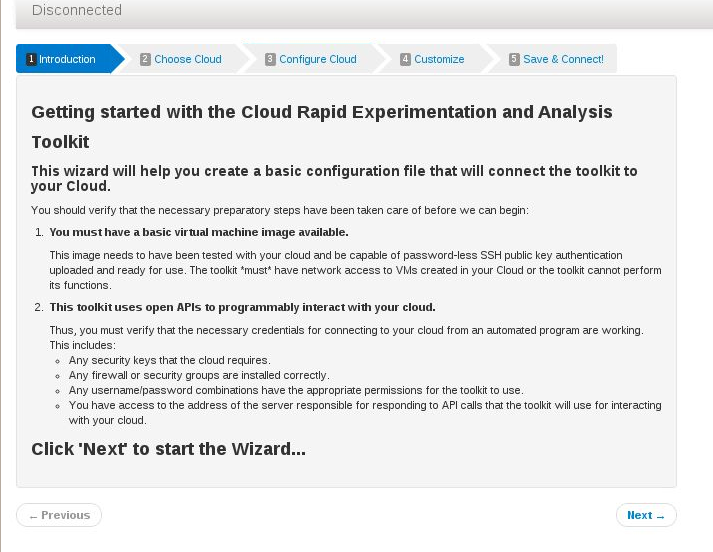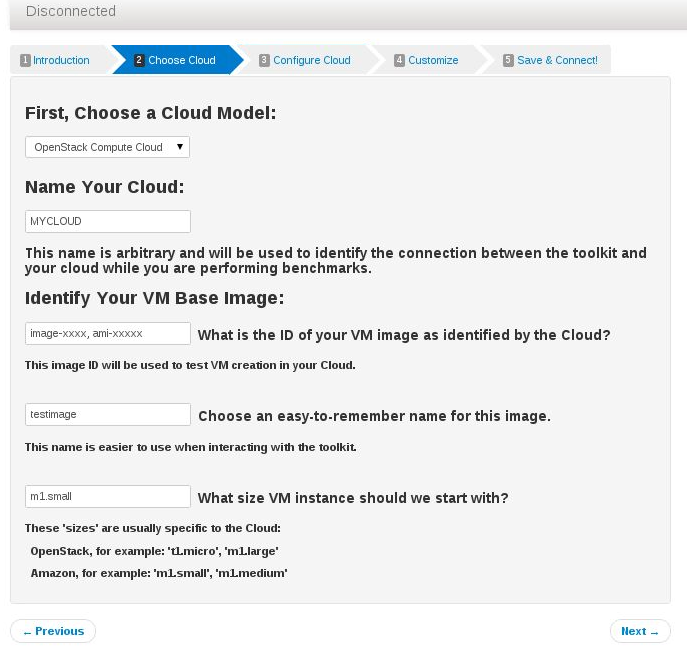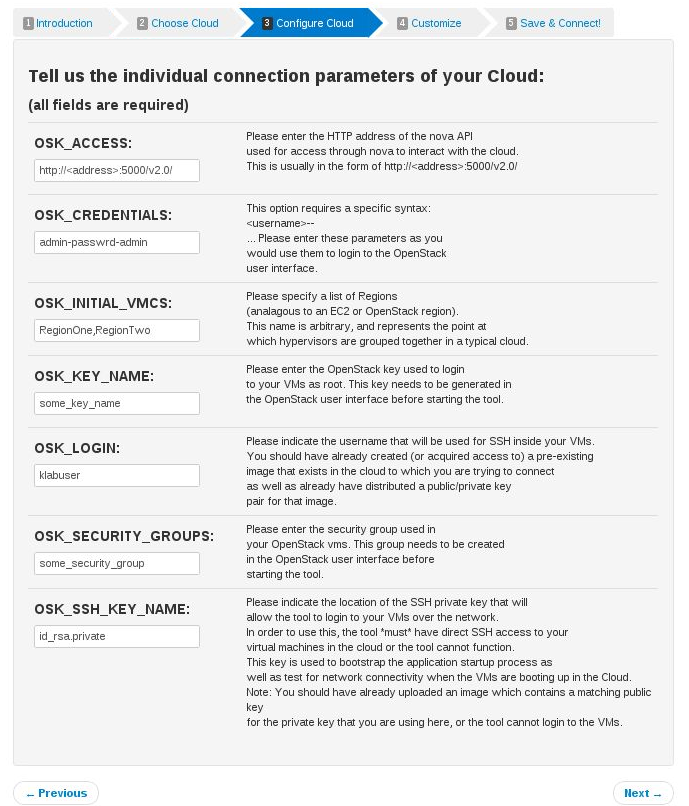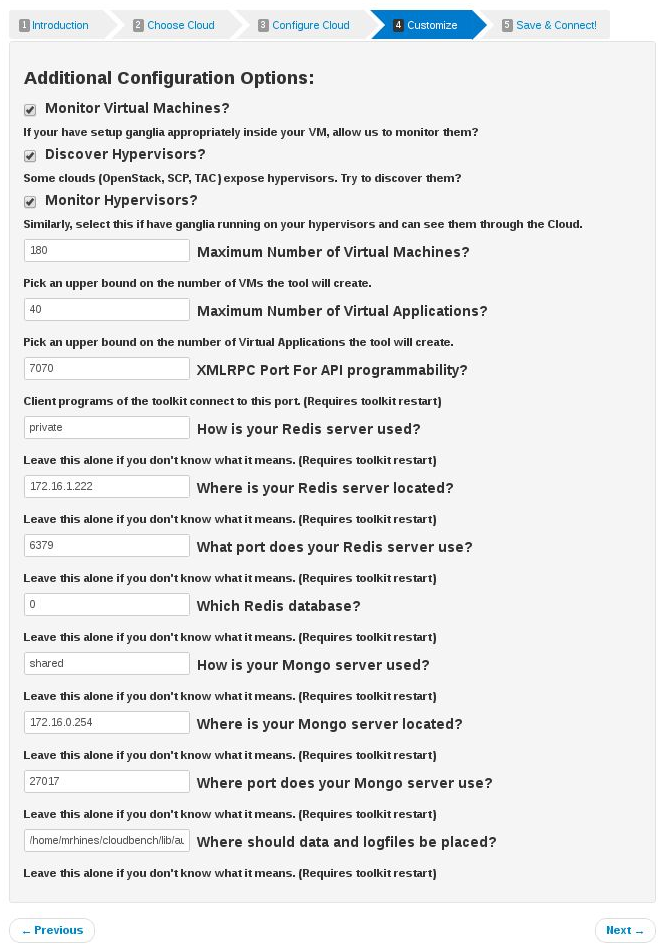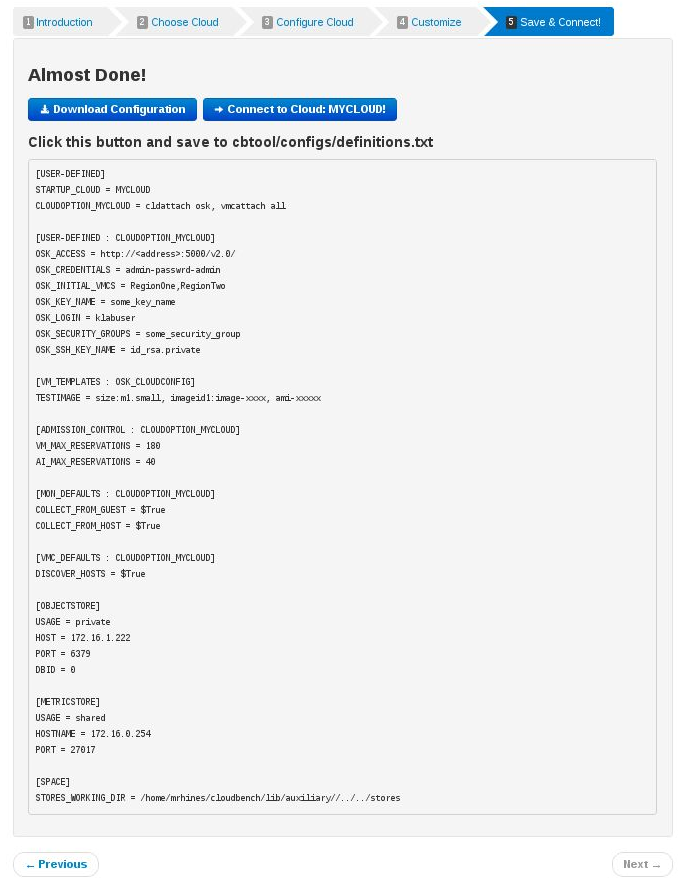-
Notifications
You must be signed in to change notification settings - Fork 49
HOWTO: Using the Wizard for first time connection
$ ./cb # using the default configuration file that comes when you downloaded the tool
This should start the tool using the default "simcloud" Cloud, which is just a fake cloud. On the command line, you'll see a printout, like this:
$ Checking for a running API service daemon.....API Service daemon was successfully started. The process id is 26756. Port 7070.
$ Checking for a running GUI service daemon.....GUI Service daemon was successfully started. The process id is 26805. Port 9090.
Take that GUI port (9090 in my case) and put it in a browser: http://ip_address:9090/
Click 'Connect'
Take a quick read here, as it explains startup information about the toolkit.
Each parameter on this screen corresponds exactly to the way you would normally connect to your original cloud infrastructure. So, depending on the type of Cloud you have, the screen will update to reflect the parameters needed to connect to your cloud so that the toolkit can interact with it.
This part of the wizard needs information from you on all the parameters necessary for creating virtual machines in your Cloud, which the toolkit must also do automatically:
You probably won't want to change too many parameters unless you are using the toolkit as a more advanced user. Things like moving the Mongodb database to another location or the Redis database to another location or changing the way monitoring works and so forth can be controlled here. These things can also be done by editing the configuration file directly, but it helps to show you how they are organized here.
Here, the wizard will allow you to connect immediately using the configuration you have just generated from the wizard. Just be sure to save the configuration to a local file so that you don't have to regenerate it again.