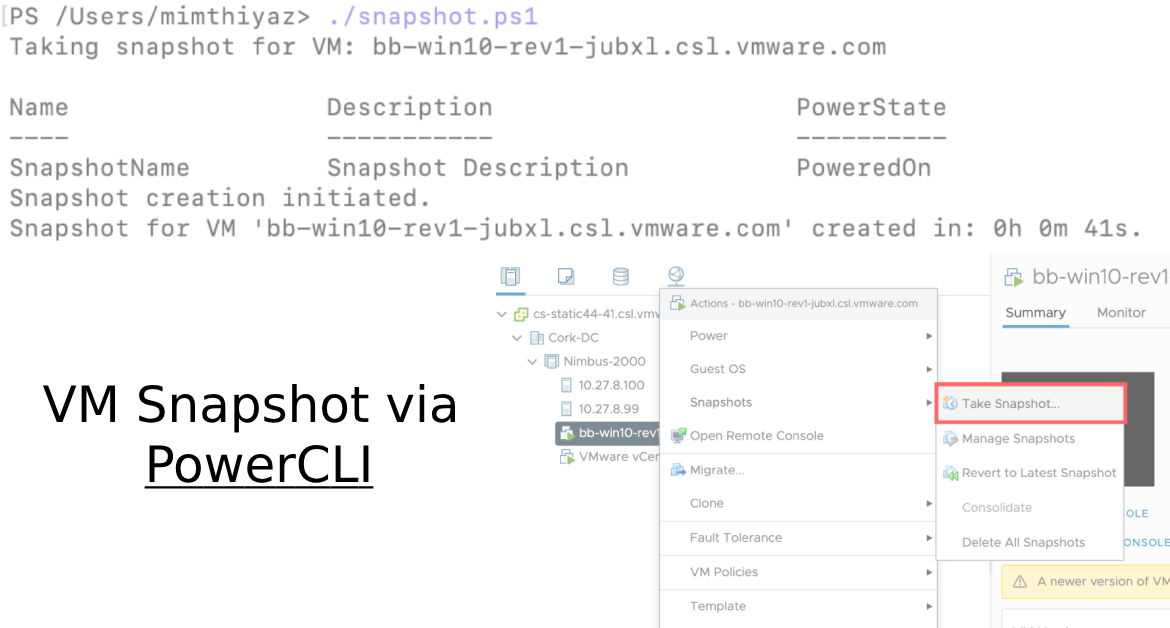This PowerCLI script automates the process of taking a VM snapshot in VMware and tracks the time taken for this task. It simplifies snapshot management and ensures efficient tracking of snapshot creation for better VM management.
- Supports vCenter 6.7, 7.x & 8.x
- VMware PowerCLI must be installed on your machine.
- Ensure you have the necessary credentials to connect to your vCenter Server.
- Clone or download the script.
- Open a PowerShell window and navigate to the script's location.
- Modify the script: Replace
'vm_name'with the name of the VM you want to take a snapshot of. - Run the script using the following command:
.\Take-VM-Snapshot.ps1
- Connects to the vCenter Server.
- Selects the specified VM and initiates snapshot creation.
- Records the start time.
- Waits for the snapshot process to complete.
- Captures the end time and calculates the duration.
- Displays the VM name and the time taken to create the snapshot.
- Easy VM snapshot management.
- Track snapshot creation time for efficient VM monitoring.
- Simplified backup and testing processes.
Note: Ensure proper VM snapshot usage to avoid storage overhead and impact on VM performance.
Disclaimer: Use the script at your own risk. Review and understand the code before running it in a production environment.