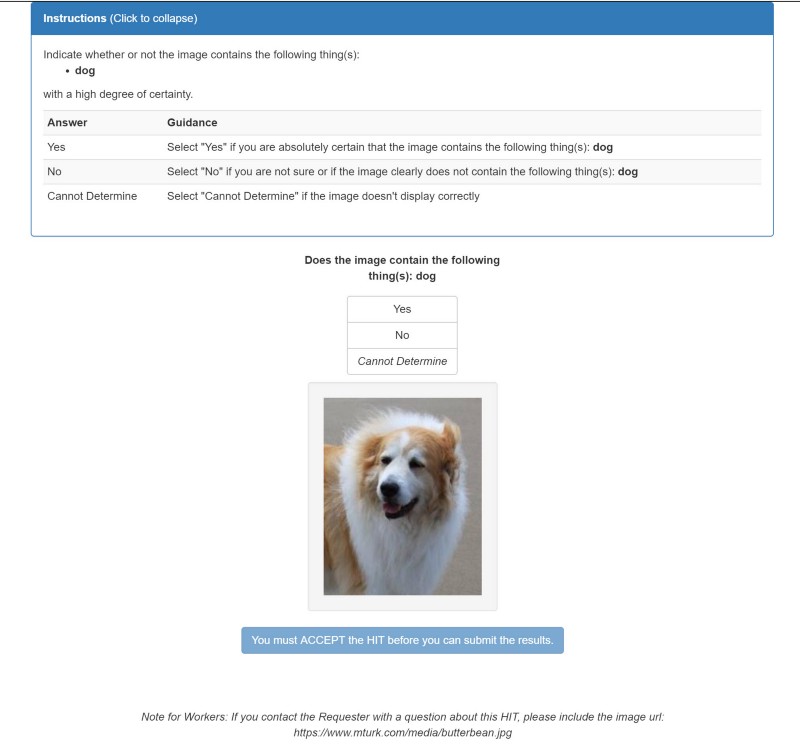- Introduction
- Create a Task
- Get a Result
- Delete Task when Task is complete
- Get started with image-contains
This image-contains API enables you to determine whether an image contains specific objects using Amazon Mechanical Turk (MTurk). This is useful in the field of computer vision, for example, data scientists commonly need to train machine learning models to detect specific objects in images, such as faces or cars.
The API takes as input an image URL and a type of object, then returns true or false if that object is detected in the image. When you call this API, it uses your MTurk Requester account and AWS account to automatically create HITs for Workers on MTurk to complete, and automatically processes answers from Workers and returns the result.
{
"input": {
"image": {"url": "https://www.mturk.com/media/butterbean.jpg"},
"target": {"label": "dog"}
}
}| "image" |
|---|
 |
Note you can host images on Amazon S3 if you do not have your own server.
{
"result": {
"containsTarget": True
}
}Here’s how the images might be presented to Workers on MTurk.
The API implements an adjudication strategy based on Worker agreement and returns results only when it reaches confidence.
All of the single purpose APIs follow the same REST pattern as described in our REST API reference. They require a function name indicating which API you want to call, and a unique Task name used to represent your input and the corresponding result.
image-contains-test is a version of the image-contains API meant for testing your integration. It has the same interface as the production version, but Tasks always complete quickly with mock results. HITs are not created on MTurk, so you don’t need to pay Workers for rewards.
Note: This will return a random mock result when you call
get_taskwithimage-contains-test.
The rest of this article provides instructions on using the image-contains API using the MTurk Python Client.
Download Sample Python code for image-contains-test.
This Python sample calls the image-contains API using Boto3 and the MTurk Python client.
Tasks are created by calling put_task. For more details for how to use put_task, check out Instructions for creating your first Task for a MTurk single purpose API.
Note: Before you create your Task, make sure you try to view the image using the URL in your browser to ensure it display correctly.
The body of a put_task request looks like this:
{
"input": {
"image": {"url": "<image you want analyzed>"},
"target": {"label": "<the type of thing you're looking for>"}
}
}
| Name | Description | Type | Required |
|---|---|---|---|
| "image" | image you want to be analyzed | JSON Object | Yes |
| "url" | link to image hosted online (<= 400 characters) | String | Yes |
| "target" | the target object Workers are asked to detect | JSON Object | Yes |
| "label" | the name of the target object Workers are asked to detect | String | Yes |
Note you can host images on Amazon S3 if you do not have your own server.
image_url = 'https://www.mturk.com/media/butterbean.jpg'
label = 'dog'
put_result = crowd_client.put_task('image-contains', 'my-task-name',
{'image': {'url': image_url}, 'target': {'label': label} })
{
"taskName": "my-task-name",
"input": {
"image": {"url": "https://www.mturk.com/media/butterbean.jpg"},
"target": {"label": "dog"}
},
"problemDetails": null,
"state": "processing",
"result": null
}
This Python sample calls the image-contains API using Boto3 and the MTurk Python client.
After creating a Task, users can call the get_task to poll its current state.
Remember it can take some time for a Worker to complete a Task, so you might have to wait before getting a result.
For more details for how to use get_task, check out Instructions for creating your first Task for a MTurk single purpose API.
client.get_task('image-contains', 'my-task-name')
| Name | Description | Type |
|---|---|---|
| "taskName" | user-provided Task name | String |
| "input" | input provided by user when Task was created | JSON Object |
| "problemDetails" | if the "state" is "failed" - details about a failed Task | JSON Object or null |
| "state" | current Task state - one of "processing", "completed" or "failed" | String |
| "result" | if the "state" is "completed" - the results of the completed Task | JSON Object or null |
| Name | Value | Type |
|---|---|---|
| "containsTarget" | indication whether object is detected in image. | Boolean |
Example response for a successful Task:
{
"taskName": "my-task-name",
"input": {
"image": {"url": "https://www.mturk.com/media/butterbean.jpg"},
"target": {"label": "dog"}
},
"problemDetails": null,
"state": "completed",
"result": {
"containsTarget": True
}
}
Example response for a failed Task:
{
"taskName": "my-task-name",
"input": {
"image": {"url": "https://www.mturk.com/media/butterbean.jpg"},
"target": {"label": "dog"}
},
"problemDetails": {
"code": "Expired",
"message": "Not enough Workers provided answers for your task within the allotted time."
},
"state": "failed",
"result": null
}
This Python sample calls the image-contains API using Boto3 and the MTurk Python client.
A user can optionally delete a finished Task (one whose state is either “completed” or “failed”). After you delete a Task, you can reuse the Task name for a future Task.
Note: Deleting a Task that is still being processed (i.e., whose state is “processing”) is not allowed.
For more details for how to use delete_task, check out Instructions for creating your first Task for a MTurk single purpose API.
client.delete_task('image-contains', 'my-task-name')
A successful request for the delete_task operation returns with no errors and an empty body.
- Set up your Amazon Mechanical Turk (MTurk) Requester account and AWS account
- Set up permissions to call an MTurk single purpose API
- Instructions for creating your first Task for a MTurk single purpose API
MTurk has released several APIs for common use cases, click here to see a list of all the available APIs.
If you have any questions or feedback, such as methods you wish our client supported, please contact our product team, or submit a pull request on GitHub adding additional functionality to our client.