Enabling media keys support
Kartik Venugopal edited this page Oct 21, 2023
·
3 revisions
Home > How To's > Enabling media keys support
You can control Aural Player's playback with the standard macOS media keys, allowing you to control playback even with Aural Player in the background. This requires a quick and easy one-time setup process.
NOTE
- Media keys support is available from version 1.3.0 onwards.
- You may have to repeat this simple process whenever you upgrade to a new version of the app, unless you replace the older version with the newer version in the same file system location.
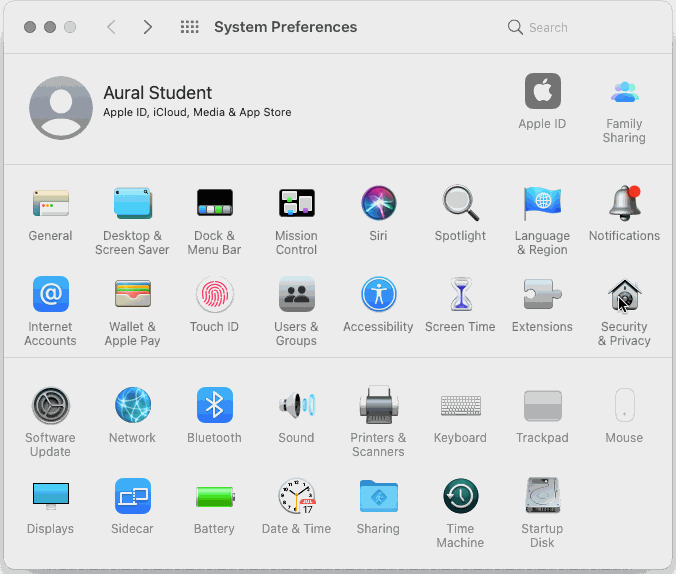
- Quit Aural Player if it is running.
- Go to System Preferences > Security & Privacy > Privacy, and select Accessibility from the list of features.
- Click on the lock icon in the bottom left corner, if it is shown as locked. Enter your macOS password to authenticate.
- Click the + button and select Aural.app in the file browser that opens, to add Aural Player to the list of apps allowed to control your computer.