- Features and UI
- Techstacks
- Useful links
- Need Help?
-
Landing Page
-
Group Discussion
-
Create Group Discussion Slot
-
Create In-Person Class Slot
-
Book In-Person Class Slot
-
Register as Student or Faculty
-
Login Page
- Download and install Python
- Download and install Git.
- Clone the repository to your local machine
$ git clone https://github.com/khannakshat7/GuruSkool.git - Change directory to GuruSkool
$ cd GuruSkool - Install virtualenv
$ pip install virtualenv - Create a virtual environment
$ virtualenv env -p python - Activate the env:
$ source env/bin/activate(for linux)> env\Scripts\activate(for Windows PowerShell) - Install the requirements:
$ pip install -r requirements.txt - Make migrations
$ python manage.py makemigrations - Migrate the changes to the database
$ python manage.py migrate - Create admin
$ python manage.py createsuperuser - Run the server
$ python manage.py runserver - Open any web browser and then paste the server address 127.0.0.1:8000 to see the webpage working on your local machine
Demo - CHECK LIVE
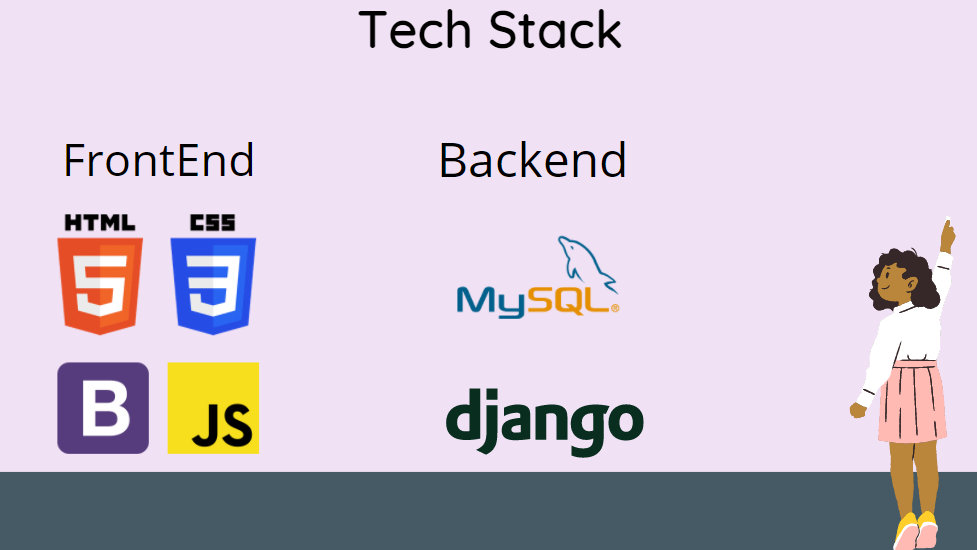
Detailed Step by Step Video
Feel free to contact me














