Minimalist Dice roller with Chuck Norris jokes API https://api.chucknorris.io/ app in Kotlin.
| Chuck Norris | Rolled Dice | Profile |
|---|---|---|
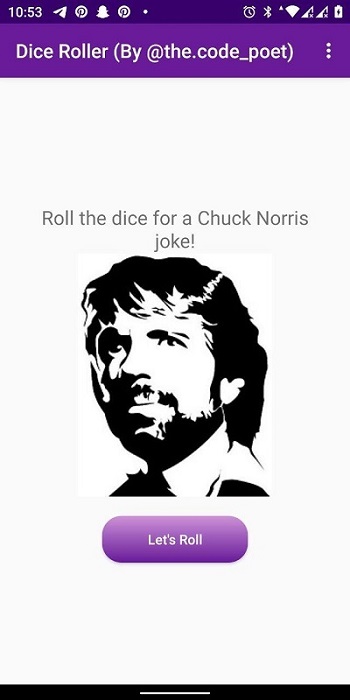 |
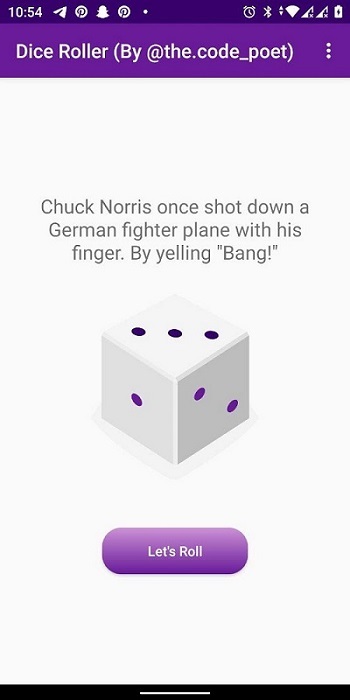 |
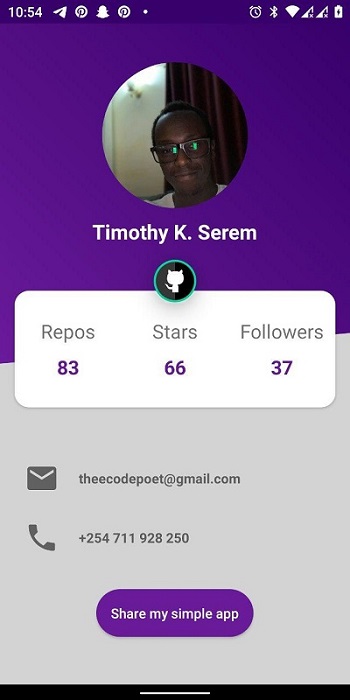 |
build.gradle- root gradle config filesettings.gradle- root gradle settings fileapp- our only project in this repoapp/build.gradle- project gradle config fileapp/src- main project source directoryapp/src/main- main project flavourapp/src/main/AndroidManifest.xml- manifest fileapp/src/main/java- java source directoryapp/src/main/res- resources directory
It is recommended that you run Gradle with the --daemon option, as starting
up the tool from scratch often takes at least a few seconds. You can kill the
java process that it leaves running once you are done running your commands.
Tasks work much like Make targets, so you may concatenate them. Tasks are not
re-done if multiple targets in a single command require them. For example,
running assemble install will not compile the apk twice even though
install depends on assemble.
gradle clean
This compiles a debugging apk in build/outputs/apk/ signed with a debug key,
ready to be installed for testing purposes.
gradle assembleDebug
You can also install it on your attached device:
gradle installDebug
This compiles an unsigned release (non-debugging) apk in build/outputs/apk/.
It's not signed, you must sign it before it can be installed by any users.
gradle assembleRelease
Were you to add automated java tests, you could configure them in your
build.gradle file and run them within gradle as well.
gradle test
This analyses the code and produces reports containing warnings about your
application in build/outputs/lint/.
gradle lint
