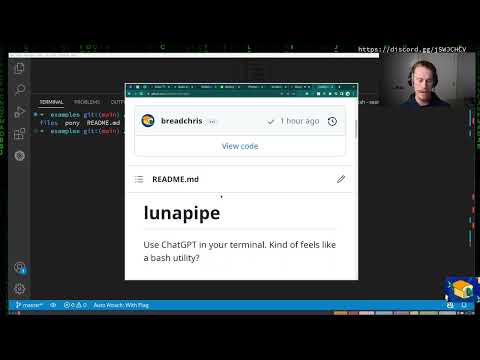Use ChatGPT in your terminal. It can:
- Prompt ChatGPT and get a streamed response
- Pipe stdin/stdout to and from ChatGPT. Ex:
cat README.md | lunapipe "What does LunaPipe do?" > output.txt - Chat back and forth with ChatGPT in your terminal instead of having to open OpenAI's web UI. Ex:
lunapipe chat - Use templates for more advanced flows (or write your own template)
lunapipe "Write me a go function that prints 'Hello World'" cat somefile.go | lunapipe "Write documentation for this code" > README.md
grep -r "hello" . | lunapipe "which of these files looks like a hello world?"
ls | lunapipe "Based on the files, what language is this repo?"lunapipe chat
> Starting chat, close with ctrl+D...
> hi
> Hello! How may I assist you today?For example, here we are using the built-in function template the generates a function in the language you choose.
lunapipe -t function -p language=go "print hello world"
> func main() {
> fmt.Println("Hello World")
> }Use the automatic install script for any system:
curl https://raw.githubusercontent.com/lunabrain-ai/lunapipe/main/scripts/install.sh | shor install as a go package
go install github.com/lunabrain-ai/lunapipe@latestor if you are looking for other releases, go to releases.
Don't have an API key? Sign up here and generate an API key here.
Once you have your key, call lunapipe configure to be prompted for your key, which will be stored for future use
lunapipe configure
> Enter your API key: <your openai api key>
> Wrote API key to ~/.lunapipe/config.yamlOr put your key on the environment variable OPENAI_API_KEY
export OPENAI_API_KEY="<your openai api key>"gpt-3.5-turbo (ChatGPT) is used by default, but GPT-4 is also available by using the -m flag.
lunapipe -m gpt-4 "What are the improvements in GPT-4 compared to previous GPT models?"Templates will compose a more complex message to the LLM. Different templates take different arguments. Several templates are included by default, or you can write your own.
For example, the function template writes a function in the specified language.
lunapipe -t function -p language=go "Print 'Hello World'"The included templates are code, function, getinfo, markdown, rubberduck, shell, and summarizedir.
To read more about templates and see the definitions for these templates, look in prompt templates.
Templates are written in to go templating format, .tmpl. To expose your own templates to LunaPipe, you can pass a
directory to where your templates are:
mkdir my_prompt_templates
echo "This is a test" > my_prompt_templates/test.tmpl
lunapipe --prompts my_prompt_templates -t test "Is this thing working?"
# If you want to add parameters to your template
echo 'This is a test with params: {{ index .Params "testparam" }} ' > my_prompt_templates/test_with_params.tmpl
lunapipe --prompts my_prompt_templates -t test -p testparam="Hello, world!" "Is this thing working?"LOG_LEVEL=debug go run main.go "Test prompt"go run main.gogo build main.go