-
Notifications
You must be signed in to change notification settings - Fork 44
Looping a track segment
maculateConception edited this page Jun 20, 2021
·
9 revisions
Home > How To's > Playback > Looping a track segment
You can loop a portion (or "segment") of a track indefinitely by defining a start point and end point.
- You have a favorite portion of a track and would like to listen to it repeatedly.
- You're playing an informational track such as an audiobook, and would like to listen to a certain segment a few times till you have absorbed the information and are ready to move on to the next part of the track.
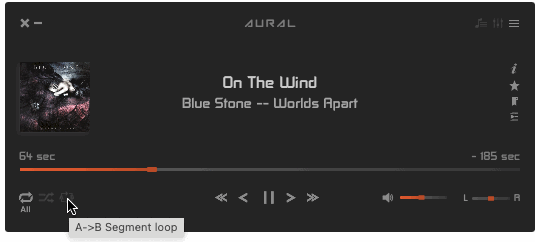
Seek to the track position where you would like the loop to begin, and click the "A->B Segment loop" control button in the Player window (illustrated below).

Seek to the track position where you would like the loop to end, and click the same control button (as in Step 1) in the Player window.
That's it ! Your segment loop is now defined, and will play indefinitely unless/until the loop is removed.
To remove the loop, simply click the same loop control button.
-
The loop control button functions as a toggle, that can be in one of 3 states:
- No loop defined
- Start point defined
- Start point and end point defined (i.e. loop is defined)
-
Alternative ways to toggle the loop function:
- Menu: Playback > Toggle A-B segment loop
- Keyboard shortcut: ⌘L