-
Notifications
You must be signed in to change notification settings - Fork 43
Searching the playlist
Home > How To's > Playlist > Searching the playlist
You can search the playlist for a track(s) matching the following criteria:
- filename
- title
- artist
- album
The metadata of tracks, if available, will be searched for the specified query text.
You can also set options to make the search more or less specific:
- Contains (least strict) / equals (strictest) / Begins with / ends with comparison
- Case-sensitive / case-insensitive comparison
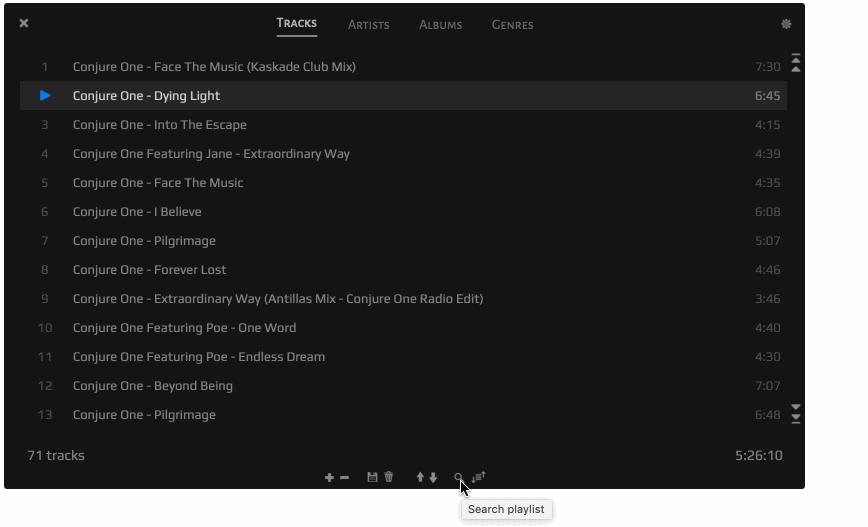
Click the "Search playlist" function button at the bottom of the playlist window (button illustrated below). This will bring up the search dialog.

In the search dialog, specify which metadata fields should be searched (name / artist / title / album), and set the desired comparison options.
In the text field with the search icon, type the search query text. The playlist will be searched, and results displayed, as you type.
If multiple results were found, navigate through them to find the exact track you want. As you navigate through the results, each individual result will be selected in the playlist window.
Alternative ways to trigger the playlist search function:
- Menu: Playlist > Search playlist
- Keyboard shortcut: ⌘F