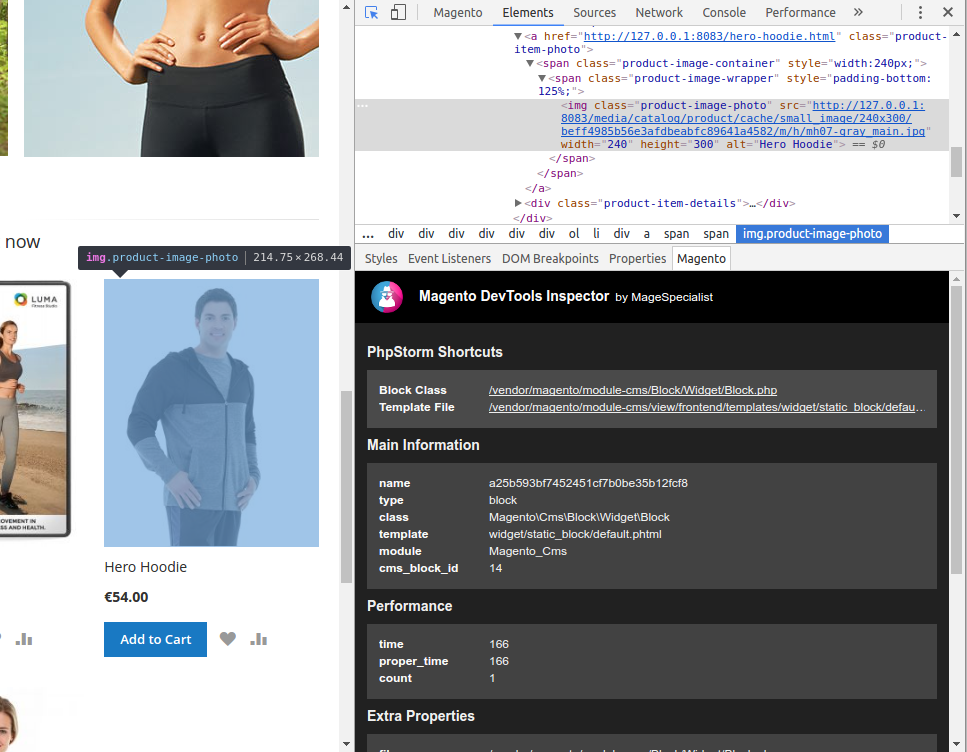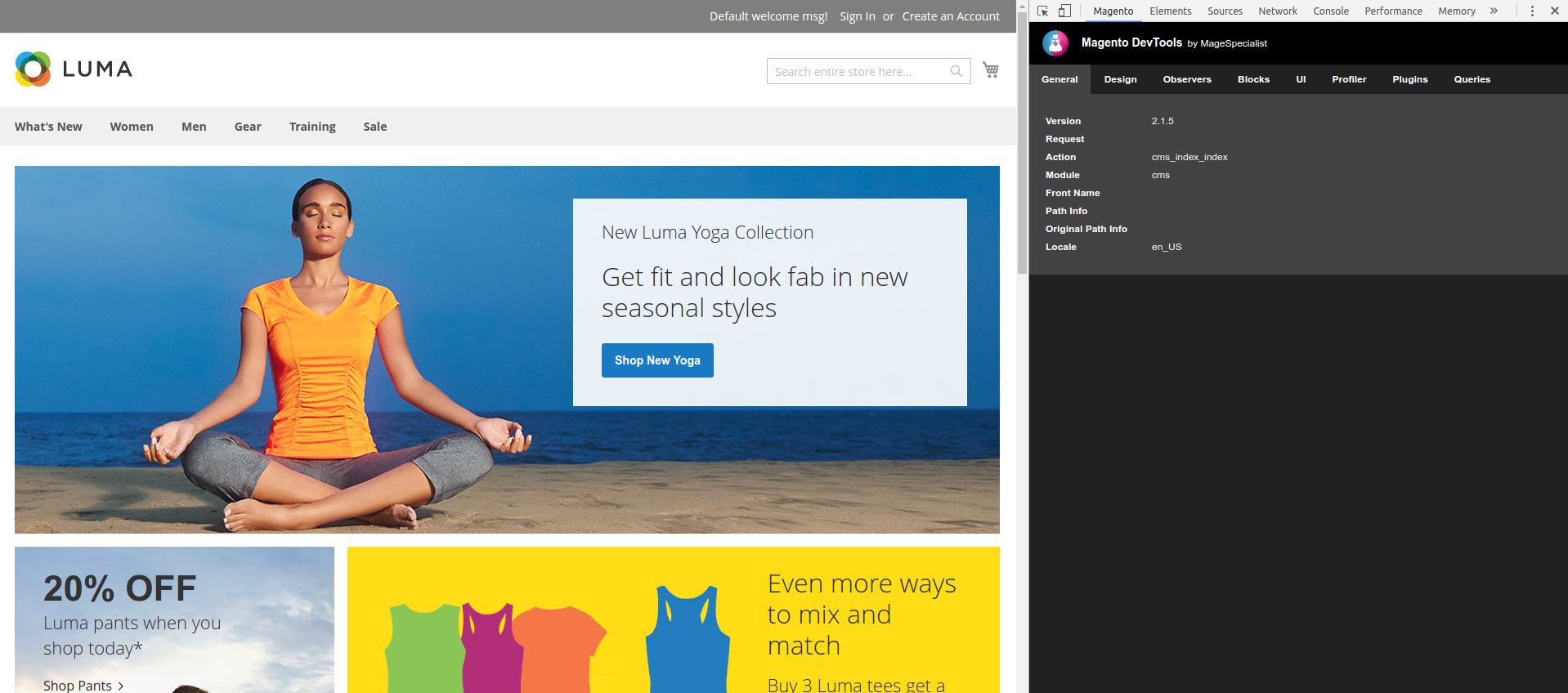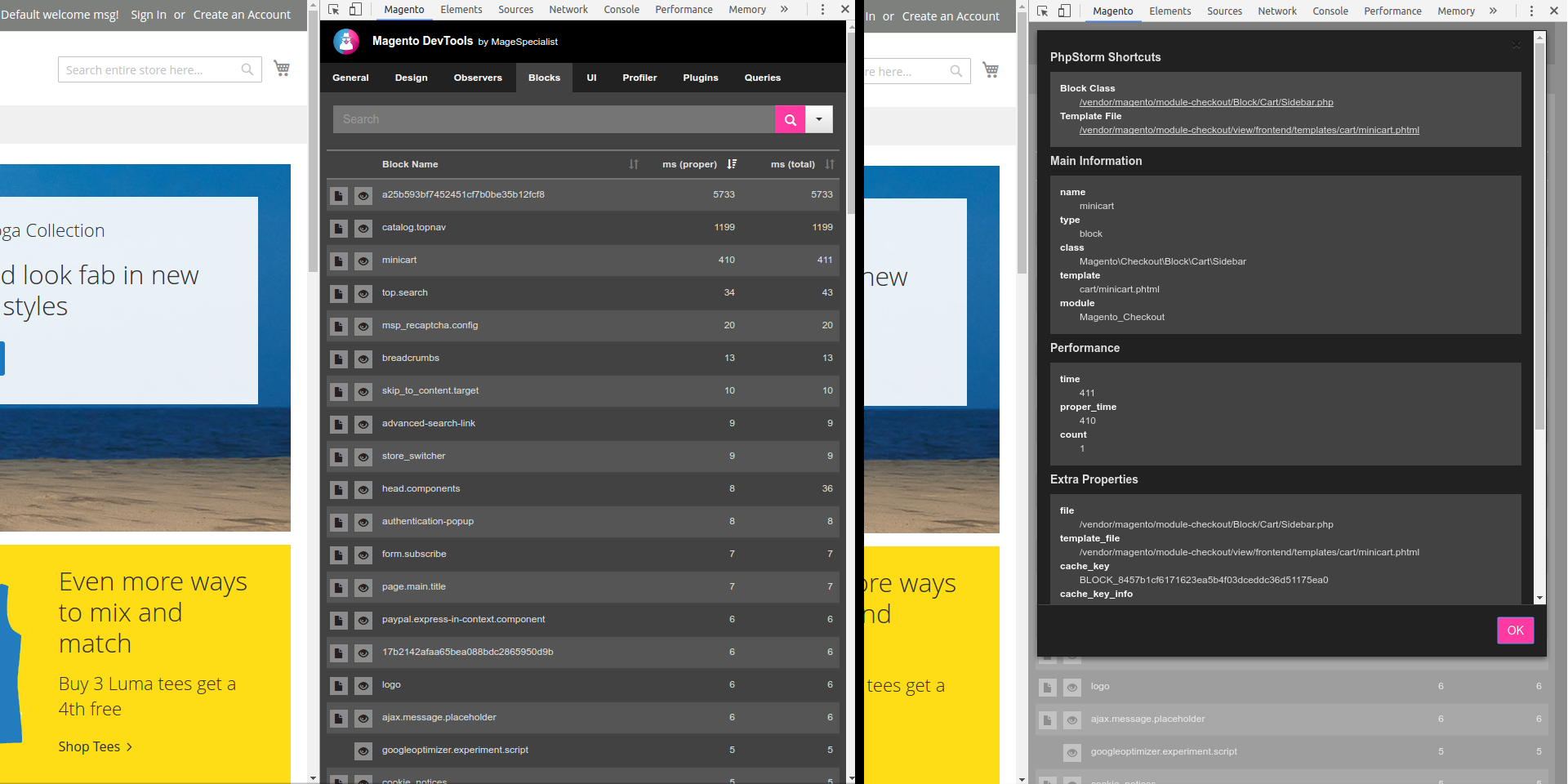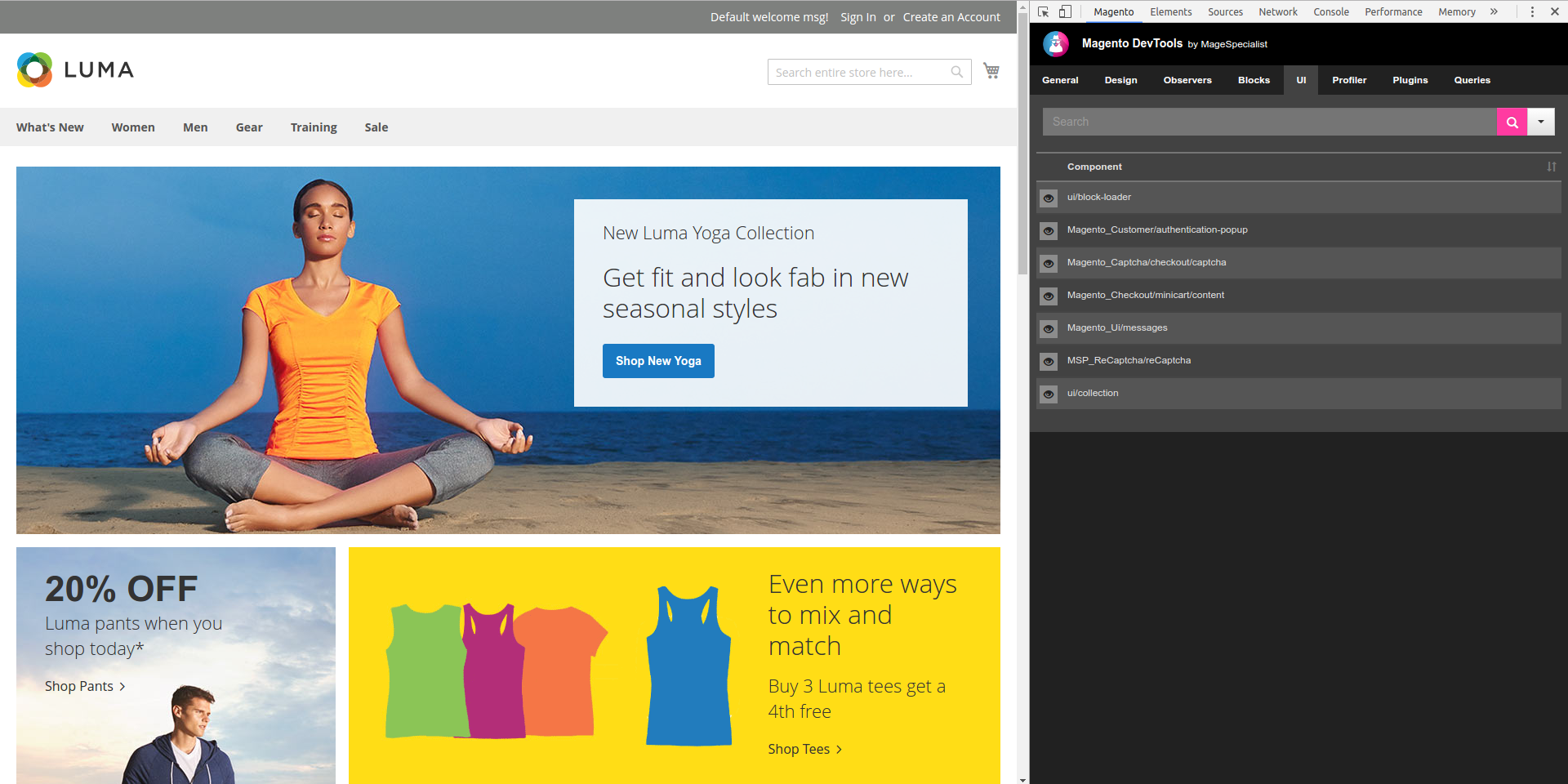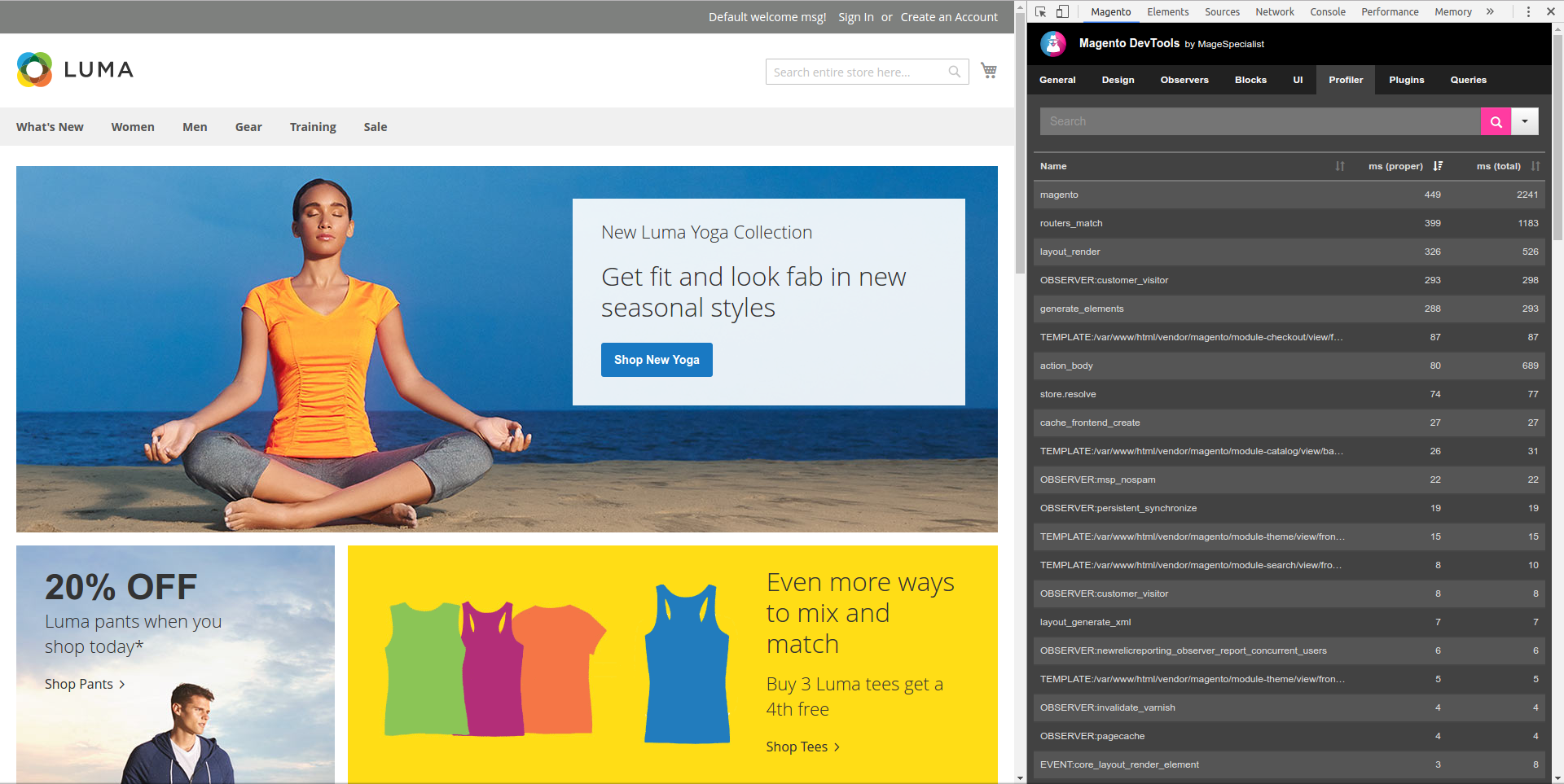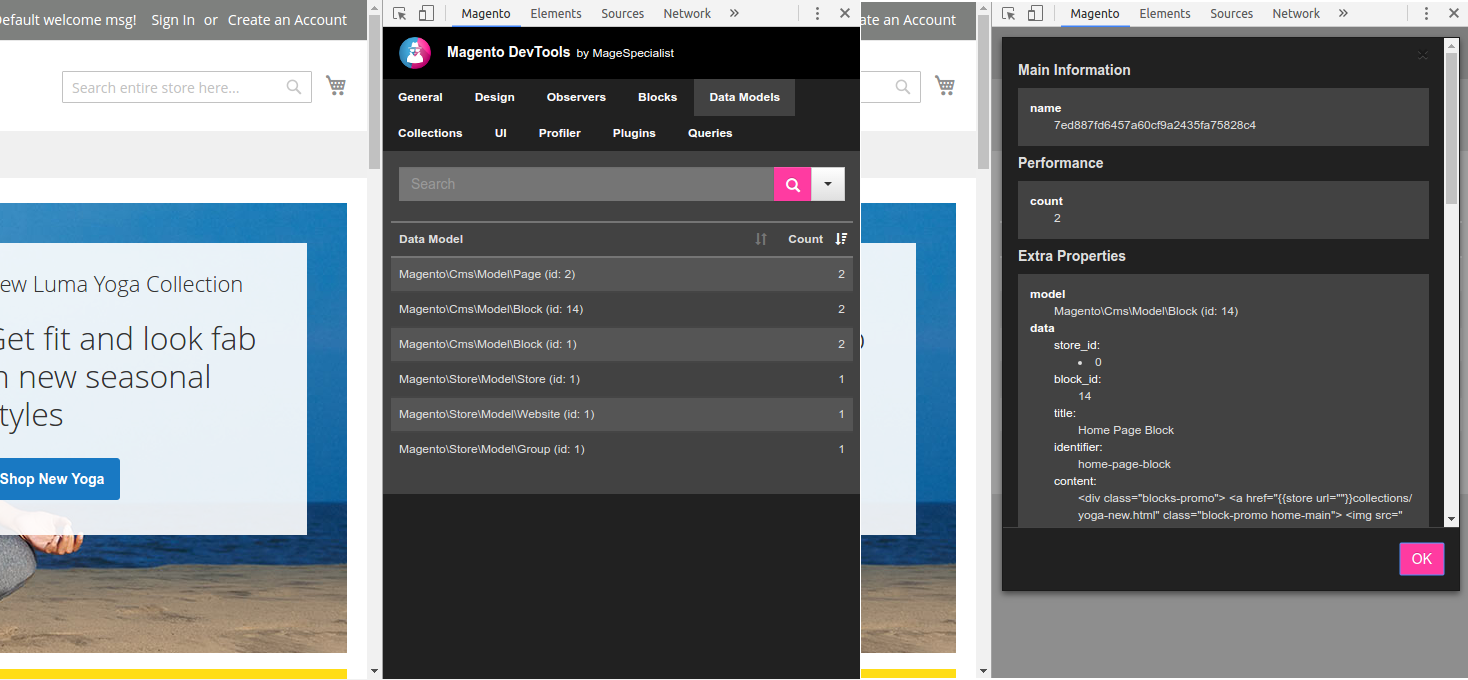Magento Chrome Toolbar is a chrome extension to be used with MSP_DevTools for Magento 1 or Magento 2.
This extension allows you to quickly access the information you need to debug your Magento performances, to build your new theme or to modify an existing one.
Just install from Chrome WebStore. Now you have the Chrome extension, next step is to install and configure the Magento extension.
- Download and unzip in the Magento root: https://github.com/magespecialist/m1-MSP_DevTools/archive/master.zip.
- Flush your cache.
- Open Magento backend and go to
System > Configuration > MageSpecialist > DevTools. - Enable devtools and set IP restrictions.
- Optionally download PhpStorm Remote Call Plugin if you wish to integrate PhpStorm.
This package is also available on packagist for Magento 1 composer installation: composer require msp/devtools-m1
Source code available on GitHub: https://github.com/magespecialist/m1-MSP_DevTools
- From your CLI run:
composer require msp/devtools - Flush your cache.
- Turn OFF Full Page Cache while you are using DevTools.
- Upgrade database data & schema:
php bin/magento setup:upgrade - Open Magento backend and go to
Stores > Settings > Configuration > MageSpecialist > DevTools. - Enable devtools and set IP restrictions.
- Optionally download PhpStorm Remote Call Plugin if you wish to integrate PhpStorm.
Source code available on GitHub: https://github.com/magespecialist/m2-MSP_DevTools
If you wish to enable the profiler feature, execute:
bin/magento dev:profiler:enable 'MSP\DevTools\Profiler\Driver\Standard\Output\DevTools'
Edit app/etc/env.php file adding the following key: $config[db][connection][default][profiler] = 1
Example:
...
),
'db' =>
array (
'table_prefix' => '',
'connection' =>
array (
'default' =>
array (
'host' => 'localhost',
...
'profiler' => '1',
),
),
),
'resource' =>
array (
...
You can access both Global Page Information and Item Information through Chrome Inspector.
From the main panel you can see information from:
- Theme
- Controller / Router
- Request parameters
- Layout and Layout updates
- Observers
- Data Models inspector
- Collections inspector
- Blocks, Containers, uiComponents
- Profiler
Magento Chrome Toolbar is integrated with Chrome Inspector.
By selecting an item in you page you can see:
- Block information
- Used template
- Server elapsed time
- Block nesting
- Template file
- Cache information
- uiComponent information
- Container information
Magento Chrome Toolbar can be integrated with PhpStorm to directly open the template file you wish to edit.
You need to install Remote Call Plugin in PhpStorm, then enable the feature from Magento Admin.