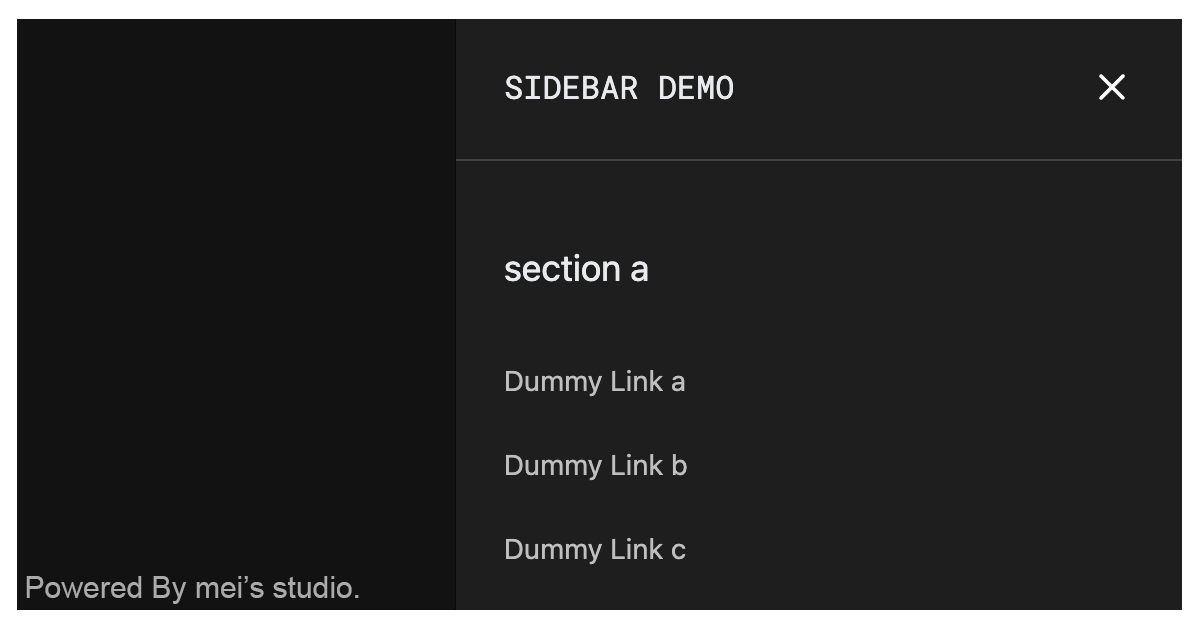A sidebar provides a way to display meta content intended for temporary access (navigation links, buttons, menus, etc.). The sidebar can be revealed by a button tap while the main content remains visually underneath.
Let's take a try and see what can <msc-sidebar /> do.
<msc-sidebar /> is a web component. All we need to do is put the required script into your HTML document. Then follow <msc-sidebar />'s html structure and everything will be all set.
- Required Script
<script
type="module"
src="https://your-domain/wc-msc-sidebar.js"
</script>- Structure
Put the content inside <msc-sidebar /> as its child. When <msc-sidebar /> opened. It will display the content with the whole viewport size.
<msc-sidebar>
<script type="application/json">
{
"open": false,
"side": "left"
}
</script>
<!-- content node, add slot="content" to it. -->
<nav slot="content">
...
</nav>
</msc-sidebar>Or set attributes directly.
<msc-sidebar side="left">
<!-- content node, add slot="content" to it. -->
<nav slot="content">
...
</nav>
</msc-sidebar>Otherwise, developers could also choose remoteconfig to fetch config for
<msc-sidebar remoteconfig="https://your-domain/api-path">
<!-- content node, add slot="content" to it. -->
<nav slot="content">
...
</nav>
</msc-sidebar><msc-sidebar /> could also use JavaScript to create DOM element. Here comes some examples.
<msc-sidebar /> could also use JavaScript to create DOM element. Here comes some examples.
<script type="module">
import { MscSidebar } from 'https://your-domain/wc-msc-sidebar.js';
// use DOM api
const nodeA = document.createElement('msc-sidebar');
document.body.appendChild(nodeA);
nodeA.side = "right";
nodeA.appendChild(
document.querySelector(".your-content-node")
);
// new instance with Class
const nodeB = new MscSidebar();
document.body.appendChild(nodeB);
nodeB.side = "right";
nodeB.appendChild(
document.querySelector(".your-content-node")
);
// new instance with Class & default config
const config = {
open: false,
side: "right"
};
const nodeC = new MscSidebar(config);
document.body.appendChild(nodeC);
nodeC.appendChild(
document.querySelector(".your-content-node")
);
</script><msc-sidebar /> uses CSS variables to style its interface. That means developer could easy change them into the lookup you like.
<style>
msc-sidebar {
--msc-sidebar-z-index: 1000;
--msc-sidebar-background: cubic-bezier(0,0,.21,1);
--msc-sidebar-overlay: rgba(0,0,0,.5);
--msc-sidebar-timing-function: cubic-bezier(0,0,.21,1);
--msc-sidebar-duration: 233ms;
}
</style><msc-sidebar /> supports some attributes to let it become more convenience & useful.
- open
Set open for <msc-sidebar />. Default is false (not set).
<msc-sidebar open>
<!-- content node -->
<nav slot="content">
...
</nav>
</msc-sidebar>- side
This attribute will positioned the content node's displayed position. There are two valid value which are "left" and "right". Default is "left".
<msc-sidebar side="left">
<!-- content node -->
<nav slot="content">
...
</nav>
</msc-sidebar>| Property Name | Type | Description |
|---|---|---|
| open | Boolean | Getter / Setter for open. Default is false. |
| side | String | Getter / Setter for side. Valid value should be "left" or "right". Default is "left". |
| Method Signature | Description |
|---|---|
| toggle([force]) | Toggle open or not. When argument is present: If the argument is true, will be opened, and if it is false, close it. |
| Event Signature | Description |
|---|---|
| msc-sidebar-change | Fired when open or not. |